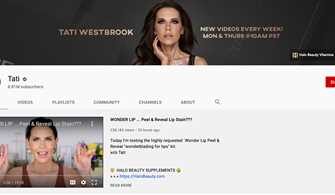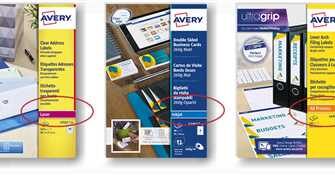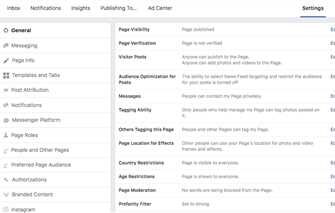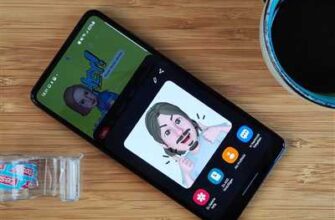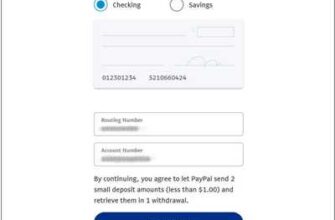Infographics are an easy and visually appealing way to simplify complex data and information. They are often used in posts on social media, online articles, and even in classrooms to help students understand different concepts. By using Canva, you can create and design your own infographics, making it accessible for users of all skill levels.
Canva is an online tool that allows you to create stunning visuals for your branding, teaching, or even personal use. With its user-friendly interface, you can quickly change data and information into visually memorable infographics. And the best part is, there are templates available on Canva that you can use as a starting point for your own design. This makes it even easier for beginners to get started with creating their own infographics.
So, here’s a step-by-step guide on how to use Canva for creating infographics.
First, open Canva and sign in to your account. If you don’t have an account, you can easily create one for free. Once you’re in, you’ll see a variety of options for different design projects. Look for the “Infographics” category and click on it. This will bring you to a page with various infographic templates that you can choose from.
Next, select a template that fits your needs and the topic you’re working on. Canva provides templates for various purposes, such as business, education, and social media. Choose a template that aligns with your content and brand to make it visually appealing.
After selecting a template, you can start customizing it by adding your own data, text, and images. Canva allows you to easily upload your own images or choose from their extensive library of stock photos and illustrations. Make sure to choose visuals that are relevant to your topic and enhance the understanding of the information you’re presenting.
Once you’ve added your content and made all the necessary changes, you can download your infographic as a high-quality image file or even as a PDF. This will allow you to share your infographic on various platforms, such as social media, websites, or even print it out for use in presentations or handouts.
Using Canva for creating infographics is not only a fun and creative way to present information, but it also helps to engage your audience and make your content more memorable. So, if you’ve always wanted to make visually appealing infographics but didn’t know how, Canva is the perfect tool to help you get started!
Online Tools for Teaching Learning

When it comes to teaching and learning, there are various online tools that can be used to create visually appealing and memorable content. One such tool is Canva, which is widely used for making infographics.
Infographics are a great way to simplify complex concepts and turn them into easily understandable visuals. They can be used in different contexts, including classroom presentations, blog posts, and social media posts. By using infographics, teachers can help students grasp information more effectively and make it more accessible.
Canva is a popular online tool for creating infographics. It offers a wide range of templates that users can open and customize according to their needs. Even if you’re not a professional designer, Canva makes it easy to design visually appealing infographics. The platform provides various design elements, including icons, shapes, and charts, that can be added to the infographic.
One of the advantages of Canva is that it offers a wide range of templates specifically designed for teaching and learning. For example, the tool has templates for creating timelines, concept maps, and process diagrams. This makes it easier for teachers to create infographics that are relevant to their topic and branding.
Why use infographics in teaching and learning? Infographics present information in a more engaging and concise manner, which can help students better understand and remember the content. Additionally, infographics can be downloaded and shared online, allowing students to access the information even outside of the classroom.
If you’re new to using Canva for creating infographics, here’s a step-by-step guide to get you started:
- Sign up for a Canva account if you don’t already have one.
- Once logged in, click on “Create a design” and select the infographic template that suits your needs.
- Customize the template by adding your own text, images, and charts. You can also change the colors and fonts to match your branding or topic.
- When you’re done designing your infographic, click on “Download” to save it to your computer or device.
Using online tools like Canva can greatly enhance teaching and learning experiences. So why not give it a try and see how infographics can help you simplify and present information in a more visually appealing and memorable way?
Sources:
– Canva
– McFarland, Kathy. “Using Infographics in the Classroom.” EdTech Magazine, 8 May 2020.
Understanding Infographics
Infographics are a visual way to present information in a memorable and visually appealing way. They simplify complex concepts and data by using visuals, making it easier for users to understand and retain the information.
When teaching a class or creating posts for social media, infographics can be a helpful tool to convey information in an engaging and accessible format. That’s where Canva comes in.
Canva is an online tool that allows users to create their own infographics from pre-designed templates. With Canva, you have the ability to open a template and then customize it to fit your brand and topic. You can change colors, fonts, and even download the infographic for use in different platforms.
So, how can you use Canva to create infographics? Here’s a step-by-step guide:
- Sign up for Canva (it’s free!)
- Open Canva and choose an infographic template
- Customize the template by adding your own text and images
- Change colors, fonts, and other elements to match your branding
- Download and share your infographic
By using Canva, you’ll be able to create visually appealing infographics that will help your students or audience understand complex topics more easily.
Infographics are often used to present data, including statistics and other quantitative information. They can also be used to present information in a more engaging way, such as telling a story or explaining a process.
So, if you’ve ever wanted to create an infographic but didn’t know where to start, Canva is a great option. It’s easy to use, accessible, and provides users with the tools they need to create visually appealing infographics.
By using Canva, you can simplify complex concepts, make your work more visually appealing, and help your audience understand and retain important information.
So why wait? Start using Canva to create your own infographics today!
What is an Infographic
An infographic is a visually appealing way to present information or data about a specific topic. Infographics are often used online and in social media posts to help users understand complex concepts or simplify data. They can be created using various tools, such as Canva, to make them accessible and memorable to a wider audience. Infographics are designed to be eye-catching and easy to read, which is why they are so popular for sharing information online.
Infographics are different from other types of visual aids because they often combine text, images, and graphics to present information in a clear and engaging way. They can help to convey complex data in a more digestible format, making it easier for users to absorb and remember the information being presented.
When creating an infographic, you can start with a template in Canva or design one from scratch. Canva offers a wide range of templates that you can easily customize to fit your branding or the specific topic you are working on. You can change the text, colors, and design elements to create a unique infographic that reflects your brand or message.
Infographics can be used for various purposes, such as presenting research findings, explaining a process, or showcasing data in a visually appealing way. They are great for marketing materials, educational resources, and even personal projects.
By using Canva and its easy-to-use tools, even beginners can create professional-looking infographics without any design experience. With just a few clicks, you can open Canva, choose a template, and start making changes to create your own custom infographic. Canva also allows you to download your finished infographic in various formats, making it easy to share or use in different contexts.
So, if you’re looking to simplify complex information, create visually appealing content, or make your online posts more engaging, using infographics is a great way to do it. Canva and its wide range of templates and tools can help you create stunning and effective infographics that will capture the attention of your audience.
By Kathy McFarland, Learning the Canva Class
Why Use Infographics

Infographics are powerful tools for visually presenting complex information in a simplified and appealing format. They help users understand and remember information more easily and are often used in social media posts, online articles, and even in teaching materials.
When using infographics, you can transform dry and boring data into an engaging and eye-catching visual representation. This can make your content more shareable on social media platforms, allowing you to reach a wider audience.
Infographics are also helpful in branding your work or organization. By designing infographics that align with your brand, you can create a consistent and recognizable visual identity.
Infographics are accessible and easy to understand. You can use them to simplify complex concepts and present information in a digestible format. This makes them a valuable tool for students who may have difficulty grasping abstract or complex topics.
There are different tools available, including Canva, a popular online design platform, that make creating infographics simple and quick. Canva provides various templates for infographics, allowing you to choose the one that best fits your topic and data. You can customize the template, including colors, fonts, and images, to match your branding and content. Once you’re done, you can download the infographic in various formats, making it easy to share or include in your work.
So, if you want to present information in a visually appealing and memorable way, infographics are a great choice. They can help you deliver complex concepts in a simple and engaging manner, making your content more accessible and enjoyable for your audience. Give it a try and see the impact it can have!
Here’s how to create an infographic using Canva
Infographics are a visually appealing way to present data and information, making it easier for users to understand complex concepts. Canva is an online design tool that helps simplify the process of creating infographics, including branding them with your own unique style.
When I wanted to create an infographic on the topic of teaching and learning, I turned to Canva for help. Canva offers a wide range of templates and tools for users to use, including different styles and designs that can be easily customized to fit your needs.
To create an infographic using Canva, here’s what you’ll need to do:
- Open Canva and sign in to your account. If you don’t have an account, you can quickly create one for free.
- Click on the “Create a design” button and select the “Infographic” option.
- Choose a template that fits your needs. Canva offers a variety of pre-made templates that you can use as a starting point.
- Customize the template by adding your own data and information. You can easily change the text, colors, fonts, and images to match your branding.
- Use Canva’s tools to enhance your infographic. You can add icons, charts, graphs, and illustrations to make your infographic more visually appealing and memorable.
- When you’re satisfied with your infographic, click on the “Download” button to save it to your computer.
One of the reasons why Canva is such a popular tool for creating infographics is because it is so accessible to all users, including those who may not have a background in design. Canva’s intuitive interface and user-friendly features make it easy for anyone to create professional-looking infographics.
For example, Kathy McFarland, a teacher, wanted to create infographics to help simplify complex concepts for her students. By using Canva, Kathy was able to transform the information into visually appealing infographics that her students found engaging and easy to understand. Canva’s templates and design tools provided her with the flexibility to create infographics that matched her teaching style and branding.
So, if you’re looking to create an infographic, give Canva a try. You’ll find that it’s an easy and powerful tool that can help you create stunning infographics that effectively communicate your message.
Kathy McFarland
If you’re looking to create visually appealing and memorable infographics, then Canva is the perfect tool for you. And one person who can help you make the most out of this online design platform is Kathy McFarland.
But why should you download Canva infographics and use them in your teaching? Well, infographics are a great way to simplify complex concepts and present information in a visually engaging format. This can be especially helpful for students when it comes to learning new topics and understanding data.
Kathy McFarland, an open and accessible educator, has created a variety of Canva infographic templates that are perfect for classroom use. By using her templates, you can easily change the branding and design elements to fit your own needs.
One of the reasons why Kathy McFarland’s infographics are so popular is because they are easy to use. Even if you’re not a design expert, you’ll find it simple to create visually appealing infographics by using her templates. And with Canva’s user-friendly interface, you can easily drag and drop different elements to customize your infographic.
Another benefit of using Canva infographics is that they can help simplify complicated information. By presenting data in a visually appealing and easy-to-understand manner, students will be more likely to engage with the material. This can lead to a deeper understanding and improved retention of the information.
Furthermore, by using Canva infographics, you can create a consistent and recognizable brand for your teaching materials. This can be particularly useful if you frequently create social media posts or share information online. Having a cohesive and visually appealing brand will help your posts stand out and attract more users.
So, if you’re looking to simplify complex information, engage your students, and create visually appealing teaching materials, be sure to check out Kathy McFarland’s Canva infographics. You’ll find a variety of templates that you can easily customize to fit your needs, making your teaching more effective and enjoyable.
Sources
In order to create visually appealing and memorable infographics in Canva, users can take advantage of a variety of sources and tools. Here’s a breakdown of some of the different ways you can use Canva to simplify the process of making infographics:
– Using templates: Canva offers a wide range of infographic templates that can be easily customized to fit your brand or the specific information you want to convey.
– Adding data: Canva allows users to easily incorporate data into their infographics, making it easy to present information in a clear and understandable way.
– Changing concepts: Canva lets you easily change the concepts and themes of your infographics, so you can create infographics that are unique and tailored to your needs.
– Accessible online: Canva is an online tool, meaning you can access your infographics from anywhere, making collaboration and sharing simple and easy.
– Learning from others: Canva is a platform where users can share their infographics, providing you with inspiration and ideas for your own designs.
– Teaching resources: Canva offers teaching resources to help educators incorporate infographics into their lessons and create visually appealing materials for their students.
– Downloading or sharing: Canva allows you to download your infographics as image files or share them directly to your social media platforms.
– Kathy McFarland’s Class: Kathy McFarland, an educator, has created an infographic about how to use Canva infographics. Her class is a valuable resource for understanding the different tools and features that Canva offers.
With these sources and tools at your disposal, you’ll be able to create eye-catching infographics that effectively communicate your message and engage your audience.