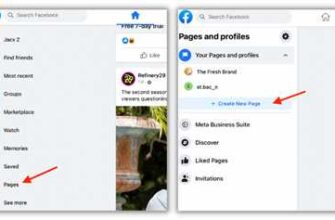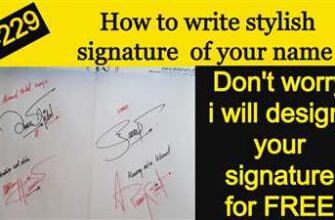QR codes have become increasingly popular in recent years, and for good reason. These codes provide a convenient way to link physical objects to digital content. Whether you have a document, a website, or an image, you can easily create a QR code that, when scanned, will direct people to your desired destination. In this article, we will explore how to create and customize QR codes, as well as some creative ways to use them for your business or personal needs.
There are numerous QR code generators available online, many of them free to use. These generators allow you to input a text, URL, or even an image, and they will generate a unique QR code for you. Some popular QR code generators include Bitly, QR Code Generator, and QR Code Monkey. These platforms offer additional features such as the ability to customize the colors, add a logo or a border, and even embed a deep link into the code.
When creating a QR code, it’s important to consider where it will be displayed and how it will be used. For example, if you plan on printing the code on business cards or packaging, you may want to choose a larger size with a high contrast color scheme. On the other hand, if you’re using the code for an online campaign, you may opt for a smaller size with a more subtle design. Additionally, keep in mind that some smartphones have difficulty scanning QR codes with low brightness or with a black background, so it’s important to test the readability of your code before finalizing it.
- Free URL-to-QR Code Generator
- Apple iPhone Cameras preview the domain
- Embed a link in a QR code
- How to customize your Bitly QR Code
- 1. Creating a QR code with Bitly
- 2. Customizing your Bitly QR code
- 3. Embedding your Bitly QR code
- Facebook QR Code for your Business
- On Stickers or Labels
- On Flyers
- On Business Cards
- On Food Packaging
- Videos:
- QR Codes – How To Make Them And What To Use Them For
Free URL-to-QR Code Generator
If you’re making a website, flyer, business card, or any other printed material, it can be convenient to have a QR code that links directly to your online content. With a QR code, people can simply scan it with their smartphone’s camera or QR code reader app, and it will automatically redirect them to the desired website or web page.
Yohnios is a free online QR code generator that allows you to easily create QR codes for your business or personal use. You can customize the color, brightness, and border of your QR codes to match your branding or design preferences. Yohnios also provides options to embed your QR codes into stickers, labels, flyers, or packaging material for more convenient distribution.
To use Yohnios, simply enter the URL of the web page you want to link to. The QR code generator will generate a unique QR code image based on the provided URL. You can then download the QR code image and use it on your marketing materials.
In addition to website URLs, Yohnios supports the creation of QR codes that link to social media profiles (such as Facebook or Instagram), phone numbers, email addresses, or any other text-based data. This makes it a versatile tool for various marketing campaigns or personal use.
If you don’t have a website or prefer to use a shorter URL, you can also use a URL shortener service like Bitly to generate a shorter link that redirects to your desired web page. Then, you can simply use the shortened link to create a QR code with Yohnios.
QR codes have become more than just black and white squares. With Yohnios, you can add color and customize the appearance of your QR codes to make them more visually appealing and align with your branding. This not only makes your QR codes more attractive but also increases the chances of users scanning and interacting with them.
QR codes have proven to be a powerful tool in marketing and communication. They can be used to provide additional information, discounts, or special offers to customers. QR codes can also be used in the food industry to display nutritional information or ingredients labels. Their applications are dynamic and can adapt to various industries and use cases.
By using Yohnios, you can easily create QR codes that are unique to your business or personal brand. You can experiment with different designs, colors, and text to make your QR codes stand out and grab attention.
In a world where time is of the essence, QR codes help simplify the process of obtaining and sharing information. Rather than typing out long URLs or searching for specific websites, users can simply scan a QR code and be directed to the intended destination instantly.
Whether you’re a business owner, marketer, or simply an individual looking to share information, a QR code generator like Yohnios is a valuable tool to have. It simplifies the process of creating and distributing QR codes, making it easier for people to access your online content or get in touch with you.
In conclusion, if you’re looking for a free and convenient way to create URL-to-QR codes, Yohnios is the perfect generator for you. It offers customization options, supports various data types, and provides a user-friendly interface to make the process quick and straightforward. Try it now and see the benefits of QR codes for yourself!
Apple iPhone Cameras preview the domain
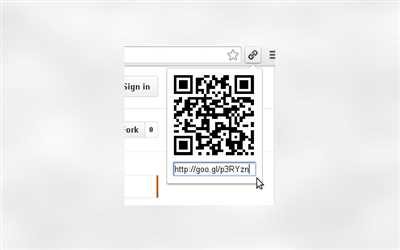
Apple iPhones come with high-quality cameras that can be used to preview and capture QR codes. QR codes are a convenient way to link various media and information to your business or personal website. There are several online generators and tools available that can help you create QR codes and customize them to fit your needs.
One of the popular tools for creating and customizing QR codes is Bitly. Bitly provides guides and resources for making QR codes that have a number of different uses. You can use these guides to create QR codes for your social media profiles, website, or even for promotional campaigns.
When creating a QR code, it is important to consider the color dynamics and brightness of the image. Black and white QR codes have higher contrast and are easier for the iPhone camera to read. However, you can also customize the QR code by adding a border or changing the color scheme to match your branding.
To scan a QR code with an iPhone, simply open the camera app and point it at the QR code. The camera will automatically recognize the QR code and display a preview of the link or content associated with it. You can then choose to open the link in Safari or copy it for later use.
QR codes can be used on various materials such as business cards, flyers, packaging, stickers, or even food labels. This makes them a versatile tool for promoting your business and linking customers directly to your website or social media profiles.
With the power of Apple iPhone cameras, you can easily preview and interact with QR codes. Whether you are embedding them into a document or using them for a marketing campaign, QR codes provide a convenient way to link information and media to your domain.
Embed a link in a QR code
If you want to create flyers or business cards that have clickable links, using QR codes is the perfect solution. QR codes are two-dimensional barcodes that can store a lot more information than traditional barcodes. They can be scanned by cameras on smartphones or tablets, saving the user the time and effort of typing in a web address or copying a long URL.
There are many online QR code generators available, such as Bitly, which will create QR codes for free. Simply enter the URL of your website or the text you want the QR code to link to, and the generator will create a unique QR code for you to use.
To embed a link into a QR code, you can use a QR code generator like the one provided by URL-to-QR. This generator allows you to customize the appearance of your QR code to match your branding or personal style. You can choose the color of the code, the size and shape of the dots, and even add a border or a logo. This makes it easy to create QR codes that stand out and catch people’s attention.
Once you have generated your QR code, you can simply download the image and add it to your flyers, business cards, or any other printed material. You can also embed the QR code into your website or social media posts, making it easy for people to visit your site or access specific content.
When someone scans the QR code, their smartphone or tablet will automatically open the link in their default web browser. This makes it convenient for users to access your website or view the specific information you want to share.
QR codes have become an essential tool in marketing and advertising campaigns, as well as in the food and packaging industry. They can be used to provide additional information about a product, offer special discounts or promotions, or simply direct customers to a specific webpage or social media profile.
With the rise of smartphones and the increasing use of QR codes, creating and using these codes has become easier than ever. Whether you are making flyers for a business, adding QR codes to your packaging, or using them for personal purposes, QR codes are a powerful and convenient way to embed links and share information.
How to customize your Bitly QR Code
When it comes to creating QR codes for your business, Bitly is a convenient and user-friendly option. QR codes, or Quick Response codes, are like barcodes that can be scanned with cameras on smartphones, such as iPhones. They link to a website or other online content, making it easy for customers to access more information about your products or services.
Bitly offers an easy-to-use QR code generator that allows you to customize various aspects of your QR code. In this guide, we will show you how to customize your Bitly QR code to make it more engaging and visually appealing.
1. Creating a QR code with Bitly
To create a QR code with Bitly, you will first need to have a Bitly account. If you don’t have one, sign up for free on the Bitly website. Once you have an account, follow these steps:
- Log in to your Bitly account.
- Click on the “Create” button in the top menu.
- Select “QR Code” from the dropdown menu.
- Copy and paste the URL or text you want to link to the QR code.
- Click on the “Create” button.
- Your QR code will be generated and displayed on the screen.
2. Customizing your Bitly QR code
Bitly allows you to customize various elements of your QR code, including the color, border, and image. Here’s how:
- Click on your generated QR code to open the QR code preview page.
- In the right panel, you will see options to customize your QR code.
- To change the color of the QR code, click on the color palette icon and choose a new color.
- You can also add a border to your QR code by adjusting the border size and color.
- If you want to insert an image in the center of the QR code, click on the image icon and upload your desired image.
- Once you have customized your QR code, click on the “Save” button.
3. Embedding your Bitly QR code
After customizing your Bitly QR code, you can embed it in your website, social media posts, business cards, flyers, stickers, or any other marketing materials. Here’s how:
- Click on the “Embed” button on the preview page.
- Copy the generated embed code.
- Paste the embed code into the HTML or text document where you want the QR code to appear.
By customizing your Bitly QR code, you can attract more attention and make it more recognizable with your brand. Remember to test your QR code before finalizing any marketing campaign to ensure it is working correctly.
Facebook QR Code for your Business
In today’s digital age, QR codes have become an increasingly popular tool for businesses to connect with their customers. One platform that offers a convenient and effective way to integrate QR codes into your business is Facebook.
Facebook provides a QR code generator that allows you to create custom QR codes that can be used for a variety of purposes. Whether you want to promote your Facebook page, share a link to your website, or provide contact information for your business, Facebook’s QR codes can help you do it.
Creating a QR code on Facebook is simple. First, go to your Facebook page and click on the “Create QR Code” option. From there, you can choose what type of QR code you want to create. Facebook offers options like Page QR code, Profile QR code, Location QR code, and more.
Once you’ve selected the type of QR code you want to create, you can customize it to match your business’s branding. You can change the color, add a border, and even include your business’s logo or image in the QR code.
After customizing your QR code, you can choose how you want to use it. You can download it as an image file that can be printed on business cards or packaging. You can also copy the URL-to-QR code link and embed it in a document or online platform. Alternatively, you can use the Facebook QR code generator to generate a QR code that can be scanned directly from a phone’s camera.
Using QR codes in your business can have several advantages. They are a convenient way to share information, as customers can simply scan the code to access your website, social media profiles, or contact details. QR codes can also be used to track the effectiveness of your marketing campaigns, as you can assign different codes to different ads or promotions.
There are many online sources and guides available that can help you learn more about QR codes and how to best utilize them for your business. Platforms like Bitly, Yohnios, and deep-linking guides can provide valuable insights and tips.
If you are using an iPhone, you can easily scan QR codes by simply opening the camera app and pointing it at the code. If the QR code contains a URL, it will be automatically recognized, and you will be prompted to open it in Safari. If the QR code contains other information like text or contact details, you can long-press on the notification to preview and copy the content.
When creating QR codes for your business, it’s important to consider the design and placement. Make sure the QR code is large enough and has enough contrast, so it is easily scannable. You can experiment with the size, brightness, and colors to find what works best for your business.
Facebook’s QR code generator provides a convenient way to incorporate QR codes into your business’s marketing strategy. Whether you’re making flyers, stickers, labels, or any other form of promotional material, adding a QR code can enhance the customers’ experience and provide them with a quick link to your business’s information.
So why not take advantage of this free tool and start using Facebook QR codes for your business today? It will make it easier for your customers to connect with you and can help drive more traffic to your website or social media profiles.
On Stickers or Labels
If you want to make it more convenient for people to access your website or social media profiles, you can use QR codes on stickers or labels. QR codes are a type of barcode that can be scanned using a smartphone camera, and they can quickly redirect users to a specific webpage or online destination.
To create QR codes, you can use online generators like Bitly or Yohnios. These generators allow you to customize the look of your QR code, including the color, image, and border. You can even add text or a logo to make it more personalized for your business or campaign.
Once you have generated your QR code, you can embed the URL to the QR code on stickers or labels. You can print them on paper or have them professionally printed on packaging, flyers, or business cards, depending on your needs. This way, people can easily scan the QR code to access your website or social media pages.
When creating QR codes for stickers or labels, keep the following tips in mind:
1. Choose a high contrast color for the QR code. Black and white is the most common combination, as it provides better visibility.
2. Ensure that the QR code has enough white space or “quiet zone” around it, so that camera apps can recognize it easily.
3. Test the QR code with different smartphones and camera apps to ensure compatibility and optimal scanning.
4. Consider the size of the stickers or labels. If they are too small, the QR code may not be scannable, and if they are too large, they may not fit well on the packaging or material.
5. Use high-quality stickers or labels that are durable and weatherproof, especially if you plan to use them outdoors or on food packaging.
By including QR codes on stickers or labels, you can make it easier for people to access your website or social media profiles. It is a simple and effective way to engage with your audience and promote your online presence.
On Flyers
When it comes to making flyers, QR codes can be a valuable tool for connecting your offline materials to your online presence. By incorporating a QR code into your flyer design, you can provide a convenient way for your audience to access more information about your business or campaign.
To create a QR code for your flyer, you will first need to use a QR code generator. There are many free online generators available that allow you to customize the style and color of your QR code. Simply enter the URL of your website or any other link you would like to link to, and the generator will provide you with an image of the QR code.
Once you have generated your QR code, you can then insert it into your flyer design. You can place it on the front or back of the flyer, or even incorporate it into the design itself. You may choose to put a border around the QR code or simply let it stand alone. The choice is yours.
When designing your flyer, it is important to consider the placement and size of the QR code. Make sure it is easily visible and scannable, and that it is not too small or hidden among other elements. You can also experiment with the brightness and color of the QR code to make it more eye-catching.
QR codes can be used for a variety of purposes on flyers. You may use them to link to your website, social media pages, online guides, or any other online resource that is relevant to your campaign. If you have a bitly or another URL shortener account, you can use it to create a shorter URL for your QR code.
QR codes are not limited to traditional paper flyers. They can also be used on packaging, business cards, stickers, labels, and more. With the rise of smartphone cameras and QR code scanning apps, they have become a popular way to connect with customers offline.
When someone scans your QR code, they will be redirected to the link you have embedded into it. This could be a link to a landing page, a specific product or service, or even a social media post. It’s a quick and easy way to direct people to the information or content you want them to see.
QR codes offer a dynamic and convenient way to connect your flyers with your online presence. Whether you are promoting a business, event, or cause, adding a QR code to your flyers can help drive traffic and engagement. So why not give it a try and see how QR codes can benefit your next flyer campaign?
On Business Cards
QR codes have become a popular way to connect with potential customers and clients by providing them with a quick and convenient way to access your website or social media profiles. When it comes to business cards, QR codes can be a valuable tool in making your contact information easily accessible.
When creating a QR code for your business card, there are a few key steps to follow. First, you’ll need to choose a QR code generator. There are many online generators available, such as Bitly, QR Stuff, and QR Code Monkey, that allow you to create QR codes for free.
Once you’ve chosen a generator, you’ll need to enter the URL or text that you want the QR code to encode. This can be a link to your website, social media profile, or any other online resource you want to share. Some generators also allow you to customize the appearance of the QR code by choosing colors, adding a logo or image, or changing the shape or size of the code.
After customizing the QR code, you’ll need to generate and download it. Most generators will provide you with a high-resolution image of the QR code that you can save to your computer.
Depending on the size of your business card, you may need to resize or crop the QR code to fit. You can do this using image editing software such as Photoshop or GIMP.
Once you have the QR code, you can then add it to your business cards. This can be done by either printing the QR code directly onto the cards or by adding stickers or labels with the QR code.
When adding the QR code to your business cards, it’s important to consider placement. Make sure the code is easily visible and not obstructed by text or other elements on the card. You may also want to include a short explanation of what the QR code is and how to use it.
When someone scans the QR code on your business card with their smartphone or tablet, they will be taken directly to the encoded URL or text. This allows them to quickly and easily access your website, social media profiles, or other online resources.
QR codes on business cards can be a powerful marketing tool. They provide a quick and convenient way for potential customers and clients to access your information and connect with you online. So, consider adding a QR code to your business cards to make it easier for people to connect with you.
On Food Packaging
Food packaging is an essential part of any food product. It not only protects the food but also serves as a means to convey important information to the consumers. QR codes are becoming increasingly popular on food packaging as they provide a convenient way for consumers to access additional information about the product. This article will discuss how to link QR codes on food packaging.
QR codes can be created using online QR code generators like Bitly, Yohnios, or URL-to-QR. These generators allow you to customize the appearance of the QR code by selecting the shape, size, color, and even adding text or an image in the center. Once you have generated the QR code, you can then download it as an image or copy the code to embed it into your packaging design.
On food packaging, the QR code can be placed strategically where it is easily visible to the customer. You can choose to print it on stickers or labels that can be stuck on the packaging. Alternatively, you can also print it directly on the packaging material, such as on the backside of a box or on the side of a bottle.
When creating the QR code for your food packaging, it is important to consider the dynamics of the packaging material. For example, if you are printing on a black background, you may need to adjust the color or brightness of the QR code to ensure good scanning results. Additionally, if the packaging material is reflective or shiny, you may want to add a border around the QR code to improve its readability.
Once the QR code is printed on the packaging, customers can easily scan it using their smartphones or QR code scanning apps. All they need to do is open the app and point their camera at the code. The app will recognize the QR code and automatically take the user to the linked website or document.
Linking the QR code on food packaging to a website or document allows you to provide additional information to the customers. For example, you can link it to a product page on your website where they can find detailed product descriptions, nutritional information, or user guides. You can also link it to a recipe page or a social media campaign related to the product, such as a Facebook page where customers can share their experiences or find special offers.
Using QR codes on food packaging is a great way to enhance the overall customer experience. It allows them to engage with your brand on a deeper level by providing them with valuable information and opportunities for interaction. Furthermore, it saves them time by eliminating the need to manually type a URL or search for information online. With the popularity of smartphones, QR codes have become a widely recognized and accepted method for accessing digital content quickly and conveniently.
In conclusion, linking QR codes on food packaging is a smart and effective way to provide additional information and engage with your customers. By following simple steps, you can easily create and embed QR codes on your packaging. Whether you are a small business owner or a large food company, incorporating QR codes on your food packaging can greatly enhance the customer experience and drive more traffic to your online platforms.
Once you have generated the QR code, you can then use it in a variety of ways:
- Print it on business cards, flyers, packaging, labels, or stickers
- Embed it in your website or social media campaigns
- Use it in documents or text messages
- Share it on social media or in emails
- Scan it with a QR code scanner or camera
These sources and methods provide you with the flexibility to create and use QR codes in a way that suits your business or personal needs. Whether you’re looking to promote a product, share information, or engage with customers, QR codes can be a convenient and effective tool to incorporate into your marketing strategies.