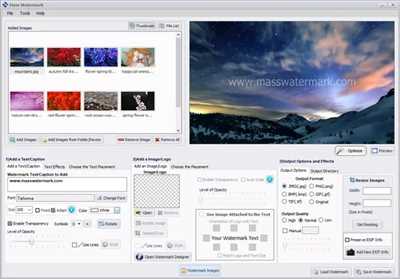
Adding watermarks to your photos is an essential step to protect your images and maintain copyright. With the right software and settings, you can have full control over the placement, size, opacity, and text of your watermarks. In this article, we will show you how to quickly watermark your photos, without the need to purchase expensive software or spend hours manually adding watermarks.
There are many ways to add watermarks to your photos, including using photo editing software such as Adobe Photoshop or Lightroom. However, these software options can be time-consuming and require some expertise. If you want a quick and easy way to add watermarks to your photos, you can use online tools or plugins for platforms such as WordPress.
One popular online tool for adding watermarks to photos is PicWish. With PicWish, you can easily add text or logo watermarks to your images. All you need to do is upload your photo, choose the position and size of the watermark, set the opacity, and add the text or logo of your choice. Once you are satisfied with the preview, you can export the watermarked image in the exact size and format you need, including popular options such as JPEG, PNG, and even WebP.
Another way to quickly watermark your photos is by using plugins for platforms like WordPress. There are many plugins available, both free and paid, that offer a range of options for adding watermarks to your images. Some plugins even offer advanced features such as batch watermarking, automatic tracking of referral links, and the ability to earn money from your watermarked images through Amazon affiliate links.
When adding watermarks to your photos, it’s important to keep the watermark small and unobtrusive, so it doesn’t distract from the main image. You can choose a position for the watermark, such as the bottom right corner, and adjust the size and opacity to make it blend in seamlessly. By adding a watermark, you can protect your photos from being used without permission, and also promote your brand or website if you choose to include your logo or website URL.
In conclusion, adding watermarks to your photos is a crucial step to protect your images and maintain copyright. Whether you choose to use online tools like PicWish or plugins for platforms like WordPress, there are plenty of options available to quickly and easily add watermarks to your photos. By following these steps, you can ensure that your photos are protected and that you maintain control over how they are being used.
For more information on how to quickly watermark your photos, check out our step-by-step tutorial here at ExpertPhotography!
How to Make a Watermark for Your Photos Step by Step
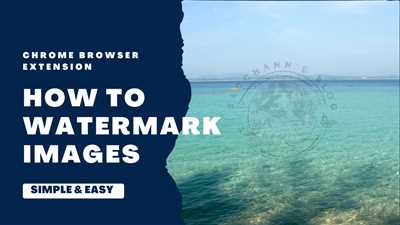
If you want to protect your images online, adding a watermark is a great way to do it. A watermark is a small text or logo that you can add to your photos to indicate that you are the copyright holder. It helps to prevent unauthorized use of your images and gives you the right to take legal action if necessary. In this section, we will guide you through the process of creating a watermark for your photos step by step.
Step 1: Choose the text or logo for your watermark. You can use software such as Photoshop or GIMP to create a custom watermark, or you can use online tools such as Canva or PicMonkey. Keep in mind that the watermark should be discreet, but still visible enough to deter others from using your photos without permission.
Step 2: Decide on the position of your watermark. Typically, watermarks are placed in one of the corners of the image, but you can choose any position you prefer. Make sure the position doesn’t obscure any important elements of the photo.
Step 3: Select the opacity of your watermark. You want to find a balance between making the watermark visible and not obstructing the image. Usually, an opacity of around 30-50% works well.
Step 4: Determine the size of your watermark. The size of the watermark will depend on the dimensions of your photos. It should be large enough to be easily visible but not so large that it takes away from the main content of the image. A good rule of thumb is to keep the width or height of the watermark around 10-20% of the image dimensions.
Step 5: Export or save the watermark as a transparent image file. Common file formats for watermarks include PNG and GIF, as they support transparency. This allows you to overlay the watermark onto your photos without blocking the underlying image.
Step 6: Use software or plugins to add the watermark to your photos. There are many options available, depending on your specific needs. If you’re using WordPress, there are plugins like Watermark WP, Easy Watermark, or PicWish that can help you automatically add watermarks to your images. You can also use software like Lightroom, Photoshop, or GIMP to manually overlay the watermark onto your photos.
Step 7: Preview your watermarked images. Before deploying the watermarked images, always preview them to ensure that the watermark is positioned correctly and looks as intended. Make any necessary adjustments before finalizing the images.
By following these steps, you will be able to create and add a watermark to your photos without much hassle. Remember to always protect your work and copyright by adding watermarks to your images. If you sell your photos through platforms like Shutterstock or Adobe Stock, these platforms often have their own watermarking tools built-in, so you don’t have to worry about watermarking your photos yourself.
Add watermark to multiple photos
If you have multiple photos that you want to protect and add a watermark to, there are several ways to do it efficiently. One option is to use software or plugins that can help you automate the process.
Software: There are many software options available for adding watermarks to multiple photos. Some popular choices include Adobe Photoshop, Lightroom, and GIMP. These programs provide you with the control and flexibility you need to customize your watermark settings.
Plugins: If you use platforms like WordPress, there are plugins available that can add watermarks to your images. Some popular plugins include Easy Watermark, Magic Watermark, and Image Watermark. These plugins allow you to set up your watermark once and automatically apply it to all your uploaded images.
Another way to add watermarks to multiple photos is by using online tools and websites. Many websites, such as Picwish, offer an easy-to-use interface for adding watermarks to your photos without the need for any software installation. With Picwish, you can upload your images and add a text or logo watermark with just a few clicks.
If you want to keep track of where your images are being used or shared, you can also consider adding a tracking code to your watermarks. By doing this and using tracking software, you will be able to see how your images are being shared across different platforms.
When adding a watermark, you will typically have several options to customize its appearance. You can choose the opacity, position, size, and color of the watermark. It’s important to find the right balance so that your watermark doesn’t detract from the image itself but still offers enough protection.
Once you have set your watermark settings, you can preview the results before applying them to your photos. This will give you a chance to make any necessary changes to ensure the watermark looks just right.
When you are ready to add the watermark to your multiple photos, you will usually have the option to export them in a specific file format, including options such as JPEG, PNG, or even WebP. You can choose the file format based on your needs and the platform where the images will be used.
Adding watermarks to your photos is an effective way to protect your copyright and prevent unauthorized use. By using the right tools and following these steps, you can quickly and easily add watermarks to multiple photos and enhance the security of your images.
Adding A Watermark
Adding a watermark to your photos is an important step if you want to protect your images from being used without your permission. Watermarks can be a small logo, signature, or text that you add to your photos to show ownership or to add some extra information.
There are many ways to add a watermark to your images, including using photo editing software or online tools. Some software, like Adobe Photoshop, allows you to easily add a watermark to your photos. You can choose the position, size, and opacity of the watermark to customize it according to your preferences.
If you don’t have access to advanced software, there are also plugins available for platforms like WordPress that make it easy to add a watermark to your images. These plugins often have settings where you can change the position, size, and opacity of the watermark to match your needs.
Another option is to use online tools that allow you to add a watermark to your photos without downloading any software. Websites like PicWish and ExpertPhotography offer easy-to-use interfaces where you can upload your photos, choose the position and opacity of the watermark, and then export the watermarked image.
When adding a watermark, you’ll need to consider the placement and size of the watermark. It’s important to choose a position that doesn’t distract from the main subject of the photo, but is still visible enough to keep your copyright protected. You can also choose to add a watermark with low opacity so that it doesn’t interfere with the overall look of the image.
If you have multiple photos that need to be watermarked, there are options to add watermarks to many images at once. This can save you time if you have a large library of images that you want to protect. Some tools also allow you to batch process images, so you can apply the same watermark settings to multiple photos with just a few clicks.
Adding a watermark can be a simple step to protect your images and prevent unauthorized use. Whether you’re a professional photographer or just someone who wants to add a personal touch to your photos, adding a watermark is a useful tool to have in your arsenal.
By adding a watermark, you can also earn referral income if you include referral links or purchase links in your watermark. This can be a way to monetize your photos and earn money from the images you share online.
So, whether you choose to add a watermark using software or online tools, make sure to find the right settings and options that suit your needs. Watermarks can come in different forms, such as text, logos, or signatures, and you have the control to choose the exact height, width, and position for your watermark. Take the time to preview and adjust the settings, and your photos will be ready to be shared while being protected.
Choose the Right Software
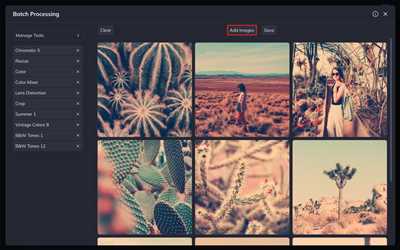
When it comes to adding watermarks to your photos, there are many software options available. It’s important to choose the right one that suits your needs and allows you to customize the watermark to your liking.
One popular software choice is expertphotography. With this software, you can easily add a watermark to your photos with just a few simple steps. You have the option to add a text or logo watermark, choose the position, set the opacity and size, and even change the font and color of the text.
If you are a WordPress user, there are many plugins available to help you watermark your images. One recommended plugin is Picwish. It allows you to add watermarks to multiple images at once, and you can also preview the watermark before applying it. Picwish gives you control over the watermark’s position, size, opacity, and even the file type (including webp).
An alternative option to consider is using online tools. One such tool is the Watermark.ws library. It offers a simple and straightforward way to add watermarks to your photos. You can choose from a variety of watermark options, including text, image, and copyright symbols. Additionally, Watermark.ws allows you to adjust the position, size, and opacity of the watermark.
If you want more advanced features and are willing to invest in paid software, there are options such as Adobe Photoshop or Lightroom. These software programs provide a wide range of features, including more control over the watermark settings, the ability to add watermarks to multiple images at once, and the option to export your photos in different file formats.
Before making a purchase, it’s always a good idea to explore the exact features and prices of the software or plugin you are considering. Check the reviews and ratings to ensure it is the right fit for your needs. Many websites, such as Amazon, offer user reviews and detailed product descriptions that can help you make an informed decision.
Remember, the purpose of adding a watermark is to protect your photos from being used without permission and to earn credit for your work. Therefore, choose a software or plugin that allows you to create a watermark that is small but still visible, while not distracting from the photo itself.
Watermarking your photos is a crucial step in being a professional photographer. It is one of the ways to protect your creative work from being stolen or used without permission. By choosing the right software, you have control over the positioning, opacity, size, and appearance of your watermark, ensuring that it suits your style and needs.
So take the time to choose the right software with the exact features you need, and start adding watermarks to your photos to protect them and showcase your expertise!
| Software | Features | Price |
|---|---|---|
| ExpertPhotography | – Add text or logo watermark – Choose watermark position, opacity, and size – Change font and color of the text | – Free with referral links – Paid version available |
| Picwish | – Add watermarks to multiple images at once – Preview the watermark before applying – Control over position, size, and opacity – Export in webp format | – Free with tracking and control – In-app purchases for additional features |
| Watermark.ws | – Choose from a variety of watermark options – Adjust position, size, and opacity | – Free with limited features – Paid version available |
| Adobe Photoshop/Lightroom | – Advanced features and control over watermark settings – Add watermarks to multiple images at once – Export in different file formats | – Paid software with monthly subscription options |
Plugins
There are many plugins available that can make the process of adding watermarks to your photos much easier. These plugins offer a wide range of features and options to customize and control how your watermarks are applied.
One popular plugin is Picwish, which allows you to add text or a logo as a watermark on your images. It offers a preview option to see how the watermark will look before applying it to your photos. With this plugin, you can set the opacity, position, size, and corner radius of the watermark. You can also choose from a library of watermarks or upload your own.
Another plugin, ExpertPhotography, provides even more control over your watermarks. It allows you to add multiple watermarks to a single image and provides options for text, logo, and signature watermarks. You can also adjust the opacity, position, size, and padding of the watermarks.
If you’re using WordPress, the WordPress plugin offers a simple and easy way to add watermarks to your photos. With just a few clicks, you can apply a watermark to multiple images at once. The plugin also supports webP images and provides options to convert the images to webP format.
These plugins make it easy to protect your images from being used without your permission. By adding a watermark, you add a layer of copyright protection to your photos. It’s an effective way to keep your work secure and prevent unauthorized use.
Once you’ve added a watermark to your photos, you can export them with the watermark included. This ensures that your watermarked images are ready to be shared or uploaded to the web without any additional steps.
So if you want to quickly watermark your photos without the need for expert software or changing file formats, these plugins are the right choice for you. Explore the different plugins available and choose the one that best fits your needs, and start adding watermarks to your images today!
Tracking Your Images
If you want to keep track of your watermarked photos and protect your copyright, there are several ways to do it. One option is to use software or plugins that offer image tracking capabilities. These tools allow you to add a unique watermark to each image, which can include text, a logo, or even a signature. This watermark is embedded in the image file itself, ensuring that it stays with the photo no matter where it ends up.
With image tracking software, you can choose the position, size, opacity, and other settings for your watermark. You can set it to be visible once the image is viewed or to stay on the image permanently. Some plugins even offer the option to track referrals, showing you where your images are being used on the web. This can be useful for earning referral commissions or for monitoring unauthorized usage of your images.
When adding a watermark using these plugins, you will need to choose the right settings for your needs. You can change the size and position of the watermark, adjust the opacity, and even choose a different watermark for each photo if you have many images to watermark. Some plugins also support batch processing, allowing you to add watermarks to multiple photos at once to save time.
If you want to protect your images without changing their file format, you can also consider using a web-based watermarking service. Websites such as PicWish and Watermark.ws allow you to upload your photos and add watermarks without the need to download or install any software. They provide easy-to-use tools for adding, editing, and positioning watermarks on your images.
Another way to track your images and protect your copyright is by using a format such as WebP. WebP is an image format developed by Google that provides better compression than JPEG or PNG, resulting in smaller file sizes without sacrificing image quality. By converting your images to WebP format and adding a watermark, you can ensure that your photos are protected while still being easily accessible on the web.
Finally, some websites and online platforms provide built-in tracking features for watermarked images. Platforms such as WordPress or Amazon allow you to add watermarks to your photos directly through their interface. You can choose the position, size, and opacity of the watermark, and preview how it will look on your images before applying it. These platforms also provide tracking options, allowing you to monitor the usage and popularity of your watermarked images.
In summary, there are many ways to track and protect your watermarked images. Whether you choose to use software, plugins, web-based services, or built-in platform options, make sure to choose the right settings and take advantage of the tracking features available to you. By adding watermarks to your photos and monitoring their usage, you can safeguard your copyright and keep control over your valuable images.
Step 3 – Set Up Export Settings
Now that you have your watermarks ready, it’s time to set up the export settings to apply the watermarks to your photos. Here’s how you can do it:
- Choose the export file format: In this step, you need to decide in which file format you want to export your images. There are many options available, including JPEG, PNG, and even WebP. Choose the format that suits your needs the best.
- Select the width and height: Set the exact dimensions you want your exported photos to have. The ideal size will depend on where you plan to use them. For example, if you want to display them on your website, you might choose a smaller size for faster loading times.
- Adjust the image quality: Depending on the software you are using, there may be options to control the output image quality. Higher quality settings will result in larger file sizes, so find the right balance between image clarity and file size.
- Position the watermark: Now it’s time to determine where on the photo you want your watermark to appear. You may choose to place it in a corner, along the edges, or in the center. This will help protect your images from being used without proper attribution.
- Change the opacity: Adjust the transparency of your watermark to make it more or less noticeable. This way, your watermark won’t distract from the main subject of the photo, but it will still serve its purpose of branding and copyright protection.
- Add text or logo: Depending on the software or plugins you are using, you may have the option to add a text watermark or a logo. Here is where you can customize the text, font, size, color, and other visual aspects of your watermark.
- Preview and make adjustments: Before you export your photos, make sure to preview how the watermarks will look on your images. This allows you to make any necessary adjustments to the position, size, or opacity of the watermark.
- Export the watermarked images: Once you’re satisfied with the settings and preview, it’s time to export your photos with the applied watermarks. Choose the desired destination folder and click the export button to start the process.
These are just a few ways to set up the export settings for adding watermarks to your images. By following these steps, you can quickly and efficiently protect your photos while still maintaining control over their appearance and copyright. Now you can share your images online with the confidence that they are secure and properly attributed to you.
The Preview Section
In this section, you can set up a preview of how your watermarked photos will look like on the web. The preview will show you how the watermarks will appear on your images, including the position, size, and opacity.
You can preview multiple photos at once, including different settings for each photo. This gives you full control over how your watermarks will be added to your images.
If you’re using WordPress, there are plugins available that offer a preview section within the media library. This allows you to protect and preview your photos right within your WordPress dashboard, without having to leave your site.
With the preview section, you can choose to add a watermark or a signature to your photos. You can make the watermark as small or as large as you want, and you can choose to change the position and opacity of the watermark.
There are multiple ways to add a watermark to your photos, from using dedicated software to using online tools such as PicWish. By adding a watermark, you can protect your images from being used without your permission or without giving you credit.
If you want to earn money from your photos, you can also add referral links to your watermarked images. This way, if someone clicks on the link and makes a purchase, you will earn a commission.
When previewing your watermarked photos, you can see the exact position of the watermark, the width and height in pixels, and the opacity. This allows you to make any necessary adjustments before applying the watermark to your photos.
By using the preview section, you can ensure that your watermarked photos look exactly how you want them to look before making any permanent changes. This saves you time and allows you to make more informed decisions about your watermarking options.
Step 3: Convert the photos
In this step, you will need to convert the previewed photos from their original file format to a web-friendly format, such as JPEG or WebP. This ensures that your watermarked photos will load quickly on the web and can be easily shared or displayed on various platforms, including social media and online marketplaces like Amazon.
By following these steps, you can easily add watermarks to your photos and protect them from unauthorized use. Whether you’re an amateur photographer or a professional, adding watermarks can help you establish your copyright and prevent others from using your images without permission.

