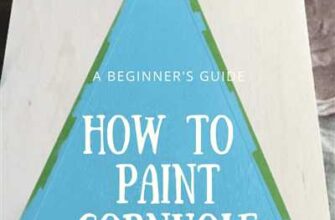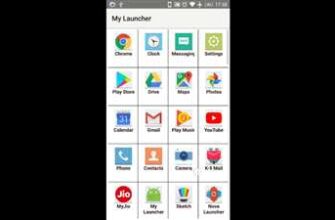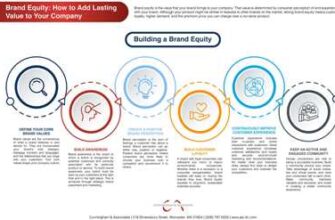If you enjoy watching videos on YouTube, creating a playlist can enhance your viewing experience and help you organize your favorite content. Whether you are a new user or a seasoned YouTube enthusiast, learning how to make a playlist is simple and can be done on both desktop and mobile platforms.
The first step to create a YouTube playlist is to log into your Google account. If you don’t have one, it’s easy to create a new account by following the instructions on the YouTube homepage. Once you’re logged in, go to the YouTube homepage and click on the “Library” tab at the top of the page. This will bring up a dropdown menu where you can select the “Playlists” option.
Once you’re on the “Playlists” page, click on the “+ New Playlist” button. A popup will appear where you can enter the name and description for your playlist. It’s important to choose a name that reflects the theme or content of the videos you plan to add. The description is optional but can provide more details about the purpose or topic of your playlist.
After entering the name and description, click on the “Privacy” dropdown menu and select the privacy setting you prefer for your playlist. The options include “Public,” where anyone can view and share your playlist, “Unlisted,” where only people with the link can view your playlist, and “Private,” where only you can see the playlist. Choose the setting that aligns with your preferences and click on the “Create” button to successfully create your YouTube playlist.
Now that your playlist is created, it’s time to add videos to it. To do this, you can search for videos using the YouTube search bar and select the ones you want to add to your playlist. On the video’s thumbnail, you will find a “Add to playlist” button (represented by a check-box icon). Click on this button, and a dropdown menu will appear where you can select the playlist you want the video to be added to. You can add videos to multiple playlists or create a new playlist right from this menu.
It’s worth noting that you can also add videos to your playlist while watching them. Simply click on the “+ Save” button below the video player, and a dropdown menu will display the available playlists. Choose the playlist you want to add the video to, or create a new playlist by clicking on the “Create new playlist” option at the bottom. This feature makes it even more convenient to curate your playlist while browsing YouTube.
Once you have added videos to your playlist, you can always edit or remove them by going to the “Playlists” section under your YouTube channel. From there, click on the playlist you want to manage, and you’ll find options to edit the playlist details, rearrange the video order, or delete videos from the playlist. These features provide you with full control over your playlist’s content and organization.
In conclusion, making a YouTube playlist is a great way to keep track of your favorite videos and share them with others. By following these simple steps, you can create, manage, and enjoy your own personalized playlist. So what are you waiting for? Start exploring the vast and diverse world of YouTube content today!
Sources:
- YouTube Help: https://support.google.com/youtube/answer/57792?hl=en
- Google Support: https://support.google.com/youtube/answer/66937?hl=en
How to make a playlist on YouTube
Creating a playlist on YouTube allows you to organize and customize your video collection, making it easier for you to find and watch your favorite content. Here are the step-by-step details on how to make a playlist on YouTube:
- First, you need to log in to your Google account and go to the YouTube platform.
- On the YouTube homepage, find the “Library” tab, which can be found under your channel name.
- In the “Library” tab, select the “Playlists” option.
- If this is your first time making a playlist, you will need to click on the “+ New Playlist” button.
- A pop-up window will appear where you can set the details of your playlist. Enter a name for your playlist and choose whether you want it to be public, private, or unlisted.
- If you select the “Private” option, only you will be able to view the playlist. If you choose the “Public” option, anyone can search for and access your playlist.
- After setting the privacy, click on the “Create” button to make your playlist.
- Now, you can start adding videos to your playlist. To do this, you can go to any video you want to add, click on the “+ Add to” button under the video, and select your newly created playlist.
- You can also add videos to your playlist while watching them. Just click on the “Save” button below the video player, select your playlist, and the video will be added.
- If you want to make changes to your playlist, you can go to the “Library” tab, select your playlist, and click on the three dots next to it. There, you’ll find options to edit, delete, or share your playlist.
By following these simple steps, you can create and customize playlists on YouTube to better organize and enjoy your favorite videos. Whether you want to keep them private or share them with others, YouTube provides you with the necessary tools and settings to tailor your playlists to your liking.
How to create a playlist
If you enjoy watching videos on YouTube and want to organize your favorite videos in one place, you can create a playlist. Follow these steps to make a playlist on YouTube:
Step 1: Log in to your Google account
In order to create a playlist, you need to have a Google account. If you don’t have one, you can easily create a new account.
Step 2: Find a video you want to add to your playlist
Search for a video that you want to add to your playlist. Once you find the video, click on it to open it.
Step 3: Click on the “Save” option below the video
Below the video description, you will see an option called “Save”. Click on it to add the video to your playlist.
Step 4: Select the playlist you want to add the video to
A pop-up window will appear with a list of your playlists. Select the playlist that you want to add the video to.
Step 5: Add a new playlist if needed
If you don’t have a playlist yet or want to create a new one, you can do so by clicking on the “+ New playlist” option at the top of the pop-up window.
Step 6: Give your playlist a name
Enter a name for your playlist in the provided field. Make sure the name describes the content of the playlist.
Step 7: Set your playlist’s privacy settings
You can choose to make your playlist public, private, or unlisted. Public playlists can be seen by anyone, private playlists can only be seen by you, and unlisted playlists can be accessed by anyone with a link.
Step 8: Add more videos to your playlist
If you want to add more videos to your playlist, repeat steps 2-4. You can add as many videos as you like to a playlist.
Step 9: Share your playlist
If you want to share your playlist with others, you can do so by clicking on the “Share” button below the playlist name. You will be provided with a link that you can send to others.
Step 10: Enjoy watching your playlist
Now that you have created a playlist, you can easily access it and enjoy watching the videos in the order you’ve arranged them.
Congratulations! You now know how to create a playlist on YouTube.
How to Create a Playlist on YouTube
Creating a playlist on YouTube is a great way to organize and keep track of your favorite videos or create themed collections of content. Whether you’re a new user or have an existing channel, here’s what you need to do to create playlists on YouTube.
Step 1: Sign in to your YouTube account
If you haven’t already, you’ll need to create a Google account and link it to your YouTube channel. Sign in to your account to access the playlist setting.
Step 2: Find videos you want to add to your playlist
Before making a playlist, you need to find the videos you’d like to include. On YouTube, you can browse content by searching for specific keywords, watching recommended videos, or exploring channels.
Step 3: Create a new playlist
In the YouTube settings platform, find the “Create a new playlist” option. Click on it to start the process.
Step 4: Name and set privacy for your playlist
Give your playlist a name that reflects its content or theme. You can also choose to make the playlist public, private, or unlisted, depending on your preferences. A private playlist is only visible to you, while a public one can be seen by anyone.
Step 5: Add videos to your playlist
In the playlist settings, you’ll find options to add videos. You can search for specific videos, select them from your “Liked videos” section, or simply drag and drop them into the playlist. Add as many videos as you like.
Step 6: Customize your playlist
Once you’ve added videos, you can rearrange the order by clicking on the “Up” and “Down” arrows. You can also edit the playlist details, such as the description, tags, and thumbnail image.
Step 7: Make your playlist public or share it
If you’d like others to enjoy your playlist, make sure the privacy setting is set to public. You can then share the playlist by copying the playlist link and sending it to your friends or sharing it on social media.
That’s it! You’ve successfully created a playlist on YouTube. Now you can enjoy watching your favorite videos or share them with others.
Step 1 Log in to Your YouTube Account
To start creating your YouTube playlist, you will first need to log in to your YouTube account. If you already have a Google account, you can sign in with that account. If not, you will need to create a new account. Follow these steps to log in:
- Open the YouTube platform on your computer or mobile device.
- Click on the “Sign In” button, which you can find in the top right-hand corner of the screen.
- If you already have a Google account, enter your account details (email and password) and click “Next”. If you don’t have a Google account, click on the “Create Account” button and follow the prompts to create a new account.
- After logging in, you will be redirected to your YouTube homepage. Here, you can find various settings and options for your YouTube account.
It’s important to note that if you’re watching YouTube videos without being logged in, the playlists you create will be set to “private” by default. This means that only you can see and access these playlists.
If you want to make your playlists public or share them with others, you will need to adjust the privacy settings for each playlist. You can do this when creating a new playlist or by editing the settings for an existing playlist.
Now that you’re logged in, you’re ready to move on to Step 2 and start making your YouTube playlist!
Step 2: Find a YouTube Video You Like

Once you have logged in to your Google account and accessed YouTube, you can start creating your playlist. In order to do this, you will first need to find a YouTube video that you would like to add to your playlist.
Here is how you can find a video that you like:
- Go to the YouTube homepage or the YouTube app on your mobile device.
- Use the search bar at the top of the platform to type in keywords or the name of the video you are looking for.
- Press the “Enter” key or tap the search icon to see the results.
- Scroll through the list of videos and select the one you like by clicking on it or tapping on it.
- Once you are on the video’s page, you will see details such as the video title, view count, and description.
- Below the video player, you will find the video’s sharing options.
- Click on the “Share” button to reveal the sharing options.
- A link to the video will appear. You can copy this link if you want to share it with others.
- Scroll down further to find the “Add to” option, where you can select which playlists you want to add the video to.
- If you haven’t created any playlists yet, you can make a new one by clicking on the “Create new playlist” button.
- Give your playlist a name and adjust the privacy settings if needed. You can choose to make the playlist public, private, or unlisted.
- Select the privacy setting that suits your needs by checking the corresponding check-box.
- Click on the “Create” button to create the new playlist with the selected video.
Congratulations! You have successfully found a YouTube video that you like and created a playlist with it. You can repeat these steps to add more videos to your playlist and keep enjoying your favorite content.
Step 3: Create a New Playlist
Once you have logged in to your Google account and are on the YouTube platform, follow these steps to create a new playlist:
- Find and click on the “Playlist” option on the left side of the screen below your channel details.
- In the new page that opens, click on the “+ New Playlist” button located towards the top right of the screen.
- A pop-up window will appear where you can fill in the details of your playlist.
- Enter a name for your playlist in the “Name” field. Choose a short and descriptive name that reflects the content of your playlist.
- Add a description for your playlist in the “Description” field. This is optional, but it can help viewers understand what your playlist is about.
- Select the privacy setting for your playlist. You can choose between a public or private playlist. If you select “Private,” only you will be able to see the playlist.
- Below the privacy settings, there is an option to select a cover image for your playlist. You can either choose one of the suggested images or upload your own.
- Once you have filled in all the necessary details, click on the “Create” button to create your new playlist.
After creating the playlist, you can start adding videos to it. You can do this by going to the video that you want to add, clicking on the “Add to” button below the video, and selecting your newly created playlist from the drop-down menu.
Now you have successfully created a new playlist on YouTube. You can continue making more playlists or start watching the videos you want!
Step 4: Name Your Playlist and Select a Privacy Setting
After creating a YouTube account and making a new playlist, you will need to name your playlist and select a privacy setting. Here are the steps:
| Step | Instruction |
|---|---|
| 1 | Log in to your YouTube account. |
| 2 | Go to your YouTube platform and click on your YouTube channel. |
| 3 | In your YouTube channel, find the “Playlists” tab and click on it. |
| 4 | Under the “Playlists” tab, you will see a list of your playlists. Click on the playlist that you want to name and select a privacy setting for. |
| 5 | In the playlist details, you will see an option to edit the playlist’s name, description, and privacy setting. Click on the “Edit” button. |
| 6 | In the playlist editing settings, you can enter a new name for your playlist in the “Name” field. Make sure to choose a short and descriptive name for your playlist. |
| 7 | Next, you need to select a privacy setting for your playlist. You can choose between three options: Public, Unlisted, and Private. |
| 8 | If you select the “Public” setting, anyone can find and watch your playlist. |
| 9 | If you select the “Unlisted” setting, only people with the playlist link can watch it. The playlist will not show up in your channel or search results. |
| 10 | If you select the “Private” setting, only you can see and watch the playlist. It will not be visible to others. |
| 11 | Once you have entered the playlist name and selected the privacy setting, click on the “Save” button to save your settings. |
| 12 | Now, you have successfully named your playlist and selected a privacy setting for it. You can start adding videos to your playlist or share the playlist link with others. |
By following these steps, you can easily customize the details and settings of your YouTube playlist, making it more personalized and suitable for your needs.
For more information on how to create and manage playlists on YouTube, you can visit the official YouTube Help Center. They provide additional resources and guidance on this topic.
How to Make a Playlist
Creating a playlist on YouTube is a great way to organize and share your favorite videos with others. Whether you want to make a playlist for your personal use or share it with the world, YouTube provides a simple platform to do so. Here’s a step-by-step guide on how to create a playlist:
| Step 1: Log in to your Google account If you don’t have a Google account, you’ll need to create one first. This will give you access to all of the features on YouTube, including the ability to create playlists. |
|
| Step 2: Find the video you want to add to your playlist Use the search bar at the top of the YouTube homepage to find the video you want to add. You can also browse through channels or explore different categories to find videos that interest you. |
|
| Step 3: Create a new playlist or add to an existing one Below the video player, you’ll see an option to “Save” or “Share” the video. Click on the “Save” button, then select the “Create a new playlist” option. You can also add the video to an existing playlist by selecting it from the drop-down menu. |
|
| Step 4: Customize your playlist settings After creating a new playlist, you can give it a name, add a description, and choose whether it’s public or private. Public playlists can be seen by anyone, while private playlists can only be seen by you. |
|
Once you’ve completed these steps, your playlist will be created and you can start adding more videos to it. You can find your playlists under the “Library” tab on the YouTube homepage, both on desktop and mobile.
Remember, making playlists is a great way to organize your favorite content, whether it’s for personal use or sharing with others. So go ahead and start creating your own playlists on YouTube!
Sources
When making a YouTube playlist, there are a few sources you can use to find the videos you want to include. Here are the steps:
- Log in to your YouTube account and go to your channel.
- Click on the “Playlists” tab below your channel name and description.
- Create a new playlist by clicking on the “New playlist” button.
- Give your playlist a name and select the privacy setting. You can make it public, private, or unlisted.
- Click on the “Create” button to create your playlist.
- Once your playlist is created, you can add videos to it. You can do this by searching for videos on YouTube and clicking on the “Add to playlist” button below the video.
- You can also add videos from your own channel or from other playlists. Just click on the “Add videos” button and select the videos you want to add.
- If you want to rearrange the videos in your playlist, simply drag and drop them into the order you prefer.
- Once you’re done adding videos, click on the “Save” button to save your changes.
- To share your playlist, click on the “Share” button below the playlist details. You can copy the playlist link or share it directly on social media platforms like Facebook and Twitter.
These are the steps you need to follow to create a YouTube playlist. Make sure to check the privacy setting if you want to keep your playlist private. Enjoy watching and discovering new things on YouTube!