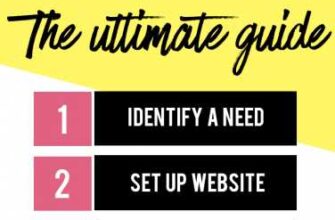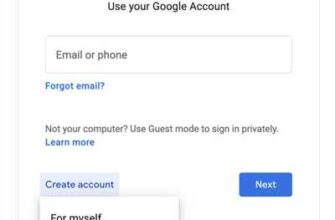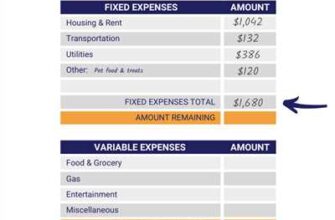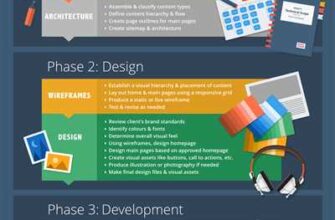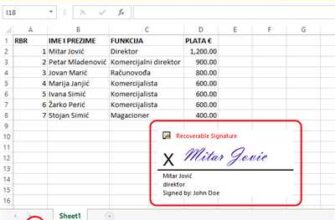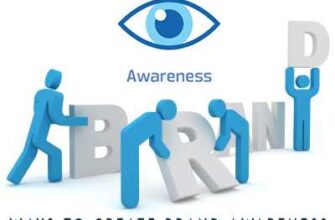If you want to customize your iPhone’s home screen aesthetic with beautiful and functional widgets, Widgetsmith is the perfect app for you. Created by David Smith, Widgetsmith supports various types of widgets that you can download and use to personalize your device. With Widgetsmith, you have the flexibility to select the color, size, and theme of your widgets, allowing you to create a truly unique home screen experience.
Widgetsmith offers a wide range of widget options to choose from, including date, time, calendar, activity, health, and reminder widgets. After downloading the app, simply follow these easy steps to start using Widgetsmith on your iPhone:
Step 1: After installing Widgetsmith from the App Store, select the Widgetsmith app icon on your home screen to open it.
Step 2: In Widgetsmith, you will see a grid of available widget sizes. Select the size you want to use for your widget, ranging from small, medium, to large.
Step 3: Next, you will be taken to the widget customization screen. Here, you can choose the type of widget you want to create, such as a timed or static widget.
Step 4: After selecting the widget type, you can further customize the widget by choosing a theme, color, and section to display on the widget. You can also edit the font, text style, and background image of the widget.
Step 5: After customizing all the desired options, tap “Save” to create and add the widget to your home screen. You can then drag the widget to the desired location and jiggle the app icons to rearrange them.
Widgetsmith allows you to create multiple widgets and place them anywhere on your home screen. You can even create a themed widget layout with Widgetsmith by selecting the same theme and color for all your widgets. This creates a cohesive and visually pleasing look for your home screen.
Remember, Widgetsmith is designed to provide ease of use and full customization for your widgets. Whether you want a simple time and date display or a complex activity tracker, Widgetsmith has options to suit your needs. So, go ahead and download Widgetsmith to make the most of your iPhone’s home screen space and bring your aesthetic vision to life!
Types of widgets that Widgetsmith supports
If you are wondering what types of widgets you can use with Widgetsmith, look no further! Widgetsmith supports a wide range of different widget types that you can select from to customize the look and feel of your iPhone home screen.
First and foremost, you have the Date widget. This widget allows you to display the current date and time on your home screen. You can choose from different styles, such as basic, medium, or large, and even select a color theme that matches your aesthetic preferences.
Next, we have the Calendar widget. With this widget, you can view your upcoming events or appointments for the day, week, or month. You can customize the size of the widget, select the number of events to display, and even choose a specific calendar to show.
In addition to the Date and Calendar widgets, Widgetsmith also supports various activity widgets. These widgets allow you to track different activities, such as your steps, exercise, or even your water intake. You can select the activity you want to monitor and the widget will display your progress towards your goals.
If you are into health and fitness, you will be pleased to know that Widgetsmith supports health widgets as well. These widgets can show you information about your heart rate, calories burned, or even your sleep data. You can keep track of your health stats right on your home screen with ease.
For those who like to stay organized, there are reminder widgets available. These widgets allow you to create timed reminders or to-do lists that will help you stay on top of your tasks throughout the day. You can easily check off completed items and add new ones as needed.
Widgetsmith also supports widgets for specific apps. For example, if you use Apple’s Watch app, you can create a widget that displays your activity progress or your next workout. You can also select widgets for other apps like Weather, Stocks, or News, depending on your preferences.
In the Widgetsmith app, you will find a huge list of different widget types to choose from. Whether you want a simple date and time widget or a complex health-tracking widget, Widgetsmith has got you covered. And the best part is, all of these widgets are customizable, allowing you to edit the appearance and content based on your personal preference.
So, if you want to enhance the look of your iPhone home screen and have easy access to important information, give Widgetsmith a go. You can download the app from the App Store and start selecting and customizing your widgets right away.
| Widget Type | Description |
| Date | Displays the current date and time |
| Calendar | Shows your upcoming events and appointments |
| Activity | Tracks your steps, exercise, and other activities |
| Health | Displays health-related stats like heart rate and sleep data |
| Reminder | Creates timed reminders and to-do lists |
| App-specific | Supports widgets for apps like Watch, Weather, Stocks, and more |
Use Widgetsmith on iPhone with Ease

If you like customizing your iPhone’s home screen, then Widgetsmith is the app for you. Created by David Smith, Widgetsmith is a highly customizable app that allows you to create and edit widgets in various sizes and styles. Whether you want to display the date and time, your health activity, or a reminder list, Widgetsmith supports a wide range of widget types.
Here are the steps to use Widgetsmith on your iPhone:
- Download Widgetsmith from the App Store, if you haven’t already.
- After downloading the app, go to your home screen and long-press on any empty space. This will make the apps jiggle and reveal the edit mode.
- Tap the “+” icon at the top left corner of the screen to add a new widget.
- A list of available widget sizes will appear. Widgetsmith offers small, medium, and large sizes to choose from.
- Select the widget size you want to use. Widgetsmith also supports the three grid sizes available on iPhone: small, medium, and large.
- After selecting the widget size, you will be taken to the Widgetsmith app.
- In Widgetsmith, scroll down to the “Widget” section and tap on it.
- Here, you can choose the type of widget you want to create. Widgetsmith offers various options like date, calendar, reminder, weather, activity, and more.
- Select the widget type you prefer and customize it according to your needs. You can change the color, theme, font, and more.
- After customizing your widget, tap the “Save” button at the top right corner of the screen.
- Exit Widgetsmith and go back to your home screen.
- Long-press on any empty space again and tap the “+” icon to add a new widget.
- Scroll through the widget options until you find the Widgetsmith section.
- Select the Widgetsmith widget you created and tap “Add Widget” to add it to your home screen.
- You can now move and resize the widget to your desired location.
Widgetsmith provides a huge range of customization options, making it one of the most customizable widget apps available for iPhone. With Widgetsmith, you can create widgets that match your aesthetic and personalize your home screen in a unique way.
Using Widgetsmith is a great way to make the most out of the widget functionality on your iPhone. The app also provides support for Apple Watch, allowing you to create and customize widgets for your watch face as well.
So, if you want to add some flair to your iPhone’s home screen, download Widgetsmith and start creating beautiful and functional widgets with ease!
WidgetSmith Tutorial: How to use WidgetSmith App
WidgetSmith is a popular app that allows you to customize your iPhone’s home screen. With WidgetSmith, you can add and customize different widgets to display various information and aesthetics. In this tutorial, we will guide you through the steps of using WidgetSmith to create custom widgets for your home screen.
Step 1: Download and Install WidgetSmith
To get started, go to the App Store on your iPhone and search for ‘WidgetSmith’. Download and install the app on your device.
Step 2: Adding a Widget
After installing WidgetSmith, open the app and scroll down to the ‘Add Widgets’ section. WidgetSmith supports three different widget sizes: small, medium, and large. Select the size you want to add to your home screen.
Step 3: Choosing a Widget Type
After selecting the widget size, you can choose from various widget types such as time, date, calendar, activity, health, weather, and more. Select the widget type that suits your preferences and needs.
Step 4: Customizing the Widget
Once you have selected the widget type, you can now customize its appearance. WidgetSmith allows you to edit the color, font, background, and other visual elements of the widget. You can also add multiple widgets of the same type with different customization options.
Step 5: Placing the Widget on Your Home Screen
After customizing the widget, tap on the widget preview to select it. Then, tap on ‘Add Widget’ to place it on your home screen. You can now drag and position the widget wherever you like. WidgetSmith also supports the ‘Smart Stack’ feature which automatically shows different widgets based on your usage patterns.
Step 6: Editing and Rearranging Widgets
If you want to edit or rearrange the widgets on your home screen, simply long-press on any widget until they start to jiggle. Tap on the ‘Edit Widget’ option to customize its settings or drag the widget to a new location on the screen.
Step 7: Creating Custom Themes
In addition to individual widget customization, WidgetSmith also allows you to create custom themes for your entire home screen. You can select different widgets and customize them with a specific color, font, and style that matches your desired theme.
Step 8: Timed Widgets and Reminders
WidgetSmith also supports timed widgets that change their appearance based on the time of the day. You can create widgets that display different information for morning, afternoon, and evening. Additionally, you can create reminder widgets to display upcoming events or tasks.
Step 9: Widget Library and David Smith’s Widgets
If you want more widget options, WidgetSmith provides a Widget Library that includes additional widgets created by David Smith. You can download these widgets and add them to your home screen.
Step 10: Support and Resources
If you need any support or further resources on using WidgetSmith, please visit the app’s official website or reach out to their customer support.
By following these steps, you can easily use WidgetSmith to create a personalized and aesthetic home screen for your iPhone.
Источники
Widgetsmith is an app available for download on the Apple App Store. It supports iPhone devices running iOS 14 and above. Click here to download Widgetsmith.
Widgetsmith was created by David Smith, a developer known for creating innovative and useful apps. Widgetsmith is designed to give users more control over their iPhone’s home screen. With Widgetsmith, you can customize the look and feel of your home screen by adding aesthetic and functional widgets.
Widgetsmith offers three main widget types: Time, Date, and Calendar. Each widget type comes in three sizes: small, medium, and large, allowing you to choose the perfect widget for your needs. You can also select different themes for your widgets, such as light and dark modes.
Using Widgetsmith is easy. After downloading the app, follow these steps:
- Open the Widgetsmith app on your iPhone.
- Select the widget size you want to customize.
- Choose the type of widget you want (Time, Date, or Calendar).
- Select your preferred theme and color options.
- Scroll through the list of available widgets and choose the one you like.
- Tap “Add Widget” to add the widget to your home screen.
- To edit or rearrange your widgets, long-press on the home screen to enter jiggle mode.
- Select the widget you want to edit or move, then tap “Edit Widget”.
- Make any desired changes, such as adjusting the time or date format.
- Tap “Done” to save your changes.
Widgetsmith also has support for creating timed widgets, allowing you to set specific times for certain widgets to appear. This can be useful for creating reminders or displaying information at specific times of the day.
With Widgetsmith, you have a huge amount of customization options at your fingertips. You can create a unique and personalized home screen that reflects your style and preferences. So go ahead and get started with Widgetsmith today!