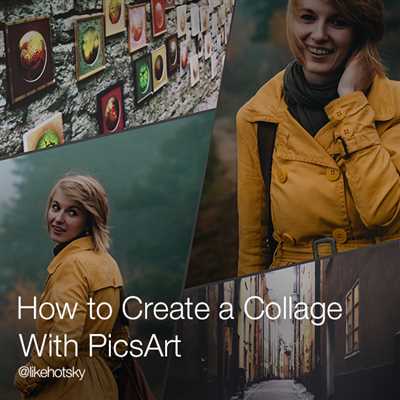
If you are looking to create stunning collages, adding a touch of creativity and customization to your photos, then PicsArt is the go-to solution. PicsArt is a feature-rich photo editing and collage-making software available for Windows, Android, and iOS devices. Whether you are a beginner or an experienced photo editor, PicsArt offers a wide range of options and features to help you create the best collage that suits your preferences.
Before you start making collage PicsArt, there are a few things you need to do. First, you need to install the PicsArt app on your device. You can find it in the official app store or by simply searching for “PicsArt” in a search engine like Google. Once you have installed PicsArt, sign up for an account to access all the features and options available.
To make a collage in PicsArt, you have two options – using pre-made templates or creating your own from scratch. The template option is the easiest and guarantees an impressive result without any hassle. PicsArt offers a wide range of templates, including 3D collages, which you can choose from. Simply select the template that catches your eye, and you are ready to start adding your photos.
If you prefer to have more customization and control over your collage, you can choose the “Create Collage” option. This allows you to select and arrange your images manually, giving you the freedom to create a collage that perfectly showcases your creativity. You can play with different arrangements, add text, stickers, and even apply filters to enhance your overall collage.
Once you have selected the images for your collage, click on the “Next” button to enter the editing studio. The PicsArt editing studio provides a wide range of editing options, such as adding effects, adjusting brightness and contrast, cropping, and much more. You can also apply the popular “Remix” feature, which allows you to add a unique touch to your collage by combining it with other users’ edited photos.
After you have finished editing your collage, you can choose to save it to your device or share it directly on social media platforms. PicsArt also offers options to create a photo or video slideshow from your edited collage, allowing you to showcase your creation in a dynamic and engaging way.
If you have any questions about making collage PicsArt, the PicsArt community is always available to help. You can visit the official PicsArt website, where you can find tutorials, frequently asked questions, and even video tutorials to guide you through the process of creating your collage. Additionally, you can join online forums and social media groups dedicated to PicsArt users to get tips, ideas, and inspiration from other collage makers.
In conclusion, PicsArt is a powerful and easy-to-use software for creating stunning collages. With its wide range of features and customization options, you can create unique and personalized collages that are sure to leave a lasting impression on your audience. So, go ahead and start making collage PicsArt and unleash your creativity!
Create the Best 3D Picsart Collage Remix Templates

If you are a fan of PicsArt and want to create stunning 3D collages, then this article is for you. PicsArt is a popular photo editing software that offers a wide range of features for customizing and creating unique photos and videos. One of its most impressive features is the ability to create 3D collage remix templates.
Before we dive into the process, make sure you have PicsArt installed on your device. PicsArt is available for both Windows and Mac users. You can either choose to install it on your computer or use an emulator if you prefer. Simply go to the official PicsArt website or search for it on the Google Play Store if you are using an Android device.
Once you have PicsArt up and running, follow these steps to create the best 3D PicsArt collage remix templates:
- Sign in to PicsArt or create a new account if you don’t have one already.
- Select the “Collage” option from the main screen to start making your collage.
- Choose the photos or images you want to include in your collage. PicsArt gives you the option to select multiple photos from your media library.
- After selecting the photos, click on the “Collage” button at the bottom of the screen to proceed.
- PicsArt will then ask you to select a collage template. To create a 3D collage, choose a template that has a 3D effect. There are many options available, so feel free to explore and choose the one that suits your preference.
- Once you have selected the template, PicsArt will open the collage editor. Here, you can further customize your collage by adding text, stickers, and other elements.
- Play around with the editing options to personalize your collage and make it unique.
- Once you are satisfied with the overall look of your collage, click on the “Save” button to save it to your device.
That’s it! You have successfully created a 3D PicsArt collage remix template. Now you can share it with your friends on social media or use it as a background for your device.
PicsArt makes it easy for anyone to create stunning 3D collages with their wide range of customization options and easy-to-use interface. So don’t hesitate to give it a try and unleash your creativity!
Frequently Asked Questions

Here are some commonly asked questions about PicsArt:
What is PicsArt?
PicsArt is a popular photo editing and collage maker software. It allows you to create stunning collages, edit photos, and add various effects and filters to your images.
Where can I download PicsArt?
You can download PicsArt from the official website or from the Google Play Store for Android devices. It is also available for Windows, so you can install it on your computer.
How do I create a collage with PicsArt?
To create a collage, follow these easy steps:
- Open the PicsArt app or software.
- Select the “Collage” option from the menu.
- Choose the images you want to use for your collage.
- Customize the collage by adding stickers, text, and other elements.
- Play around with the options and templates to create the perfect collage.
- Click on the “Save” button to save your collage to your device.
What are the features of PicsArt?
PicsArt offers a wide range of features, including photo editing tools, collage maker options, sticker and text customization, 3D view, video editing capabilities, and more. You can also remix photos and videos, add effects, and have access to a vast library of templates and stickers.
How can I get help with PicsArt?
If you have any questions or need assistance with PicsArt, you can visit the PicsArt website for tutorials and FAQs. You can also reach out to their official support team for further help.
Can I use PicsArt on my Windows computer?
Yes, PicsArt is available for Windows. You can download and install the software on your computer using an emulator such as BlueStacks or by installing it directly from the Microsoft Store.
Are there any limitations to using PicsArt?
PicsArt offers a free version with limited features and a premium version with additional options and customization abilities. While the free version is sufficient for most users, the premium version provides an overall enhanced editing experience.
How can I sign up for PicsArt?
You can sign up for PicsArt by creating an account on the app or software. Simply follow the registration process and provide the necessary information to create your account.
Choose your videos
When it comes to making a collage with PicsArt, one of the most frequently asked questions is how to choose the best videos for your project. PicsArt is a versatile collage maker and photo editor that offers a wide range of options for creating stunning collages.
Before you can start creating your collage, you’ll need to have the PicsArt software installed on your computer. If you don’t have it already, you can easily install it from the official PicsArt website or from the Windows Store. Once you have PicsArt set up, you can then follow these steps to choose your videos:
- Open the PicsArt software on your computer.
- Select the “Collage” option from the main menu.
- Choose a collage template from the available options. PicsArt offers a wide range of templates to choose from, so you can select the one that best suits your needs.
- Click on the “Add photos” button to import your videos into the PicsArt editor.
- Browse your computer or storage media to select the videos you want to add to your collage.
- Once you have selected your videos, click on the “Open” button to import them into the editor.
- You can now view your selected videos in the PicsArt editor.
- Click on each video to view and choose the best parts of each one for your collage.
- You can also edit your videos in PicsArt by adding filters, adjusting brightness and contrast, and more.
- Once you’re satisfied with your edited videos, you can proceed with the collage making process.
Overall, PicsArt provides a user-friendly interface and easy-to-use features for creating collages with videos. The customization options, such as adding filters and editing tools, make it a versatile and powerful collage maker software. So, don’t hesitate to explore PicsArt and let your creativity shine!
Adding a photo
To create collages in PicsArt, one of the best photo editing softwares available, you can easily add your own images or photos. Whether you want to select photos from your own media library or use images from the wide range of templates and pre-made collages provided by PicsArt, adding a photo to your collage is a simple process.
Follow these step-by-step instructions to add a photo to your collage:
|
If you have any questions or need further assistance with adding photos to your collage in PicsArt, you can refer to the frequently asked questions section on the PicsArt website or watch tutorial videos available on the official PicsArt YouTube channel or their website. These resources will provide helpful tips and tricks for creating impressive collages using the PicsArt photo editor.
Overall Impression of PicsArt
PicsArt is one of the best collage makers available, with a wide range of features that can help you create stunning collages and edited pictures. The overall impression of PicsArt is that it is an easy-to-use software that provides users with many customization options.
When you first install PicsArt and open the app, you will be asked to sign in or create an account. Once you are signed in, you will have access to a media view where you can select photos from your device’s gallery or take pictures using the in-app camera. You can also import photos from your social media accounts.
The PicsArt editor is where the magic happens. You can choose from a wide range of templates and layouts to create your collage, or you can start from scratch and add pictures and images manually. The editor is easy to navigate, and you can click on any element to customize it further.
PicsArt also offers additional features such as 3D photo editing and remixing, which allow you to add a unique touch to your collages. There is also an option to add text, stickers, and drawings to your pictures.
PicsArt is available for Windows and Mac, and you can also download the mobile app from the Google Play Store or the Apple App Store. It is compatible with both Android and iOS devices.
In conclusion, PicsArt is a powerful collage maker and photo editing software that is easy to use and offers a wide range of features. Whether you are a beginner or an experienced photo editor, PicsArt is a great tool to have in your arsenal. So why wait? Give PicsArt a try and unleash your creativity!

