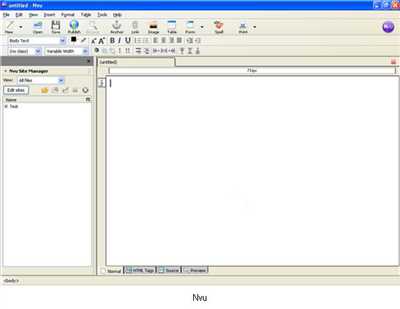
If you’ve just started designing websites and want to learn how to build your first web page, this article is for you. In order to create a website, you need to know the basics of HTML and CSS. HTML (HyperText Markup Language) is used to structure the content on a web page, while CSS (Cascading Style Sheets) is used to style the page. These two languages work together to create a well-designed and functional website.
First, you need to get familiar with HTML. HTML is the code that web browsers use to interpret and display web pages. It is made up of tags, which are enclosed in angle brackets. Each tag has a name and can have attributes. Tags are used to identify the different parts of a web page, such as headings, paragraphs, and links.
Next, you can start designing your web page. There are many tools you can use to design a website, but one popular option is Webflow. Webflow is a visual web design tool that allows you to design and build websites without writing any code. It has a drag-and-drop interface that makes it easy to create and customize your web pages. You can also use Webflow’s built-in CSS editor to add custom styles to your pages.
Once you have designed your web page, you can transfer it to a web server. A web server is a computer that hosts your website and makes it accessible to users over the internet. To transfer your web page to a web server, you will need to use FTP (File Transfer Protocol) or a similar file transfer method. You will also need to have a domain name and hosting service, which are used to identify the location of your website on the internet.
In conclusion, building a web page involves using HTML and CSS to design and structure the page, and then transferring it to a web server so that it can be accessed by users. By following the steps outlined in this article, you will be able to create your own web page and get it online in no time.
- Build Your First Web Pages With HTML and CSS
- tag for the main heading, the tag for paragraphs, and the or tags for lists. In the “style.css” file, you will write all the CSS code that will style your web pages. CSS works by selecting HTML elements and applying styles to them. For example, to change the color of text, you can use the “color” property along with a specific color value. Once you have designed your web pages, you can preview them in a web browser. Simply open the “index.html” file in your browser, and you will see how your web page looks. If you want to make any changes, go back to your code editor, make the necessary edits, and refresh the browser to see the updated version. When you’re happy with how your web pages look, it’s time to publish them to the web. Find a web hosting service that suits your needs. Most web hosting services will provide instructions on how to transfer your files from your computer to their servers. Follow these instructions, and your website will be live on the web for everyone to see. Building your first web pages with HTML and CSS can be a fun and rewarding experience. It allows you to unleash your creativity and create something unique. So get started today, and before you know it, you’ll have a beautifully designed website that you can proudly call your own. How to open a web page When it comes to opening a web page, there are a few steps you need to follow. First, you’ll need to build the web page using HTML and CSS. HTML is a markup language that is designed for building web pages, while CSS is used to style and design the page. Once you have built the web page, you can save it as an HTML file. The file should have a .html extension, so it can be recognized by web browsers. It is recommended to save the file in a specific folder on your computer, so it is easier to locate later. To open the web page, you will need a web browser. There are many browsers available, like Google Chrome, Mozilla Firefox, and Microsoft Edge. Just open the browser and navigate to the file location of the HTML file you want to open. You can do this by selecting “Open File” or “Open File with…” in the browser’s menu. In addition to opening HTML files directly, web browsers can also load web pages from the internet. To do this, you will need to enter the URL of the web page in the browser’s address bar. The URL should start with “http://” or “https://” followed by the domain name of the website. For example, “http://www.example.com”. If you have your own website or web page that you want to open, you will need to publish it to the internet. This involves transferring the web page files to a web server that can host your website. There are many web servers available that you can use for this purpose, like Apache or Nginx. Once your web page is published and hosted on a web server, you can access it using its URL. This URL can be shared with others, and they can open the web page in their own web browsers. In summary, opening a web page involves designing and building the page using HTML and CSS, saving the page as an HTML file, and opening it in a web browser. If you have your own website, you will need to publish it to a web server and access it using its URL. How Web Pages Work When you open a web page in your browser, like Chrome or Firefox, you are actually viewing a combination of HTML, CSS, and JavaScript code that is displayed as a visual web page. HTML, which stands for Hypertext Markup Language, is the main building block for creating web pages. It is used to structure the content and define the layout of the page. Web pages are designed using HTML tags, which are enclosed in angle brackets. These tags represent the different parts of a web page, such as headings, paragraphs, links, images, and more. Each tag has a specific purpose and is used to identify the content it encloses. HTML files are stored on servers, which are powerful computers that are used to store and transfer data over the internet. When you visit a website, your browser sends a request to the server to retrieve the HTML file for the requested web page. This process is known as the HTTP request. Once the server receives the request, it transfers the HTML file back to your browser, where it is then parsed and rendered as a web page. The browser reads the HTML code line by line and displays the content in the order it appears in the file, creating the visual representation of the web page that you see. In addition to HTML, web pages can also include CSS (Cascading Style Sheets) code, which is used to style the visual appearance of the page. CSS can control the layout, colors, fonts, and other design elements of a web page. By using CSS, you can make your web pages more visually appealing and user-friendly. When building a web page, you typically start by creating a folder to store all your files. This folder should contain an HTML file with the .html extension, which will be the main file of your website. You can name this file anything you like, but it should have a .html extension to be recognized as an HTML file. To get started, you can use a code editor like Webflow, which provides a user-friendly interface for designing and building websites. Webflow allows you to visually create your web page by dragging and dropping elements, and it generates the underlying HTML and CSS code for you. Once you have your HTML file and CSS code ready, you can publish your web page by uploading the files to a web server. There are many web hosting services available that allow you to publish your website and make it accessible to the public. After publishing, you can view your web page by opening it in a browser, just like any other website. In order for your web page to be accessible on the internet, it needs to have a unique website name and location. This is known as the domain name and is used to identify your website on the web. You can register a domain name with a domain registrar, and they will assign you a unique name that you can use for your website. Overall, web pages work by combining HTML, CSS, and JavaScript code to create a visual representation of a web page. Each element and piece of code plays a role in the design and functionality of the page, and they all work together to provide a seamless browsing experience for the user. HTML CSS JavaScript Structure and content of the web page Styling and design of the web page Interactivity and functionality of the web page How do I use this Code When you’re building a web page, one of the most important things is to have the necessary code to make it work. In this guide, we’ll break down the essential parts of the code you’ll need to use to get your web page up and running. The first thing you’ll need is a file to store all of your code. You can create a new file using a text editor, like Notepad, or a code editor, like Visual Studio Code. Save this file with a .html extension, which stands for Hypertext Markup Language. Once you have your file, you’ll need to start adding the necessary code. Every HTML file needs a basic structure to work properly. You can start by typing followed by to open the HTML document. You can then add the and tags to include the necessary information and content of your web page. In the section, you can include information about the title of your web page using the
tag. This is the text that will appear on the browser’s title bar or tab. You can also include CSS code in the <head> section to style your web page. In the <body> section, you can start building the actual content of your web page. You can use various HTML tags to structure your content, like headings ( <h1> to <h6>), paragraphs ( <p>), lists (</p> <ul>, <ol>, <li>), and more. You can also add images, links, and other elements to make your web page more interactive and engaging. Just make sure to specify the image location, link URLs, and other attributes using HTML tags and attributes. Once you have finished designing and building your web page, you can save the file in a designated folder within your web project. You can then copy the file to your web server or use an FTP client to transfer the file to your web hosting provider. If you’re using a web design tool like Webflow or WordPress, you can simply design your web page using the visual interface provided by the tool. Behind the scenes, these tools generate the necessary HTML, CSS, and JavaScript code for you. When your web page is ready, you can open it in a web browser to see how it looks and functions. Different browsers may display your web page slightly differently, so it’s important to test it in multiple browsers to ensure a consistent experience for your visitors. In order to share your web page with others, you will need to publish it. This involves uploading your HTML file and associated assets (like images and CSS files) to a web server. Once uploaded, your web page will be accessible to anyone with an internet connection. That’s it! With this basic understanding of HTML, CSS, and how web pages work, you can start building your own web pages. Take your time, experiment, and have fun! You’ll be designing beautiful websites in no time. Get started with designing websites without code Designing websites can be a fun and rewarding experience, and with the right tools, you can create a stunning website without writing a single line of code. In this article, we will explore how you can get started with designing websites using a platform called Webflow. Webflow is a web design tool that allows you to visually build and design websites in a user-friendly interface. It uses a drag-and-drop system that is similar to designing in a program like Photoshop or Sketch. This means that you can create and edit your website just by dragging and dropping elements onto the page. To get started, open Webflow in your web browser. If you don’t have an account, you can sign up for a free one. Once you’re logged in, you’ll be taken to your dashboard where you can create a new project. Give your project a name and choose a location on your computer to save your files. Webflow will create a folder for your project, and all the files and assets for your website will be stored there. Next, you’ll want to identify the main parts of your website and how they will work together. This could include things like the header, navigation menu, content sections, and footer. You can build each part of your website in a separate page within your project. To do this, click on the “Pages” tab in the left sidebar, then click the “+” button to add a new page. Repeat this process until you have created all the pages for your website. Once you’ve designed your pages, you can start adding content to them. This could include text, images, videos, and more. Webflow has a built-in content management system (CMS) that makes it easy to add and edit content on your website. Simply click on the element you want to edit, and use the options in the right sidebar to customize it. After you’ve finished designing your website, you can preview it in Webflow to see how it looks and functions. If you’re happy with the result, you can publish your website to the web. Webflow provides built-in hosting on their servers, so all you need to do is click the “Publish” button and your website will be live on the internet. In order to transfer your website to a client or a different web hosting service, you will need to export your code. Webflow allows you to export your website as HTML, CSS, and JavaScript files. Simply follow the instructions provided by Webflow to copy your code and transfer it to the desired location. Designing websites without code is a great way to save time and have more control over the look and feel of your website. Webflow makes it easy to build beautiful and functional websites, even if you’re a beginner. So why not give it a try and see what you can create? Pros Cons Easy to use May have limitations for complex interactions No coding required Can be expensive for larger projects Drag-and-drop interface Requires an internet connection to use Built-in hosting and CMS Learning curve for first-time users Video: HTML Tutorial – How to Make a Super Simple Website</a></li><li class="level-2"><a href="#how-to-open-a-web-page">How to open a web page</a></li><li class="level-2"><a href="#how-web-pages-work">How Web Pages Work</a></li><li class="level-2"><a href="#how-do-i-use-this-code">How do I use this Code</a></li><li class="level-3"><a href="#get-started-with-designing-websites-without">Get started with designing websites without code</a></li><li class="level-2"><a href="#video">Video:</a></li><li class="level-3"><a href="#html-tutorial-how-to-make-a-super-simple">HTML Tutorial – How to Make a Super Simple Website</a></li></ol></div><h2 id="build-your-first-web-pages-with-html-and">Build Your First Web Pages With HTML and CSS</h2> <p>Building a website is a great way to showcase your work or share your thoughts with the world. With HTML and CSS, you can create web pages that are both visually appealing and functional.</p> <p>HTML, or HyperText Markup Language, is the foundation of every web page. It allows you to structure the content of your page and define how it should be displayed. CSS, or Cascading Style Sheets, is used to add colors, fonts, and other design elements to your web pages.</p> <p>To get started, you’ll need a code editor. There are many options available, but a popular choice is Webflow. It is a powerful visual web design tool that allows you to create and publish websites without writing any code. However, if you want to learn how to code, you can also use a simple text editor like Notepad or Sublime Text.</p> <p>Once you have a code editor, create a new folder on your computer to store all the files for your website. Give the folder a name that is easy to identify, like “MyWebsite”. Inside this folder, create two new files: “index.html” and “style.css”.</p> <p>The “index.html” file is where you will write all the HTML code for your web pages. Open this file in your code editor and start designing your page. You can use HTML tags to create headings, paragraphs, lists, and more. For example, use the </p> <h1 id="tag-for-the-main-heading-the-p-tag-for-paragraphs"> tag for the main heading, the <p>tag for paragraphs, and the </p> <ul> or <ol> tags for lists. <p>In the “style.css” file, you will write all the CSS code that will style your web pages. CSS works by selecting HTML elements and applying styles to them. For example, to change the color of text, you can use the “color” property along with a specific color value.</p> <p>Once you have designed your web pages, you can preview them in a web browser. Simply open the “index.html” file in your browser, and you will see how your web page looks. If you want to make any changes, go back to your code editor, make the necessary edits, and refresh the browser to see the updated version.</p> <p>When you’re happy with how your web pages look, it’s time to publish them to the web. Find a web hosting service that suits your needs. Most web hosting services will provide instructions on how to transfer your files from your computer to their servers. Follow these instructions, and your website will be live on the web for everyone to see.</p> <p>Building your first web pages with HTML and CSS can be a fun and rewarding experience. It allows you to unleash your creativity and create something unique. So get started today, and before you know it, you’ll have a beautifully designed website that you can proudly call your own.</p> <h2 id="how-to-open-a-web-page">How to open a web page</h2> <p>When it comes to opening a web page, there are a few steps you need to follow. First, you’ll need to build the web page using HTML and CSS. HTML is a markup language that is designed for building web pages, while CSS is used to style and design the page.</p> <p>Once you have built the web page, you can save it as an HTML file. The file should have a .html extension, so it can be recognized by web browsers. It is recommended to save the file in a specific folder on your computer, so it is easier to locate later.</p> <p>To open the web page, you will need a web browser. There are many browsers available, like Google Chrome, Mozilla Firefox, and Microsoft Edge. Just open the browser and navigate to the file location of the HTML file you want to open. You can do this by selecting “Open File” or “Open File with…” in the browser’s menu.</p> <p>In addition to opening HTML files directly, web browsers can also load web pages from the internet. To do this, you will need to enter the URL of the web page in the browser’s address bar. The URL should start with “http://” or “https://” followed by the domain name of the website. For example, “http://www.example.com”.</p> <p>If you have your own website or web page that you want to open, you will need to publish it to the internet. This involves transferring the web page files to a web server that can host your website. There are many web servers available that you can use for this purpose, like Apache or Nginx.</p> <p>Once your web page is published and hosted on a web server, you can access it using its URL. This URL can be shared with others, and they can open the web page in their own web browsers.</p> <p>In summary, opening a web page involves designing and building the page using HTML and CSS, saving the page as an HTML file, and opening it in a web browser. If you have your own website, you will need to publish it to a web server and access it using its URL.</p> <h2 id="how-web-pages-work">How Web Pages Work</h2> <p>When you open a web page in your browser, like Chrome or Firefox, you are actually viewing a combination of HTML, CSS, and JavaScript code that is displayed as a visual web page. HTML, which stands for Hypertext Markup Language, is the main building block for creating web pages. It is used to structure the content and define the layout of the page.</p> <p>Web pages are designed using HTML tags, which are enclosed in angle brackets. These tags represent the different parts of a web page, such as headings, paragraphs, links, images, and more. Each tag has a specific purpose and is used to identify the content it encloses.</p> <p>HTML files are stored on servers, which are powerful computers that are used to store and transfer data over the internet. When you visit a website, your browser sends a request to the server to retrieve the HTML file for the requested web page. This process is known as the HTTP request.</p> <p>Once the server receives the request, it transfers the HTML file back to your browser, where it is then parsed and rendered as a web page. The browser reads the HTML code line by line and displays the content in the order it appears in the file, creating the visual representation of the web page that you see.</p> <p>In addition to HTML, web pages can also include CSS (Cascading Style Sheets) code, which is used to style the visual appearance of the page. CSS can control the layout, colors, fonts, and other design elements of a web page. By using CSS, you can make your web pages more visually appealing and user-friendly.</p> <p>When building a web page, you typically start by creating a folder to store all your files. This folder should contain an HTML file with the .html extension, which will be the main file of your website. You can name this file anything you like, but it should have a .html extension to be recognized as an HTML file.</p> <p>To get started, you can use a code editor like Webflow, which provides a user-friendly interface for designing and building websites. Webflow allows you to visually create your web page by dragging and dropping elements, and it generates the underlying HTML and CSS code for you.</p> <p>Once you have your HTML file and CSS code ready, you can publish your web page by uploading the files to a web server. There are many web hosting services available that allow you to publish your website and make it accessible to the public. After publishing, you can view your web page by opening it in a browser, just like any other website.</p> <p>In order for your web page to be accessible on the internet, it needs to have a unique website name and location. This is known as the domain name and is used to identify your website on the web. You can register a domain name with a domain registrar, and they will assign you a unique name that you can use for your website.</p> <p>Overall, web pages work by combining HTML, CSS, and JavaScript code to create a visual representation of a web page. Each element and piece of code plays a role in the design and functionality of the page, and they all work together to provide a seamless browsing experience for the user.</p> <table> <tr> <th>HTML</th> <th>CSS</th> <th>JavaScript</th> </tr> <tr> <td>Structure and content of the web page</td> <td>Styling and design of the web page</td> <td>Interactivity and functionality of the web page</td> </tr> </table> <h2 id="how-do-i-use-this-code">How do I use this Code</h2> <p>When you’re building a web page, one of the most important things is to have the necessary code to make it work. In this guide, we’ll break down the essential parts of the code you’ll need to use to get your web page up and running.</p> <p>The first thing you’ll need is a file to store all of your code. You can create a new file using a text editor, like Notepad, or a code editor, like Visual Studio Code. Save this file with a <code>.html</code> extension, which stands for Hypertext Markup Language.</p> <p>Once you have your file, you’ll need to start adding the necessary code. Every HTML file needs a basic structure to work properly. You can start by typing <code><!DOCTYPE html></code> followed by <code><html></code> to open the HTML document. You can then add the <code><head></code> and <code><body></code> tags to include the necessary information and content of your web page.</p> <p>In the <code><head></code> section, you can include information about the title of your web page using the <code><title></code> tag. This is the text that will appear on the browser’s title bar or tab. You can also include CSS code in the <code><head></code> section to style your web page.</p> <p>In the <code><body></code> section, you can start building the actual content of your web page. You can use various HTML tags to structure your content, like headings (<code></p> <h1></code> to <code> <h6></code>), paragraphs (<code> <p></code>), lists (<code></p> <ul></code>, <code> <ol></code>, <code> <li></code>), and more. <p>You can also add images, links, and other elements to make your web page more interactive and engaging. Just make sure to specify the image location, link URLs, and other attributes using HTML tags and attributes.</p> <p>Once you have finished designing and building your web page, you can save the file in a designated folder within your web project. You can then copy the file to your web server or use an FTP client to transfer the file to your web hosting provider.</p> <p>If you’re using a web design tool like Webflow or WordPress, you can simply design your web page using the visual interface provided by the tool. Behind the scenes, these tools generate the necessary HTML, CSS, and JavaScript code for you.</p> <p>When your web page is ready, you can open it in a web browser to see how it looks and functions. Different browsers may display your web page slightly differently, so it’s important to test it in multiple browsers to ensure a consistent experience for your visitors.</p> <p>In order to share your web page with others, you will need to publish it. This involves uploading your HTML file and associated assets (like images and CSS files) to a web server. Once uploaded, your web page will be accessible to anyone with an internet connection.</p> <p>That’s it! With this basic understanding of HTML, CSS, and how web pages work, you can start building your own web pages. Take your time, experiment, and have fun! You’ll be designing beautiful websites in no time.</p> <h3 id="get-started-with-designing-websites-without">Get started with designing websites without code</h3> <p><img decoding="async" src="https://a-alive.online/wp-content/uploads/2023/12/how-to-do-web-page-t1d3aeap.jpg" alt="Get started with designing websites without code"/></p> <p>Designing websites can be a fun and rewarding experience, and with the right tools, you can create a stunning website without writing a single line of code. In this article, we will explore how you can get started with designing websites using a platform called Webflow.</p> <p>Webflow is a web design tool that allows you to visually build and design websites in a user-friendly interface. It uses a drag-and-drop system that is similar to designing in a program like Photoshop or Sketch. This means that you can create and edit your website just by dragging and dropping elements onto the page.</p> <p>To get started, open Webflow in your web browser. If you don’t have an account, you can sign up for a free one. Once you’re logged in, you’ll be taken to your dashboard where you can create a new project. Give your project a name and choose a location on your computer to save your files. Webflow will create a folder for your project, and all the files and assets for your website will be stored there.</p> <p>Next, you’ll want to identify the main parts of your website and how they will work together. This could include things like the header, navigation menu, content sections, and footer. You can build each part of your website in a separate page within your project. To do this, click on the “Pages” tab in the left sidebar, then click the “+” button to add a new page. Repeat this process until you have created all the pages for your website.</p> <p>Once you’ve designed your pages, you can start adding content to them. This could include text, images, videos, and more. Webflow has a built-in content management system (CMS) that makes it easy to add and edit content on your website. Simply click on the element you want to edit, and use the options in the right sidebar to customize it.</p> <p>After you’ve finished designing your website, you can preview it in Webflow to see how it looks and functions. If you’re happy with the result, you can publish your website to the web. Webflow provides built-in hosting on their servers, so all you need to do is click the “Publish” button and your website will be live on the internet.</p> <p>In order to transfer your website to a client or a different web hosting service, you will need to export your code. Webflow allows you to export your website as HTML, CSS, and JavaScript files. Simply follow the instructions provided by Webflow to copy your code and transfer it to the desired location.</p> <p>Designing websites without code is a great way to save time and have more control over the look and feel of your website. Webflow makes it easy to build beautiful and functional websites, even if you’re a beginner. So why not give it a try and see what you can create?</p> <table> <tr> <th>Pros</th> <th>Cons</th> </tr> <tr> <td>Easy to use</td> <td>May have limitations for complex interactions</td> </tr> <tr> <td>No coding required</td> <td>Can be expensive for larger projects</td> </tr> <tr> <td>Drag-and-drop interface</td> <td>Requires an internet connection to use</td> </tr> <tr> <td>Built-in hosting and CMS</td> <td>Learning curve for first-time users</td> </tr> </table> <h2 id="video">Video:</h2> <h3 id="html-tutorial-how-to-make-a-super-simple">HTML Tutorial – How to Make a Super Simple Website</h3> <p><iframe width="750" height="420" src="https://www.youtube.com/embed/PlxWf493en4" title="How to Create a Web Page" frameborder="0" allow="accelerometer; autoplay; clipboard-write; encrypted-media; gyroscope; picture-in-picture; web-share" allowfullscreen></iframe></p> </div><!-- .entry-content --> </article> <div class="rating-box"> <div class="rating-box__header">Rate article</div> <div class="wp-star-rating js-star-rating star-rating--score-0" data-post-id="1842" data-rating-count="0" data-rating-sum="0" data-rating-value="0"><span class="star-rating-item js-star-rating-item" data-score="1"><svg aria-hidden="true" role="img" xmlns="http://www.w3.org/2000/svg" viewBox="0 0 576 512" class="i-ico"><path fill="currentColor" d="M259.3 17.8L194 150.2 47.9 171.5c-26.2 3.8-36.7 36.1-17.7 54.6l105.7 103-25 145.5c-4.5 26.3 23.2 46 46.4 33.7L288 439.6l130.7 68.7c23.2 12.2 50.9-7.4 46.4-33.7l-25-145.5 105.7-103c19-18.5 8.5-50.8-17.7-54.6L382 150.2 316.7 17.8c-11.7-23.6-45.6-23.9-57.4 0z" class="ico-star"></path></svg></span><span class="star-rating-item js-star-rating-item" data-score="2"><svg aria-hidden="true" role="img" xmlns="http://www.w3.org/2000/svg" viewBox="0 0 576 512" class="i-ico"><path fill="currentColor" d="M259.3 17.8L194 150.2 47.9 171.5c-26.2 3.8-36.7 36.1-17.7 54.6l105.7 103-25 145.5c-4.5 26.3 23.2 46 46.4 33.7L288 439.6l130.7 68.7c23.2 12.2 50.9-7.4 46.4-33.7l-25-145.5 105.7-103c19-18.5 8.5-50.8-17.7-54.6L382 150.2 316.7 17.8c-11.7-23.6-45.6-23.9-57.4 0z" class="ico-star"></path></svg></span><span class="star-rating-item js-star-rating-item" data-score="3"><svg aria-hidden="true" role="img" xmlns="http://www.w3.org/2000/svg" viewBox="0 0 576 512" class="i-ico"><path fill="currentColor" d="M259.3 17.8L194 150.2 47.9 171.5c-26.2 3.8-36.7 36.1-17.7 54.6l105.7 103-25 145.5c-4.5 26.3 23.2 46 46.4 33.7L288 439.6l130.7 68.7c23.2 12.2 50.9-7.4 46.4-33.7l-25-145.5 105.7-103c19-18.5 8.5-50.8-17.7-54.6L382 150.2 316.7 17.8c-11.7-23.6-45.6-23.9-57.4 0z" class="ico-star"></path></svg></span><span class="star-rating-item js-star-rating-item" data-score="4"><svg aria-hidden="true" role="img" xmlns="http://www.w3.org/2000/svg" viewBox="0 0 576 512" class="i-ico"><path fill="currentColor" d="M259.3 17.8L194 150.2 47.9 171.5c-26.2 3.8-36.7 36.1-17.7 54.6l105.7 103-25 145.5c-4.5 26.3 23.2 46 46.4 33.7L288 439.6l130.7 68.7c23.2 12.2 50.9-7.4 46.4-33.7l-25-145.5 105.7-103c19-18.5 8.5-50.8-17.7-54.6L382 150.2 316.7 17.8c-11.7-23.6-45.6-23.9-57.4 0z" class="ico-star"></path></svg></span><span class="star-rating-item js-star-rating-item" data-score="5"><svg aria-hidden="true" role="img" xmlns="http://www.w3.org/2000/svg" viewBox="0 0 576 512" class="i-ico"><path fill="currentColor" d="M259.3 17.8L194 150.2 47.9 171.5c-26.2 3.8-36.7 36.1-17.7 54.6l105.7 103-25 145.5c-4.5 26.3 23.2 46 46.4 33.7L288 439.6l130.7 68.7c23.2 12.2 50.9-7.4 46.4-33.7l-25-145.5 105.7-103c19-18.5 8.5-50.8-17.7-54.6L382 150.2 316.7 17.8c-11.7-23.6-45.6-23.9-57.4 0z" class="ico-star"></path></svg></span></div> </div> <div class="entry-social"> <div class="social-buttons"><span class="social-button social-button--vkontakte" data-social="vkontakte" data-image=""></span><span class="social-button social-button--facebook" data-social="facebook"></span><span class="social-button social-button--telegram" data-social="telegram"></span><span class="social-button social-button--odnoklassniki" data-social="odnoklassniki"></span><span class="social-button social-button--twitter" data-social="twitter"></span><span class="social-button social-button--sms" data-social="sms"></span><span class="social-button social-button--whatsapp" data-social="whatsapp"></span></div> </div> <meta itemprop="author" content="admin"> <meta itemscope itemprop="mainEntityOfPage" itemType="https://schema.org/WebPage" itemid="https://a-alive.online/step-by-step-guide-on-creating-an-effective-and-user-friendly-web-page/" content="Step-by-Step Guide on Creating an Effective and User-Friendly Web Page"> <meta itemprop="dateModified" content="2023-08-19"> <meta itemprop="datePublished" content="2023-08-19T12:17:11+00:00"> <div itemprop="publisher" itemscope itemtype="https://schema.org/Organization" style="display: none;"><div itemprop="logo" itemscope itemtype="https://schema.org/ImageObject"><img itemprop="url image" src="https://a-alive.online/wp-content/uploads/2023/12/logotip.png" alt="A-Alive"></div><meta itemprop="name" content="A-Alive"><meta itemprop="telephone" content="A-Alive"><meta itemprop="address" content="https://a-alive.online"></div> <div id="comments" class="comments-area"> <div id="respond" class="comment-respond"> <div id="reply-title" class="comment-reply-title">Add a comment <small><a rel="nofollow" id="cancel-comment-reply-link" href="/step-by-step-guide-on-creating-an-effective-and-user-friendly-web-page/#respond" style="display:none;">Cancel reply</a></small></div><form action="https://a-alive.online/wp-comments-post.php" method="post" id="commentform" class="comment-form" novalidate><p class="comment-form-author"><label class="screen-reader-text" for="author">Name <span class="required">*</span></label> <input id="author" name="author" type="text" value="" size="30" maxlength="245" required='required' placeholder="Name"/></p> <p class="comment-form-email"><label class="screen-reader-text" for="email">Email <span class="required">*</span></label> <input id="email" name="email" type="email" value="" size="30" maxlength="100" required='required' placeholder="Email"/></p> <p class="comment-form-url"><label class="screen-reader-text" for="url">Website</label> <input id="url" name="url" type="url" value="" size="30" maxlength="200" placeholder="Website"/></p> <p class="comment-form-comment"><label class="screen-reader-text" for="comment">Comment</label> <textarea id="comment" name="comment" cols="45" rows="8" maxlength="65525" required="required" placeholder="Comment" ></textarea></p><p class="comment-form-cookies-consent"><input id="wp-comment-cookies-consent" name="wp-comment-cookies-consent" type="checkbox" value="yes"/> <label for="wp-comment-cookies-consent">Save my name, email, and website in this browser for the next time I comment.</label></p> <p class="form-submit"><input name="submit" type="submit" id="submit" class="submit" value="Post Comment"/> <input type='hidden' name='comment_post_ID' value='1842' id='comment_post_ID'/> <input type='hidden' name='comment_parent' id='comment_parent' value='0'/> </p></form> </div><!-- #respond --> </div><!-- #comments --> </main><!-- #main --> </div><!-- #primary --> <aside id="secondary" class="widget-area" itemscope itemtype="http://schema.org/WPSideBar"> <div class="sticky-sidebar js-sticky-sidebar"> <div id="block-2" class="widget widget_block widget_search"><form role="search" method="get" action="https://a-alive.online/" class="wp-block-search__button-outside wp-block-search__text-button wp-block-search" ><label class="wp-block-search__label" for="wp-block-search__input-1" >Search</label><div class="wp-block-search__inside-wrapper " ><input class="wp-block-search__input" id="wp-block-search__input-1" value="" type="search" name="s" required/><button aria-label="" class="wp-block-search__button wp-element-button" type="submit" ><font></font></button></div></form></div><div id="block-8" class="widget widget_block widget_categories"><ul class="wp-block-categories-list wp-block-categories"> <li class="cat-item cat-item-4"><a href="https://a-alive.online/category/business-and-finance/">Business and Finance</a> </li> <li class="cat-item cat-item-3"><a href="https://a-alive.online/category/food-and-beverage/">Food and Beverage</a> </li> <li class="cat-item cat-item-2"><a href="https://a-alive.online/category/graphic-design/">Graphic Design</a> </li> <li class="cat-item cat-item-6"><a href="https://a-alive.online/category/marketing-and-branding/">Marketing and Branding</a> </li> <li class="cat-item cat-item-11"><a href="https://a-alive.online/category/product/">product</a> </li> <li class="cat-item cat-item-5"><a href="https://a-alive.online/category/technology-and-apps/">Technology and Apps</a> </li> </ul></div><div id="wpshop_widget_articles-3" class="widget widget_wpshop_widget_articles"><div class="widget-articles"> <article class="post-card post-card--vertical"> <div class="post-card__thumbnail"> <a href="https://a-alive.online/a-complete-guide-on-creating-and-optimizing-a-wiki-page-to-maximize-visibility-user-engagement-and-organic-traffic/"> <img width="335" height="220" src="https://a-alive.online/wp-content/uploads/2024/09/how-to-make-wiki.jpg-335x220.webp" class="attachment-reboot_small size-reboot_small wp-post-image" alt="" decoding="async" fetchpriority="high"/> <span class="post-card__category">Graphic Design</span> </a> </div> <div class="post-card__body"> <div class="post-card__title"><a href="https://a-alive.online/a-complete-guide-on-creating-and-optimizing-a-wiki-page-to-maximize-visibility-user-engagement-and-organic-traffic/">A complete guide on creating and optimizing a wiki page to maximize visibility, user engagement, and organic traffic</a></div> <div class="post-card__description"> Creating a wiki may seem difficult at first, but it </div> <div class="post-card__meta"> <span class="post-card__comments">0</span> </div> </div> </article> <article class="post-card post-card--vertical"> <div class="post-card__body"> <div class="post-card__title"><a href="https://a-alive.online/master-the-art-of-crafting-effective-brand-positioning-strategies-for-exceptional-results/">Master the Art of Crafting Effective Brand Positioning Strategies for Exceptional Results</a></div> <div class="post-card__description"> Brand positioning is a crucial aspect of any business’ </div> <div class="post-card__meta"> <span class="post-card__comments">0</span> </div> </div> </article> <article class="post-card post-card--vertical"> <div class="post-card__body"> <div class="post-card__title"><a href="https://a-alive.online/step-by-step-guide-on-developing-an-android-app-for-beginners-everything-you-need-to-know/">Step-By-Step Guide on Developing an Android App for Beginners – Everything You Need to Know</a></div> <div class="post-card__description"> Developing an Android app can be a quick and effective </div> <div class="post-card__meta"> <span class="post-card__comments">0</span> <span class="post-card__views">3</span> </div> </div> </article> <article class="post-card post-card--vertical"> <div class="post-card__thumbnail"> <a href="https://a-alive.online/learn-how-to-create-a-mailing-list-in-gmail-and-boost-your-email-marketing-campaigns/"> <img width="335" height="208" src="https://a-alive.online/wp-content/uploads/2024/08/how-create-mailing-list-gmail-335x208.jpg" class="attachment-reboot_small size-reboot_small wp-post-image" alt="" decoding="async"/> <span class="post-card__category">Marketing and Branding</span> </a> </div> <div class="post-card__body"> <div class="post-card__title"><a href="https://a-alive.online/learn-how-to-create-a-mailing-list-in-gmail-and-boost-your-email-marketing-campaigns/">Learn How to Create a Mailing List in Gmail and Boost Your Email Marketing Campaigns</a></div> <div class="post-card__description"> If you’re looking to build a mailing list in </div> <div class="post-card__meta"> <span class="post-card__comments">0</span> <span class="post-card__views">3</span> </div> </div> </article> <article class="post-card post-card--vertical"> <div class="post-card__body"> <div class="post-card__title"><a href="https://a-alive.online/effective-strategies-for-monetizing-android-apps-and-maximizing-revenue-potential/">Effective strategies for monetizing android apps and maximizing revenue potential</a></div> <div class="post-card__description"> Make money from your Android app with these effective </div> <div class="post-card__meta"> <span class="post-card__comments">0</span> <span class="post-card__views">1</span> </div> </div> </article></div></div> </div> </aside><!-- #secondary --> <div id="related-posts" class="related-posts fixed"><div class="related-posts__header">You may also like</div><div class="post-cards post-cards--vertical"> <div class="post-card post-card--related post-card--thumbnail-no"> <div class="post-card__title"><a href="https://a-alive.online/how-to-calculate-and-maximize-your-youtube-income-for-optimal-monetization/">How to calculate and maximize your YouTube income for optimal monetization</a></div><div class="post-card__description">Do you have a YouTube channel? Are you curious about</div><div class="post-card__meta"><span class="post-card__comments">0</span><span class="post-card__views">5</span></div> </div> <div class="post-card post-card--related post-card--thumbnail-no"> <div class="post-card__title"><a href="https://a-alive.online/writing-the-perfect-blog-a-guide-to-prose-perfection/">Writing the Perfect Blog – A Guide to Prose Perfection</a></div><div class="post-card__description">If you want to stand out in the competitive world of</div><div class="post-card__meta"><span class="post-card__comments">0</span><span class="post-card__views">0</span></div> </div> <div class="post-card post-card--related post-card--thumbnail-no"> <div class="post-card__title"><a href="https://a-alive.online/ultimate-guide-on-how-to-open-facebook-business-and-maximize-your-online-presence/">Ultimate Guide on How to Open Facebook Business and Maximize Your Online Presence</a></div><div class="post-card__description">If you’re wondering how to get started with Facebook</div><div class="post-card__meta"><span class="post-card__comments">0</span><span class="post-card__views">0</span></div> </div> <div class="post-card post-card--related post-card--thumbnail-no"> <div class="post-card__title"><a href="https://a-alive.online/easy-steps-to-create-stunning-slide-shows-perfect-for-any-occasion/">Easy Steps to Create Stunning Slide Shows Perfect for Any Occasion</a></div><div class="post-card__description">Slide shows are an excellent way to showcase your photos</div><div class="post-card__meta"><span class="post-card__comments">0</span><span class="post-card__views">1</span></div> </div> <div class="post-card post-card--related post-card--thumbnail-no"> <div class="post-card__title"><a href="https://a-alive.online/how-to-create-delicious-and-nourishing-dandelion-honey-a-step-by-step-guide-to-crafting-this-spectacularly-sweet-and-natural-delicacy/">How to Create Delicious and Nourishing Dandelion Honey – A Step-by-Step Guide to Crafting this Spectacularly Sweet and Natural Delicacy</a></div><div class="post-card__description">Dandelions are often seen as pesky weeds, but did you</div><div class="post-card__meta"><span class="post-card__comments">0</span><span class="post-card__views">0</span></div> </div> <div class="post-card post-card--related post-card--thumbnail-no"> <div class="post-card__title"><a href="https://a-alive.online/how-to-get-paypal-and-start-making-secure-online-payments/">How to Get PayPal and Start Making Secure Online Payments</a></div><div class="post-card__description">PayPal is a wise choice for managing your financial</div><div class="post-card__meta"><span class="post-card__comments">0</span><span class="post-card__views">0</span></div> </div> <div class="post-card post-card--related post-card--thumbnail-no"> <div class="post-card__title"><a href="https://a-alive.online/ultimate-guide-to-creating-custom-truck-decals-for-your-vehicle/">Ultimate guide to creating custom truck decals for your vehicle</a></div><div class="post-card__description">Truck decals are a great way to add a unique touch</div><div class="post-card__meta"><span class="post-card__comments">0</span><span class="post-card__views">0</span></div> </div> <div class="post-card post-card--related post-card--thumbnail-no"> <div class="post-card__title"><a href="https://a-alive.online/tips-and-tricks-for-crafting-a-hilarious-and-engaging-comedy-novel-that-will-keep-readers-laughing-from-start-to-finish/">Tips and Tricks for Crafting a Hilarious and Engaging Comedy Novel That Will Keep Readers Laughing from Start to Finish</a></div><div class="post-card__description">Writing a comedy novel can be a challenging but rewarding endeavor.</div><div class="post-card__meta"><span class="post-card__comments">0</span><span class="post-card__views">0</span></div> </div> </div></div> </div><!--.site-content-inner--> </div><!--.site-content--> <div class="site-footer-container "> <footer id="colophon" class="site-footer site-footer--style-gray full"> <div class="site-footer-inner fixed"> <div class="footer-bottom"> <div class="footer-info"> <p>© 2024 A-Alive - Your guide to thriving with practical life tips and inspiration.</p> <p><a href="/privacy-policy">Privacy Policy</a></p> </div> </div> </div> </footer><!--.site-footer--> </div> <button type="button" class="scrolltop js-scrolltop"></button> </div><!-- #page --> <script>var pseudo_links = document.querySelectorAll(".pseudo-clearfy-link");for (var i=0;i<pseudo_links.length;i++ ) { pseudo_links[i].addEventListener("click", function(e){ window.open( e.target.getAttribute("data-uri") ); }); }</script><script type="text/javascript" id="reboot-scripts-js-extra"> /* <![CDATA[ */ var settings_array = {"rating_text_average":"average","rating_text_from":"from","lightbox_display":"1","sidebar_fixed":"1"}; var wps_ajax = {"url":"https:\/\/a-alive.online\/wp-admin\/admin-ajax.php","nonce":"abb37baa3c"}; var wpshop_views_counter_params = {"url":"https:\/\/a-alive.online\/wp-admin\/admin-ajax.php","nonce":"abb37baa3c","is_postviews_enabled":"","post_id":"1842"}; /* ]]> */ </script> <script type="text/javascript" src="https://a-alive.online/wp-content/themes/reboot/assets/js/scripts.min.js" id="reboot-scripts-js"></script> <script type="text/javascript" src="https://a-alive.online/wp-includes/js/comment-reply.min.js" id="comment-reply-js" async="async" data-wp-strategy="async"></script> <div id="clearfy-cookie" class="clearfy-cookie clearfy-cookie-hide clearfy-cookie--bottom"> <div class="clearfy-cookie-container"> This website uses cookies to improve user experience. By continuing to use the site, you consent to the use of cookies. <button id="clearfy-cookie-accept" class="clearfy-cookie-accept">OK</button> </div></div><script>var cookie_clearfy_hide = document.cookie.replace(/(?:(?:^|.*;\s*)clearfy_cookie_hide\s*\=\s*([^;]*).*$)|^.*$/, "$1");if ( ! cookie_clearfy_hide.length ) { document.getElementById("clearfy-cookie").classList.remove("clearfy-cookie-hide");} document.getElementById("clearfy-cookie-accept").onclick = function() { document.getElementById("clearfy-cookie").className += " clearfy-cookie-hide"; var clearfy_cookie_date = new Date(new Date().getTime() + 31536000 * 1000); document.cookie = "clearfy_cookie_hide=yes; path=/; expires=" + clearfy_cookie_date.toUTCString(); setTimeout(function() { document.getElementById("clearfy-cookie").parentNode.removeChild( document.getElementById("clearfy-cookie") ); }, 300);}</script><div style="text-align: center;"><a href="https://www.monsterinsights.com/?utm_source=verifiedBadge&utm_medium=verifiedBadge&utm_campaign=verifiedbyMonsterInsights" target="_blank" rel="nofollow"><img style="display: inline-block" alt="Verified by MonsterInsights" title="Verified by MonsterInsights" src="https://a-alive.online/wp-content/plugins/google-analytics-for-wordpress/assets/images/monsterinsights-badge-light.svg"/></a></div> </body> </html>
