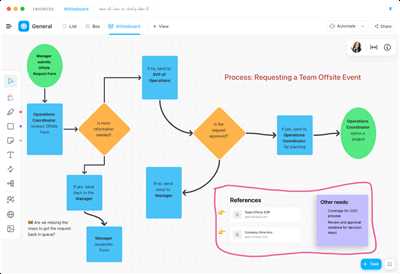
If you’re looking to create flowcharts for your work or any manual processes, there are several tools available that make it much easier for you. One such tool is Lucidchart, a flowchart maker that allows you to create flowcharts easily with just a few clicks. Lucidchart provides a simple and intuitive interface that shows you all the elements and symbols used in flowcharts, like connectors, flowlines, and delay symbols. With Lucidchart, you can create flowcharts for any type of information, whether it’s a process in your work, a template for a new project, or just a simple flowchart to share with others.
Lucidchart not only allows you to create flowcharts easily, but also provides a wide range of templates that you can use to start your document. These templates cover most of the common flowchart components, like data input, decision points, and output. You can simply choose a template that suits your needs and start customizing it with your own data right away. Lucidchart also allows you to import data from Excel, so you can easily make changes to your flowchart based on real-time data.
Once you’ve created your flowchart in Lucidchart, you can easily share it with others. You can export your flowchart as an image or PDF file, or even share it online with a shareable link. This makes it easy to collaborate with your colleagues or share your flowchart with your team. Lucidchart also provides options to collaborate in real-time, so multiple people can work on the same flowchart simultaneously. With Lucidchart, creating flowcharts has never been easier!
- Create A Flowchart In Excel Easily
- 1. Start with a Template
- 2. Add Symbols and Flowlines
- 3. Input Data and Processes
- 4. Format and Customize
- 5. Export or Share
- Templates for any flowchart
- Lucidchart
- How to Export and Share Your Flowchart
- Exporting Your Flowchart
- Sharing Your Flowchart
- Flowchart Symbols Components
- Basic Flowchart Symbols
- Advanced Flowchart Symbols
- Flowchart Components
- Video:
- 4 Best Free Flowchart Makers to Create Flow Diagrams
Create A Flowchart In Excel Easily
Excel is one of the most widely used tools for data analysis and management. It allows you to organize and share information efficiently. With the help of simple formatting and some basic logic, you can create flowcharts in Excel.
To start creating a flowchart in Excel, you need to first organize your data and processes. Think about the steps and components involved in your task or process.
1. Start with a Template
Excel provides pre-built templates that you can use as a starting point for creating your flowchart. These templates include various symbols and flowlines to represent different components and processes.
2. Add Symbols and Flowlines
Next, start adding symbols and flowlines to your document. Symbols represent the different elements or actions in your process, while flowlines indicate the direction and order of the steps.
You can find a wide range of symbols in the Excel symbol library. Simply click the “Insert” tab, then click “Shapes” to access the symbol library.
3. Input Data and Processes
Once you have the symbols and flowlines in place, start inputting the relevant data and processes into the flowchart. This could include tasks, decisions, and actions that need to be taken at different stages of the process.
You can use the “Text Box” option under the “Insert” tab to add text to each symbol.
4. Format and Customize
After inputting the necessary information, format and customize your flowchart to make it clear and visually appealing. Use different colors, fonts, and line styles to differentiate between different elements and processes.
5. Export or Share
Once you have created your flowchart in Excel, you can export it as an image or print it directly from Excel. This allows you to share the flowchart with others or include it in a report or presentation.
Creating a flowchart in Excel is a simple and efficient way to visualize and communicate your processes. It provides a visual representation that can help you better understand the flow of your work and identify bottlenecks or areas for improvement.
So, if you’re looking for an easy way to create flowcharts, give Excel a try. It’s a powerful tool that can help you produce professional-looking flowcharts in no time!
Templates for any flowchart
Creating flowcharts doesn’t have to be a complex task. With the right tools and templates, you can easily create professional-looking flowcharts in no time. Whether you’re a beginner or an experienced flowchart maker, having a collection of pre-designed templates can greatly simplify the process.
There are a wide variety of templates available for creating flowcharts. These templates come with pre-defined symbols and elements that can be used to represent different processes, decisions, and inputs. Some popular software like Microsoft Excel also provide built-in flowchart templates that you can use.
Using a flowchart template offers several advantages. Firstly, it saves you a lot of time and effort as you don’t have to manually create all the components from scratch. The template already includes the basic flowchart symbols, such as rectangles, diamonds, and ovals, which can be easily customized to suit your needs.
With a flowchart template, you can simply input your data into the corresponding fields and the flowchart will show you the process visually. You can also add or remove elements as needed to make the flowchart more detailed and comprehensive. This makes it easy to document and share complex processes with others.
If you’re not sure where to start or what type of flowchart to create, templates can provide you with a starting point. Most templates offer examples and guidance on how to create a specific type of flowchart, whether it’s a simple process flowchart or a more complex organizational flowchart.
In addition to using templates, there are also online tools like Lucidchart that allow you to create flowcharts easily. These tools often come with a wide range of templates and symbols that you can use to create professional-looking flowcharts. You can also export the flowcharts in various formats like PDF or PNG, making it easy to share them with others.
In conclusion, using templates is a great way to make the process of creating flowcharts easier and more efficient. Whether you’re a beginner or an experienced flowchart maker, templates provide a starting point and make it easier to represent complex information in a simple and visual manner. So, if you’re looking to create flowcharts, make sure to explore the various templates available that can help you get started right away.
Lucidchart
Lucidchart is a data visualization tool that allows you to easily create flowcharts. Whether you’re a beginner or an experienced flowchart maker, Lucidchart provides a simple and user-friendly interface that can be used to create flowcharts for any process or information flow.
With Lucidchart, you don’t need to worry about the most common flowchart-making issues, such as the delay caused by manual drawing or how to easily start creating flowcharts. Lucidchart offers a wide variety of templates, like flowchart symbols and components, that you can use as a starting point for your work.
Once you start creating your flowchart, Lucidchart’s intuitive interface allows you to input your data in just a few clicks. The flowline connector shows you how each element of your flowchart is connected, making it much easier to visualize the flow of information.
If you’re working with a team, Lucidchart makes it easy to collaborate and share your flowchart. You can invite others to work on your document, and all changes made in real-time will be synced. You can also export your flowchart in various formats, like PDF or Excel, if you need to share it outside of the Lucidchart platform.
Lucidchart is the right tool for anyone who wants to create flowcharts easily. Whether you’re a beginner or an experienced flowchart maker, Lucidchart provides the tools and templates you need to make your flowchart creation process a breeze.
How to Export and Share Your Flowchart
Once you have created your flowchart using a simple and easy-to-use flowchart maker like Lucidchart, you may want to export and share your work. Luckily, Lucidchart makes it easy to export your flowchart in various formats so you can use it in different applications or share it with others.
Exporting Your Flowchart
To export your flowchart, simply follow these steps:
- Click on the “File” menu in the top left corner of the Lucidchart editor.
- Choose the “Export” option from the drop-down menu that appears.
- Select the format you want to export your flowchart to. Lucidchart allows you to export your flowchart as an image file (PNG, JPEG, or SVG), a PDF document, or even as an Excel spreadsheet.
- Click on the “Export” button to start the export process.
- Choose where you want to save the exported file on your computer.
By following these simple steps, you can easily export your flowchart to the format that best suits your needs. Whether you want to include your flowchart in a document, share it with colleagues, or use it in another application, Lucidchart gives you the flexibility to do so.
Sharing Your Flowchart
Sharing your flowchart with others is just as easy as exporting it. Lucidchart provides several options for sharing your work:
- You can share a link to your flowchart by clicking on the “Share” button in the top right corner of the editor. This will generate a unique URL that you can share with anyone.
- You can also invite others to collaborate on your flowchart by clicking on the “Share” button and entering their email addresses. This allows multiple people to work on the flowchart simultaneously.
- If you prefer, you can download your flowchart as an image file or a PDF document and share it via email, messaging apps, or any other platform that supports file sharing.
With Lucidchart, sharing your flowchart is as easy as a few clicks. Whether you’re collaborating with team members, sharing your work with clients, or simply showcasing your flowchart to others, Lucidchart’s sharing options make it convenient and efficient.
Start creating your flowchart easily, using Lucidchart’s simple yet powerful flowchart maker. From creating flowlines and inputting process symbols to connecting components and adding data, Lucidchart provides you with templates, symbols, and tools that make the flowchart creation process a breeze.
Whether you’re new to flowcharting or a seasoned pro, Lucidchart has the features and flexibility you need to make your flowcharts look professional and communicate information effectively. Try Lucidchart today and see how easy it is to create, export, and share your flowcharts!
Flowchart Symbols Components
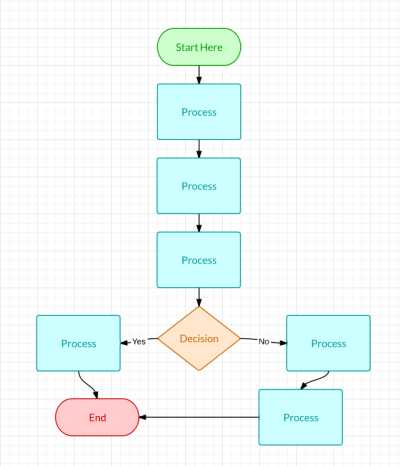
When creating flowcharts, it’s important to use the right symbols and components to make the process as simple and easy to understand as possible. There are various elements that can be used to create flowcharts, and just like any other template, flowcharts have specific symbols that are commonly used. In this article, we will explore these symbols and components, and how they work together to create a flowchart.
Basic Flowchart Symbols
Flowcharts typically start with a manual input symbol, which represents any input given by a user. The process symbol is then used to represent a specific action or process that needs to be performed. The flowline symbol, also known as a connector, is used to connect different components of the flowchart together and indicate the flow of information or data.
Advanced Flowchart Symbols
In addition to the basic symbols, there are also advanced symbols that can be used in flowcharts. For example, the decision symbol is used to indicate a decision point where different paths can be taken based on certain conditions. The delay symbol represents a delay or waiting period in the process, and the document symbol is used to represent any document or information that needs to be processed or generated.
Flowchart Components
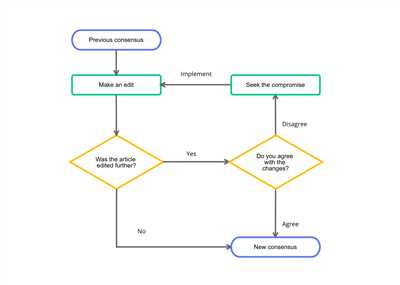
Flowcharts can also include other components or elements to enhance their functionality or visual appeal. For example, a flowchart maker like Lucidchart allows you to add templates and shapes to your flowchart, making it much easier to create flowcharts. You can also export your flowchart to different formats like Excel or PDF, or share it with others.
By using the right symbols and components, you can easily create flowcharts that are clear and easy to understand. Whether you’re starting from a template or creating a flowchart from scratch, knowing how to use these symbols and components will help you create effective flowcharts that convey your desired information or process.

