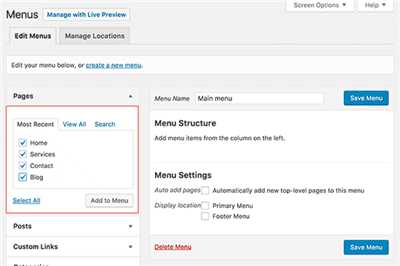
If you’re looking for a fast and versatile solution to build your website, WordPress is the way to go. With its user-friendly interfaces and visual customization options, developing a website has never been easier. In this article, we’ll walk you through the various steps of developing a website using WordPress, from setting up your hosting with WordPress.com to going live with your project.
Step 1: Setting up your WordPress.com hosting
When you’re starting out, WordPress.com is a great option for hosting your website. It’s a reliable platform that offers a range of tools to help you create and customize your site. Simply sign up for an account and follow the step-by-step instructions to get started.
Step 2: Choosing and customizing your theme
Once you have your hosting set up, it’s time to choose a theme for your website. WordPress offers a wide range of free and paid themes to choose from, so you can find one that suits your needs. Click on the “Appearance” option in the dashboard to access the theme library and customize your site’s visuals.
Step 3: Creating pages and posts
With your theme set up, you can start creating content for your website. WordPress allows you to create both static pages and dynamic posts, so you can make your site as basic or as complex as you need. Simply navigate to the “Pages” or “Posts” section in the dashboard to get started.
Step 4: Installing plugins and other components
To enhance the functionality of your website, WordPress offers a wide range of plugins and other components. From SEO tools to contact forms, you can find a plugin for almost any feature you need. Simply go to the “Plugins” section in the dashboard and search for the ones you want to install.
Note: It’s important to keep in mind that WordPress is a powerful platform with many features and options. If you’re new to WordPress, it’s recommended to start with the basics and gradually learn more advanced techniques as you gain more knowledge and experience.
Step 5: Going live with your website
Once you’ve completed all the steps above, your website is ready to go live! Simply choose a domain name for your website (e.g., yourwebsite.com) and follow the instructions to link it to your WordPress site. Within a few minutes, your website will be live and accessible to the world.
- A step-by-step guide to CREATE YOUR OWN WordPress theme
- Why should I build a WordPress site locally
- How to Create a Website on WordPress
- Step 1: Access the WordPress Admin Dashboard
- Step 2: Choose and Install a Theme
- Step 3: Create Pages and Posts
- Step 4: Customize Your Website
- Step 5: Save and Publish Your Changes
- Step 1: Hosting Platform
- Step 2: Domain Selection
- Step 3: Installing WordPress on Bluehost
- Step-4 Themes in WordPress
- Step 5: Posts and Pages
- Step 1: Choose WordPress as your website platform
- Here’s why building a website using WordPress is the right move
- Video:
- How To Make a WordPress Website – 2023
A step-by-step guide to CREATE YOUR OWN WordPress theme
Creating your own WordPress theme can be an exciting and rewarding experience. Whether you are a web developer wanting to expand your skill set or simply someone who wants to have a unique website, this step-by-step guide will help you create your own theme.
Step 1: Choose a hosting platform
The first step in creating your own WordPress theme is to find a hosting platform. There are many hosting providers available, but it is important to choose the right one for your needs. Hostinger is one of the fastest and most reliable hosting platforms that you can use.
Step 2: Install WordPress
Once you have chosen your hosting platform, it is time to install WordPress. Most hosting platforms have a quick and easy installation process for WordPress, so all you need to do is click a few buttons and wait for the installation to complete.
Step 3: Access the WordPress dashboard
After the installation is complete, you can access the WordPress dashboard. This is the control panel where you can manage and customize your website. Simply enter your domain name followed by “/wp-admin” to access the dashboard.
Step 4: Install a theme
Now that you have access to the WordPress dashboard, it is time to choose and install a theme. WordPress has a wide selection of free and paid themes available. You can search for themes in the “Appearance” section of the dashboard and install the one that suits your needs the best.
Step 5: Customize your theme
Once the theme is installed, you can customize it to fit your needs. WordPress provides different interfaces for customization, such as the Customizer or the theme’s settings panel. You can easily change the colors, fonts, layouts, and other visuals of your theme to make it unique and personalized.
Step 6: Build your own templates
If the available theme options don’t meet your requirements, you can build your own templates. WordPress uses a template hierarchy system, where you can create different templates for different sections of your website. This allows you to have full control over how your website looks and functions.
Step 7: Install plugins
In addition to customizing your theme, you can enhance its functionality by installing plugins. WordPress has a vast library of plugins that can add various features and capabilities to your website. Whether you need an image gallery, a contact form, or advanced SEO tools, you can find a plugin to fulfill your needs.
By following these step-by-step instructions, you can create your own WordPress theme from scratch. Whether you are a beginner or an advanced developer, building your own theme will give you full control over your website and make it truly unique.
Why should I build a WordPress site locally
When it comes to developing a WordPress site, there are various factors to consider. One important decision to make is whether to build your site locally or on a live server.
Building a WordPress site locally means creating and developing your website on your own computer, using a local development environment. This allows you to work on your site without it being publicly available on the internet.
There are several reasons why building a WordPress site locally is the right choice for many developers:
- Speed and efficiency: Developing locally allows you to work on your site more quickly since there is no lag time caused by slow internet connections. It also eliminates the need to upload files to a server after every change, making the development process much faster.
- Freedom to experiment: Building locally gives you the freedom to experiment with different themes, plugins, and configurations without affecting your live site. You can test out new features and functionalities without the fear of breaking anything.
- Isolation: When developing locally, your site is isolated from the rest of the internet. This means that if something goes wrong during development, it will not affect your actual live site.
- Offline access: Building a WordPress site locally allows you to work on your project even when you don’t have an internet connection. This is particularly beneficial if you often find yourself in environments with limited or no internet access.
- Better understanding of WordPress: Developing locally gives you the opportunity to learn more about the inner workings of WordPress. You can delve into the system and database, gaining a deeper knowledge of how WordPress manages various components of your site.
Now that you understand why building a WordPress site locally is a beneficial part of the development process, let’s go through the step-by-step process of how to do it:
- Choose a local development environment: There are several options available for setting up a local development environment. You can use solutions like XAMPP, MAMP, or Local by Flywheel. Choose the one that suits your needs and install it on your computer.
- Install WordPress: Once your local development environment is set up, you can proceed with installing WordPress. This usually involves creating a new database, downloading the WordPress installation files, and configuring the necessary settings.
- Name your site: Give your site a name that represents its purpose. This will be used as the site title in WordPress and make it easier for you to identify your project.
- Customize your site: Make use of the various customization options available in WordPress to create a unique look and feel for your site. Add themes, plugins, and customize settings to fit your project’s requirements.
- Developing your site: Now that you have your site set up, you can start building and developing your site’s content. Create pages, posts, and other sections that are needed for your project. Use the WordPress editor to add, edit, and format your content.
By following these steps, you will be able to quickly and efficiently build your WordPress site locally. Once your site is fully developed and tested, you can then choose a hosting platform (such as Bluehost) and move your site from your local environment to a live server.
Building a WordPress site locally is a great solution for developers who want to have extra control, freedom, and knowledge during the development process. It allows you to work more efficiently, experiment with different configurations, and build a high-quality website before it goes live.
How to Create a Website on WordPress
If you’re looking to build a website, WordPress is a popular and user-friendly platform to consider. With its wide selection of themes and plugins, you can easily create a visually appealing website with advanced features.
Before you start building your WordPress website, there are a few things you’ll need:
- Domain name and hosting: Choose a domain name for your website and sign up for a web hosting service. Bluehost and Hostinger are two popular options.
- WordPress installation: Install WordPress on your hosting account using the one-click installation option provided by your hosting provider.
- Theme selection: Choose a theme for your website. There are thousands of free and paid themes available, each offering different visuals and functionalities.
Once you have these basics in place, here’s a step-by-step guide to creating your website on WordPress:
Step 1: Access the WordPress Admin Dashboard
After the WordPress installation is complete, you can access the admin dashboard of your website. This is where you’ll manage all aspects of your website, from creating pages and posts to installing themes and plugins.
Step 2: Choose and Install a Theme
Using the dashboard, navigate to the “Appearance” section and click on “Themes”. Here, you can browse and choose a theme for your website. Simply click on the “Install” button to add the theme to your website.
Step 3: Create Pages and Posts
To build your website’s content, you’ll need to create pages and posts. Pages are static, while posts are more dynamic and can be categorized and displayed in a blog-like format. Use the dashboard’s “Pages” and “Posts” options to create these elements.
Step 4: Customize Your Website
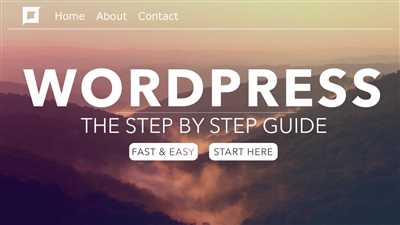
WordPress provides various customization options to make your website unique. You can modify the theme’s settings, add widgets and plugins, and create a visually appealing layout using the built-in customization tools.
Step 5: Save and Publish Your Changes
After making all the desired changes, remember to save and publish your work. WordPress automatically saves your content, but you’ll need to click “Publish” to make your changes visible on the live website.
That’s it! You’ve created your website on WordPress and are ready to start sharing your content with the world. Remember to regularly update your website and explore the different plugins and features that WordPress offers to enhance the functionality of your site.
Step 1: Hosting Platform
Before you can start developing a website in WordPress, you need to choose a hosting platform. The hosting platform is the environment where your website will be hosted and accessed by visitors. There are various hosting platforms available, each with its own set of features and benefits.
When deciding on a hosting platform, there are a few key factors to consider. First and foremost, you should look for a platform that is reliable and fast. This is crucial because a slow or unreliable hosting platform can negatively impact the performance of your website.
Next, you should consider the level of control and management the hosting platform provides. Some platforms offer a simple dashboard that allows you to easily manage your website, while others offer more advanced features and customization options. Depending on the complexity of your project, you may also need access to certain systems or components, so it’s important to choose a hosting platform that offers the necessary resources.
One popular hosting platform for WordPress is Hostinger. Hostinger offers a user-friendly dashboard and a wide range of hosting plans, including free options. They also provide a one-click WordPress installation, making it easy to get your website up and running quickly.
Another popular option is Bluehost, which is officially recommended by WordPress. Bluehost offers fast and secure hosting, along with a simple WordPress installation process. They also provide 24/7 support, which can be helpful if you encounter any issues during the development process.
Once you’ve chosen a hosting platform, you can proceed to the next step and install WordPress. Most hosting platforms have a built-in installer that makes it easy to set up WordPress with just a few clicks.
In this guide, we’ll be using Hostinger as our hosting platform. However, the steps and concepts discussed can be applied to other hosting platforms as well. We highly recommend understanding the basics of your chosen hosting platform before moving forward.
So, to sum up, in this step, you should choose a hosting platform that suits your needs and provides a reliable and fast environment for your WordPress site. Take your time to research and compare different platforms, and make sure to choose the right one for you.
Step 2: Domain Selection
After you have created a development environment and installed WordPress, the next step in building your website is selecting a domain (web address). The domain is where your website will be hosted and can be either a free or a paid domain.
If you are going the free route, there are platforms like WordPress.com and Hostinger that offer domains for free. However, keep in mind that free domains may have limitations and may not give you as much flexibility or control.
If you opt for a paid domain, there are various domain registrars available such as Bluehost, Hostinger, and others. These platforms not only help you find and register a domain, but they also offer additional services like website hosting and email hosting.
When choosing a domain, it is important to consider the purpose and nature of your website. The domain should be easy to remember, descriptive of your website, and reflect your brand or business. It can also be helpful to have a domain that is relevant to your industry or target audience.
Once you have selected a domain, you will need to link it to your WordPress site. This can typically be done through the domain registrar’s control panel or by updating the domain settings. Exact steps may vary depending on the platform you choose, but most domain registrars provide step-by-step guides on how to complete this process.
It’s worth mentioning that you can also create a website without a domain, using a local development environment or a static site generator. This is a good solution if you’re just starting out or working on a small project. However, keep in mind that without a domain, your website will only be accessible within your local environment.
In summary, selecting a domain is a crucial step in the WordPress development process. It not only determines the web address where your site will be hosted but also defines its online identity. Take the time to choose the right domain for your website and ensure it aligns with your goals and target audience.
Step 3: Installing WordPress on Bluehost
Once you have set up your hosting environment with Bluehost and have registered your domain name, the next step is to install WordPress. Bluehost offers a simple one-click installation process, making it quick and easy to get WordPress up and running on your site. Here’s a step-by-step guide on how to do it:
- Login to your Bluehost account. From the home screen, navigate to the “My Sites” tab.
- In the “My Sites” section, you will find the “Create Site” button. Click on it to start the installation process.
- On the next screen, Bluehost will ask you to choose a site type. Here, select the “WordPress” option.
- Bluehost will now guide you through a few setup steps. First, you will need to enter a site name and tagline. This is what will appear in the browser title bar and search engine results.
- Next, you will be asked to enter your WordPress admin email address and password. Make sure to choose a strong password to ensure the security of your site.
- After filling in the details, click on the “Next” button to proceed.
- In the next section, you will be able to choose a WordPress theme. Bluehost provides a selection of free themes to choose from. Select the one that best matches your website’s style and purpose. Don’t worry if you’re not happy with your choice; you can always change it later.
- Once you have chosen a theme, Bluehost will start building your WordPress site. This may take a few seconds to complete.
- After the installation is finished, you will see a “Success!” message. Now you can click on the “WordPress” button to access your site’s admin dashboard.
- From the WordPress admin dashboard, you can start building your site and customizing its appearance. You can create pages, add content, install plugins, and more.
- It’s worth noting that Bluehost installs the self-hosted version of WordPress, which is different from WordPress.com. The self-hosted version allows you to have complete control over your website and its components.
- With WordPress installed, you can now start creating your own custom pages, adding dynamic content, and building functional websites. The visual interfaces and easy-to-use admin screens will help you quickly navigate through the various sections and options.
- If you have any additional questions or need further assistance, Bluehost has a support team that is ready to help. They have a wealth of knowledge and can provide solutions to any issues you may encounter.
- That’s it! You have successfully installed WordPress on Bluehost. Now you can begin working on your website and bringing your project to life.
Keep in mind that before moving your site live, it’s a good idea to save a static copy of your work. This can be done by exporting your WordPress site using a plugin or by manually saving the necessary files and database. This way, if anything goes wrong during the live move, you have a backup of your site that can be quickly restored.
Now that WordPress is installed and set up, you can explore the various themes and plugins available to enhance your site’s visuals and functionality. The WordPress community builds a wide range of themes and plugins that can be easily installed to extend the core features of the CMS.
Enjoy building your website with WordPress!
Step-4 Themes in WordPress
When developing in WordPress, understanding how themes work is crucial. Themes are the names given to the visual appearance of a WordPress website. The WordPress system builds each page using various components, including the core WordPress files, the theme files, and any plugins or customizations you’ve made.
Themes in WordPress are similar to the templates used in other content management systems. They make it easy to customize the look and feel of your site without having to build everything from scratch. You can choose from free or paid themes based on your needs and preferences.
In this step-by-step guide, we’ll look at how to select and install a theme in WordPress. We’ll also explore why you should customize your own theme to make your site unique.
Step 1: Understanding the Themes System
Before developing your own theme, it’s important to understand how WordPress manages themes. The Theme Management option in the WordPress admin screen lets you access all the themes installed on your site. You can activate or switch between themes with a simple click. Themes are stored within the wp-content/themes directory in your WordPress installation.
Step 2: Selecting a Theme
When choosing a theme, consider the appearance and functionality you want for your site. Take note of the different features each theme offers, such as a static homepage or multiple page layouts. Paid themes may offer more versatility and options, but there are also many great free themes available.
Step 3: Installing a Theme
To install a theme, go to the Appearance option within the WordPress admin screen. Then click on the Themes option. This will take you to a page where you can search for themes within the WordPress Theme Directory or upload a theme from your computer. Once you find a theme you like, click on the “Activate” button to activate it on your site.
Step 4: Customizing Your Theme
After activating a theme, you may want to customize it to make it your own. This can be done through the WordPress Customizer, which is accessible from the Appearance option in the admin screen. The customizer allows you to modify various aspects of your site’s appearance, such as the colors, fonts, and layout.
Note: If you’re using the hosted WordPress.com platform, the process of selecting and installing themes may be slightly different. However, the basic concepts and steps are similar.
By developing your own theme, you have full control over the look and feel of your WordPress site. From the selection of a theme to the customization of its components, understanding and managing themes is an essential part of developing in WordPress.
Step 5: Posts and Pages
In the previous steps, we discussed the installation and basic setup of WordPress. Now, let’s move on to creating content for our website. In WordPress, there are two primary content types: posts and pages.
Posts: Posts are typically used for dynamic content such as blog entries. They are listed in reverse chronological order on your website’s homepage. You can categorize posts, add tags, and enable comments to engage with your audience.
Pages: Pages, on the other hand, are used for static content like an about page, contact page, or services page. They are not organized with date and time and usually remain unchanged over time. Unlike posts, pages are not meant for ongoing updates or discussions.
To create a new post or page, follow these steps:
- Login to your WordPress admin dashboard.
- Click on the “Posts” or “Pages” option in the left-hand menu.
- Choose the “Add New” option.
- Fill in the required details such as the title and content of your post or page.
- Customize the settings and appearance of your content using the available options in the editor.
- Once you are satisfied with the content, click the “Publish” button to make it live on your website.
Note that you can also choose to save your post or page as a draft if you wish to work on it later.
In addition to the basic content creation process, there are several advanced features available for posts and pages in WordPress. You can insert media like images and videos, create custom page templates, and manage SEO settings to improve your website’s visibility.
It’s important to understand the difference between posts and pages, as well as when to use each one. While posts are great for sharing regular updates or writing articles, pages are better suited for creating static pages like your homepage or the “About Us” section.
Now that you have a better understanding of posts and pages, you should also note that there are other components in WordPress such as plugins and themes that can further enhance your website’s functionality and design.
In the next article, we will delve into the customization options and look into building a static homepage using WordPress. Stay tuned!
| Step 1 | Step 2 | Step 3 | Step 4 | Step 5 |
| Installing WordPress | Basic Setup | Choosing a Theme | Plugins and Customization | Posts and Pages |
Step 1: Choose WordPress as your website platform
WordPress is a popular content management system that allows you to easily create and manage websites. It provides a user-friendly interface and a wide range of features, making it an excellent choice for beginners and experienced developers alike.
Before diving into the installation process, it’s important to note that there are two versions of WordPress: WordPress.org and WordPress.com. WordPress.org is a self-hosted platform that gives you complete control over your website, while WordPress.com is a hosted platform that takes care of all the technical aspects for you.
In this step-by-step guide, we will be focusing on installing and using WordPress.org, as it provides more flexibility and customization options.
| Step | Action |
| 1 | Choose a hosting provider: To build a WordPress website, you need to have a hosting provider. There are many hosting providers available, but we recommend using Hostinger, as it offers affordable plans and easy WordPress installation. |
| 2 | Create a database: Before installing WordPress, you need to create a database to store your website’s data. Most hosting providers have a database management system, where you can easily create a new database. |
| 3 | Install WordPress: Once you have a hosting provider and a database ready, you can proceed with installing WordPress. This can be done by downloading the WordPress files from wordpress.org, uploading them to your hosting environment, and following the on-screen instructions. |
| 4 | Configure WordPress: After the installation is complete, you will be directed to the WordPress admin interface. Here, you can customize the appearance of your website, add posts and pages, install plugins, and manage various other components of your site. |
| 5 | Choose a theme: WordPress offers a wide range of themes that determine the overall look and feel of your website. You can browse the available themes and select the one that best suits your project. If you want a more customized look, you can also create your own theme. |
| 6 | Build your website: With WordPress installed and a theme selected, you can now start building your website. This involves creating static pages, adding visuals, and organizing your content in a visually appealing manner. |
| 7 | Go live: After you have completed all the necessary steps, your WordPress website is ready to go live. You can publish your posts and make your website accessible to the public. |
In the next sections of this article, we will delve into each step in more detail, providing helpful tips and instructions on how to make the most out of your WordPress environment. Whether you’re a beginner or an advanced user, this guide will help you create and manage your own WordPress website.
Note: If you’re looking for more technical information or want to explore advanced topics related to WordPress development, you can visit websites like GeeksforGeeks, where you’ll find a wide range of tutorials and articles to help you enhance your WordPress skills.
Here’s why building a website using WordPress is the right move
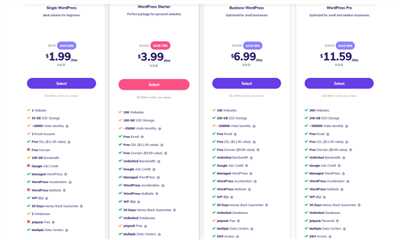
Building a website can be a daunting task, especially if you are new to web development. But don’t worry, WordPress is here to make your life easier. WordPress is a content management system (CMS) that allows you to create and manage websites without any coding knowledge.
WordPress is the engine behind millions of websites, making it a reliable and trustworthy system to work with. Whether you are a beginner or an advanced developer, WordPress has the right tools and interfaces to guide you through the process step-by-step.
One of the main advantages of WordPress is its versatility. You can create various types of websites using WordPress, from personal blogs to e-commerce platforms. Whatever your needs, WordPress provides the necessary components to make your website functional and appealing.
When building a website with WordPress, you start by choosing a domain name and a hosting provider. You can either use the free WordPress.com platform or choose to host your website on your own domain with a hosting provider like Hostinger. It’s important to note that a self-hosted WordPress website gives you more control and flexibility in terms of customization and appearance.
WordPress provides a user-friendly admin dashboard where you can access all the tools and settings needed to customize your website. You can create posts, add pages, modify the appearance of your site, and much more, all with just a few clicks. WordPress makes it easy for anyone to build and maintain a professional-looking website.
Developing a website on WordPress also gives you access to a vast community of developers and resources. There are countless guides, tutorials, and forums available that will help you deepen your understanding of the platform. If you ever get stuck or need assistance, you can rely on the WordPress community for support.
Overall, building a website using WordPress is a smart choice. Whether you are a beginner or an experienced developer, WordPress offers a user-friendly environment with a wide range of features and customization options. So, if you’re looking to build your next website, WordPress is the platform you should choose.

