
If you are a YouTube content creator, you know how important it is to create a strong branding for your channel. One of the best ways to do this is by adding a watermark to your videos. A watermark is a small logo or text that comes up on the screen while your video is playing. It not only helps viewers easily recognize and remember your channel, but it also adds a professional touch to your videos.
But why do you need a watermark in the first place? Well, there are several reasons. Firstly, it helps protect your content from being copied or stolen. By adding a watermark, you can ensure that your videos are not used without your permission. Secondly, it increases brand recognition. When viewers see your watermark, they instantly associate it with your channel and are more likely to subscribe or visit your channel for more content. Finally, it gives your videos a polished and professional look. Watermarks are commonly used by popular YouTube channels, and by adding one to your videos, you can align yourself with these successful creators.
So, how do you create and add a watermark to your YouTube videos? There are several ways to do this, but one of the easiest methods is by using YouTube Studio, the online platform provided by YouTube for content creators. YouTube Studio allows you to upload your own custom watermark in the form of an image or text. You can also choose whether you want the watermark to be displayed throughout the entire video or only during a specific duration.
To create a watermark, you can use an image editing software like Photoshop or Canva. Look for some logos or branding elements that represent your channel and make sure they are in a square format. You can also make the logos transparent to blend well with the video backgrounds. Once you have your logos ready, open YouTube Studio and go to the “Settings” tab. In the “Channel” section, you will find the option to upload your watermark. Just follow the instructions, and you’re good to go!
Remember, the goal of adding a watermark is not to distract viewers from your content but to leave a lasting impression. So, don’t make the watermark too big or too flashy. Keep it simple, elegant, and relevant to your channel. Whether you want to go with a small logo or include a text like “Subscribe,” it’s up to you. Just make sure it aligns with your branding and enhances the overall viewing experience for your audience!
- How to add a watermark to your YouTube videos
- Step 1: Create or find your watermark
- Step 2: Upload your watermark to YouTube Studio
- Step 3: Adjust the position and size of your watermark
- Step 4: Test your watermark
- Don’t leave it square – make it transparent
- But does every YouTube channel need a watermark?
- Don’t leave it square – make it transparent
- Why Do You Need a Watermark for Your YouTube Videos
- How to Add a Watermark to Your YouTube Videos
- ‘Logo Maker for YouTube’ Tutorial
- Step 1: Open the ‘Logo Maker for YouTube’
- Step 2: Choose a Logo Format
- Step 3: Customize Your Logo
- Step 4: Save and Add Your Logo
- Step 5: Adjust Logo Position
- Step 6: Test and Save
- Video:
- How to Create YouTube Branding Watermark for Your Channel in Photoshop CC
How to add a watermark to your YouTube videos
Adding a watermark to your YouTube videos can increase your branding and protect your uploaded content. A watermark is a transparent logo or text that appears in the background of your videos, giving them a professional look and making it clear to viewers that the video belongs to your channel.
Whether you want to create your own watermark or use a pre-made one, there are a few steps you need to go through to add it to your YouTube videos.
Step 1: Create or find your watermark
The first step is to create or find a watermark that you want to use for your videos. You can use online watermark makers or design software to create your own watermark. Make sure it is in a square or rectangular format and has a transparent background, so it doesn’t block any important parts of your video.
Step 2: Upload your watermark to YouTube Studio
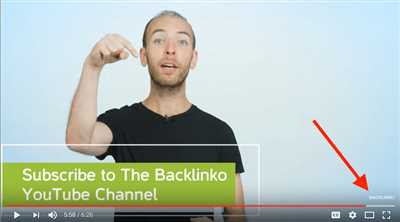
Once you have your watermark ready, go to YouTube Studio, open your channel, and navigate to the “Settings” tab. In the settings, you will find a “Channel” section, where you can upload your watermark. Click on the “Upload” button and select your watermark from your computer.
Step 3: Adjust the position and size of your watermark
After you upload your watermark, you can adjust its position and size. YouTube provides a cropping feature that allows you to crop your watermark, so it fits perfectly on your videos. Play around with the settings and see how it looks on different backgrounds to make sure it’s clearly visible.
Note: YouTube recommends using a watermark that is less than 10% of your video’s width and keeping it in the lower right corner of the screen.
Step 4: Test your watermark
Before you make your watermark live, it’s important to test it on some of your videos to see how it appears. Viewers may have different screen sizes and resolutions, so make sure the watermark looks good across different devices. If it looks good, you’re ready to go!
Adding a watermark to your YouTube videos is a simple process that can significantly enhance your branding and protect your content. Don’t forget to subscribe to our channel and leave a comment if you found this tutorial helpful!
Don’t leave it square – make it transparent
If you have a YouTube channel and want to increase your branding and protect your videos, you need to create a watermark for your uploaded videos. YouTube offers a feature called ‘logo in watermark’ which allows you to add a transparent image or logo to your videos.
But why should you make your watermark transparent? When you upload a square logo in a non-transparent format, it will appear as a square box on your videos. This can be distracting for viewers and may not look professional. However, if you make your watermark transparent, it will blend seamlessly with your video content, providing a clean and professional look to your channel.
So how do you create a transparent watermark for your YouTube channel? There are several online logo maker tools available that can help you with this. Simply open the logo maker studio and find the option to create a watermark. Upload your logo in a format that supports transparency, such as PNG, and follow the instructions to crop and adjust the logo to your liking.
Once you have created your transparent watermark, you can upload it to your YouTube channel. Go to your YouTube Studio, open the branding tab, and click on the ‘logo in the corner’ option. Choose the transparent image file that you created and upload it. YouTube will automatically add your watermark to all your videos, helping you increase your branding and protect your content.
This feature is especially useful for channels that want to increase their subscribers and views. A watermark acts as a constant reminder and encourages viewers to subscribe to your channel or explore more of your content. It also helps you stand out in the crowded YouTube space, making your channel more memorable to viewers.
But does every YouTube channel need a watermark?
Not necessarily. It depends on the goals and branding strategy of each individual channel. Some channels prefer a clean and minimalist look for their videos, while others find value in adding a watermark. If you want to protect your videos and increase your branding, it is definitely worth considering.
If you are unsure whether to add a watermark to your videos, you can always experiment and see how it affects your channel’s performance. Some YouTube creators find that their subscribers and views increase after adding a watermark, while others see no significant difference. Ultimately, it is up to you to decide what works best for your channel.
Don’t leave it square – make it transparent
With the ‘logo in watermark’ feature on YouTube, you can create a transparent watermark for your uploaded videos. This will make your branding more professional and protect your content. Take the time to create a unique watermark that represents your channel and upload it to your YouTube Studio.
| Advantages of a transparent watermark | Disadvantages of a non-transparent watermark |
|---|---|
| – Blends seamlessly with video content – Provides a professional look – Helps increase branding | – Appears as a square box on videos – Can be distracting for viewers – May not look professional |
Now that you know how to create a transparent watermark for your YouTube channel, give it a try and see how it enhances your branding and protects your videos.
Why Do You Need a Watermark for Your YouTube Videos
When it comes to YouTube, branding is essential to stand out from other channels and increase your viewership. One way to achieve this is by adding a watermark to your videos. A watermark is a transparent logo or image that appears in the corner of your videos, consistently reminding viewers of your channel.
So why do you need a watermark? Firstly, it helps protect your content from being copied or stolen. When you upload videos to YouTube, they are open to anyone to view and potentially download. By adding a watermark, you can ensure that your videos are marked as your own, discouraging others from using them without permission.
Additionally, a watermark helps with branding. Your logo or channel’s name will always be visible to viewers, creating brand recognition. It serves as a constant reminder for viewers to subscribe to your channel or check out more of your videos.
How to Add a Watermark to Your YouTube Videos
To add a watermark to your YouTube videos, you can use the built-in feature provided by YouTube itself. Here’s a step-by-step tutorial on how to do it:
1. Log in to your YouTube Studio and open the YouTube Studio dashboard.
2. Go to the “Settings” tab on the left sidebar.
3. Click on “Channel” and select “Branding.”
4. Look for the “Watermark” section and click on “Choose File” to upload your watermark image.
5. Make sure your watermark image is in a square format and has a transparent background to blend well with your videos.
6. Adjust the opacity of the watermark if needed.
7. Choose whether you want the watermark to appear throughout the entire video or only at the end.
8. Save your changes.
Now, every time you upload a video to your YouTube channel, your watermark will automatically be added. Remember, it’s important to choose a watermark that is not obstructive to the viewer’s experience but still clearly visible.
In conclusion, adding a watermark to your YouTube videos is crucial for branding and protecting your content. With the easy-to-use watermark maker tools available online, creating a professional-looking watermark is more accessible than ever. So don’t leave your videos unprotected and start adding watermarks today!
‘Logo Maker for YouTube’ Tutorial

Creating a watermark for your YouTube videos is an excellent way to enhance your channel’s branding and protect your content. With a watermark, viewers can easily identify your videos and quickly find more of your content. In this tutorial, we’ll show you how to use the ‘Logo Maker for YouTube’ feature to create and add watermarks to your videos.
Step 1: Open the ‘Logo Maker for YouTube’
The first step is to open the ‘Logo Maker for YouTube’ tool. You can find it through the YouTube Studio. Whether you have already uploaded your videos or you are about to upload them, this feature is available to all YouTube channels.
Step 2: Choose a Logo Format
When you open the ‘Logo Maker for YouTube’, you will be presented with different logo formats. You can choose between a square or a transparent background format, depending on the aesthetic you want to achieve. If you already have a logo design, make sure to select the transparent background format to keep your logo’s integrity.
Step 3: Customize Your Logo
Once you have selected the logo format, you can start customizing your logo. This tool provides various options to create a unique logo for your channel. You can add text, shapes, icons, or even upload your own image to make it more personalized. Play around with different elements and colors until you are satisfied with the logo design.
Step 4: Save and Add Your Logo
After finalizing your logo design, save it and download the image file. Make sure to check the recommended dimensions for YouTube watermarks to ensure the best quality. Once you have downloaded your logo image, go back to YouTube Studio and click on the watermark feature again. This time, choose the ‘UploadLogo’ option and select the file you just saved.
Step 5: Adjust Logo Position
After uploading your logo, you can adjust its position on your videos. For a square format logo, you can drag and drop the logo to the desired location. For a transparent background logo, you can use the cropping feature to remove empty spaces. Experiment with different positions and settings to find the best look for your videos.
Step 6: Test and Save
Before you publish your video, make sure to test the watermark by viewing your video. Ensure that the logo is clearly visible and doesn’t affect the overall content. Once you are satisfied with the result, save the changes, and your watermark will be added to all of your uploaded videos automatically.
By following this tutorial, you can create a distinctive logo for your YouTube channel and increase your branding. Watermarks not only protect your content from unauthorized use but also help viewers to identify and subscribe to your channel more easily. So, don’t wait and start using the ‘Logo Maker for YouTube’ feature today!

