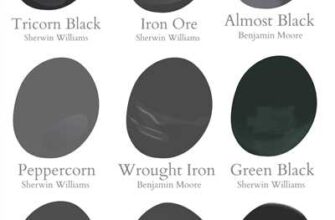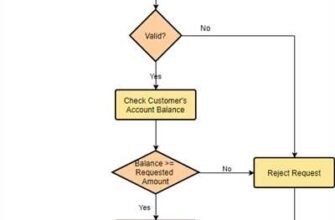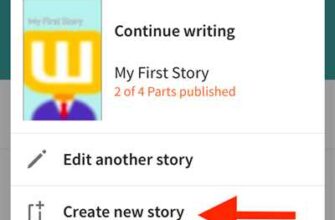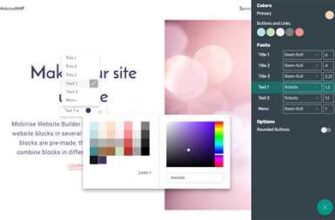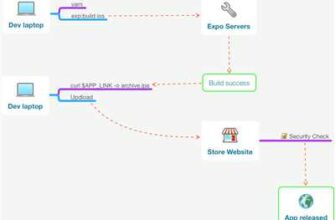If you’re looking to add a fun and creative touch to your everyday life, making your own stickers is a great way to do it. Stickers are everywhere – on laptops, water bottles, notebooks, and more. With the right tools and materials, you can easily create your own unique designs to jumpstart your creative ideas.
There are several methods you can use to make stickers, each with its own pros and cons. One popular method is using a machine-cutting device such as Cricut. This allows you to easily select and cut out your desired image or design with precision. Another method is hand-cutting, which is more time-consuming but can give you lots of flexibility and options when it comes to shapes and sizes.
If you choose to use a machine-cutting device, such as a Cricut, here are some instructions to get you started. First, select the image or design you want to turn into a sticker. You can either create your own design or choose from a wide range of ready-to-download designs available online. Insert the vinyl sheet into the machine and follow the instructions on the device to cut out your design. Once the cutting is complete, carefully remove the excess vinyl and you’re ready to stick your custom-made sticker onto any surface you like.
If you prefer the hand-cutting method, you’ll need some basic materials such as sticker paper, a pair of scissors, and a marker. First, print or draw your desired design on the sticker paper. Keep in mind that you’ll need to create a border around your design, as this will serve as a guide when you start cutting. Once you’ve marked the border, carefully cut out your design with a pair of scissors. Take your time and be as precise as possible to achieve the desired shape and curve. Once you’re done cutting, peel off the backing and your sticker is ready to be stuck.
Whether you’re using a machine or hand-cutting method, it’s important to keep in mind a few tips for best results. Make sure your cutting tools are sharp and clean for clean and precise cuts. Pay attention to alignment and placement to ensure your stickers are straight and symmetrical. If you’re printing your designs, adjust the printer settings for optimum print quality. And most importantly, have fun with it! Stickers are a great way to let your creativity soar and add a decorative touch to any item.
- What Do You Need to Make Stickers at Home? Here Are Fun and Creative Ways
- Materials You Will Need
- Method 1: Hand-Cut Stickers
- Method 2: Machine-Cut Stickers
- How to make WhatsApp stickers on Android
- Instructions
- Hand-Cut Stickers
- Machine-Cut Stickers
- Download Sticker File
- Print the Sticker File
- How to Hand-Cut Stickers
- Materials You’ll Need:
- Instructions:
- Place your DIY Stickers
- How to Machine-Cut Stickers with a Cricut
- Cricut Settings for Cutting Stickers
- Cut Your Stickers
- Test Stickers
- Stick them Everywhere
- Ready to make your own stickers?
- Jumpstart Your Ideas with Linearity Curve
- Video:
- How to make stickers ❌without paper ❌without glue ❌without double sided tape without sticker paper 😱
What Do You Need to Make Stickers at Home? Here Are Fun and Creative Ways
Stickers are a fun and creative way to add some personality to your belongings. Whether you want to decorate your laptop, phone case, or water bottle, making your own stickers at home is an easy and enjoyable DIY project. Here are some ideas and instructions for creating your own unique designs:
Materials You Will Need
– Sticker paper or vinyl sheets
– Scissors or a cutting machine (such as Cricut)
– A printer or access to a printing service
– A design software or app (such as Stickerly or WhatsApp)
– Markers, pens, or colored pencils for hand-drawn designs
Method 1: Hand-Cut Stickers
If you don’t have a cutting machine, you can still create stickers by hand. Here’s how:
- Design your sticker on a computer or draw it by hand on a plain sheet of paper.
- Scan or take a photo of your design and save it as a digital file.
- Open the file in a design software or app that allows you to add a border and align the stickers in a grid pattern.
- Choose the size and shape of your stickers and insert a grid with even spaces in the design software or app.
- Print the design onto sticker paper or vinyl sheets using a printer at home or a printing service.
- Cut out each sticker along the border using scissors, following the alignment of the grid.
- Your homemade stickers are now ready to stick and decorate!
Method 2: Machine-Cut Stickers
If you have a cutting machine like Cricut, you can use it to easily create custom stickers. Follow these steps:
- Create or download a digital file of your sticker design. Make sure to choose a file format compatible with your cutting machine.
- Upload the file to your cutting machine’s software and adjust the settings (such as the cutting depth and speed) according to the type of sticker material you’re using.
- Place the sticker paper or vinyl sheet onto the cutting mat and load it into the cutting machine.
- Press the “Cut” button, and let the machine do the work! It will precisely cut out your stickers following the curves and shapes of your design.
- Once the machine has finished cutting, carefully remove the sticker sheet from the cutting mat.
- Your machine-cut stickers are now ready to stick and show off!
With these fun and creative ways, you can easily make your own unique stickers at home. Whether you prefer hand-cutting or using a cutting machine, there are plenty of options to jumpstart your sticker-making journey. So let your imagination run wild and start decorating with lots of colorful and decorative stickers!
How to make WhatsApp stickers on Android
If you’re looking for a fun and creative way to spice up your WhatsApp conversations, making your own stickers is a great option. With the rise of messaging apps and the popularity of stickers, creating your own personalized stickers can add a personal touch to your messages. Here’s how you can make WhatsApp stickers on your Android device:
- Choose a sticker-making app: There are several apps available on the Google Play Store that allow you to create custom stickers for WhatsApp. One popular app is Sticker.ly, which lets you easily design and create your stickers.
- Download the app: Once you’ve selected a sticker-making app, simply go to the Google Play Store and download it onto your Android device. Install the app and open it to get started.
- Create your sticker designs: Using the sticker-making app, you can now start creating your own stickers. Whether you want to use existing images or create your own designs, the app will provide you with a variety of tools to customize your stickers.
- Insert your designs into the app: After you’ve created your sticker designs, you can insert them into the sticker-making app. This will allow you to further edit and customize your stickers, such as adding borders or adjusting the alignment.
- Test the stickers: Once you’re happy with your sticker designs, you can test them out within the sticker-making app to see how they look and function. This will ensure that your stickers are ready to be used in WhatsApp.
- Export the stickers: After you’ve tested your stickers, you can export them as a file that can be used in WhatsApp. The sticker-making app will provide you with instructions on how to do this, such as saving the file to your device or sharing it directly to WhatsApp.
- Add the stickers to WhatsApp: Now that you have your sticker file ready, you can add it to WhatsApp. Open WhatsApp and go to a chat. Tap the sticker button, which is located next to the text input field. Look for the option to add your own stickers (this may vary depending on your WhatsApp version).
- Use your stickers: Once you’ve added your stickers to WhatsApp, you can start using them in your conversations. Simply tap on the sticker button, select the sticker pack you want to use, and choose the sticker you want to send. You can now personalize your WhatsApp messages with your own custom stickers!
Creating and using your own WhatsApp stickers is a fun way to add a personal touch to your conversations. Whether you’re using a sticker-making app or getting creative with hand-cut stickers, there are plenty of ways to make unique and decorative stickers. So jumpstart your sticker-making journey and have fun expressing yourself with personalized stickers on WhatsApp!
Instructions
To make stickers easily, you will need a few materials. First, decide whether you want to create hand-cut stickers or use a cutting machine like Cricut. If you choose the hand-cut method, you’ll need a sheet of sticker paper, a printer, and scissors. If you decide to use a cutting machine, you’ll need a vinyl sticker sheet and a Cricut or similar machine.
Once you have your materials ready, follow these step-by-step instructions:
Hand-Cut Stickers
1. Design your stickers on a computer using a graphic design program or online sticker-making platform like Stickerly.
2. Choose a file format that supports printing, such as JPEG or PNG.
3. Select the image you want to use for your stickers. You can either use a pre-designed image or create your own.
4. Adjust the settings of your image, such as size and alignment, to fit the sticker sheet.
5. Print your designs on the sticker paper.
6. Let the printed sheet dry completely before proceeding.
7. Cut out each sticker using scissors or a crafting knife. Make sure to stay on the outside of the image to avoid any unwanted border.
8. If you want decorative border, you can cut out the stickers with a curve or any other creative shape.
Machine-Cut Stickers
1. Use a graphic design program or sticker-making software with a cutting machine like Cricut to create your sticker design.
2. Choose a file format that is compatible with your cutting machine, such as SVG or PNG.
3. Open the file in your cutting machine’s software and make any necessary adjustments, such as size and alignment.
4. Place the vinyl sticker sheet onto the cutting mat and insert it into the machine.
5. Select the appropriate settings on your machine, such as cut pressure and speed.
6. Start the cutting process and let the machine do its job.
7. Once the stickers are cut, carefully remove them from the cutting mat.
8. Your stickers are now ready to use! Stick them anywhere you like and enjoy the fun and creative ways you can use them.
Whether you choose the hand-cut method or machine-cut method, this step-by-step guide will help you jumpstart your sticker-making journey. Have lots of fun creating different designs and test them out at home or share them with friends via WhatsApp, as stickers can be used everywhere!
Download Sticker File

To make your own stickers, you’ll need the sticker file for your chosen design. Here’s how you can easily download the sticker file:
- Choose the sticker design that you want to use and download the file for it.
- If you have a cutting machine like a Cricut, select the machine-cut file. If you prefer to hand-cut your stickers, choose the hand-cut file.
- If you’re using a cutting machine, make sure to set the appropriate settings for vinyl or any other materials you’re using.
- Print the sticker file using your home printer. If you have a lot of stickers to print, you may want to consider taking it to a local print shop instead.
- Place the printed sticker sheet on a flat surface.
- If you’re using the machine-cut method, follow the instructions on your cutting machine to cut out the stickers. If you’re hand-cutting, use a pair of scissors or a craft knife to carefully cut out the stickers.
- Keep in mind any alignment marks or cutting lines that may be provided in the design.
- Once all the stickers are cut, you’re ready to stick them wherever you like! You can use them to decorate your notebooks, water bottles, laptops, and more.
Download the sticker file that suits your needs and jumpstart your creative sticker-making journey. You can use these stickers on WhatsApp, Android, or any other platform that supports image stickers.
To make your stickers even more fun, you can choose animated designs or designs with lots of colors and curves. The possibilities are endless!
Print the Sticker File
Once you have your sticker file ready and saved, it’s time to print it. There are a few different methods you can use to print your stickers, depending on what materials and equipment you have available. Here are some easy ways to print your sticker file:
1. Hand-Cut Method: If you don’t have a sticker machine or prefer a more DIY approach, you can print your stickers on a standard sheet of paper and then cut them out by hand using scissors or a craft knife.
2. Sticker Machine: If you want a more professional-looking sticker, you can use a sticker machine such as the Cricut. Simply load your sticker file into the machine and it will cut out the shapes for you.
3. Print-on-Demand Services: Another option is to use a print-on-demand service, such as Stickerly. Simply upload your sticker file to their website, choose the size and quantity you want, and they will print and ship the stickers to you.
4. Print at Home: If you have a printer at home, you can easily print your stickers yourself. Make sure to select the right settings for your printer, such as paper type and quality, to ensure the best results.
5. Printing on Vinyl: If you want your stickers to be more durable and weather-resistant, you can print them on vinyl instead of paper. Simply insert a vinyl sheet into your printer and print your sticker file as usual.
6. Test Print: Before printing a large batch of stickers, it’s always a good idea to do a test print first. This will allow you to check the alignment, colors, and quality of the stickers before committing to a full print run.
7. Creative Ideas: With stickers, you have lots of room to get creative. You can choose different materials, such as holographic or glitter paper, and add decorative elements like a border or curve to your designs. The possibilities are endless!
Remember to keep your sticker file in a safe place, either on your computer or in a cloud storage service, so you can easily access it whenever you want to print more stickers.
How to Hand-Cut Stickers
If you’re feeling creative and want to make your own stickers, hand-cutting them is a fun and easy method. While there are stores everywhere that offer machine-cut stickers, hand-cutting allows you to have more control over the design and cut. Here’s a step-by-step guide on how to hand-cut stickers:
Materials You’ll Need:
- Vinyl or sticker paper
- Scissors
- Pen or marker
- A printed sticker design
Instructions:
- Choose or create a sticker design that you would like to make. You can use image editing software or online tools to create your own designs.
- Print the sticker design on vinyl or sticker paper. Make sure to select the appropriate settings for your printer to ensure the best quality.
- Once printed, place the printed sheet on a flat surface. Use a grid or a ruler to mark the cutting lines on the back of the sheet. This will help you maintain alignment while cutting.
- Using scissors, carefully cut along the marked lines to cut out the sticker designs. Take your time and keep the cuts as clean as possible.
- If you have more than one sticker on the same sheet, cut them individually, leaving a small border around each design to ensure they stay intact.
- If you want to add a decorative border or curve to your stickers, you can do so by carefully cutting along the edge of the design. This will give your stickers a unique and fun look.
- Your hand-cut stickers are now ready to stick wherever you like! Simply peel off the backing and stick them onto any clean and dry surface.
Hand-cut stickers are a great way to jumpstart your creative side and have fun with different designs. If you’re looking for more ideas or want to explore other methods, there are online stores like Stickerly or apps like WhatsApp Stickers that allow you to create animated or custom stickers with ease. But if you prefer a more hands-on approach, try hand-cutting your own stickers and see how fun and rewarding it can be!
Place your DIY Stickers
Once you have printed or made your own DIY stickers at home, you may be wondering where is the best place to put them. Well, the possibilities are endless! You can stick them on your laptop, phone, notebooks, water bottles, and even on your walls.
If you have different designs or curves on your stickers, be sure to choose a flat surface to place them on. This will ensure that they stick well and stay in place. You can also mark the alignment or create a border around your stickers to keep them in line with each other.
If you are using a machine-cut sticker method like Cricut, make sure to follow the instructions on how to cut and stick them properly. You can also use the grid settings on your machine to align the stickers perfectly.
For hand-cut stickers, you can have more fun and be more creative with where you place them. You can stick them on your laptop, notebooks, or anywhere else you want to add a decorative touch. Just keep in mind that hand-cut stickers may not have the same level of precision and alignment as machine-cut ones.
If you want to share your DIY stickers with others, you can also upload them on Stickerly or WhatsApp. You can either choose a ready-made animated sticker or create your own. Just download the file and follow the instructions to add them to your sticker pack.
Another creative way to place your DIY stickers is by using them as a test sheet. If you’re not sure how a specific sticker will look, you can cut it out and stick it on a sheet of paper or on the back of your hand. This way, you can see how the sticker will appear before sticking it permanently.
So, whether you’re making machine-cut or hand-cut DIY stickers, there are plenty of ways to place them and show off your creativity. Find the perfect spot and let your stickers jumpstart your own unique style!
How to Machine-Cut Stickers with a Cricut
If you want to create custom stickers, using a Cricut machine can make the process easy and fun. With a Cricut, you can machine-cut stickers from various materials, including vinyl. Here’s how you can make machine-cut stickers with a Cricut:
Step 1: Select and Download an Image
To start, choose an image that you would like to turn into a sticker. You can find images online or create your own using graphic design software. Once you have your image, download it onto your computer or device.
Step 2: Prepare the Image for Cutting
Using Cricut Design Space, open a new canvas and select “Upload” to import your image file. Follow the instructions to optimize the image for cutting. You can choose whether you want to keep the image as is or make any adjustments.
Step 3: Set Up the Cricut Machine
Turn on your Cricut machine and connect it to your computer or device through USB or Bluetooth. Load a sheet of sticker material onto the machine’s cutting mat and insert it into the machine. Make sure the material is aligned correctly and securely in place.
Step 4: Set Cutting Settings
In Cricut Design Space, select your machine model from the list and choose the appropriate material settings for your sticker. If you’re not sure which settings to use, you can do a test cut to ensure the settings are correct.
Step 5: Start Cutting
Once you’ve set the cutting settings, click the “Go” or “Cut” button in Cricut Design Space to start the cutting process. Your Cricut machine will then begin cutting out your stickers based on the image and settings you’ve selected.
Step 6: Remove and Use Your Stickers
After the machine has finished cutting, carefully remove the sticker sheet from the cutting mat. Peel off the excess sticker material around each sticker, leaving only the printed sticker designs. Now you have a sheet of machine-cut stickers ready to use anywhere you like!
With a Cricut machine, you can create a variety of sticker designs in different shapes, sizes, and materials. The possibilities are endless for your creative ideas. So go ahead and jumpstart your sticker-making journey with a Cricut!
Cricut Settings for Cutting Stickers

When it comes to cutting stickers with a Cricut machine, setting the right parameters is crucial for achieving crisp and accurate cuts. Here’s a step-by-step guide to help you get started:
1. Select the right material: Make sure you have the appropriate sticker material for your project. Cricut offers a variety of vinyl sheets in different colors and finishes, which can be found at craft stores or online. Alternatively, you can also use printable sticker sheets that allow you to print your own designs at home.
2. Prepare your design: Before you start cutting, you need to have your sticker design prepared. If you’re using Cricut Design Space, you can find lots of ready-made sticker designs and borders to jumpstart your creativity. If you have your own designs, simply upload them as a file and insert them onto the canvas.
3. Choose the right cut settings: In the Cricut Design Space, click on the “Make It” button to proceed to the cutting phase. Here, you’ll need to choose the appropriate settings for cutting your stickers. For machine-cut stickers, select the “Vinyl” material setting. If you’re doing hand-cut stickers, choose “Printable Vinyl” as your material.
4. Test the alignment: To ensure that your stickers are properly aligned, it’s a good idea to do a test cut. On a scrap sheet of sticker material, select a simple design with straight lines and curves. Print and cut this test design using the same settings you plan to use for your actual stickers. Pay attention to any misalignment or cutting issues and make adjustments as needed.
5. Set up your machine: Make sure your Cricut machine is connected to your computer or mobile device using the appropriate instructions for your device type (iOS, Android, etc.). Follow the on-screen instructions to load your chosen sticker material onto the cutting mat, ensuring it’s placed within the grid lines for proper alignment.
6. Cut your stickers: Once everything is set up and aligned correctly, you can start the cutting process. Press the “Go” or “Start” button on your machine to begin cutting your stickers. The Cricut will follow the designated cut lines with linearity and precision, creating perfectly shaped stickers.
7. Remove and use your stickers: After the machine has finished cutting your stickers, gently remove them from the cutting mat. If you’re using printable sticker sheets, carefully peel the stickers from the sheet. Your stickers are now ready for use! Stick them on your laptop, water bottle, or anywhere you’d like to add a decorative touch.
With these Cricut settings and some creative ideas, you’ll be making your own stickers in no time. Whether you prefer machine-cut or hand-cut stickers, Cricut offers an easy and fun method for creating custom stickers at home. So go ahead and start printing and cutting to add a personalized touch to your belongings!
Cut Your Stickers
Once you have your stickers designed and printed, it’s time to cut them! There are different methods for cutting stickers, depending on the materials you’re using and the tools you have at home. Here are a few ways to cut your stickers:
Hand-cutting stickers: If you don’t have a cutting machine like a Cricut, you can simply use scissors or a craft knife to cut out your stickers. This method is easy and doesn’t require any special tools.
Machine-cut stickers: If you have a cutting machine like a Cricut, you can use it to cut out your stickers. Follow the instructions for your specific machine to set up the settings, insert the sticker sheet, and press the cut button. This method ensures precise and professional-looking cuts.
Using a grid: If you’re cutting your stickers by hand, you can use a grid to help keep your cuts straight and aligned. Print a grid sheet and place it under your printed sticker sheet. This will guide you in making straight cuts and ensure that your stickers are uniform in size.
Mark and cut: Another method for hand-cutting stickers is to mark the cutting lines on the back of your printed sticker sheet and then cut along those lines. You can use a ruler or a template to help you mark the lines accurately.
Cut with a curve: If you want to add a decorative touch to your stickers, you can cut them with a curve instead of straight lines. This can give your stickers a unique and interesting look.
Use a template: If you’re printing lots of stickers with the same design, you can create a template that you can use for easy and consistent cutting. Simply print the template on a separate sheet, and then use it as a guide to cut out your stickers.
Whether you’re cutting your stickers by hand or using a cutting machine, make sure to test the alignment and settings before cutting a large batch. You want to ensure that your stickers are cut exactly as you intended.
Now that you have your stickers cut, you’re ready to stick them everywhere! Get creative with where you place your stickers and have fun with different ways of using them. Jumpstartyour creativity with lots of sticker ideas and designs.
If you need ready-made sticker designs or want to create your own, there are a variety of online sticker stores and apps available. You can also download sticker packs on messaging platforms like WhatsApp for animated and fun stickers!
Remember to print your stickers on vinyl or sticker paper for the best results. Hand-cut or machine-cut, homemade or store-bought, stickers are a great way to add some flair to your belongings and show off your own style.
Test Stickers
Creating your own stickers is a fun and easy way to add a unique touch to your belongings. Whether you want to make decorative stickers for your home or jumpstart your own sticker business, there are lots of ways you can make test stickers using various materials and methods.
If you’re new to sticker-making, a good place to start is by using sticker-making websites or mobile applications. Stickerly, for example, is a popular app available for both Android and iOS devices. You can easily download and install it on your phone or tablet. Once you have it set up, you can select from the pre-designed sticker templates or upload your own image or design. Stickerly will then guide you through the process of turning your design into a sticker-ready file.
If you have a Cricut or similar machine-cutting device, you can make test stickers using vinyl. First, select or create your design using software like Cricut Design Space. Once you have your design ready, place the vinyl sheet on the cutting mat and insert it into the machine. Follow the machine’s instructions to set the cutting settings and press the “cut” button. The machine will then cut out your sticker design, and you can peel it off the sheet and stick it wherever you want.
If you prefer a more hands-on approach, you can create test stickers by hand-cutting them. Printing your designs on standard paper or sticker sheets, you can cut them out using scissors or a craft knife. This method allows for more creative freedom, as you can easily experiment with different shapes, sizes, and materials. For a more professional look, you can also add a border or decorative elements to your stickers using pens, markers, or other design tools.
To test the stickiness and durability of your stickers, try placing them on different surfaces and observe how well they adhere. You can stick them on your phone, laptop, water bottle, or any other smooth surface you have at hand. If you’re printing on sticker sheets, you can also cut a small corner or edge of the sheet and stick it to see how well the adhesive holds up.
Remember to mark your test stickers so you can keep track of which ones are which. You can write on the back of the sticker or use a small sticker or label to indicate the design or settings used. This will help you compare different test stickers and make improvements to your designs and printing methods.
Whether you’re using a machine-cutting device or hand-cutting your test stickers, it’s important to ensure proper alignment and cutting precision. You can use a grid or ruler to help you position and align your designs accurately. This will give your stickers a more professional look and prevent them from appearing crooked or wonky.
Once you’ve tested your stickers and are happy with the results, you can start creating more and sharing them with your friends, family, or customers. Stickers can be a great way to express yourself, promote your business, or simply add some fun to your everyday life. So get creative and have fun making your own test stickers!
Stick them Everywhere
Stickers are a fun and easy way to add a decorative touch to just about anything. Whether you want to mark your territory in a grid of stickers on your laptop, or put an animated sticker on your WhatsApp chat, the possibilities are endless. With different materials and methods, you can choose what works best for you.
If you’re just starting out with sticker making, there are a few ways to get you jumpstarted. You can either make your own designs using software like Stickerly, or download ready-made designs from stores or websites. If you have a Cricut machine, you can select the image or design you want and let the machine do the cutting for you. On the other hand, if you’re feeling more creative, you can hand-cut your own stickers using scissors or a cutting tool.
Once you have your designs ready, you’ll need to decide on the method of printing. If you’re using a printer, make sure to test the settings first to ensure the colors and alignment are correct. You can print the stickers on a sheet of vinyl or sticker paper, depending on what you prefer. If you want a border around your stickers, you can add one in your design software or hand-draw it later on.
When it comes to cutting, there are different ways to go about it. If you have a Cricut machine, you can insert the printed sheet and let the machine cut the stickers for you. If you’re hand-cutting, mark the outline of each sticker with a pen or marker, then carefully cut along the lines. If you want a more creative look, you can cut your stickers into different shapes, like circles or stars.
Now that your stickers are ready, you can stick them everywhere! Choose a place that you like and carefully peel off the backing of the sticker. Press it onto the desired surface, making sure to smooth out any air bubbles or wrinkles. You can stick them on notebooks, laptops, water bottles, phone cases, and more. The possibilities are endless!
Ready to make your own stickers?
If you’re feeling creative and want to add a personal touch to your belongings or gifts, making your own stickers is a fun and easy way to do it. There are different ways you can make stickers, whether you prefer the hand-cut method or using a machine-cut device like Cricut. Here’s how to get started:
- Choose your materials: To make stickers, you’ll need adhesive sheets, such as vinyl or sticker paper. You can find these materials at craft stores or purchase them online.
- Design your stickers: Whether you have a specific design in mind or you’re using pre-made templates, there are plenty of instructions and ideas available. Use image editing software or sticker-making apps like Stickerly or WhatsApp to create your own designs. You can also download ready-to-use files from various websites.
- Print or cut your stickers: Depending on the method you choose, you can either print your stickers directly onto the adhesive sheets or use a machine like Cricut to cut them out for you. Follow the instructions for your specific machine, and make sure to adjust settings for alignment and cutting curve if needed.
- Test and adjust: Before printing or cutting a large batch of stickers, it’s always a good idea to test one first. This will help ensure that the design, alignment, and cutting settings are correct.
- Cut out your stickers: Once you’re ready to go, place your adhesive sheet on a flat surface and insert it into the machine or hand-cut your stickers. If using a machine, it will guide you through the process. If cutting by hand, use a ruler and a sharp craft knife to carefully cut along the border of your design.
- Have fun with your stickers: Now that your stickers are ready, you can stick them on almost anything–notebooks, laptops, water bottles, phone cases, and more. Let your creativity run wild!
Making your own stickers can be a fun and rewarding way to personalize your belongings or create unique gifts. Whether you’re a beginner or an experienced sticker maker, there’s a method that will work for you. So grab your materials, get creative, and start making your own stickers today!
Jumpstart Your Ideas with Linearity Curve
If you’re looking for a fun and creative way to make your own stickers, look no further than Linearity Curve. This easy-to-use method will jumpstart your sticker-making ideas and have you sticking them everywhere!
Linearity Curve is a standard feature in most image editing software, including popular apps like Photoshop and Gimp. It allows you to create designs with smooth curves and lines, which are perfect for decorative stickers. Whether you’re using an Android or iOS device, Linearity Curve can be accessed in the settings or through a separate button.
To start, download Linearity Curve and open it at home on your computer or smartphone. Once you have your design ready, select the stickers you want to make and choose the materials you’ll be using. You can print your stickers on standard vinyl or choose machine-cut vinyl for a more professional look.
If you have a cutting machine like a Cricut, you can use it to cut out your stickers. Simply load the vinyl sheet and follow the machine’s instructions for alignment and cutting. If you don’t have a cutting machine, don’t worry! You can always hand-cut your stickers using a sharp pair of scissors or a craft knife.
Once you have your stickers cut, it’s time to apply them. Before sticking them on, make sure to clean the surface where you’ll be placing the sticker. This will ensure better adhesion. Peel off the backing of the sticker and carefully stick it in place. Use a tool like a credit card to smooth out any bubbles or wrinkles.
Now you’re ready to show off your creativity! With Linearity Curve, you can make lots of different stickers – from animated ones for WhatsApp to fun and decorative designs for your home. The possibilities are endless! And if you run out of sticker ideas, there are plenty of stores and websites where you can find more inspiration.
So why wait? Jumpstart your sticker-making ideas with Linearity Curve and start creating your own unique stickers today. Whether you’re a DIY enthusiast or just looking for a fun project, Linearity Curve is here to help you make stickers easy and enjoyable!
| test | – | materials | on | settings | stick | ||
| jumpstartyour | keep | method | alignment | download | cutting | more | a |
| insert | with | which | place | button | fun | file | home |
| first | how | your | decorative | creating | make | you | ways |
| printed | select | curve | mark | border | designs | instructions | are |
| stores | animated | and | do | stickerly | sticker | youre | ideas |
| android | the | cut | own | using | stickers | standard | creative |
| cricut | image | everywhere | here | at | grid | them | what |
| easy | sheet | choose | vinyl | would | machine-cut | lots | side |
| have | diy | for | printing | different | withlinearity | hand-cut | ready |
| to | need |