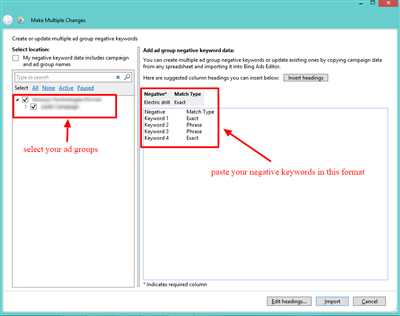When running an online business, it is important to constantly analyze and optimize your advertising campaigns to ensure you are getting the best results. One of the key steps in this process is adding negative keywords to your ad groups. Negative keywords are specific terms or phrases that you identify as irrelevant to your business, and by adding them to your campaigns, you can avoid wasting resources by displaying your ads to the wrong audience.
So, what exactly are negative keywords and how can they help improve your advertising efforts? Negative keywords are words or phrases that, when included in a search query, will prevent your ad from being shown. By adding negative keywords to your account, you can ensure that your ads are only displayed to users who are actually searching for your products or services. This means that you can reduce wasted spend on clicks that are unlikely to result in a conversion, and instead focus your budget on attracting the right audience.
Adding negative keywords to your campaigns can be done manually using the Google Ads Editor, or you can upload a list of negative keywords in bulk. The first step is to identify what terms or phrases are irrelevant to your business. This can be done by analysing your search term reports and identifying any keywords that are consistently triggering your ads but are not relevant to your products or services. Once you have located these irrelevant keywords, you can add them as negative keywords to your campaigns.
Furthermore, negative keywords can also be added at the ad group level to more specifically target certain keywords. By adding negative keywords at the ad group level, you can ensure that specific ads within your campaigns will not be displayed for certain search queries. This level of targeting can help you further refine your advertising efforts and increase the relevance of your ads to the users who are searching for your specific products or services.
- Upload Negative Keywords in Bulk With Google Ads Editor
- What are negative keywords
- Step 2: Prepare your list of keywords
- How to Identify Negative Keywords
- Identifying Negative Keywords During Initial Keyword Research Stages
- Manual Searches
- Google Ads Search Terms Report
- Adding Negative Keywords to your Google Ads Account
- Sources
Upload Negative Keywords in Bulk With Google Ads Editor
If you’re running Google Ads campaigns, you know how important it is to have the right keywords to target your ads to the right audience. However, there are times when you may realize that your ads aren’t showing up for certain searches that you want to target. This means that you need to identify and add negative keywords to your campaign to reduce wasted ad impressions on irrelevant searches.
Adding negative keywords individually can be a time-consuming process, especially if you have a large list of keywords that you want to exclude. That’s where Google Ads Editor comes in handy. With this free tool, you can upload negative keywords in bulk, saving you time and effort.
The first step is to prepare a list of negative keywords that you want to add to your campaign. You can do this by researching the search terms that are triggering your ads and identifying the ones that are not relevant to your business. For example, if you’re selling laptops, you would want to exclude terms like “free laptops,” “laptop repairs,” or “laptop reviews.”
Once you have your list of negative keywords ready, open Google Ads Editor and navigate to the account and campaign where you want to add the negative keywords. From the “Keywords” tab, select the “Negative keywords” option. Then, click on the “Make multiple changes” button and choose the “Add/update multiple negative keywords” option.
In the next step, you will need to upload a CSV or text file that contains your list of negative keywords. Make sure that each keyword is on a separate line or separated by commas in the file.
After uploading the file, Google Ads Editor will automatically add the negative keywords to the selected campaign. Depending on the size of your list, the upload process may take some time.
Once the upload is complete, you can check the results by running a search terms report. This report will show you which searches triggered your ads and which ones were excluded due to the negative keywords you added. You can then review and adjust your negative keyword list based on the results.
By adding negative keywords in bulk, you can ensure that your ads are only displayed to the right audience and that you’re not wasting your advertising budget on irrelevant searches. This means that your campaigns will be more targeted and your ads will have a higher chance of converting.
To summarize, uploading negative keywords in bulk with Google Ads Editor is a simple and efficient way to improve the performance of your campaigns. It allows you to easily identify and exclude irrelevant searches, reduce wasted ad impressions, and increase the effectiveness of your ads. So take advantage of this feature and start optimizing your keyword targeting today!
What are negative keywords

Negative keywords are a crucial part of optimizing your ad campaigns in order to attract the right audience and avoid wasting your advertising budget. They are a group of keywords that you add to your ad campaign to prevent your ads from being displayed when specific search terms are entered by users.
When running ads on platforms like Google Ads, advertisers have the means to display their ads when certain keywords are searched. However, without negative keywords, their ads may also be shown for irrelevant searches, which can result in attracting the wrong audience and wasting your advertising efforts.
Adding negative keywords is a step-by-step process that requires some initial research and analysis. You’ll first need to identify the range of search terms that are not relevant to your business or the products/services you are promoting. This can be done by analysing the search terms report provided by the platform you’re using, such as Google Ads.
Once you’ve identified the irrelevant terms, you can add them as negative keywords to your ad campaign. This can be done manually, through the platform’s editor, or you can upload a bulk list of negative keywords to save time. By doing so, you ensure that your ads will not be displayed when users search for those exact terms.
For example, if you’re selling laptops and have identified “free laptops” as a search term that generates irrelevant traffic to your site, you can add “free” as a negative keyword. This means that your ads will not be displayed when users search for “free laptops”.
The right selection of negative keywords helps to refine your targeting efforts and optimize your ad campaign. They allow you to focus on specific search terms that are more likely to attract your desired audience and drive better results.
Therefore, by adding negative keywords, you are able to filter out irrelevant searches and display your ads to the users who are more likely to engage with your business. This ensures that your advertising budget is used efficiently and effectively.
In conclusion, negative keywords are a powerful tool that advertisers can use to avoid wasting their budget and attract the right audience. They help to refine the targeting of your ads by preventing them from being displayed during searches that are not relevant to your business. By analysing search term reports and adding the appropriate negative keywords, you can ensure that your ads are shown to the users who are most likely to engage with your products or services.
| Example: | An advertiser running a campaign for laptops may add “desktop” as a negative keyword. By doing so, their ads will not be displayed when users search for “desktop laptops” or similar terms, which are not suitable for their laptop-focused campaign. |
Step 2: Prepare your list of keywords
Once you have identified the negative keywords in your search terms, it’s time to prepare your list. This list will help you target your ads more effectively, reduce wasted efforts, and avoid showing your ads for irrelevant or wrong searches.
Depending on the level of service you are using, you’ll have different means of preparing your list of negative keywords. Here are a few options:
- Manual Research: This involves searching for generic or broad terms that may be associated with your brand or business but are not relevant to your products or services. For example, if you’re running ads for laptop sales, you may want to add terms like “free laptops” or “laptop repairs” to your negative keyword list.
- Analysing Reports: Take a look at your account’s search term reports and identify which searches are generating irrelevant results. You can then add those specific terms to your list of negative keywords.
- Uploading Existing Lists: If you have already identified a range of negative keywords, you can upload them as a bulk list to your Google Ads account. This saves you time searching for and identifying each keyword individually.
- Using Free Tools: There are various online tools available that can help you in locating negative keywords. These tools provide reports and suggestions based on your initial keyword list.
Remember, the more effort you put into preparing your list of negative keywords, the better your ads will perform. Adding negative keywords will help ensure that your ads are only being displayed to users who are specifically searching for what you offer, attracting the right audience to your brand or business.
How to Identify Negative Keywords

Identifying negative keywords is a crucial step in preparing your campaigns to target the right audience and reduce wasted efforts and budget. Negative keywords are specific terms or phrases that you don’t want your ads to show for when people are searching for certain keywords related to your business or service. By adding negative keywords to your campaigns, you can help ensure that your ads are only displayed to the right audience, attracting the right customers for your business.
There are several ways to identify negative keywords and determine which ones would be a good fit for your campaigns. One way is to use the search term report in Google Ads. This report shows the exact search queries that triggered your ads to appear. By analysing this report, you can locate any search terms that are not relevant to your business and add them to your negative keyword list. This means that your ads won’t be shown for those specific search terms in the future.
Another way to identify negative keywords is by conducting keyword research. Depending on the level of specificity you’re targeting with your ads, you may want to avoid certain generic or broad terms that aren’t relevant to your business. By researching and adding these keywords to your negative keyword list, you can ensure that your ads are only shown to users who are more likely to be interested in your products or services.
During the initial stages of uploading your campaigns, you can also use Google Ads Editor to help you identify negative keywords. This free tool allows you to download your campaign data in bulk and perform keyword analyses more efficiently. By analysing your ads and keyword lists with this tool, you can easily spot any wrong or irrelevant keywords that might attract the wrong audience and add them to your negative keyword list.
Once you have identified the negative keywords that you want to add to your campaigns, you can group them according to their relevance. This will make it easier for you to manage and update your negative keyword list in the future. By regularly analysing and updating your negative keyword list, you’ll be able to ensure that your ads are only shown to the right audience, improving the overall performance of your campaigns.
Identifying Negative Keywords During Initial Keyword Research Stages
When setting up a new advertising campaign, it is crucial to identify negative keywords during the initial keyword research stages. Negative keywords are search terms that are not relevant to your business and you want to exclude from your ad campaigns. By adding negative keywords, you can prevent your ads from showing up in irrelevant searches, which means you won’t be wasting your budget on attracting the wrong audience.
Here is a step-by-step guide on how to identify negative keywords during your initial keyword research:
- Prepare a list of the keywords you would like to target with your ads. This list can be made up of generic terms related to your business or specific terms you think your target audience may be searching for.
- Open your advertising account, such as Google Ads or Microsoft Advertising, and navigate to the keyword planner or keyword research tool.
- Depending on the platform you are using, you may have the option to upload a bulk list of keywords, or you can enter them manually into the tool.
- Once your keywords have been uploaded or entered, the tool will generate a report showing the search volume and competition for each keyword.
- Analyse the report and look for keywords that are not relevant to your business or that have a low search volume. These are potential negative keywords.
- Check the search results for the identified negative keywords to ensure they are indeed irrelevant to your business. This can be done by searching for the keywords in a search engine and analyzing the websites that appear in the results.
- Add the identified negative keywords to your ad campaign by using the negative keyword editor in your advertising account.
By identifying negative keywords during the initial keyword research stages, you can reduce the chances of your ads being shown in irrelevant searches and wasting your advertising budget. This also helps to ensure that your ads are being shown to a more targeted audience, improving the overall effectiveness of your campaigns.
Manual Searches
Manual searches are a crucial step in optimizing your ad campaigns and ensuring that your ads are displayed to the right audience. By adding negative keywords to your account, you can avoid wasting your time and efforts on attracting irrelevant traffic.
When users search for specific terms on search engines like Google, reports of their searches are generated. These reports can help you identify which keyword terms are attracting the wrong audience. By analysing these reports, you can then add negative keywords to your ad campaigns to reduce the number of irrelevant searches.
There are two stages to adding negative keywords manually. The first step is to identify the keyword terms that are not relevant to your business or are too generic. For example, if you sell laptops, you would want to avoid displaying your ads to users searching for “free laptops” or “cheap laptops”. These terms are not likely to attract the right audience for your brand.
Once you have identified the negative keywords, you can add them to your account using the Google Ads Negative Keyword List service. Depending on the level of specificity you want to achieve, you can add negative keywords at the campaign or ad group level.
To add negative keywords manually, you can use the Google Ads Editor tool or simply upload a bulk list of negative keywords to your account. This means that your ads will not be shown when users search for the specified terms, reducing the chances of attracting irrelevant traffic.
By adding negative keywords to your ad campaigns, you can ensure that your ads are displayed to the right audience and improve the overall performance of your campaigns. It is important to regularly check and update your negative keyword list to stay ahead of any new terms that may be attracting unwanted traffic.
In summary, manual searches and adding negative keywords are essential steps in optimizing your ad campaigns. They help you avoid wasting your time and efforts on irrelevant searches, reduce the chances of attracting the wrong audience, and improve the overall performance of your campaigns.
Google Ads Search Terms Report
The Google Ads Search Terms Report is a valuable tool that allows advertisers to identify and add negative keywords to their campaigns. Negative keywords are terms that you don’t want your ads to be displayed for, as they may attract irrelevant or free clicks, wasting your advertising budget.
When running Google Ads campaigns, it’s important to periodically review the search terms report to identify any keywords that are generating irrelevant or low-quality traffic. By adding negative keywords, you can reduce the number of wasted impressions and clicks.
To access the search terms report, open your Google Ads account and navigate to the campaign you want to review. Then, click on “Keywords” in the left-hand menu and select “Search terms” from the drop-down menu. This will display a list of the actual search queries that triggered your ads.
Depending on the level of detail you’d like to see, you can view search terms at the campaign or ad group level. This means you can identify specific search queries that aren’t relevant to your business or are too generic. For example, if you’re selling laptops, you may want to exclude searches for “laptops for free” or “laptop repair service.”
Once you’ve identified the irrelevant search terms, you can add them as negative keywords. There are two main ways to do this: manually or using the Google Ads Editor. Manually, you can add negative keywords at the campaign or ad group level by clicking on the “+Keywords” button and selecting “Negative keyword” from the drop-down menu.
If you have a large list of negative keywords to add, using the Google Ads Editor can be more efficient. With the editor, you can prepare a bulk list of negative keywords in a spreadsheet and upload them to your Google Ads account.
By adding negative keywords to your campaigns, you’ll ensure that your ads are not shown for irrelevant searches and therefore help improve the effectiveness of your advertising efforts. This step is especially crucial during the initial stages of a campaign when keyword research is still ongoing.
In summary, the Google Ads Search Terms Report is a powerful tool that helps advertisers identify and exclude irrelevant search terms from their campaigns. By adding negative keywords, you can refine your targeting and ensure that your ads are displayed to the right audience. This will ultimately improve the performance of your Google Ads campaigns and save you money.
Adding Negative Keywords to your Google Ads Account
When running Google Ads campaigns, it’s important to avoid wasting your budget on irrelevant search terms. Negative keywords can help you with this by preventing your ads from being shown for specific terms or phrases that are not relevant to your products or services.
Adding negative keywords can be done at different stages. You can add them directly to your campaigns, ad groups, or even at the account level to apply to all your campaigns. Depending on what works best for you, you have the flexibility to add negative keywords at the right level.
There are different means of adding negative keywords to your Google Ads account. One way is to use the Google Ads editor, which allows you to upload a bulk list of negative keywords. Another way is to manually add them through the Google Ads interface.
Before adding negative keywords, it’s important to do some research to identify what terms are attracting irrelevant traffic to your ads. You can analyze your search term reports and identify any irrelevant or generic search terms that are not relevant to your business. These terms can then be added as negative keywords to reduce wasted ad spend.
For example, if you are selling laptops and you notice that your ads are showing for searches like “free laptops” or “laptops for rent,” you would want to add “free” and “rent” as negative keywords to exclude these searches from triggering your ads.
Another way to identify negative keywords is to use keyword research tools and check what other advertisers are targeting. By analysing the search terms they’re bidding on, you’ll be able to identify any irrelevant or generic keywords they may be showing up for. This means you can prepare your negative keyword list to help you avoid wasting your budget on these irrelevant searches.
Once you have identified the negative keywords you want to add, there are two match types you can use: exact match and phrase match. Exact match means that your ads won’t be shown if the search term exactly matches the negative keyword. Phrase match means that your ads won’t be shown if the search term contains the negative keyword in the same order.
Adding negative keywords can be done manually, by entering them one by one in the Google Ads interface. However, if you have a large list of negative keywords, it can be more efficient to use the Google Ads editor and upload them in bulk.
Adding negative keywords to your Google Ads account can help you refine your targeting and ensure that your ads are displayed to the right audience. It will save you time and money by reducing the number of irrelevant clicks and improving the overall performance of your campaigns.
Therefore, take the time to research and identify the negative keywords that are relevant to your business, and regularly check and update your negative keyword lists to ensure their effectiveness. By doing so, you’ll be able to attract more specific and qualified traffic to your ads, increasing your chances of conversions and success.
Sources
- Google Ads Editor: This is a bulk editing tool that allows you to make changes to your Google Ads account in a more efficient manner. By using the editor, you can add negative keywords in bulk instead of adding them one by one manually.
- Keyword research tools: There are various keyword research tools available that can help you identify which keywords to add as negatives. These tools provide insights into the search terms that are attracting clicks and conversions, allowing you to exclude irrelevant keywords from your campaigns.
- Google Ads search term reports: By analysing the search term reports provided by Google Ads, you can identify the irrelevant search terms that are triggering your ads. This will help you to add negative keywords to avoid wasting your budget on irrelevant clicks.
- Google Ads keyword planner: The keyword planner tool can help you in the initial stage of keyword research. You can enter a generic term related to your business or service, and the tool will provide you with a list of keywords that are relevant to your business.
Once you have identified the negative keywords, you can add them to your campaigns through the Google Ads interface or the editor. It is important to regularly check the performance of your campaigns and add new negative keywords as needed to further refine your targeting.