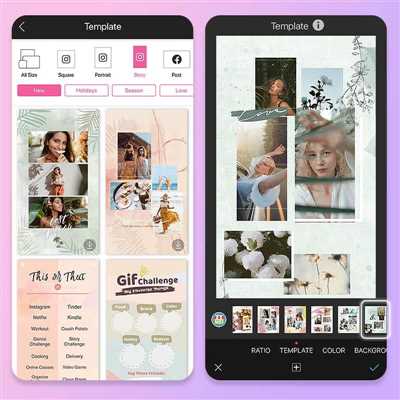
Instagram stories have become a corner stone of the platform, offering a fun and engaging way to share your daily moments with your followers. One popular feature of Instagram stories is the ability to create collages with multiple photos, allowing you to showcase different angles of an event or gathering in one screen. If you’re wondering how to create an insta story collage, look no further! In this article, we’ll guide you through the process and provide some tips and tricks to make your stories stand out.
First, let’s talk about the built-in collage option on Instagram. When you open the story camera, you’ll see a number of choices at the bottom of the screen. Swipe left until you find the “Layouts” option, which looks like a grid. Once you click on it, you’ll be able to choose from different types of collages, including grids with 2 to 6 photos. Simply select the layout that you like, then click on each frame to add a photo from your gallery. It’s as easy as that!
If you want more control over your collage design, you can also consider using third-party apps. There are many apps available that offer a wide range of options, including different layouts, brush tools, and complementary colors. One popular app is “Insta Collage”, which allows you to create collages with up to 9 photos. Another option is “Pic Collage”, which not only lets you gather photos from your gallery, but also offers a built-in media search, where you can find related images to include in your collage.
Now that you know how to create a collage, let’s talk about some tips to make your insta story collage really pop. First, consider the number of photos you want to include in your collage. Too many can be overwhelming, while too few might not tell the full story. Aim for 3 to 4 photos for a good balance. Secondly, choose photos that have a similar color scheme or theme, as this will make your collage look more cohesive and visually appealing. Lastly, consider the placement of your photos within the collage. Experiment with different arrangements to find the one that works best for your content.
In terms of engagement, stories with collage tend to have higher swipe rates compared to single photos. The reason behind this is that viewers are more likely to swipe through a collage to see what’s next, rather than clicking to the next story. This means that collages can help increase the overall engagement with your Instagram stories. So, if you want to keep your followers interested and coming back for more, give collages a try!
To sum it all up, creating an Instagram story collage is a fun and easy way to spice up your content. Whether you use the built-in options or third-party apps, the process is simple and allows you to showcase multiple photos in one screen. By following these tips and tricks, you’ll be able to create eye-catching collages that will capture the attention of your followers. So, what are you waiting for? Get started on your next insta story collage and watch your engagement rates soar!
- How to Add Multiple Photos to Your Instagram Story – 3 Methods
- 5 Best Practices for Photo Collages
- 1 Gather Photos That Work Together
- 2 Select Your Angles
- 3 Consider Cropping Your Images
- 4 Choose Complementary Colors
- 5 Avoid Clutter and Overcrowding
- Part 1 How to Make a Collage on Instagram Story
- Method 1: Create a Collage on Instagram Story with Layouts
- Method 2: Create a Collage on Instagram Story with Add Numerous Photos Option
- Related Articles
- Average Engagement Rates for 13 Industries November 2023
- 10 Content Marketing Tools That Will Make Your Job Easier
- Zero-Click Content: What It Is and Why You Should Create It
- Video:
- How To Create A Collage Of Photos In Instagram Stories
How to Add Multiple Photos to Your Instagram Story – 3 Methods
Adding multiple photos to your Instagram Story is a great way to share more moments with your followers. In this article, we will explore different methods, including built-in Instagram features and third-party apps, that you can use to add up to 10 photos to your stories at once. Whether you want to showcase different angles of a picture or create a collage of related images, this guide will help you navigate through the process.
Method 1: Using Instagram’s Built-in Tools
Instagram provides several options to add multiple photos to your Story. Here’s how to do it:
- Open the Instagram app on your device.
- Tap the camera icon in the top-left corner or swipe right from your Instagram feed to open the camera.
- In the camera mode, swipe up or tap the gallery icon at the bottom left to access your phone’s photo library.
- Select the first photo you want to add to your Story.
- To add more photos, tap the icon with a square and a plus sign at the top-right corner of the screen. You can add up to 10 photos this way.
- After selecting all the photos, you can choose from various layouts and grids to arrange them. Simply swipe left or right to explore different options.
- Once satisfied with the layout, tap on the photo thumbnail to access editing tools such as filters, stickers, text, and more. Make sure to plan the order and choose the type of tool that will best complement your images.
- When you’re ready to post, click on “Your Story” at the bottom-left corner of the screen.
- You can also add captions, hashtags, and location by tapping on the respective icons at the top of the screen before posting.
- Clicking on the “Send To” button will allow you to share the Story with specific followers or groups instead of your entire audience.
Method 2: Using Third-Party Apps
If the built-in Instagram options don’t meet your needs or if you want to explore more creative options, you can consider using third-party apps. Some popular apps for creating collages and adding multiple photos to your Instagram Story include:
|
App 1 |
App 2 |
App 3 |
These apps offer more layouts, customization options, and advanced editing tools. You can create collages, add stickers, text, and even change the background color or add filters to each photo.
Method 3: Cropping and Adding Photos Separately
If you prefer not to use third-party apps and want more control over the placement of your photos, you can manually crop and add photos separately to your Story. Here’s how:
- Open your preferred photo editing app or the default gallery app on your device.
- Select the first photo you want to add to your Story.
- Crop the photo in a way that allows enough space for the other images. You can experiment with the cropping tool to achieve the desired result.
- Save the cropped photo to your device.
- Repeat steps 2-4 for the other photos you want to add.
- Open the Instagram app and navigate to the camera mode as mentioned in Method 1.
- Swipe up or tap the gallery icon to access your photo library.
- Select the first cropped photo and add it to your Story.
- Repeat step 8 for the other cropped photos.
By following these methods, you can add multiple photos to your Instagram Story, allowing you to share more content and engage with your audience. The option you choose will depend on your preferences, time, and the level of customization you desire. Take into consideration the best practices, the average attention span of users, and the overall aesthetics of your Story. Whether you decide to use the built-in tools or explore third-party apps, adding multiple photos to your Instagram Story can make your content more interesting and visually appealing.
Instagram is a popular social media platform where users can share photos and videos with their followers. It offers a variety of features that make it easy to create and edit content, including the option to add a type of story collage to your posts.
When it comes to creating a collage for your Instagram story, you have numerous options to consider. Instagram provides built-in layouts to choose from, including square and vertical layouts. These layouts are designed to avoid overcrowding the screen and make sure your photos and videos are displayed well.
To create a collage, simply swipe right or click the camera icon at the top left of your screen. From there, you can choose the “Layout” option and select the number of photos or videos you’d like to include in your collage. Instagram offers 13 different options for layouts, including ones that feature multiple photos or videos side by side.
Once you’ve chosen a layout, you can add photos or videos to each part of the collage. You can select images from your phone’s camera roll or take new ones right from within the Instagram app. To change the order of the photos or videos, simply tap and hold on one and drag it to a new position.
If you like, you can also choose a theme for your collage. Instagram offers a number of themed options, including ones related to holidays or special events. Just tap the “Themes” option below the layouts to see what’s available.
When designing your collage, it’s important to keep in mind that you want to avoid clutter and overcrowding the frame. If a layout doesn’t work well with your photos or videos, consider cropping or resizing them before adding them to the collage. You can do this by tapping the “Edit” option for each photo or video.
Once you’ve added all of the photos or videos to your collage, you’re ready to post it as a story. Simply click the checkmark icon at the bottom right of your screen and follow the prompts to share it with your followers. You can also add stickers, text, or other design features to enhance your collage before posting.
In conclusion, creating a story collage on Instagram is a fun and easy way to share multiple images or videos at once. With a variety of layouts and design features available, you can customize your collage to fit your style and theme. Just remember to keep it organized and avoid overcrowding the frame for the best results.
5 Best Practices for Photo Collages
Creating a photo collage for your insta story can be a fun and creative way to showcase multiple pictures in one post. Whether you are a designer, content creator, or a regular user, these best practices will help you create stunning photo collages.
1. Plan the layout: Before you start creating your photo collage, it’s important to have a plan. Think about the theme or the story you want to convey through the images. Once you have a clear idea, select the best pictures that go well together.
2. Use different grid layouts: There are numerous ways to arrange multiple images in a collage, including grids with different numbers of picture slots. Choose the grid layout that best suits your content and experiment with different options to find the one that works best for you.
3. Create a color scheme: To avoid clutter and overcrowding, it’s important to choose a color scheme that complements your pictures. Select colors that are present in your images or colors that create a harmonious look. This will make your collage visually appealing.
4. Pay attention to details: When working on a photo collage, pay attention to details such as the alignment and placement of each picture. Make sure the images are well balanced, and there is no overlapping or awkward gaps between them.
5. Swipe for some motion: One way to make your photo collage more engaging is by adding motion. You can create gifs or use the swipe feature to allow viewers to navigate between different parts of the collage. This adds a dynamic element to your photo collage.
By following these best practices, you can create visually stunning and engaging photo collages for your insta stories. Don’t be afraid to experiment with different methods and tools to find the ones that work best for you.
1 Gather Photos That Work Together
When creating an insta story collage, it’s important to gather a cohesive set of photos that work well together. Avoid clutter and stick to a strategy that will guide your photo selection process. Consider the theme or look you’re aiming for and choose images that complement each other in terms of colors, angles, and content.
You can choose to use photos that have a similar color palette or shades to create a unified look. Alternatively, you can go for contrasting colors to add some visual interest. The choice is yours, but make sure the photos don’t clash or create overcrowding on the screen.
Here are some tips to help you gather photos that work well together:
- Follow a theme or stick to a specific topic: Whether it’s travel, food, fashion, or any other area of interest, having a theme will give your collage a cohesive look.
- Choose photos with similar colors or complementary shades: This will ensure that your collage looks well-balanced and visually pleasing.
- Consider the content and composition: Look for photos that have a similar style or subject matter. For example, if you’re creating a collage about a vacation, choose images with similar landscapes or activities.
- Try different angles and layouts: Mixing up the type of photos you use can make your collage more interesting and dynamic. Don’t be afraid to experiment with different grids and frames.
- Use stickers or added features: Many apps offer stickers, brushes, and other editing tools that can enhance your collage. These can be particularly useful in industries like fashion or design.
Once you’ve gathered the photos you want to use, it’s time to think about how you’ll arrange them in your collage. There are numerous apps and tools available that enable you to create insta story collages with ease.
Here are a few popular options to get you started:
1. Zero-Click Collage Maker: This tool allows you to create collages instantly by simply selecting the photos you want to use. It’s a good choice if you’re short on time or prefer a quick and easy solution.
2. Frame.io: Frame.io offers a range of layouts and customization options to help you create your perfect collage. It also has advanced features like navigation buttons and open content options.
Once you’ve chosen the tool you’ll use, simply open it and start creating your collage. Add the photos you’ve gathered, play around with the layout and settings, and make any necessary adjustments. Don’t be afraid to change things up and try different combinations until you’re happy with the final result.
Remember, creating a great insta story collage is all about gathering the right photos that work well together. By following these tips and using the right tools, you’ll be able to create stunning collages that will capture the attention of your audience.
2 Select Your Angles
When it comes to creating an Instagram story collage, one of the first things you’ll need to consider is what angles you want to use. The built-in camera feature on Instagram allows you to select multiple photos or videos at once, making the process even easier. Here are some tips to follow when selecting your angles:
- Choose the best photos or videos: Take a look at your gallery and select the images or videos that best showcase your content. Consider the type of story you’re telling and what angles would work well with it.
- Select related or complementary angles: If you have multiple photos or videos that are related or show different shades of the same subject, consider using them together in your collage. This can create an interesting visual effect and keep your audience engaged.
- Keep it balanced: Avoid overcrowding your collage with too many images or videos. It’s best to strike a balance between the number of angles you use and the available screen space. This will ensure that your collage looks visually appealing and easy to navigate for your audience.
Once you’ve chosen your angles, you can proceed to the next step in the collage creation process. In the next section, you’ll learn about different design tools and features available on Instagram to add stickers, GIFs, and other media to your story collage.
3 Consider Cropping Your Images
When creating a collage, one important strategy is to consider cropping your images. Cropping allows you to select and focus on specific details or areas of an image, rather than including the entire photo. Here are three reasons why you should consider cropping your images for a collage:
1. Avoid overcrowding: When you have multiple images that you want to include in a collage, cropping can help you avoid overcrowding the layout. By cropping your images, you can eliminate unnecessary elements and create a more visually appealing composition.
2. Highlight complementary details: Cropping your images can also be a useful tool for highlighting specific details that are related or complementary to each other. By selecting the right angles and cropping options, you can create a collage that showcases the best features of each image.
3. Make navigation easier: If you plan to include a lot of images in your collage, cropping can make navigation and viewing the collage much easier. By selecting key areas or subjects in each image, you can create a more organized and visually coherent collage that is easier to navigate through.
When it comes to cropping your images for a collage, there are a few methods you can use. Some collage apps or tools have built-in cropping features that allow you to easily select and crop your images. You can also use other photo editing tools or apps to crop your images before adding them to your collage.
Keep in mind that the type of collage you want to create and the pictures you have will determine the best cropping method to use. Experiment with different cropping options and layouts to find what works best for your collage.
In conclusion, considering cropping your images when creating a collage can help you create a more visually appealing and organized composition. It can also help you highlight specific details and avoid overcrowding the layout. So, when you’re planning your next collage, don’t forget to consider cropping your images!
4 Choose Complementary Colors

When creating a collage for your Instagram stories, you can enhance its visual appeal by choosing complementary colors for your stickers, frames, and background. This will make your story more visually appealing and engaging for your audience.
There are a number of ways you can choose complementary colors for your collage. One method is to use the built-in color options available in your collage apps or image editing tools. These tools often provide a range of color shades and palettes that you can select from, making it easier to find colors that work well together.
Another option is to gather inspiration from your gallery of images. Look for images that have a color scheme or shades of colors that you like, and use those as a starting point. You can also swipe between images to see what colors work well together.
In order to create interest and highlight certain parts of your collage, you can add a pop of color or use contrasting colors. For example, if you have a predominantly blue color scheme, adding a red sticker or frame can create a visually striking contrast.
When choosing colors, keep in mind the overall look and feel you want to achieve for your collage. Think about the mood or message you want to convey and select colors that align with that. For example, if you want to create a vibrant and energetic collage, opt for bold and bright colors. On the other hand, if you want a more calming and serene collage, choose soft and muted colors.
Changing the color scheme of your collage can be as simple as selecting a different color option in your collage app or image editing tool. Some apps even have a “randomize” feature that will automatically generate a new color scheme for you.
Remember, the colors you choose should also be in line with your brand or personal style. If you have a brand or personal color scheme, stick to those colors to maintain consistency and reinforce your branding.
By carefully choosing complementary colors for your collage, you can create a visually appealing and engaging story for your audience. So go ahead and explore different color options, try out different combinations, and have fun with the design of your collages!
5 Avoid Clutter and Overcrowding
When creating an Insta story collage, it’s important to avoid clutter and overcrowding in your design. Crowded collages can be overwhelming to the viewer and make it difficult for them to focus on the main message of your story. To ensure your collage is visually appealing and easy to follow, consider the following tips:
- Stick to a maximum of 5 pictures: Including too many pictures in your collage can create a cluttered and busy look. Stick to a maximum of 5 photos to keep your collage visually balanced and aesthetically pleasing.
- Choose complementary colors: When selecting images for your collage, consider the colors in each picture. Choose images that have complementary colors to create a cohesive and harmonious design.
- Avoid overcrowding with stickers and gifs: While stickers and gifs can add fun and creativity to your collage, using too many can result in a cluttered and chaotic look. Choose a few key stickers or gifs that enhance your story and avoid overcrowding.
- Use multiple grids for a clean look: Instead of placing all your pictures in a single frame, consider using multiple grids to create a clean and organized look. This will help prevent overcrowding and make it easier for viewers to distinguish between different images.
- Crop and resize images: If your pictures are different sizes or angles, consider cropping or resizing them to fit the layout of your collage. This will help create a cohesive and professional look.
In conclusion, creating a visually appealing and clutter-free Insta story collage requires careful consideration of the number of pictures, colors, stickers, and grids used. By following these tips, you can ensure that your collage is visually pleasing and easy for viewers to follow.
Part 1 How to Make a Collage on Instagram Story
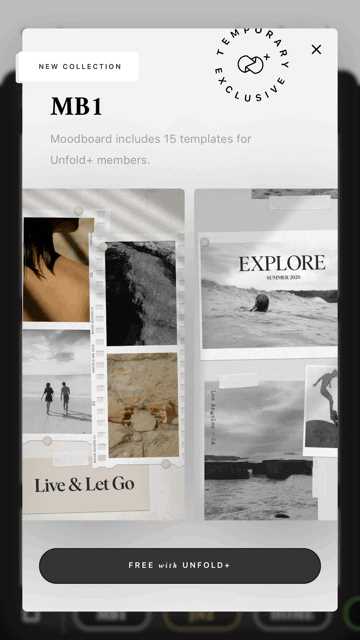
Instagram stories are a great way to engage your audience and share content in a creative and captivating manner. One of the best ways to make your stories more visually appealing is by creating collages. Collages allow you to showcase multiple photos or images in one frame, which can help to convey a story or theme more effectively. In this guide, we’ll walk you through the process of creating a collage for your Instagram story.
1. Choose the right tool: Instagram has a built-in collage feature that allows you to create collages directly within the app. To access this feature, tap on the camera icon at the top left corner of your screen and swipe right to open the Instagram story camera. From there, you’ll see a number of different options at the bottom of your screen. To create a collage, simply click on the “Layout” option.
2. Gather your photos: Before you start creating your collage, it’s a good idea to gather all the photos or images you want to include. This will make the process much easier and ensure that you have all the content you need. Consider the type of story or message you want to convey and gather photos that are complementary to that theme.
3. Crop and edit your photos: Once you have all your photos, you can use the built-in editing tools within the Instagram app to make any necessary adjustments. Crop your photos, adjust the brightness and contrast, and apply any filters or effects that you think would enhance your collage.
4. Choose a layout: Instagram offers several different layout options for collages, ranging from two to five photos per frame. You can choose the layout that best suits your content and the story you want to tell. Keep in mind that too many photos in one frame can clutter the screen and make it difficult for users to see each image clearly.
5. Design your collage: Once you’ve chosen a layout, you can start arranging your photos within the frame. You can easily drag and drop the photos to position them however you like. Experiment with different arrangements and angles to find the most visually appealing design.
6. Add stickers and gifs: To make your collage even more engaging, you can add stickers and gifs to your photos. Instagram provides a wide range of built-in stickers and gifs that you can choose from. These can add a fun and creative touch to your collage and help to convey emotions or emphasize certain elements of your story.
7. Avoid too much clutter: While it’s great to have fun and experiment with different design elements, it’s important to avoid overcrowding your collage. Too many stickers, gifs, or other design features can distract from the main content of your photos and make your collage look messy. Keep it simple and remember that less is often more.
8. Save and share: Once you’re happy with your collage, it’s time to save and share it to your Instagram story. Click on the “Next” button in the top right corner, add any necessary captions or tags, and then click on “Your Story” to post it. Your collage will be visible to all your followers for 24 hours, giving them ample time to engage with your content.
Now that you know how to make a collage on Instagram story, you can start creating your own eye-catching and captivating collages. Stay tuned for Part 2 of this guide, where we’ll explore different methods and tools you can use to take your Instagram stories to the next level.
Method 1: Create a Collage on Instagram Story with Layouts
If you’re looking for an easy way to create a collage on your Instagram Story, consider using the Layouts feature. With Layouts, you can put multiple pictures together in a single image, making it easier to share a collection of photos or moments all at once.
To create a collage using Layouts, follow these steps:
- Open the Instagram app on your phone and tap on the camera icon in the top-left corner of your screen.
- Select the “Story” option at the bottom of the screen. This will open up the Story creation interface.
- In the bottom-right corner, you will see a square icon that says “Layouts.” Tap on it to open the Layouts feature.
- Once you’re in the Layouts menu, you’ll see different grid options to choose from. Select the one that best fits the number of pictures you want to include in your collage.
- After selecting a grid, tap on each square to add a picture from your photo gallery. You can add up to 10 pictures in a single collage using this method.
- If you want to change the order of the pictures in your collage or adjust their size, tap on the brush icon in the bottom-right corner. This will open up the editing options.
- In the editing menu, you can rearrange the pictures by dragging and dropping them, as well as adjust their size by pinching or expanding them with your fingers.
- Once you’re done editing, tap on the checkmark icon in the bottom-right corner to apply your changes.
- At this point, you can add any stickers, text, or other elements to your collage, just like you would with any regular Instagram Story.
- When you’re ready to post your collage, tap on the “Your Story” button in the bottom-left corner.
- Make sure to follow any other details or styling choices you have in mind to keep a cohesive look and theme throughout your collages and stories.
Creating a collage with Layouts is an easy and convenient way to gather multiple images into a single cohesive story. With this method, you can engage your followers and showcase all the interesting things happening in your life or business in a visually appealing way.
Keep in mind that Instagram is a social media platform, but it can also be a powerful marketing tool. By strategically planning and designing your Instagram Stories, you can attract more followers, generate interest, and ultimately, achieve your marketing goals.
Now that you’ve learned how to create a collage using Layouts, you can switch things up in your Instagram Stories. Whether it’s for personal use or your brand’s marketing strategy, implementing collages can add a fresh and engaging element to your content.
These tips are just the beginning of the endless possibilities that await you on Instagram. Feel free to explore other features and try out different apps to enhance your Instagram Stories even further.
Remember, the key is to avoid clutter and overcrowding in your Stories. Stick to a theme, choose complementary images and colors, and add stickers or other elements sparingly. This will ensure that your collages look polished and capture the attention of your audience.
With the built-in Layouts feature and a few simple steps, creating a collage on Instagram Story is easier than ever. Give it a try and watch your average media engagement soar!
Method 2: Create a Collage on Instagram Story with Add Numerous Photos Option
One of the best ways to make your Instagram stories more engaging and visually appealing is by creating collages. Instagram’s built-in collage feature allows you to add numerous photos to a single story, making it easier to gather related images in one frame.
To enable this feature, follow these steps:
- Open the Instagram app on your mobile device and tap the camera icon on the top left corner of the main screen.
- Swipe right or left to choose the “Stories” option.
- In the bottom panel, select the “Collage” option.
- You can now choose the layout and design for your collage. Instagram offers various options, including square, frame, and heart-shaped collages.
- Once you’ve chosen a collage template, click on the empty placeholders to add photos from your gallery.
- In the photo selection screen, you can select up to 13 photos to add to your collage.
- After selecting the photos, click on the “Done” button to confirm your choice.
- You can now edit each photo within the collage by clicking on it. This allows you to crop, rotate, add stickers, and apply filters to each individual picture.
- Once you’re satisfied with your collage, click on the “Next” button to proceed to the editing options for your story.
- Add captions, stickers, hashtags, or other details to enhance your collage and make it more engaging.
- Click on the “Your Story” button to post your collage as a story on your Instagram profile.
Creating collages on Instagram stories not only saves you time but also adds a creative touch to your content. It’s a great strategy for marketing purposes, as it allows you to showcase multiple angles or aspects of your products or services in a single story.
Consider these tips when creating collages:
- Stick to a consistent theme or style to maintain visual coherence.
- Don’t clutter the collage with too many photos. Stick to a maximum of 13 for an average-sized collage.
- Use the available features, such as stickers and filters, to enhance your collage and make it stand out.
- Plan your collage in advance to ensure it aligns with your overall content and marketing strategy.
- Take advantage of the cropping process to highlight the most important parts of each photo.
By following this method, you’ll be able to create stunning collages for your Instagram stories without the need for additional apps or complicated editing techniques. With Instagram’s built-in collage option, the process becomes quick, easy, and enjoyable.
Related Articles
If you’re interested in learning more about creating Insta story collages, here are some related articles that you may find helpful:
- How to create engaging Instagram content
- The best tools for designing Instagram story collages
- Why using stickers can enhance your Insta story collages
- Tips for choosing the right layout for your Insta story collage
- 5 Instagram story collage ideas for different industries
- How to change the background color of your Insta story collages
- The importance of image quality in Insta story collages
- What to consider when choosing the right photo for your Insta story collage
These articles will provide you with more in-depth information and tips on creating Instagram story collages, as well as related topics that can help you improve your Instagram engagement and content strategy. Make sure to follow the links and click through to continue learning!
Average Engagement Rates for 13 Industries November 2023
In November 2023, it is important for businesses to know the average engagement rates for different industries. This information can help guide their marketing strategies and enable them to make informed decisions about what content to create for their Instagram Stories.
When it comes to creating Insta story collages, there are numerous tools and apps available that can make the process easier. Some of these tools have built-in grids and design options, while others offer a variety of cropping and color choices. Choosing the right tool depends on your specific needs and preferences.
One popular option for creating Insta story collages is to use the built-in collage tool on the Instagram app. This tool lets you choose multiple photos or videos and arrange them in a grid or other layout. It also allows you to add text, stickers, and other design elements to enhance your collage.
Another good option is to use third-party apps that specialize in collage creation. These apps often have more features and customization options than the built-in Instagram tool. Some even have templates and preset designs that you can use as a starting point for your collage.
When creating a collage, it is important to follow some best practices to ensure that it looks good and captures the interest of your audience. Here are some tips to consider:
1. Choose the right photos: Select images that are high-quality and visually appealing. Avoid blurry or low-resolution photos.
2. Consider the color scheme: Use colors that complement each other and fit well with your brand’s aesthetic. Avoid using too many colors that can create clutter and make your collage look busy.
3. Crop and position images: Adjust the cropping and positioning of your images to create a visually pleasing composition. Pay attention to how the images flow together and avoid cutting off important details.
4. Follow the rule of thirds: Divide your collage into a grid of three vertical and horizontal sections. Place key elements of your collage along these lines to create a balanced and pleasing composition.
5. Add text and graphics: Consider adding text, stickers, or other graphics to enhance your collage and provide context or additional information. This can help guide the viewer’s attention and make your collage more engaging.
By following these tips and integrating them into your Insta story collage creation process, you can increase the chances of capturing the interest of your audience and boosting engagement rates for your Instagram Stories. Remember to stay consistent with your branding and overall marketing strategy to maintain a cohesive and professional look across all your content.
10 Content Marketing Tools That Will Make Your Job Easier
When it comes to content marketing, having the right tools can make all the difference. Whether you’re a seasoned professional or just starting out, these content marketing tools are sure to help streamline your workflow and make your job easier.
- Insta Story Collage: If you’re looking to create eye-catching Instagram stories, this tool is a must-have. With features like built-in templates, numerous layout options, and the ability to add frames and stickers to your photos, it’s never been easier to create stunning collages.
- ContentCal: ContentCal is a comprehensive content planning tool that allows you to easily plan and schedule your social media posts. It has a user-friendly interface and offers features like content creation, team collaboration, and social media analytics.
- Canva: Canva is a popular graphic design tool that allows you to create professional-looking visuals for your marketing campaigns. With its drag-and-drop interface and numerous templates, you can easily create stunning graphics, posters, and social media images.
- Google Analytics: Google Analytics is a powerful tool for analyzing website traffic and user behavior. It provides valuable insights that can help you optimize your content marketing strategy and improve your website’s performance.
- Grammarly: Good grammar is essential for effective content marketing. Grammarly is a tool that checks your writing for grammar, spelling, and punctuation errors. It’s like having a personal editor right at your fingertips.
- HubSpot: HubSpot is a full-stack marketing automation platform that offers a wide range of tools for content marketing. From lead generation to email marketing to CRM, HubSpot has everything you need to streamline your marketing efforts.
- BuzzSumo: BuzzSumo is a content research tool that helps you find the most popular and trending content in your industry. It allows you to discover what kind of content your audience likes and gather ideas for your own content marketing campaigns.
- MailChimp: MailChimp is an email marketing tool that allows you to create and send professional-looking email newsletters. It offers a user-friendly interface, advanced segmentation options, and detailed analytics.
- CoSchedule: CoSchedule is a content marketing and social media management tool that helps you plan, organize, and execute your marketing campaigns. It offers features like social media scheduling, content creation, and team collaboration.
- SEMrush: SEMrush is a comprehensive SEO tool that offers a wide range of features to help you improve your website’s search engine ranking. From keyword research to competitor analysis to on-page optimization, SEMrush has got you covered.
With these 10 content marketing tools, you’ll be equipped with everything you need to create and execute successful marketing campaigns. Whether you’re a seasoned professional or just starting out, these tools will make your job easier and help you achieve your marketing goals.
Zero-Click Content: What It Is and Why You Should Create It
Zero-click content refers to any type of content that provides instant information or answers without requiring the user to click on any links or perform additional actions. It is designed to save time and provide immediate value to the user.
In today’s fast-paced world, where attention spans are shorter than ever, zero-click content has become increasingly popular. People want quick answers and solutions without the need to navigate through multiple pages or click on various links. This type of content is especially valuable for mobile users who are often looking for immediate information on the go.
So, why should you create zero-click content? Here are a few reasons:
1. Save Time: Zero-click content enables users to find the information they need without wasting time on unnecessary clicks or navigation. It helps streamline the content consumption process and makes it more efficient for users.
2. Increase Engagement: By providing immediate answers and solutions, zero-click content keeps users engaged and interested. It can help capture their attention and encourage them to stay on your website or social media profile for longer periods of time.
3. Enhance User Experience: Zero-click content improves the overall user experience by eliminating clutter and overcrowding. It allows users to access information quickly and easily, without getting overwhelmed by a multitude of options and distractions.
Now that you understand the benefits of zero-click content, let’s explore some ways you can create it. One popular platform for zero-click content is Instagram, specifically Instagram Stories.
Instagram Stories offer several built-in features that enable you to create engaging and informative zero-click content. Here are a few options to consider:
1. Collages: Instagram allows you to add multiple images to a single story by using collage layouts. You can choose from a variety of templates and frame options to create visually appealing collages.
2. Text and Stickers: You can enhance your zero-click content by adding text, stickers, and other interactive elements. This can help convey information and engage your audience in a more interactive and visually appealing way.
3. Swipe-Up Links: If you have a verified Instagram account or more than 10,000 followers, you can add swipe-up links to your Instagram Stories. This enables users to access additional information or related content without the need to click on external links.
When creating zero-click content on Instagram Stories, here are a few tips to keep in mind:
– Keep It Simple: Zero-click content is all about simplicity and efficiency. Avoid overcrowding your stories with too many images or text. Keep it clean and focused on the main message or information you want to convey.
– Use Eye-Catching Colors and Shades: Choose colors and shades that grab attention and make your content stand out. Experiment with different color palettes to create visually pleasing stories.
– Consider the Theme and Image Type: Make sure your zero-click content aligns with your overall brand theme and style. Use high-quality images that are relevant to the topic or information you are sharing.
In conclusion, zero-click content is an effective strategy to save time, increase engagement, and enhance user experience. Whether you are creating zero-click content on Instagram Stories or other platforms, these tips will help you create engaging and informative content that keeps your audience interested and coming back for more.




