
If you’ve ever wondered how to create an amazing banner image for your website or social media profiles, you’re in the right place. Many beginners often struggle with designing images, but with the right tools and some guidance, it can be much easier than you think.
One of the best ways to make a banner image is to start with a high-quality photo. There are thousands of sites that offer free or paid images that can be used for this purpose. Just find a photo that suits your theme or message, and then open it in a photo editing software.
When it comes to designing your banner, there are also tools available online that can help. Websites like Canva, Adobe Spark, and PicMonkey offer templates and drag-and-drop features that make the process even easier for beginners. These tools often have pre-designed charts, icons, and other elements that you can add to your banner image.
Another important step in making a banner image is to consider the size. Depending on where you plan to use the banner, the dimensions may vary. For example, a banner for a website header will have different size requirements than a banner for LinkedIn or YouTube. It’s important to check the recommended dimensions for each platform or consult the specific size guidelines.
- How to Create an Amazing LinkedIn Banner Image
- What is a LinkedIn banner image
- How to add a LinkedIn banner
- What is a Banner Image
- Best YouTube banner size
- What Size Should Banner Images Be
- The Easier Way to Make a Banner
- Video:
- How to Create a YouTube Banner – Make YouTube Channel Art ( Step by Step Guide)
How to Create an Amazing LinkedIn Banner Image
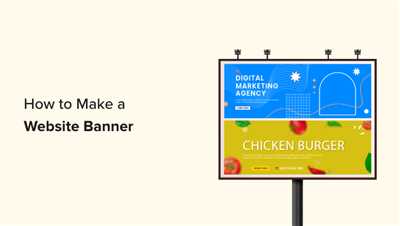
LinkedIn is a platform that offers professionals an opportunity to showcase their skills and expertise to thousands of people. One way to make your LinkedIn profile stand out is by creating an amazing banner image. A well-designed banner can be like a billboard for your personal brand, attracting attention and making a strong first impression.
When designing a LinkedIn banner, it is important to consider the size of the image. The recommended size for a LinkedIn banner is 1584 pixels wide by 396 pixels tall. This ensures that the image will fit well and display properly across different devices.
For beginners, creating an amazing banner image may seem like a daunting task, but it doesn’t have to be. There are many tools and resources available to make the process easier. One such tool is Canva, an online graphic design platform that offers a wide range of templates and tools to help you create stunning visuals.
When you begin designing your banner image, think about what you want to convey to your audience. What message do you want to communicate? What kind of impression do you want to make? Consider using images that are relevant to your industry or profession. You could also add charts or graphs to showcase your skills or achievements.
It’s important to keep in mind that the banner image should not be too cluttered. It’s best to keep the design clean and simple, with open space that allows the viewer to focus on the main message. Use colors that align with your personal brand or the overall theme of your LinkedIn profile.
LinkedIn banner images can also be used to showcase your products or services. If you have a YouTube channel or a podcast, you can include the logo or cover art in the banner image. This can help attract more viewers or listeners to your content.
Before you upload your banner image to LinkedIn, be sure to save it in the appropriate file format. LinkedIn accepts JPEG, PNG, and GIF files. You can use photo editing software like Adobe Photoshop or online converters to save your image in the correct format.
Creating an amazing LinkedIn banner image may seem like a small step, but it can have a big impact on your personal brand. Take the time to design a banner that reflects your professionalism and showcases your unique skills and expertise. With the right tools and a little creativity, you can create a banner that will make a lasting impression on anyone who views your profile.
What is a LinkedIn banner image
A LinkedIn banner image, also known as a LinkedIn billboard or LinkedIn header, is a small piece of digital real estate that is used to make your LinkedIn profile page look amazing. It is like a billboard space of the LinkedIn profile page, where you can add an eye-catching image to make your profile stand out.
When you create a LinkedIn profile, you have the option to add a banner image. This banner image offers a way for you to showcase your personal or professional brand. It is a way to make your profile more visually appealing and grab the attention of viewers.
LinkedIn banner images are often used by individuals, businesses, and organizations to display their logos, photos, or other images that represent their brand or values. It is a great way to make a strong first impression and differentiate yourself from the thousands of other profiles on LinkedIn.
To make a LinkedIn banner image, you can use various tools and design software. There are plenty of online tools and software available that can help beginners and professionals in creating stunning banner images. Some of the best tools for making LinkedIn banner images include Canva, Adobe Spark, and Snappa.
When making a LinkedIn banner image, it is important to consider the size and file format. LinkedIn recommends using a file size of 1584 x 396 pixels and a file size of less than 8 MB. Using the right dimensions and file format will ensure that your banner image looks great and loads quickly on all devices.
To begin creating a LinkedIn banner image, open your chosen design tool or software and start with a blank canvas. From there, you can add text, images, and graphics to create a visually appealing and professional-looking banner image.
Remember that your LinkedIn banner image should reflect your personal or professional brand. It should be a visual representation of who you are and what you do. Make sure to choose images and colors that align with your brand’s identity and message.
Overall, a LinkedIn banner image is a powerful tool for personal branding and professional networking. It allows you to showcase your personality and highlight your skills and achievements. By creating an eye-catching banner image, you can make a strong impression on viewers and increase your chances of attracting new connections and opportunities.
How to add a LinkedIn banner
LinkedIn offers a great opportunity to showcase your personal brand or company through a visually appealing banner image. This can be a powerful tool for attracting attention and creating a professional presence on the platform. In this step-by-step guide, we will show beginners how to add a banner to their LinkedIn profile.
Step 1: Open LinkedIn and go to your profile page. On the top section of the profile, you will see a space specifically designed for a banner image.
Step 2: Design your banner image. There are thousands of tools, like Canva, that can be used to create amazing banner images. You can also hire a designer or use pre-made templates. The size of the image should be 1584 x 396 pixels, or 8:2 ratio. Remember, the image should be attractive and reflect your personal or company brand.
Step 3: Save your banner image as a file on your computer. Make sure the file is in the right format, like JPEG or PNG.
Step 4: On your LinkedIn profile, click on the “Add background photo” button located on the right side of the banner space.
Step 5: A dialog box will open, prompting you to select the image file you want to upload as your banner. Simply navigate to the file on your computer and select it.
Step 6: LinkedIn will display the selected image in a preview window. You can resize and reposition the image to fit the banner space, if necessary. Take your time to make sure the image looks just right.
Step 7: Once you are satisfied with the design and placement, click on the “Save” button to add the banner image to your profile.
Step 8: Congratulations! You have successfully added a LinkedIn banner to your profile. Now, when people visit your profile, they will see your professional photo, headline, and an eye-catching banner that represents you or your company in a memorable way.
Remember, designing and adding a banner to your LinkedIn profile is a great way to stand out and make a strong impression on potential connections and recruiters. It’s often said that a picture is worth a thousand words, so make sure your banner tells the story you want it to.
What is a Banner Image
A banner image is a large, prominent image that is often used at the top of a website or webpage. It is a way to visually communicate a message and grab the attention of visitors. Banner images come in different sizes, but they are generally larger than small images that are used throughout a webpage.
When designing a banner image, there are a few steps to follow. First, you should determine the size of the banner image. This will depend on the space available on your website and the purpose of the banner image. Some websites may offer pre-designed banner image templates, while others may allow you to create your own custom size.
Once you have determined the size, you can begin designing the banner image. There are many tools available to help you create amazing banner images. Some popular tools include Adobe Photoshop, Canva, and Fotor. These tools offer thousands of templates, as well as the ability to add text, charts, and other elements to your banner image.
When making a banner image, it is important to consider the file size. A large file size can slow down your website and make it more difficult for visitors to load. To optimize your banner image, you can use tools like TinyPNG or Adobe Photoshop’s “Save for Web” feature to reduce the file size without sacrificing image quality.
Banner images are not just used on websites, they can also be used on social media platforms like Facebook, Twitter, and LinkedIn. They can be a great way to promote a product or event, or simply add visual interest to your social media feed.
In summary, a banner image is a large, eye-catching image that is often used at the top of a webpage. It is a key piece of visual design that offers a space to communicate a message and grab the attention of visitors. Whether you are a beginner or an experienced designer, there are tools and resources available to help you create amazing banner images.
Best YouTube banner size
When creating a YouTube banner, it’s important to use the right size to ensure that your image looks its best and fits properly on the platform. The recommended size for a YouTube banner is 2560 pixels wide by 1440 pixels tall.
This size offers the ideal dimensions for a YouTube banner, as it provides the right amount of space to showcase your content and make a strong visual impact. It’s important to keep in mind that YouTube banners are responsive and will adjust for different screen sizes, so be sure to place important elements within the safe area.
YouTube banners can be used in a variety of ways, like adding your logo or branding, showcasing your most popular videos, promoting your social media accounts (such as Instagram, Facebook, and LinkedIn), or creating eye-catching artwork to reflect your channel’s theme. They can also be used to create a consistent visual identity across your brand’s online presence.
For those who are new to designing YouTube banners, there are tools available that make the process easier. There are online design platforms, such as Canva, which offer pre-designed templates and intuitive editing options. These tools often have features that allow you to upload your own images, add text, and make adjustments to create an amazing banner.
When making a YouTube banner, it’s important to use high-resolution images. This ensures that your banner looks sharp and professional, even when viewed on larger screens. Avoid using small images that may appear pixelated or blurry.
One thing to keep in mind is that YouTube banners shouldn’t be too cluttered or busy. The banner should convey a clear message and be visually appealing. Avoid using too many different colors, fonts, or images that can distract from the main message.
Once you have created your banner and are happy with how it looks, save it as a file in the appropriate format. YouTube accepts JPEG, PNG, and GIF files for banners. Be sure to follow YouTube’s guidelines and file size restrictions when saving your image.
Remember, your YouTube banner is often the first thing viewers see when visiting your channel, so it’s important to make a good impression. By using the best YouTube banner size, creating an eye-catching design, and adding relevant information, you can attract thousands of viewers and make your channel stand out.
What Size Should Banner Images Be
When it comes to creating a banner image, one of the first considerations is the size. The size of your banner image can affect how it looks and how it fits into the space where it will be displayed.
LinkedIn offers a helpful guide on designing banner images for their platform. They recommend a size of 1584 pixels wide by 396 pixels tall. This is a good starting point, as it ensures your image will fit nicely into the space provided by LinkedIn.
For YouTube banner images, the recommended size is 2560 pixels wide by 1440 pixels tall. This large size allows for a high-quality image that can be seen clearly on different devices. YouTube also provides templates and guidelines to help you create the perfect banner image.
When it comes to banner images for websites, there is no one-size-fits-all answer. The size of the banner image will depend on the design of the website and the space available. However, it’s generally recommended to create banner images that are at least 1200 pixels wide. This ensures that the image will look good even on larger screens.
Billboard-sized banner images can be much larger, often measuring thousands of pixels wide and tall. These large images are used to grab attention and make a big statement. However, keep in mind that file sizes for these images can be quite large, so it’s important to optimize them for web use.
For beginners, it may be easier to start with a premade banner image template. Many design tools like Canva or Adobe Spark offer templates that can be customized to fit your needs. These templates often have the correct dimensions and offer a starting point for creating an amazing banner image.
In summary, the size of your banner image will depend on the platform where it will be used and the space available. LinkedIn, YouTube, and websites all have recommended dimensions, but it’s important to also consider the design and layout of your banner. Starting with a premade template can make the process of creating a banner image much easier and offer the right dimensions to begin with.
The Easier Way to Make a Banner
When it comes to designing a banner, the size is an important factor. The dimensions of a banner should be such that it can fit perfectly on various platforms like YouTube, LinkedIn, and other online channels. A standard size for a banner is often around 1200 pixels wide by 300 pixels tall.
Beginners often find it challenging to make a banner from scratch. They may not have the necessary design skills or the right tools to create amazing banner images. However, there is an easier way to make a banner: by using templates and online tools.
One of the best options for designing a banner is to search for banner-making websites that offer pre-designed templates. These templates can be used as a starting point and customized to fit your specific needs. With thousands of options available, you can find the perfect design that suits your style and message.
When creating a banner, you should always begin by selecting the right image. The photo or image you choose should be visually appealing and relevant to your message. It should grab the viewer’s attention and make them want to click or learn more.
Once you have the perfect image, you can then add text, logos, and other elements to enhance the overall design of your banner. It’s important to consider the placement and size of these elements to ensure they don’t overcrowd the space or obstruct the image.
Another important consideration when making a banner is the use of colors. Colors can evoke emotions and convey messages. Selecting the right colors for your banner can greatly impact its effectiveness and the response it generates.
After you have finished designing your banner, it is important to save it as the correct file format. The most commonly used file format for banners is JPEG or PNG. These formats offer a good balance between image quality and file size.
Once your banner is ready, you can then upload it to the platform of your choice. Whether it’s for a website, social media profile, or an advertising campaign, the process of uploading and setting your banner as your billboard on the online charts is usually quite straightforward. Just follow the step-by-step instructions provided by the platform.
With the easier way to make a banner, even beginners can create professional-looking banners without the need for extensive design skills or expensive software. So why wait? Start making your own banner today and let your message be seen by thousands of people!

