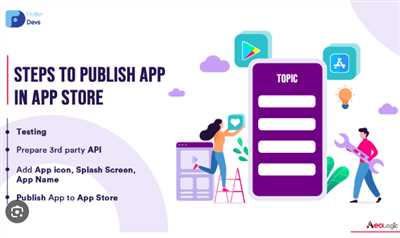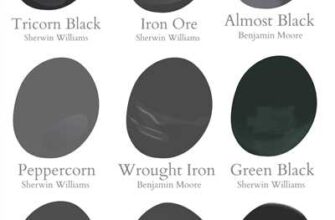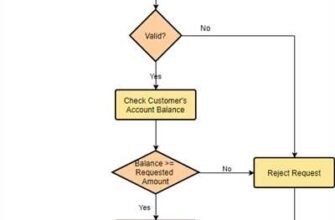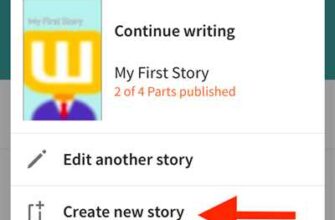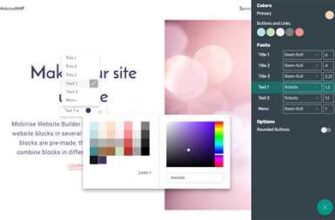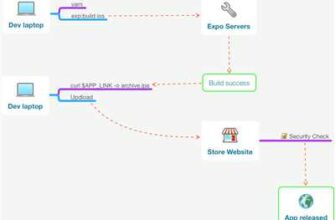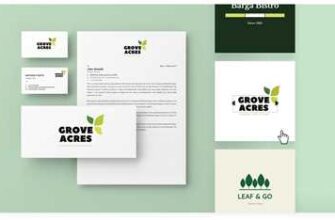Once you have completed the development of your app, it’s time to make it available to users. In this article, we will guide you on how to publish your Flutter app using the appbundle build with a keystore file.
The first step is to generate a keystore file. This file is used to sign your app, so it’s important to keep it secure. You can generate a keystore file using the terminal, and it’s recommended to keep a backup of this file in a safe location.
Next, you need to set up your project’s distribution workflow. One way to achieve this is by using Firebase as a source for your app. By integrating Firebase into your project, you can easily manage and distribute your app to different platforms. Firebase provides a folder structure to learn from, which you can reference to set up your own distribution workflow.
After setting up the distribution workflow, it’s time to publish your app. You can do this by signing up for a developer account on the Google Play Console. This will allow you to upload your app and provide all the necessary information, such as title, description, screenshots, and more. Once you have completed these steps, your app will be ready for production.
If you want to publish your app with different flavors, such as a debug flavor for testing and a production flavor for the public, you can do so by using build flavors. Build flavors allow you to have multiple configurations of your app in a single codebase. This is useful for managing different environments, such as development, staging, and production.
Finally, when you are ready to publish your app, you need to sign it with the keystore file you generated earlier. This ensures that your app is authentic and can be trusted by users. Once you sign your app, you can generate an appbundle file, which is a publishing format that includes all the necessary files for the app to run on different devices.
Now you are ready to publish your Flutter app! Follow these steps, and soon your app will be available on the Google Play Store for users to download and enjoy.
Publish Flutter App on Play Store
To publish a Flutter app on the Play Store, you need to follow a set of steps that involve building your app, signing it, and distributing it through the Play Console.
Here is a step-by-step guide on how to publish your Flutter app on the Play Store:
- Build the App: First, make sure your Flutter project is set up properly. Open your project folder in a console or terminal and use the
flutter build appbundlecommand to generate an Android App Bundle (AAB) file. This file will be used for distribution on the Play Store. - Set Up the Keystore: A keystore is used to sign your app. Generate a keystore file using the
keytoolcommand and reference it in your Flutter project’sandroid/app/build.gradlefile. Make sure to keep the keystore file securely as you will need it for future app updates. - Create a Google Play Store Listing: Go to the Google Play Console, create a new project or select an existing one, and fill in the necessary information for your app’s listing, including the app name, description, screenshots, and app icon.
- Create an App Release: In the Play Console, go to the “App releases” tab and click on “Manage.” Then, click on “Create release” and follow the on-screen instructions to upload the AAB file you generated in step 1.
- Set Up App Signing: In the Play Console, go to the “App releases” tab and click on “Manage.” Under “App signing by Google Play,” click on “Opt in to app signing.” Follow the instructions to have Google sign your app using an upload key.
- Distribute the App: Once your app release has been reviewed and approved by Google, you can choose to roll it out to a percentage of users or release it to all users. You can also set up country-specific availability and staged rollouts.
- Reference Firebase: If you are using Firebase in your Flutter app, make sure to reference it correctly in your app’s code and check that all necessary Firebase dependencies are included in your project’s
pubspec.yamlfile. - Learn from the Workflow: To streamline the app publishing process, consider using tools like Codemagic to automate the building, testing, and distribution of your Flutter app. This can save you time and ensure a smooth publishing workflow.
Following these steps will help you publish your Flutter app on the Play Store and make it available to millions of users. Remember to thoroughly test your app on different devices and configurations before submitting it for review.
Reference the keystore from the app
When building and publishing a Flutter app, it is important to sign it using a keystore file. This keystore file is a crucial source for signing the app using a unique key, which ensures that the app comes from a trusted source and has not been tampered with during distribution.
To reference the keystore from the app, you need to follow a step-by-step process. Here’s how to set it up:
- First, create a keystore file. This can be done using the keytool command in the Terminal.
- Next, store the keystore file in a secure folder in your project’s directory.
- Then, update your app’s build.gradle file to include the signing configuration. This can be done by adding the signingConfigs block with the necessary details (like the keystore path, alias, and passwords).
- After that, configure your app’s flavor-specific build.gradle files to use the correct keystore for each flavor. This can be done by utilizing the signingConfig property and assigning the appropriate signing configuration for each flavor.
- Once the keystore is referenced correctly in the app, it is ready for production. You can now build and sign the app using the keystore information.
- To publish the app on the Google Play Store, you will need to generate an upload key. This key is different from the keystore used for signing the app and is used specifically for uploading the app to the Play Console.
- Finally, learn more about the distribution workflow and how to publish your Flutter app to the Play Store using platforms like Codemagic or Firebase App Distribution. These platforms provide a streamlined process for distributing your app to users.
By following these steps and referencing the keystore from the app, you can ensure that your Flutter app is signed correctly and ready for production. This is an essential step in the app publishing process that helps maintain the security and integrity of your app.
How to set up Firebase App Distribution with Codemagic
Developers often face challenges when it comes to distributing their Flutter apps to the public. Firebase App Distribution, paired with Codemagic, offers a seamless solution for managing and distributing your app to testers and stakeholders. In this guide, we will explain how to set up Firebase App Distribution with Codemagic.
Step 1: Set up Firebase Console
First, you need to set up Firebase Console for your Flutter app. You can do this by creating a new project in the Firebase Console and selecting your desired app platform (Android in this case). You will also need to generate a keystore file and provide its details in the console.
Step 2: Generate an App Bundle
To distribute your app on the Google Play Store, you will need to build an app bundle (.aab) file instead of an APK. You can generate this using the terminal with the command: flutter build appbundle. Ensure your app is configured correctly with the necessary signing information.
Step 3: Set up Firebase App Distribution
In Firebase Console, navigate to your project and select “App Distribution” from the left sidebar. Follow the instructions to enable App Distribution for your app.
Step 4: Integrate Codemagic with Firebase App Distribution
In your Codemagic workflow, you will need to add a new step for distributing the app via Firebase App Distribution. Use the Firebase App Distribution API to upload the app bundle file (.aab). Make sure to set the correct signing method and provide the necessary information, such as the Firebase token and project configuration file.
Step 5: Build and Publish
Once everything is set up correctly, trigger a build on Codemagic to generate the app bundle and distribute it via Firebase App Distribution. You can monitor the build process on Codemagic and the distribution on Firebase Console.
With this workflow in place, you can easily build and distribute your Flutter app to testers and stakeholders, ensuring a smooth and efficient distribution process.
In conclusion, setting up Firebase App Distribution with Codemagic can simplify the distribution process for your Flutter app. By following the steps outlined above, you can learn how to configure Firebase Console, generate an app bundle file, integrate Codemagic with Firebase App Distribution, and successfully build and publish your app.
| Code | Description |
|---|---|
flutter build appbundle | Terminal command to generate an app bundle file |
| Firebase Console | The web console for managing Firebase projects |
| Codemagic | A CI/CD platform for building and distributing Flutter apps |
Build the app

In order to publish your Flutter app, you will need to build it first. Here are the steps you need to follow:
- Open your terminal or console and navigate to the root folder of your Flutter app.
- Make sure you have set up the necessary dependencies and configured your project correctly.
- Learn about the different flavors of your app, if you have any, as they may require additional steps.
- Make sure you have the necessary signing files, such as the keystore file, if you are planning to distribute your app on the Google Play Store. If you are using Firebase for distribution, you’ll need to set up the necessary tokens and references as well.
- Run the
flutter buildcommand with the appropriate options for your desired build type. For example, to build a release version of your app, you can useflutter build --release. - If you are using Android, you can build an app bundle instead of an APK by running
flutter build appbundle. This can help reduce the app size and optimize the distribution on the Google Play Store. - Your app will be built and the output files will be generated in the appropriate build folder, depending on your build type and target platform.
- Once the build is successful, you can proceed to sign your app using the signing files mentioned earlier. This step is required if you want to publish your app on the Google Play Store.
- After signing, your app is ready for distribution. If you are using Codemagic for continuous integration and delivery, you can set up automatic builds and distribution from your source code repository.
Building your Flutter app is an essential step in the app development process. It ensures that your app is properly compiled and ready for production, whether you choose to distribute it on the Google Play Store, iOS App Store, or any other distribution platform. Make sure to follow the necessary steps and guidelines provided by the platform for a successful app build and publication.
Sources

When it comes to publishing a Flutter app, there are several sources you can refer to for guidance and information. These sources can help you understand the steps involved in the publishing workflow, from building the app to distributing it to the app stores. Here are a few sources you can explore:
| Source | Description |
|---|---|
| Flutter Documentation | The official Flutter documentation provides detailed instructions on how to build, sign, and distribute your app for both Android and iOS platforms. It covers topics such as setting up your development environment, generating the signing token, configuring flavors, and much more. |
| Firebase Documentation | If you are using Firebase services in your Flutter app, the Firebase documentation offers step-by-step guides on how to integrate Firebase into your app and use it for authentication, database management, cloud messaging, and more. It also provides instructions on how to set up Firebase for Android and iOS. |
| Codemagic | Codemagic is a continuous integration and delivery (CI/CD) platform specifically designed for Flutter. It offers a seamless way to automate the build, testing, and deployment process of your app. You can learn how to use Codemagic to build and distribute your app from their documentation and tutorials. |
These sources are just a starting point, and there are many other online tutorials, articles, and video resources available that can help you learn more about publishing Flutter apps. Don’t be afraid to play around with the console or terminal, explore the appbundle file, and dive into the code to understand the different aspects of building and publishing your app to the app stores.