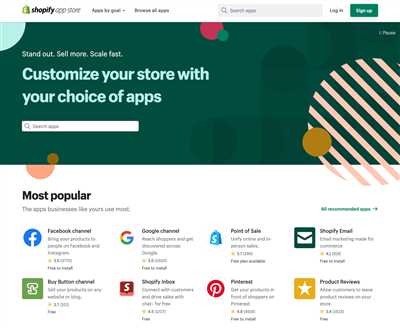
Setting up an ecommerce store can be a daunting task, but with Shopify, it’s easy to create and enhance your online presence. Whether you’re a business owner looking to scale your operations or an individual seller starting your first online store, Shopify has the features and tools to help you succeed. In this guide, we’ll walk you through the steps to set up your Shopify store, connect with customers, manage your products, and more.
First, you’ll need to create a Shopify account. Go to the Shopify website and click on the “Get Started” button. Follow the prompts to set up your account, providing the necessary information and selecting a unique domain for your website. Once you’re done, you’ll have a fully functional Shopify store that is connected to your personal account.
Next, it’s important to ensure that your store meets all the legal and business requirements. Shopify provides a built-in feature called “Legal Pages” that lets you create and manage the necessary legal and privacy policies for your store. You can also manually integrate any additional policies that you may have. This step ensures that your store is in compliance with the conditions and policies set by various authorities.
Now that your store is up and running, it’s time to customize the look and feel of your website. Shopify offers a wide range of customizable themes that you can choose from. You can also create your own theme or hire a designer to create a unique one for you. Once you have selected a theme, you can further enhance it by adding images, videos, and other media to make your store visually appealing.
One of the key features of Shopify is its easy integration with social media platforms. You can connect your store to popular social media networks like Facebook, Instagram, Pinterest, and more. This allows you to showcase your products to a wider audience and drive traffic to your store. You can also integrate social media sharing buttons on your product pages, making it easy for your customers to share their favorite products with their friends and followers.
When it comes to managing your products, Shopify makes it a breeze. You can easily add, edit, and organize your product listings through an intuitive interface. You can set custom fields to provide detailed information about each product, such as pricing, inventory, and shipping options. Shopify also lets you set up different payment gateways, allowing your customers to pay for their orders using their preferred methods. You can also offer additional features like discounts, gift cards, and customer reviews to enhance the shopping experience.
Once you have everything in place, it’s time to learn how to promote and sell your products. Shopify offers a feature called “Shopify POS” that lets you sell your products in person using a connected device. You can also run targeted marketing campaigns to reach potential customers and drive sales. Shopify provides detailed analytics and reports that give you insights into your store’s performance, helping you make informed decisions to grow your business.
In conclusion, Shopify is a powerful ecommerce platform that makes it easy to create and manage your online store. With its customizable themes, integrated social media features, and user-friendly interface, it’s a great choice for both small businesses and established sellers. Follow the steps outlined in this guide, and you’ll be well on your way to launching and running a successful ecommerce store on Shopify.
- The Step-by-Step Guide to Create Your First Product in Shopify
- What Is Shopify
- How to sell on social media with Shopify
- How to sell on Facebook with Shopify
- Step 1: Install and set up the Facebook sales channel
- Step 2: Connect your Facebook Page
- Step 3: Manage your Facebook Shop
- Step 4: Publishing and promoting your products on Facebook
- Step 5: Integrate with Instagram and Pinterest
- How to sell on Instagram with Shopify
- How to sell on Pinterest with Shopify
- Final Check Before Publishing your Shopify Store
- Title and Meta Description
- Test your Shopify Website
- Place a Test Order
- Common Checks
- Ensure You Have Legal Pages Set Up
- Video:
- Shopify Tutorial 2023 – Make A Pro eCommerce Store in 15 Minutes
The Step-by-Step Guide to Create Your First Product in Shopify
Creating your first product in Shopify is an essential step in starting your online store. Shopify is a fully connected ecommerce platform that allows you to easily set up and manage your business. With its range of features and user-friendly interface, it’s a popular choice for both seasoned sellers and those new to ecommerce. This step-by-step guide will walk you through the process of creating your first product in Shopify.
Before you start, you should have a Shopify account set up and your store ready to go. If you haven’t done this yet, follow the instructions on Shopify’s website to create your account and set up your store. Once you’re all set up, you can start creating your first product.
Step 1: Go to your Shopify admin and click on the “Products” tab. This is where you’ll find all the products you have listed in your store.
Step 2: Click on the “Add product” button. This will take you to a page where you can start entering the details of your product.
Step 3: Enter all the necessary details for your product, such as the title, description, and price. This is also where you can upload images or videos of your product to showcase it to your customers.
Step 4: Add any additional information that is specific to your product. This could include things like shipping details, product variants, or any special instructions for your customers.
Step 5: Set up the meta tags and SEO for your product. This will help ensure that your product is easily found by search engines and potential customers.
Step 6: If you want to make your product available on social media platforms like Facebook, Instagram, or Pinterest, you can manually connect these accounts through the Shopify admin. This will allow you to automatically publish your products to these platforms and reach a wider audience.
Step 7: Once you’ve completed all the necessary steps, click on the “Save” button to create your product. It will now be listed in your Shopify store and ready for customers to purchase.
Creating your first product in Shopify is a crucial part of setting up your online store. By following these step-by-step instructions, you can ensure that your product is professionally presented and ready to sell. Remember to regularly check and update your product pages to keep your store fresh and engaging for your customers. Shopping online takes both trust and convenience, so make sure to follow the legal checks and regulations required by your business and scale at a pace that you’re comfortable with. With Shopify, you have all the tools and support you need to succeed in the world of ecommerce.
What Is Shopify
Shopify is an ecommerce platform that enables sellers to create, open, and manage their own online store. It provides a range of features and tools to help businesses sell their products online and connect with customers. Shopify takes care of all the technical aspects of setting up an online store, so sellers can focus on their business.
With Shopify, you can easily create your own online store without any coding or design skills. The platform provides step-by-step instructions to help you set up your store, and you can choose from a range of customisable themes to ensure your store looks exactly how you want it to.
Once your store is set up, Shopify helps you manage your inventory, process orders, and handle payments. It integrates with common payment gateways, so you don’t have to worry about manually processing payments. Shopify also takes care of shipping, so you can automatically generate shipping labels and track orders.
Shopify also offers a range of features to enhance your online store. You can add products, create pages, and publish blog posts to help promote your business. Shopify lets you integrate with social media platforms like Facebook and Pinterest, so you can reach even more customers. You can also connect with your customers through personalized emails and follow-ups.
One of the key features of Shopify is its easy-to-use admin interface. The admin dashboard provides a summary of your store’s performance, including sales, traffic, and customer behaviour. It also allows you to manage your store settings, such as shipping and tax rates, and provides helpful prompts to ensure you follow legal and best practice guidelines.
To ensure your store is always ready to sell, Shopify automatically takes care of all the necessary security, hosting, and technical updates. This means you don’t have to worry about the technical side of running an online store, and can focus on growing your business.
In summary, Shopify is an ecommerce platform that makes it easy for sellers to create, open, and manage their own online store. It provides all the necessary features, tools, and support to help businesses of all sizes succeed in the world of ecommerce.
How to sell on social media with Shopify
In today’s digital age, social media has become a powerful tool for businesses to connect with their customers and promote their products. If you have a Shopify store, integrating it with social media platforms such as Facebook and Pinterest can greatly enhance your online presence and reach a wider audience. Here is a step-by-step guide on how to sell on social media with Shopify:
- Create a Shopify store: First and foremost, you need to have a Shopify store in order to sell your products. Setting up a Shopify store is easy and requires no coding or technical skills. You can either hire a professional to create a customized store for you or use one of Shopify’s ready-made themes, which are highly customizable.
- Connect your store with social media: Once your Shopify store is up and running, you can connect it with social media platforms. Shopify provides a seamless integration with Facebook and Pinterest, among other social media sites. This allows you to manage your products and promotions directly from the Shopify admin interface.
- Create and manage product listings: With your Shopify store connected to social media, you can easily create product listings and manage them from one central location. When creating a product, Shopify prompts you to add all the necessary information such as title, description, price, and shipping options. It also checks for any missing information or errors to make sure your listings are accurate and complete.
- Integrate with social media accounts: After creating your product listings, you need to integrate your Shopify store with your social media accounts. Shopify automatically generates a Facebook Shop section on your Facebook page, where customers can browse and purchase your products directly. Similarly, you can install the Pinterest sales channel to showcase your products on Pinterest.
- Check and enhance your listings: Once your store and social media accounts are connected, it is important to regularly check your product listings. Ensure that the images, descriptions, and pricing are accurate and up to date. You can also enhance your listings by adding tags, categories, and high-quality images to attract more customers.
- Follow a step-by-step marketing guide: Selling on social media requires a strategic approach to maximize your visibility and sales. Shopify offers a step-by-step marketing guide called “Social Media Manager” that provides instructions on how to promote your products effectively. It covers common social media strategies, such as running ads, engaging with customers, and leveraging influencers.
- Engage with your customers: Social media is not just a place to sell products; it is also a platform to build relationships with your customers. Always respond to customer inquiries and feedback promptly. Encourage customers to share their experiences and leave reviews. Engaging with your customers will not only enhance your brand reputation but also increase customer loyalty.
- Scale up and learn: As you start selling on social media, monitor your performance and learn from the data. Keep track of which products are popular on different social media platforms and adjust your marketing strategies accordingly. Experiment with different types of content, such as images, videos, and live streams, to see what resonates best with your audience.
In conclusion, selling on social media with Shopify is a great way to expand your online presence and reach a wider audience. By following the steps mentioned above, you can easily connect your Shopify store with social media platforms, manage your product listings, and engage with your customers effectively. With the right strategies and consistent effort, you can turn social media into a profitable sales channel for your Shopify store.
How to sell on Facebook with Shopify
Selling on Facebook can enhance your business and reach a wider audience. By integrating your Shopify store with Facebook, you can have a professional online shop on this popular social media platform. In this step-by-step guide, you will learn how to connect your Shopify store with Facebook and start selling your products directly from your Facebook page.
Step 1: Install and set up the Facebook sales channel
- First, make sure you have a Shopify account. If you don’t have one yet, sign up for Shopify and create your online store.
- In your Shopify admin, go to the “Sales Channels” section and click on “Add sales channel”.
- From the list of available sales channels, click on “Facebook”.
- Follow the instructions to connect your Facebook account with Shopify.
Step 2: Connect your Facebook Page
- After setting up the Facebook sales channel, click on the “Connect page” button.
- Choose the Facebook Page where you want to sell your products.
- Click on the “Connect page” button to connect your chosen Facebook Page with your Shopify store.
Step 3: Manage your Facebook Shop
- Once your Shopify store is connected to your Facebook Page, you can manage your Facebook Shop from the Facebook Page Manager.
- From the Facebook Page Manager, you can add products, edit product details, and manage orders.
- Make sure to always keep your product inventory and information up to date to provide a better shopping experience for your customers.
Step 4: Publishing and promoting your products on Facebook
- Before publishing your products on Facebook, ensure that you have a clear and enticing product title and description for each item.
- Add relevant tags and categories to help customers find your products easily.
- Follow the Facebook Commerce Policy and make sure your products comply with legal and community standards.
- Once you have edited and prepared your products, click on the “Publish” button to make them available on your Facebook Shop.
Step 5: Integrate with Instagram and Pinterest
- To reach an even wider audience, consider integrating your Shopify store with Instagram and Pinterest.
- By connecting your Instagram and Pinterest accounts with Shopify, you can easily showcase your products on these popular social media platforms.
- Follow the instructions provided by Shopify to integrate your store with Instagram and Pinterest.
By following these step-by-step instructions, you can effectively sell your Shopify products on Facebook and reach potential customers through different social media platforms. Take advantage of the features and tools offered by Shopify to make your online business successful.
How to sell on Instagram with Shopify
Instagram is a popular social media platform that offers a great opportunity for businesses to sell their products. By integrating your Shopify store with Instagram, you can manage and sell your products directly from your Instagram account. Here’s how you can get started:
- Ensure that you have a Shopify account. If you don’t have one, sign up on their website and follow the prompts to create your store.
- In your Shopify admin, go to the “Sales Channels” section and click on “Instagram Shopping”.
- Click “Connect Account” and log in to your Instagram account.
- Follow the instructions to connect your Instagram account to your Shopify store.
- Make sure you have a business account on Instagram. If you have a personal account, you can switch to a business account in the settings.
- Once you have connected your accounts, you can start tagging your products in your Instagram posts and stories.
- Before you start selling on Instagram, it’s crucial to set up your Shopify store properly. Make sure all your product descriptions, tags, meta data, and shipping information are in place.
- Create eye-catching and professional product photos and descriptions to enhance the shopping experience for your customers.
- Follow the guidelines and policies set by Instagram to ensure that your posts comply with their rules.
By selling on Instagram with Shopify, you can reach a wide range of potential customers and drive more traffic to your online store. It’s an easy and effective way to promote your products and grow your business.
How to sell on Pinterest with Shopify
If you’re a Shopify user looking to expand your customer base and boost sales, selling on Pinterest can be a great opportunity. With its large user base and shopping features, Pinterest provides businesses with a platform to showcase their products and reach potential customers. Here are the steps to sell on Pinterest with Shopify.
| Step 1: | Create a Pinterest business account or convert your existing personal account to a business account. |
| Step 2: | Open a Shopify account if you don’t have one already. |
| Step 3: | Install the Pinterest sales channel on your Shopify store. This feature allows you to sync your products with Pinterest. |
| Step 4: | Set up your Pinterest sales channel by following the prompts to connect your Shopify store to Pinterest and configure your settings. |
| Step 5: | Once the setup is complete, your products will be automatically published on Pinterest as buyable pins. |
| Step 6: | Make sure to have high-quality product images and compelling descriptions to attract potential customers. Pinterest is a visually-driven platform, so all your product images should be visually appealing. |
| Step 7: | Test your Pinterest sales channel and ensure that everything is working properly. Check if the product tags, titles, and descriptions are displayed correctly on Pinterest. |
| Step 8: | Optimize your product listings by using relevant tags and meta descriptions. This will help your products appear in Pinterest searches and increase visibility. |
| Step 9: | Follow best practices for selling on social media and learn from successful Pinterest sellers. Study their strategies and implement them in your own business. |
| Step 10: | Promote your products on other social media platforms like Facebook and Instagram. Cross-promotion can help you reach more potential customers and drive sales. |
| Step 11: | Check your Pinterest analytics to track the performance of your pins and make data-driven decisions to improve your sales strategy. |
| Step 12: | Don’t forget to fulfill orders in a timely manner and provide excellent customer service. Happy customers are more likely to recommend your shop and make repeat purchases. |
Selling on Pinterest with Shopify offers several benefits. Both platforms are customizable and easy to use. Shopify provides a professional and secure shopping experience for your customers, while Pinterest exposes your products to a large audience. By following these steps and implementing the right strategies, you can successfully sell on Pinterest and grow your online business.
Final Check Before Publishing your Shopify Store
Before you open your Shopify store to the public, it’s crucial to make sure everything is set up and working correctly. This final check will help you ensure that your store is ready for customers.
1. Verify Your Account Information: Double-check your admin settings, including your business name, contact information, and payment gateway details. Make sure all the information is accurate and up-to-date.
2. Set up Shipping & Payment Options: Integrate your preferred shipping and payment methods into your store. Test these options to confirm they are functioning correctly.
3. Manage Your Products: Check that both your product titles and descriptions are enticing and informative. If you have a large range of products, consider hiring sellers to manually input this information. Ensure that their details, such as availability and pricing, are accurately reflected on your site.
4. Connect Social Media: Enhance your store’s visibility and reach by connecting your Shopify store with your social media accounts. This allows you to promote your products and drive traffic through platforms such as Facebook.
5. Test Your Store: Before publishing, conduct a thorough test of your entire website. Make sure all links and pages are working correctly, and there are no issues with the shopping cart or payment process. This will provide a seamless shopping experience for your customers.
6. Follow the Shopify Publishing Guide: Shopify provides step-by-step instructions on how to launch your store. Follow their guidance and make use of their customizable themes to create a visually appealing and user-friendly website.
7. Video Summary: Shopify offers a helpful video summary of the necessary checks you should perform before publishing your store. Watch the video to learn more about these crucial steps.
Remember: Always ensure that your Shopify store complies with applicable laws and regulations. Familiarize yourself with the terms and conditions of running an ecommerce business to avoid any legal issues.
Once you’ve completed these final checks, you’re ready to publish your Shopify store and start selling your products online. Good luck!
Title and Meta Description
When setting up your Shopify store, there are several crucial steps you should follow to ensure that your website is ready for shopping. One important part of this process is creating the title and meta description for your store’s pages.
The title and meta description are the first things that people see when they find your store on search engines like Google. They are also what appears in the preview when your store is shared on social media platforms like Facebook and Pinterest. It is essential to have compelling and informative titles and meta descriptions to attract potential customers to click on your store.
In the Shopify admin, you can manually set the title and meta description for each page of your store. However, Shopify also automatically generates them based on the content of your page. This can be helpful if you don’t have time to create custom titles and descriptions for each product or page, but it is always recommended to update them manually to ensure they are specific to your business and optimize your SEO.
To create a custom title and meta description, follow these steps:
- Go to the “Online Store” section of your Shopify admin.
- Click on “Preferences” and then “General.”
- Scroll down to the “Title and Meta Description” section.
- If you have multiple websites, select the one you want to edit from the drop-down menu.
- Enter your custom title and meta description in the corresponding fields.
- Click “Save” to apply the changes.
When creating your title and meta description, keep in mind the common tags and keywords that are relevant to your store. These tags and keywords should accurately describe your products and services to help potential customers find your store when searching online.
It’s important to note that title and meta description have character limits, so make sure you don’t exceed them. Shopify prompts you with the character count while you’re typing, so you can always check if you’re within the limit.
The title and meta description feature is just one of the many customizable and helpful settings and features that Shopify offers. It allows you to manage your online store and connect with your customers in a more personalized way. Whether you’re a professional working on your first Shopify store or an experienced ecommerce business looking to expand, Shopify has the tools and resources to help you succeed.
| Step | Description |
| 1 | Go to the “Online Store” section in the Shopify admin |
| 2 | Click on “Preferences” and then “General” |
| 3 | Scroll down to the “Title and Meta Description” section |
| 4 | If you have multiple websites, select the one you want to edit |
| 5 | Enter your custom title and meta description |
| 6 | Click “Save” |
By following these step-by-step instructions, you can ensure that your Shopify store is ready to attract and engage customers. Don’t forget to check out Shopify’s legal guide and policies before setting up your online store, especially if you’re planning on selling and shipping products. These resources are crucial to understanding the legal requirements and best practices for ecommerce businesses.
Shopify’s range of features and easy-to-use interface makes it a popular choice for businesses of all sizes. Whether you’re just starting out or looking to hire a professional to manage your website, Shopify provides the tools and support you need to create a successful online store.
Learn more about Shopify’s features and how they can help your business grow. Start taking advantage of the customizable options and features today and connect with your customers in a whole new way!
Test your Shopify Website
Before you officially launch your Shopify store, it’s important to test it thoroughly to ensure that everything is working as expected. By testing your website, you can identify any issues or errors that need to be resolved before making it available to your customers.
Here are some easy steps to follow to test your Shopify website:
- Make sure your theme is ready: Before you start testing, make sure that your theme is fully customized and reflects your brand. Check that all the necessary pages, such as the home page, product pages, and contact page, are properly designed and have the right content.
- Check your payment settings: Test the payment process by making a few test purchases using different payment methods. Ensure that the payment gateway is working correctly and that the transactions are being processed smoothly.
- Test your store’s features: Go through each feature on your website, such as the shopping cart, product filters, search functionality, and customer account creation, to ensure that they are all working properly. Make sure that customers can easily navigate through your site and find the products they are looking for.
- Check your store’s policies: Verify that all your store policies, such as shipping and returns policies, are in place and clearly described. Ensure that customers can easily access and understand the terms and conditions of their purchase.
- Integrate social media accounts: If you plan to use social media platforms like Instagram or Pinterest to promote your products, make sure that your accounts are connected to your Shopify store. Test the integration by sharing some test posts and verifying that they appear correctly on your social media accounts and link back to your store.
- Test mobile responsiveness: Check how your store appears on different devices, such as smartphones and tablets. Make sure that the layout and design are responsive and that all the important elements are visible and functional.
- Test the checkout process: Go through the entire checkout process to ensure that customers can easily complete their purchase. Test all the steps, from adding products to the cart to entering their shipping and payment information, and verify that everything is working smoothly.
- Test customer support: Contact your store’s customer support as if you were a customer to see how they respond and handle your queries. This will give you an idea of what your customers can expect and help you identify any areas that need improvement.
By following these steps, you can ensure that your Shopify website is ready for customers to browse and make purchases. Testing is a crucial step in the process of setting up your online store, as it helps you identify and fix any issues that may arise before you officially launch.
Place a Test Order
Once your Shopify store is connected, open, and ready, you will need to create some test orders to ensure that everything is set up correctly.
Creating test orders is easy in Shopify, and it can be done in both the Shopify admin and on your website.
To create a test order in the Shopify admin:
- Go to the “Orders” page in your Shopify admin.
- Click on the “Create order” button.
- Add some products to the order by clicking on the “Add product” button.
- Fill in the customer’s information, shipping address, and payment details.
- Click on the “Create order” button to complete the test order.
To create a test order on your website:
- Go to your website and make sure that you have the Shopify Buy Button or Shopify Checkout feature enabled.
- Click on the “Buy Now” or “Add to Cart” button on a product page.
- Follow the prompts to enter the customer’s information, shipping address, and payment details.
- Click on the “Place Order” button to complete the test order.
Both methods are easy to follow and will help you ensure that your Shopify store is fully set up and ready to start selling.
Before you start selling, make sure that you have set up your payments, shipping, and website policies correctly. These are important steps to create a professional and trustworthy online store.
Also, don’t forget to enhance your store by integrating it with Facebook and Pinterest. These platforms can automatically connect and sync your products, tags, and meta tags to help you reach a wider range of customers.
If you’re not familiar with how to set up these features, Shopify provides step-by-step video tutorials and guides to help you learn and follow along.
So, what are you waiting for? Connect your Shopify store with your personal accounts on Facebook and Pinterest, follow the prompts, and start selling your products online!
Common Checks
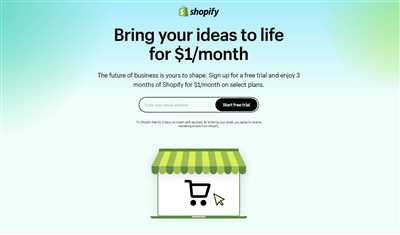
When creating your Shopify store, there are some common checks you should always follow to ensure that everything is working correctly. Let’s go through these steps to make sure you have a successful online business.
1. Connect your shop: Before you can start selling, make sure that your Shopify store is connected to your personal accounts like Facebook, Instagram, and Pinterest. This will help you reach a wider range of customers and manage your social media presence.
2. Check your theme: Ensure that you have a customizable and feature-rich theme that suits your business needs. The theme should be easy to navigate, and it should have a professional and visually appealing design.
3. Test your checkout process: It’s crucial to test your checkout process to make sure customers can easily place an order. Go through the ordering process yourself to see if everything is working smoothly.
4. Publish policies: Create and publish important policies like shipping and return policies. This will help customers understand your business practices and ensure a transparent shopping experience.
5. Check your product pages: Make sure that all your product pages have a clear and descriptive title, an engaging description, and high-quality images. These elements will help attract customers and encourage them to make a purchase.
6. Manage tags and categories: Set up tags and categories to help customers navigate your store more easily. Organize your products in a logical way to make it simpler for customers to find what they’re looking for.
7. Connect with a Facebook Manager: If you’re using Facebook marketing, connect your Shopify store with Facebook Manager. This will help you manage your ads and track their performance.
8. Final checks before publishing: Before publishing your store, go through a final set of checks to ensure that everything is in order. Test all the features and prompts to make sure they work correctly.
By following these common checks, you can ensure that your Shopify store is set up properly and ready to start generating sales. Always remember to regularly test and update your website to keep up with the changing needs of your customers and the ecommerce industry.
Ensure You Have Legal Pages Set Up
When you start an ecommerce business, there are certain legal pages that you must have on your website to protect both yourself and your customers. These pages include terms and conditions, privacy policy, and refund policy.
Having these legal pages in place is crucial for your online store. They set the guidelines and policies for your customers to know what they can expect when they shop with you. Not only do these pages enhance the professional image of your store, but they also help build trust with your customers.
If you’re working with a Shopify theme, setting up legal pages is easy. The Shopify admin allows you to create and publish these pages with just a few clicks. Here’s a step-by-step guide on how to set up the important legal pages for your Shopify store:
| Step | Instructions |
|---|---|
| Step 1 | From your Shopify admin, go to “Settings” and then click on “Legal” |
| Step 2 | Click on the “Create from template” button to create your legal pages |
| Step 3 | Follow the prompts and fill in the required information for each page |
| Step 4 | Customize the pages to match your brand by adding your own text and images |
| Step 5 | Click on the “Save” button to publish the pages on your store |
Once you have set up these legal pages, they will automatically appear in the footer of your Shopify store. You can also add links to them in your product descriptions, shipping details, or anywhere else on your site where it’s relevant.
It’s important to note that the templates provided by Shopify are just a starting point. You should always review and customize them to fit your business and the jurisdictions that you sell in. It’s also a good idea to consult with a legal professional to ensure that your legal pages comply with the laws and regulations that apply to your business.
By following these steps and ensuring you have the necessary legal pages set up, you’ll be able to shop with confidence and provide your customers with a transparent and trustworthy online experience.

