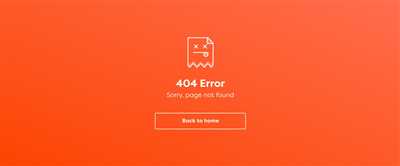
Creating a custom 404 page is an essential step that every website owner should consider. It helps to keep your site visitor-friendly and provides them with a good user experience even when they encounter a page that can’t be found. This article will show you how to create a custom 404 page in a step-by-step format.
First, let’s talk about the importance of a 404 page. When a visitor lands on a page that doesn’t exist or they mistype a URL, they will often be directed to a standard 404 page. This page lets them know that the content they were looking for could not be found. However, most default 404 pages are not very helpful or user-friendly, which can be frustrating for visitors.
That’s where a custom 404 page comes in. It allows you to explain to your visitors what happened, why they are seeing the 404 page, and provides them with links to navigate back to your site’s main pages, blog, or other relevant content. It’s a great opportunity to showcase your brand and help your visitors find what they need.
Now, let’s talk about how to create a custom 404 page. There are several ways to accomplish this, depending on the hosting and server systems you are using. If you’re using a content management system like WordPress or SvelteKit, there are plugins and templates available that can help you create a custom 404 page easily. You can also create a standalone HTML or PHP file and upload it to your server.
If your site is hosted on an Nginx server, creating a custom 404 page is usually done by modifying the Nginx configuration file (nginx.conf) to include a specific rule for handling 404 errors. This rule will let Nginx know to redirect any 404 errors to the location of your custom 404 page. Here’s an example of what that might look like:
location = /404.html {
root /path/to/your/website;
}
Once you’ve created your custom 404 page and updated your server configuration, you can test it by intentionally requesting a non-existent page and seeing if your custom page is displayed instead of the default one. Make sure to keep your custom 404 page clean and easy to understand, and consider adding some helpful information or a friendly message to assist your visitors.
In conclusion, creating a custom 404 page is an important step to ensure a positive user experience on your site. It helps to explain to your visitors why they ended up on a 404 page and provides them with links to navigate back to relevant content. Depending on your hosting and server systems, there are various ways to create a custom 404 page, so choose the method that best suits your needs. Remember to keep it user-friendly, informative, and aligned with your brand.
404 Not Found: A Guide to SvelteKit Custom 404 Pages
When a user tries to access a page or resource on a website that does not exist, they are often greeted with a 404 Not Found error message. This error page provides information to the user that the requested content could not be found on the server.
In SvelteKit, creating a custom 404 page is easy and allows you to provide a more user-friendly and branded experience for those who encounter a 404 error. This guide will walk you through the step-by-step process of creating a custom 404 page in SvelteKit.
The first step is to create a new Svelte component for your custom 404 page. You can name this file anything you want, but it is common to use something like “NotFound.svelte”.
Next, you will need to import the necessary SvelteKit components and styling. You can import the components using the following code:
“`javascript
import { onMount } from ‘svelte’;
import { header, meta } from ‘sveltekit/component/variable’;
After importing the necessary components, you can begin creating the content for your custom 404 page. This can include a friendly message explaining that the page could not be found, as well as links to other relevant pages on your website.
It is also important to consider the meta information for your 404 page. This includes the title, description, and any other relevant meta tags. You can set this information in the head section of your component using the “header” and “meta” objects imported earlier.
Once you have completed creating your custom 404 page component, you need to let SvelteKit know that this component should be used when a 404 error occurs. To do this, you can navigate to your “_error.svelte” file located in the “src/routes” directory.
The “_error.svelte” file provides a list of possible error pages that SvelteKit can show. Above the “export async function load” function, you can add an entry for the 404 page. It should look something like this:
“`javascript
{
status: 404,
error: import(‘./NotFound.svelte’)
},
This will ensure that when a user accesses a page that does not exist, SvelteKit will display your custom 404 page instead of the default error page.
Having a custom 404 page is not only important for providing a better user experience, but it also helps with SEO. Search engines will often penalize websites that have multiple 404 errors. By creating a custom 404 page, you can redirect users to relevant content and avoid frustrating experiences.
In some hosting systems like Nginx, you may also need to configure the web server to deal with 404 errors. This step is necessary to ensure that your custom 404 page is displayed correctly. You can refer to the official documentation for your hosting system for more information on how to configure custom error pages.
By following this step-by-step guide, you can easily create a custom 404 page in SvelteKit that provides a more user-friendly and branded experience for those who encounter a 404 error. It is important to consider the content, meta information, and links on your custom 404 page to keep users engaged and help them navigate to the next step.
How to create your custom 404 page step-by-step
When a visitor accesses a website, they expect to find the information they’re looking for. However, it’s not always possible to have every page on your site. That’s where a custom 404 page comes in.
A 404 page is an error page that is displayed when a requested page is not found. It usually provides a message to the visitor, explaining that the page they’re looking for cannot be found. Creating a custom 404 page allows you to provide a more friendly and helpful experience for those who stumble upon non-existent pages on your site.
So, how do you create a custom 404 page? Here is a step-by-step guide:
-
Start by creating a new HTML file for your custom 404 page. Name it “404.html” or any other desired filename that reflects the error.
-
Open the file and add the necessary HTML tags at the beginning, including the
andtags. These tags are important for search engines to understand that this page is your custom 404 page. -
In the
section, import any stylesheets and specify the font-family you want to use for your custom 404 page. This will help keep the page consistent with the rest of your site’s branding. -
In the
section, create a centered layout for your custom 404 page. This can be achieved by using CSS and thetext-align: center;property. -
Add a headline to your custom 404 page, such as “Page Not Found” or “Oops! The page you’re looking for cannot be found.”
-
Next, provide some content that explains the importance of the 404 error and how it can be frustrating for users. You can also include a message that assures the visitor that you’re working to fix the issue and the page will soon be accessible.
-
Create a list of links that directs the user back to important pages on your site. This helps them navigate to other content on your site and prevents them from leaving out of frustration.
-
Consider incorporating some cool and creative ideas into your custom 404 page, such as funny images, animations, or interactive elements. Just make sure they don’t distract from the main purpose of the page.
-
Make sure your custom 404 page provides access to the main navigation menu and search bar of your website. This will help users continue their journey through your site and find what they’re looking for.
-
Save the HTML file and upload it to the appropriate location on your server. Depending on the server you’re using, this location is often in the root directory of your website or in a specific folder like “public_html”.
-
If you’re using servers like Apache or Nginx, you may need to configure the server to display your custom 404 page. For example, in Nginx, you can modify the “nginx.conf” file to include the following line:
error_page 404 /404.html;
In conclusion, creating a custom 404 page is an essential step in providing a user-friendly experience on your website. It shows that you care about your visitors and are proactive in dealing with errors. By following these step-by-step instructions, you can easily generate a custom 404 page that not only helps users navigate your site but also provides a positive impression of your brand.
Hosting on Nginx server
When it comes to hosting your website or blog, you have a lot of options to choose from. One popular choice is to host your site on a Nginx server. Nginx is a powerful web server that provides a number of features and benefits for hosting your site.
One of the main advantages of hosting on a Nginx server is that it is easy to set up and configure. Nginx provides a user-friendly interface that allows you to quickly and easily generate the configuration files you need for your site. This means that you can have your site up and running in no time.
Another benefit of hosting on a Nginx server is that it helps you avoid frustrating 404 error pages. A 404 error page is displayed when a user tries to access a page that cannot be found on your site. With Nginx, you can create a custom 404 page that provides a more user-friendly experience for your visitors.
Creating a custom 404 page on a Nginx server is relatively simple. First, you need to create the HTML file for your 404 page. You can do this by creating a new file called “404.html” and adding the necessary HTML code. In the head section of your HTML file, you can add meta information, such as the title of your page and a brief message explaining that the page could not be found.
Once you have created your 404 page file, you need to configure Nginx to use it. This can be done by modifying your Nginx configuration file (usually located at /etc/nginx/nginx.conf). In this file, you need to add a line that specifies the location of your 404 page file. For example, if your 404 page file is located in the same directory as your other HTML files, you can add the following line:
error_page 404 /404.html;
This tells Nginx that whenever a 404 error is encountered, it should show the content of the 404.html file. You can also add additional error pages or redirect users to a different page if desired.
After modifying your Nginx configuration, you need to restart the Nginx server for the changes to take effect. This can usually be done by running the command sudo service nginx restart on your server.
That’s it! Now whenever someone tries to access a page on your site that cannot be found, Nginx will show your custom 404 page instead of the default one. This helps you maintain a good user experience and keeps your visitors engaged with your site.
In conclusion, hosting your site on a Nginx server provides a number of benefits, including easy setup and configuration, the ability to create custom error pages, and a good user experience. If you have not considered hosting on a Nginx server before, you should definitely give it a try. It can be a great choice for hosting your site, especially if you want to avoid dealing with frustrating 404 error pages.
404 Page Content
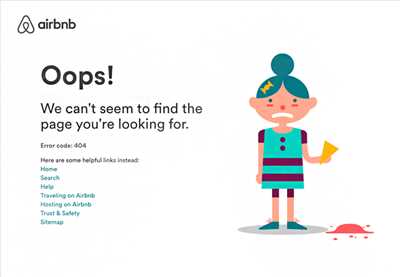
When a user tries to access a page on your website that does not exist, they will be redirected to a 404 error page. The 404 page is a crucial component of any website, as it helps guide users back to the content they are looking for.
Creating a good 404 page is essential to providing a user-friendly experience. Most hosting servers will have a default 404 page that is displayed when a user accesses a missing page, but it is always better to have a custom 404 page that aligns with your brand and provides helpful information.
There are a few things you should consider when creating a 404 page:
1. Keep it simple: The message on your 404 page should be clear and concise. Let the user know that the page they are looking for does not exist, and provide some helpful links or information about other pages on your site.
2. Be creative: A 404 page is an opportunity to show off your company’s personality. Consider adding some humor or a cool design to make the experience less frustrating for the user.
3. Provide guidance: Users may end up on a 404 page due to broken or outdated links. Use your 404 page to explain what the user can do next, such as contacting your support team or searching for the content they were looking for.
4. Importance of a friendly URL: It is essential to keep your 404 page URL friendly and logical. Make sure it is easy to remember and access.
5. Create a custom 404 page: Whether you are using a CMS like WordPress or hosting your site on platforms like Shopify, creating a custom 404 page is relatively easy. You can generate a 404 Not Found page in HTML format and customize it according to your needs.
6. Link to your main site: Ensure that your custom 404 page provides easy navigation back to the main pages of your website. This will help the user find relevant content without much hassle.
To avoid 404 errors in the first place, it is necessary to keep track of broken links and make sure all your internal and external links are up to date. If you move or delete a page, consider setting up a redirect to guide traffic to the new location.
Those using Nginx as their web server can create a custom 404 page by adding a directive to their nginx.conf file:
error_page 404 /404.html;
If you have a blog or a website with a large number of posts, it can be challenging to keep track of all the links. Consider using a plugin or a tool that helps you find broken links and fix them swiftly. There are also online services like GitHub’s 404 page which provides information on generating a custom 404 page.
In conclusion, the 404 page plays an important role in maintaining a good user experience on your website. By creating a custom, informative, and user-friendly 404 page, you can help guide users back to the content they are looking for and avoid frustrating experiences.
How to Create a Custom 404 Page in GitHub Pages
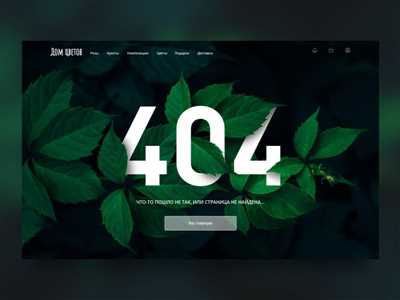
When it comes to creating a website on GitHub Pages, having a custom 404 page can be essential. This page helps users who land on a non-existent page on your site by providing a helpful message or redirecting them to other content. If you want to create a positive user experience and keep visitors engaged with your site, creating a custom 404 page is a must.
Before jumping into the step-by-step guide, let’s first understand why a custom 404 page is so important. When users can’t find the information they are looking for, it can be frustrating. If their first experience with your site is a frustrating one, they may not be inclined to keep exploring or return in the future. By explaining the 404 error and providing helpful links or content suggestions, you can help users avoid this frustration.
Now, let’s dive into the process of creating a custom 404 page in GitHub Pages:
| Step 1 | Generate a 404 Page |
| Step 2 | Create a new HTML file for your custom 404 page |
| Step 3 | Add necessary meta tags to the HTML file |
| Step 4 | Customize the content and design of your custom 404 page |
| Step 5 | Save the HTML file and commit it to your GitHub repository |
| Step 6 | Configure your GitHub Pages site to use the custom 404 page |
Once you’ve followed the steps above, your custom 404 page will be live on your GitHub Pages site. Now, when users encounter a 404 error, they will be directed to your custom page that provides helpful information and links to guide them back to relevant content.
It’s worth mentioning that the exact process of creating a custom 404 page in GitHub Pages depends on the static site generator you’re using. Below, we’ll list a few specific guides on creating custom 404 pages for popular static site generators:
- SvelteKit: The official SvelteKit documentation provides information on how to create a custom 404 page.
In conclusion, a custom 404 page is an essential part of any website. It lets users know that something went wrong, but also provides them with a helpful message and redirects them to relevant content. By following a step-by-step guide, you can easily create a custom 404 page for your GitHub Pages site and enhance the overall user experience.
Conclusion
In this guide, we have discussed the importance of creating a custom 404 page for your website. Whether you are using SvelteKit, a static site generator, or a CMS, having a well-designed and informative 404 page is essential to provide a good user experience.
By following the step-by-step process outlined above, you can easily create a 404 page that not only helps users when they can’t find what they’re looking for, but also avoids potential frustration and confusion. Including links to your most popular or recent blog posts, a search bar, or a list of categories can be helpful to direct users to relevant content on your site.
It’s also worth mentioning that a good 404 page can be an opportunity to showcase your brand’s personality and generate new leads. You can consider adding a cool or funny message, or even explaining what a 404 error is and how users can navigate back to the main site.
When it comes to hosting your website, different systems such as GitHub Pages, Netlify, or even Nginx servers have their own ways of handling 404 pages. You will need to check the documentation or settings specific to your hosting platform to ensure that your custom 404 page is properly linked and accessed.
Remember that the content of your 404 page should be easy to read and understand. Make sure to use a font-family that is legible and accessible, and consider keeping the text centered on the page. Including meta tags in the head section of your HTML files will also help search engines understand what the page is about.
To sum up, creating a custom 404 page is an essential part of any website. It not only helps users navigate the site more effectively, but also improves the overall user experience. Take the time to think about what your 404 page should include and consider the needs of your audience. With the ideas and information provided in this guide, you’ll be able to create a custom 404 page that is informative, user-friendly, and reflects the unique personality of your company or brand.









