
If you’re interested in becoming a content creator or simply want to enjoy watching videos, having a YouTube account is a must. With YouTube being the go-to platform for millions of people worldwide, creating an account allows you to access a wide range of features and interact with a vibrant community of YouTubers and viewers.
Creating a YouTube account is a simple and straightforward process that can be done in just a few minutes. To get started, you’ll need a Gmail email address. If you don’t have one, head over to the Gmail website to create a new account.
Once you’ve got your email address ready, open up the YouTube website and click on the “Sign In” button, located at the top right side of the screen. You’ll be prompted to enter your Gmail email address. After filling in the required field, click on the “Next” button to proceed to the next step.
The next page will ask you to enter your password. Fill in the password associated with your Gmail account and click on the “Next” button to continue. If you’ve entered the correct information, you’ll be taken to your YouTube homepage.
Now that you have a YouTube account, it’s time to personalize it. Go to the top right corner of the page and click on your profile icon. From the drop-down menu, select “Settings”. In the Settings page, you can add profile picture, fill in your name and provide other details such as your gender and birth date. You can also manage your privacy settings to control who can view your videos and subscribe to your channel.
After you’ve completed these steps, your YouTube account is ready to go. You can start exploring the platform, watching videos, and subscribing to your favorite channels. If you’re interested in creating your own content, YouTube provides an easy-to-use video upload tool that allows you to share your videos with the world. Whether you’re making videos with a phone or a professional camera, YouTube has all the tools and tips you need to create and manage a successful channel.
If you have any more questions about how to create and manage a YouTube account, including how to verify your account or add a verification code, YouTube has a comprehensive Help Center that answers the most frequently asked questions. Make sure to read through their guides and instructions carefully to ensure you’re getting the most out of your YouTube experience.
- How to create a YouTube account and upload a video
- Step 1: Sign up for a Google account
- Step 2: Go to YouTube
- Step 3: Create a YouTube channel
- Step 4: Verify your account
- Step 5: Upload a video
- In conclusion
- How to Make a YouTube Account
- 2 Use Stack Browser
- How to Create YouTube Account Without Gmail
- Step 1: Create a new Google account
- Step 2 Complete the information
- Step 3: Verify your email address
- Step 4 Verify your phone number
- Step 5: Fill in your date of birth and gender
- Step 6 Get more Google services through adding your phone number to the account
- Step 7 Read the term carefully
- Step 8: Manage your private information
- Step 9: Sign in your new Google account
- Frequently asked questions
- Video:
- How to Create a YouTube Account
How to create a YouTube account and upload a video
Creating a YouTube account is a simple process that allows you to start sharing your videos with the world. In this guide, we will take you through the complete steps of creating a YouTube account and uploading your first video.
Step 1: Sign up for a Google account
Before you can create a YouTube account, you need to have a Google account. If you already have a Gmail address or use other Google services, you can skip this step. Otherwise, go to the Google account sign-up page and fill in the required information to create a new account.
Step 2: Go to YouTube
Once you have a Google account, go to the YouTube website and click on the “Sign In” button in the top right corner. Enter your Google account credentials and sign in to YouTube.
Step 3: Create a YouTube channel
After signing in, click on your profile picture or avatar in the top right corner of the YouTube homepage. Then, click on the “Create a channel” button. You’ll be prompted to choose a name for your channel, and you can also add a profile picture and cover art to customize your channel’s appearance.
Step 4: Verify your account
As a new YouTube user, you’ll need to verify your account before you can upload videos longer than 15 minutes or enable certain features. To do this, YouTube will send a verification code to your phone number. Enter the code in the provided field, and your account will be verified.
Step 5: Upload a video
Now that your account is set up and verified, you can start uploading videos. Click on the camera icon with the plus sign (+) in the top right corner of the YouTube homepage. Select the video file you want to upload from your computer, and fill in the required information. This includes the title, description, and tags for your video, as well as the privacy settings and visibility options. Once you’ve entered all the necessary details, click on the “Publish” button to upload your video.
It may take some time for your video to process and appear on YouTube. While you wait, you can add more information to your video, including a custom thumbnail, closed captions, and end screens. You can also manage your videos through the “Video Manager” on your YouTube channel, where you can edit, delete, or organize them in playlists.
In conclusion
Creating a YouTube account and uploading a video is a straightforward process that anyone can do. By following these steps, you can join the community of YouTubers and start sharing your content with the world. Make sure to read through this guide carefully and double-check all the information before proceeding. Now, go ahead and show the world what you have to offer!
How to Make a YouTube Account
Creating a YouTube account is a simple process. By following these steps, you will be able to sign up for a YouTube account and start uploading videos in no time.
Step 1: Fill out the YouTube account creation form. To create a new account, you will be asked to provide a number of information including your email address, username, password, and more. Make sure to carefully fill out all the required fields.
Step 2: Verify your email address. After filling out the form, YouTube will send you a verification email. Open the email and click on the verification link to confirm your account.
Step 3: Create a Google account. If you don’t have an existing Google account, you will be prompted to create one. Follow the instructions to create a new Google account, which will also serve as your YouTube account.
Step 4: Fill out additional information. Once you have created your Google account, you will be asked to fill out some additional details, such as your name, date of birth, and gender. Fill out this information carefully, as it will help personalize your YouTube experience.
Step 5: Customize your channel. After completing the necessary steps, you can customize your YouTube channel. Add a profile picture, banner, and description to make your channel unique.
Step 6: Upload videos. Now that you have your YouTube account set up, you can start uploading videos. Click on the camera icon at the top of the screen to start the upload process. You can upload videos from your computer or directly from your phone, depending on your preference.
Step 7: Manage your videos. Once your videos are uploaded, you can manage them through the YouTube video editor. This editor allows you to add titles, descriptions, and tags to your videos, as well as make any necessary edits.
Step 8: Interact with other YouTubers. A big part of YouTube is the community, so make sure to interact with other YouTubers. Subscribe to channels you enjoy, comment on videos, and participate in discussions to connect with other users.
Step 9: Use additional YouTube services. YouTube offers a variety of services for content creators, including live streaming, YouTube Premium, and YouTube TV. Explore these options to enhance your YouTube experience.
By following this guide, you will be able to create a YouTube account and start making videos. YouTube is a great platform to share your content with the world and connect with other like-minded individuals.
2 Use Stack Browser
When creating a YouTube account, you will need to use a web browser to complete the process. One popular option is to use the Stack Browser, a simple and easy-to-use software that allows you to access YouTube and other online services without the need for a separate browser.
To start using the Stack Browser for YouTube account creation, follow these steps:
- First, make sure you have a Gmail or Google account, as you will need it to sign in to YouTube. If you don’t have one, you can create a new account by visiting the Google account creation page and filling in the required information.
- Next, open the Stack Browser. You can find it on your computer’s desktop or in the software folder.
- Once the Stack Browser is open, click on the address bar at the top of the screen and enter the YouTube website address: www.youtube.com
- Press the Enter key or click the Go button to go to the YouTube site.
- On the YouTube homepage, click on the Sign In button located at the top right corner of the page.
- A new page will appear, asking you to enter your email or phone number. Enter the email address associated with your Google account and click the Next button.
- On the next page, enter your password and click the Next button again.
- If this is your first time signing in to YouTube, you may be asked to provide additional information, such as your date of birth and gender. Fill in the required fields and click the Next button.
- You will then be prompted to verify your account using a phone number. If you don’t want to provide a phone number, you can click on the Skip button to proceed without verification.
- After completing these steps, you will be directed to your YouTube homepage, where you can start making use of your new YouTube account.
With the Stack Browser, you can not only create new YouTube accounts but also access your existing accounts and perform various tasks, including uploading videos, commenting on videos, subscribing to other YouTubers, and more.
Using the Stack Browser is a simple and convenient way to get started with YouTube without the need for additional software or complicated steps. So why wait? Start making your own YouTube videos and share your views with the world!
How to Create YouTube Account Without Gmail
Creating a YouTube account is a simple process that allows you to share and manage your own videos, subscribe to your favorite channels, and interact with other users. While it used to be necessary to have a Gmail account to create a YouTube account, now it is possible to sign up for YouTube without a Gmail account. Here is a step-by-step guide on how to do it:
- Open your browser and go to the YouTube website.
- Click on the “Sign In” button located in the top right corner of the page.
- On the sign-in page, click on the “Create account” link.
- Fill in the required information fields, such as your first and last name, email address, birth date, and gender. You can use any email address that is not associated with a Google account. This email address will be used as your username for your YouTube account.
- Enter a password for your YouTube account. Make sure to choose a strong and secure password that you can easily remember.
- Click on the “Next” button to continue.
- On the next page, you will be asked to verify your phone number. This step is optional, but it adds an extra layer of security to your account. Follow the instructions to verify your phone number.
- After the verification process, you will be redirected to the YouTube homepage.
- Now you can start using your new YouTube account. You can search for videos, comment on them, subscribe to channels, and upload your own videos.
Creating a YouTube account without a Gmail account gives you more privacy and flexibility in managing your accounts. You can separate your personal and professional accounts, or even create multiple YouTube accounts for different purposes. Just make sure to read YouTube’s terms of service carefully and follow their guidelines for creating and managing multiple accounts.
So, this is how you can create a YouTube account without using a Gmail address. With this simple step-by-step guide, you can easily enjoy all the features and benefits that YouTube has to offer.
Step 1: Create a new Google account
To create a YouTube account, the first step is to create a new Google account. YouTube is owned by Google, so having a Google account is necessary in order to use YouTube.
Creating a new Google account is a straightforward process that can be done in a few simple steps:
1. Open your web browser and go to the Google account creation page.
2. Click on the “Create account” button. If you have an existing Google account, make sure you are signed out before proceeding.
3. Fill in the required information, including your first and last name, choose a username (which will also be your Gmail address), and create a strong password. You will also need to enter your birth date, gender, and phone number for verification purposes.
4. Choose a method to verify your account. You can either receive a verification code via text message or a phone call to your provided phone number, or you can choose to receive the verification code via email to your alternate email address.
5. Once you have completed all the necessary steps, click on the “Next” button to proceed.
6. On the next screen, you will be asked to read and accept the terms of service and privacy policy. Make sure to carefully read through them before proceeding.
7. After accepting the terms, Google may ask you to complete further steps to set up your account, such as adding a profile picture or setting up a recovery email address. You can choose to complete these steps now or skip them for the time being.
8. Congratulations! You have successfully created a new Google account, which can be used to access various Google services, including YouTube.
9. To access YouTube, simply go to the YouTube homepage and sign in using your new Google account. Once signed in, you can start uploading videos, subscribing to other YouTubers, and making comments.
Creating a Google account is an easy process that only takes a few minutes, and it opens up a world of possibilities on popular video-sharing platform YouTube.
So go ahead and create your new Google account today to get started on your journey as a YouTuber!
Step 2 Complete the information
Once you’ve created your new YouTube account, it’s time to complete the necessary information. This will help you personalize your channel and make it more appealing to viewers.
First, make sure you’re signed in with your Google account. If you don’t have a Google account, click on the “Create account” button and fill out the required information.
Next, click on the profile icon on the top right side of the screen. From the drop-down menu, select “Settings” and then click on the “Channel settings” option.
On the next page, you will be asked to enter your channel name, which will be the name that appears on your videos and other YouTube services. Choose a name that is easy to remember and reflects the content of your channel.
After entering your channel name, you will need to add a description. This is a brief summary of what your channel is about and what kind of videos you will upload. Use this opportunity to showcase your unique style and let people know what they can expect.
Additionally, you will be asked to provide your date of birth. This is required by YouTube to ensure that you meet their age requirements for creating an account.
After completing the necessary information, scroll down to the “Advanced settings” section. Here, you can choose whether you want your channel to appear in YouTube’s search results and recommendations. It’s recommended to leave these options enabled to increase your channel’s visibility.
Now, it’s time to verify your account. YouTube will send a verification code to the email address associated with your Google account. Check your email and enter the code on the verification screen to confirm your account.
Once your account is verified, you will have access to additional features, such as the ability to comment on videos, subscribe to other channels, and create playlists. This will also allow you to upload videos and start building your audience.
Remember, YouTube is all about creating engaging content that resonates with your audience. So, take the time to plan your videos and use video editing software to make them look professional. The more value you can provide to your viewers, the more likely they will subscribe and watch your videos.
Lastly, if you already have an existing YouTube account, you can manage multiple accounts from the same page. Simply click on your profile icon and select the account you want to switch to.
With this step completed, you’re well on your way to becoming one of the most popular YouTubers. Now, it’s time to start creating amazing content and sharing it with the world!
Step 3: Verify your email address
After signing up for a YouTube account, you will be asked to confirm your email address. This is an important step that ensures the security and privacy of your account. Follow this simple guide to complete the verification process:
- First, make sure you’re signed into your YouTube account.
- Next, click on your profile picture or icon, located at the top right corner of the screen.
- In the drop-dow menu, click “Settings”.
- In the settings menu, navigate to the “Account” tab.
- Under “Account Information”, click on “Email” – this is where you can manage and add email addresses associated with your YouTube account.
- In the email section, you will see a field to enter your email address. Make sure to enter the correct email address you used to create your YouTube account.
- After entering your email, click on the “Send verification code” button.
- YouTube will then send a verification code to the email address you provided. This code is used to confirm your email and ensure it belongs to you.
- Open your email inbox and look for the email from YouTube. Make sure to check your spam or junk folders if it’s not in your inbox.
- Once you find the email, open it and carefully read its contents.
- You will find the verification code in the email. Copy the code.
- Go back to the YouTube website or app and enter the verification code in the provided field.
- Click on the “Verify” button to complete the verification process.
After verifying your email address, you will have access to additional features on YouTube, including the ability to upload videos, comment on videos, and make your own playlists. It’s also essential for managing your account settings and accessing certain services provided by YouTube.
Remember, you will need to verify your email before you can start making and uploading videos to your YouTube channel. This step is crucial for security purposes and to ensure that your content is attributed to the correct account.
So, take the time to verify your email address, and you’ll be on your way to becoming one of the many popular YouTubers with thousands of views and subscribers!
Step 4 Verify your phone number
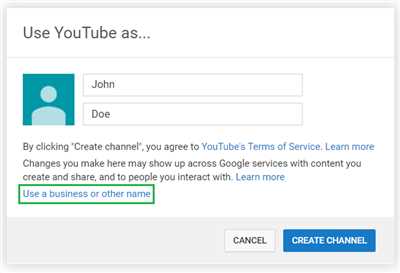
Verifying your phone number is an important step in creating a YouTube account. It helps to ensure that you are a real person and provides an additional layer of security.
Once you have entered all the necessary information in the previous steps and agreed to the terms of service, the next step is to verify your phone number. This is a simple process that can be done in a few easy steps.
Here’s how to verify your phone number:
- After filling out the required information and agreeing to the terms, you will be prompted to enter your phone number.
- Enter your phone number in the provided field and click on the “Next” button.
- A verification code will then be sent to your phone via SMS.
- Enter the verification code in the provided field and click on the “Verify” button.
- Once your phone number is successfully verified, you can proceed to the next step of creating your YouTube account.
Verifying your phone number is important for several reasons. Firstly, it helps to secure your account and protect it from unauthorized access. Secondly, it helps YouTube ensure that all of its users are real people and not bots or fake accounts. Finally, verifying your phone number allows you to access certain features and services on YouTube that require phone verification, such as live streaming and community contributions.
Overall, verifying your phone number is a simple and necessary step in creating a YouTube account. It helps to ensure the authenticity of your account and provides you with access to additional features and services. So, make sure to carefully follow the steps outlined above to verify your phone number and enjoy all that YouTube has to offer!
Step 5: Fill in your date of birth and gender
After completing the previous steps, you will be directed to a new page where you need to provide your date of birth and gender. This information is required by YouTube to ensure compliance with age restrictions and to provide you with a personalized user experience.
Fill in your date of birth by selecting the month, day, and year from the dropdown menus. Make sure to enter your correct date of birth, as it cannot be changed later on.
Next, select your gender from the options provided. You can choose from male, female, or other if you don’t identify with either of the binary genders.
It is important to provide accurate and truthful information during this step. YouTube takes user privacy and safety seriously, and providing false information can lead to the suspension or termination of your account.
Once you have entered your date of birth and gender, click the “Next” button to proceed to the next step.
On the right side of the screen, you may see a verification pop-up. This is a security measure to prevent automated sign-ups. Simply follow the on-screen instructions, which may involve solving a simple math problem or entering a code from a stack of numbers presented on the screen.
Make sure to read the instructions carefully and complete the verification process. Once you have done so, click the “Next” button again to proceed.
At this point, if you have an existing Google account or Gmail, you will be asked if you want to use that account for your new YouTube account. If you choose to do so, click the “Sign in” button and enter your Google account credentials. This will automatically link your YouTube account to your Google account and transfer any existing subscriptions or videos you may have.
If you don’t have an existing Google account, or if you want to create a new YouTube account separate from your existing Google account, click the “Use a different name” option. This will allow you to create a new username and separate account specifically for YouTube.
Once you have made your choice, click the “Next” button to proceed.
Congratulations! You have completed all the necessary steps to create your YouTube account. Now you can start making and uploading videos, commenting on other people’s videos, subscribing to channels you like, and getting views and subscribers for your own content.
In the next step of this guide, we will go over how to set up your YouTube channel and customize it to make it more appealing to viewers.
Step 6 Get more Google services through adding your phone number to the account
If you want to unlock even more features and services offered by Google, you can add your phone number to your YouTube account. By doing this, you can not only improve the security of your account but also gain access to additional functionalities. Here’s how you can do it:
- Sign in to your YouTube account. Make sure you are using the right account before proceeding to the next step.
- On the top-right side of the page, click on your profile picture or avatar. This will open a dropdown menu.
- From the dropdown menu, select “Settings”.
- In the left sidebar, click on “Privacy & Settings”.
- Scroll down until you find the “Phone number” section.
- Click on the “+ Add phone number” button.
- A new window will pop up, asking you to enter your phone number. Fill in the required information carefully.
- Before you enter your phone number, make sure you read and understand the terms and conditions.
- Click on the “Next” button once you have filled in all the necessary details.
- Google will then send a verification code to your phone number. Enter the code in the provided field and click on “Verify”.
- If the verification is successful, your phone number will be added to your YouTube account.
- You can manage your phone number and privacy settings by going back to the “Settings” section in your YouTube account.
By adding your phone number to your YouTube account, you can make it easier for people to find and subscribe to your channel. This is especially useful for YouTubers who frequently upload videos and want to gain more views and subscribers. Additionally, it allows you to use other Google services that require phone number verification.
It’s important to remember that the information you provide, including your phone number and address, will be private and will not be visible to the public. However, Google may use this information for managing your account and providing you with personalized services.
Make sure to keep your account information up to date, so that you can continue to enjoy the most popular video-sharing platform and all the features it has to offer.
Step 7 Read the term carefully
When you create a new YouTube account, it is important to read and understand the terms and conditions of the platform. This will ensure that you are aware of the guidelines and rules that you need to follow while using YouTube. Here are the steps to read the terms carefully:
- Go to the YouTube homepage and sign in with your Google account. If you don’t have a Google account, click on the “Create account” button and follow the steps to create one.
- Once you’re logged in, click on your profile picture at the top right corner of the screen. A dropdown menu will appear, click on “Settings”.
- In the left sidebar, click on “Privacy & terms”.
- On the “Privacy & terms” page, scroll down until you see the “Terms of Service” section. Click on the link to read the terms in detail.
- You will be taken to a new page where the terms and conditions are listed. Take your time to carefully read through the entire document.
- As you read through the terms, you may come across certain sections that are important or require your attention. Make note of these sections or take screenshots for future reference.
- After you have read the terms, you will need to agree to them in order to proceed. Tick the checkbox or click on the “Agree” button, depending on the instructions given on the page.
- Once you have agreed to the terms, you will be redirected back to the YouTube settings page. You can now manage your account and proceed to the next steps of creating your YouTube channel.
By reading the terms carefully, you will have a better understanding of what is allowed and what is not allowed on YouTube. This will help you avoid any violations and ensure that your account remains in good standing. It is important to note that YouTube frequently updates its terms of service, so make sure to stay informed and read any updates that may be released.
Step 8: Manage your private information
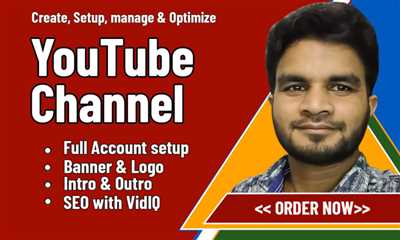
When you create a YouTube account, it’s important to manage your private information to ensure your safety and privacy. Here are some steps to help you:
- Go to the YouTube homepage and sign in to your account if you haven’t already done so.
- Click on your profile picture or avatar at the top right of the screen.
- On the dropdown menu, click on the “Settings” option.
- On the left sidebar, click on “Privacy & settings”.
- Under the “Privacy” tab, you’ll see several options for managing your privacy settings. Take some time to carefully read through each option and make the necessary adjustments.
- If you want to manage your privacy settings for specific videos, click on the “Video Manager” link. From there, you can choose to make your videos public, private, or unlisted.
- To manage your personal information, including your name, email address, and profile picture, click on the “Account” tab. Here, you can edit your information and change your settings.
- Make sure to fill in your details correctly and be cautious about adding any private information that you don’t want others to see. Remember, you can always edit your information again later if needed.
- Verify your account by adding a phone number. This step is optional, but it can provide an added layer of security for your account.
- If you have an existing Google account, you may be asked to merge it with your YouTube account. Follow the on-screen instructions to complete this process.
- Consider enabling two-step verification for your account. This can help protect your account from unauthorized access.
- After making any changes or updates, don’t forget to click the “Save” or “Update” button to ensure that your changes are applied.
By managing your private information on YouTube, you can have more control over your account and ensure that your personal information is protected. Take the time to go through these steps and make the necessary adjustments to enhance your privacy and security.
Step 9: Sign in your new Google account
After completing the previous steps, you now have a new Google account that you can use to access all Google services, including YouTube. To sign in to your new Google account, follow these simple steps:
1. Go to the YouTube homepage and click on the “Sign In” button at the top right corner of the screen.
2. On the next page, you will see the sign-in form. Fill in the required information, including your email address or phone number and your password for your new Google account. Then, click on the “Next” button.
3. If it’s your first time signing in with this account on this device, Google may ask you to verify your account. You can do this by adding a phone number or an email address for account recovery purposes. Follow the instructions carefully to complete the verification process.
4. Once you’ve entered the verification code, you will be redirected to the YouTube homepage, where you can now manage your YouTube account.
5. If you already have an existing YouTube channel and would like to associate it with your new Google account, click on your profile picture at the top right corner of the screen and select “Settings”. Then, go to the “Overview” tab, and click on the “Add or manage your channel(s)” link.
6. On the next page, you will see the option to create a new channel or use an existing one. Click on the “Use a business or other name” link if you want to create a channel with a different name. Otherwise, choose the existing channel you want to associate with your new Google account.
7. Fill in the required information, including the channel name and description. You can also add channel art and a profile picture to make your channel more appealing. Once you’re done, click on the “Create” button to create your YouTube channel.
8. Congratulations! You’ve successfully signed in to your new Google account and created a YouTube channel. Now, you can start uploading videos, making comments, and interacting with other YouTubers.
Remember, it’s important to use your new Google account and YouTube channel responsibly. Follow the community guidelines and be mindful of the terms of service. Also, make sure to regularly check your channel’s analytics and respond to comments and messages from your viewers.
Thank you for following this step-by-step guide on how to create a YouTube account. We hope this has been a helpful and informative resource for you.
Frequently asked questions
Here are some frequently asked questions about how to create a YouTube account:
1. How do I create a YouTube account?
To create a YouTube account, you need a Gmail email address. Simply go to the YouTube website and click on the “Sign In” button. Then, choose the “Create Account” option and follow the step-by-step guide to fill in the required information, including your name, email address, and birth date.
2. Can I create multiple YouTube accounts?
Yes, you can create multiple YouTube accounts using different email addresses. To create a new account, follow the same steps mentioned above, but make sure to use a different email address for each account.
3. How do I sign in to my YouTube account?
Once you have created a YouTube account, you can sign in by clicking on the “Sign In” button on the YouTube homepage. Enter your email address and password, and then click on the “Sign In” button again.
4. How do I upload videos to my YouTube account?
To upload videos to your YouTube account, click on the “Upload” button located at the top right side of the page. Then, select the video file from your computer and fill in the necessary information, such as the title, description, and tags. Once the video is uploaded, you can choose to make it public or private.
5. How do I verify my YouTube account?
To verify your YouTube account, you will need to provide a phone number. YouTube will send a verification code to that phone number, which you need to enter on the verification page. This step is required to confirm your identity and prevent spam accounts.
6. How do I make my YouTube videos popular?
To make your YouTube videos popular, focus on creating high-quality content that is interesting and engaging. Use keywords in your video titles and descriptions to improve search rankings. Promote your videos through social media and collaborations with other YouTubers.
7. How do I manage my YouTube account?
You can manage your YouTube account by accessing the YouTube Studio, which is a powerful tool that allows you to view analytics, edit videos, manage comments, and more. Simply click on your profile picture and select “YouTube Studio” from the dropdown menu.
8. Can I create a YouTube account without a Google account?
No, a Google account is required to create a YouTube account. YouTube is owned by Google, so you will need to have a Google account to access all the features and benefits of YouTube.
9. What do I do if I forget my YouTube account password?
If you forget your YouTube account password, you can click on the “Forgot password?” link on the sign-in page. YouTube will guide you through the process of resetting your password by sending a password reset link to your email address.
These are some of the most frequently asked questions about creating and using a YouTube account. If you have any other questions, please feel free to read through the YouTube Help Center or contact YouTube support for further assistance.









