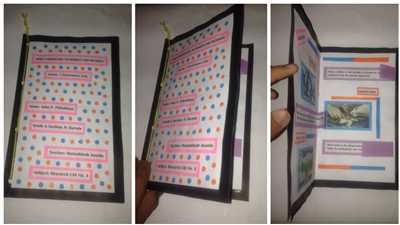
If you’re looking to create a booklet design, whether for promotional materials, a digital document, or a printed book, there are several important factors to consider. With the variety of online tools and templates available, it’s now easier than ever to customize and create your own booklet design. In this article, we’ll guide you through the steps to make a professional-looking booklet that will impress your audience.
1. Choose the right size: The first thing to consider is the size of your booklet. You can select from a variety of standard sizes, such as A4, A5, or letter size. Depending on the purpose and content of your booklet, you may want to choose a size that best suits your needs.
2. Find the perfect template: Once you’ve selected the size, you can search for free online templates that are designed specifically for booklets. These templates will save you time and effort in creating the layout and structure of your booklet. Simply select a template that matches your vision, and begin customizing.
3. Customize your design: With the template open, you can now edit and customize your booklet design. Add text, photos, tables, and other elements to make your booklet visually appealing and informative. You can also change colors, fonts, and layout to match your branding or personal preference.
4. Preview and save your work: Before finalizing your design, it’s essential to preview each page to ensure everything looks perfect. Flip through the pages to check for any errors, typos, or inconsistencies. Once you’re satisfied, save your work to avoid losing any changes or modifications.
5. Export and publish your booklet: Once your booklet design is complete, you have the option to export it in various formats. For digital booklets, you can save it as a PDF document for easy sharing and viewing. If you’re planning to have it printed, you can upload the final design to a printing website and follow their guidelines for submitting your project.
6. Tips for a clean-up: When exporting your booklet, it’s essential to consider the paper size and other specifications required by your printing service. Check for bleed areas, trim marks, and ensure that all images and text are within the safe zone. This will prevent any important information from being cut off during the printing process.
With these tips and the help of an online booklet maker, you can create professional-looking booklets that are customized to your needs. Whether you’re using them for promotional materials or personal projects, a well-designed booklet will leave a lasting impression on your audience.
- Create a booklet or book in Word
- What is a Digital Booklet
- Create a booklet using a Word template
- How to make a digital booklet – design online
- 1 Choose your page size and orientation
- 2 Select one of our free booklet templates
- 3 Upload your photos
- 4 Edit your photos
- 5 Add your text
- 6 Save and publish online
- Saving and Printing Your Booklet
- Exporting Your Design
- Printing Tips
- Video:
- How To Make A Staple-Free Booklet
Create a booklet or book in Word
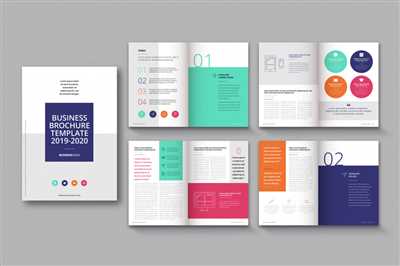
If you’re looking to publish a booklet or book, Microsoft Word offers a variety of templates and tools to help you create professional-looking documents. From promotional pamphlets to informational guides, Word can handle it all.
To start, open Word and choose the template that best fits your needs. You can search for templates online or select from the pre-designed templates in Word’s gallery. These templates come in a variety of sizes, so you can choose what works best for your project.
Once you’ve selected a template, you can begin to customize it to your liking. Add your own text, photos, and tables to make it unique. You can also edit the existing content to fit your specific needs.
If the template doesn’t quite meet your requirements, don’t worry. Word allows you to create your own booklet from scratch. Simply open a new document, change the page size to the desired size for your booklet, and start adding your content.
When you’re finished designing your booklet, it’s time to save and preview your work. Word allows you to save your document in various formats, including PDF, which is a common format for sharing digital booklets.
If you’re planning to have your booklet printed, consider exporting it as a PDF and sending it to a professional printing service. They can ensure that your booklet is printed in the best quality possible.
One tip to keep in mind when designing your booklet is to have a clean-up pass. This is where you review your work for any errors or inconsistencies and make any necessary changes.
Whether you’re designing a promotional booklet, a book, or any other type of document, Word is a powerful tool that can help you create professional-looking materials. Take advantage of its templates, tools, and customization options to bring your project to life.
What is a Digital Booklet
A digital booklet is a digital version of a printed booklet that can be accessed and viewed on electronic devices such as computers, tablets, and smartphones. It is created using digital tools and design software, allowing users to easily create, customize, and distribute their booklets digitally.
There are several advantages to using a digital booklet. Firstly, it eliminates the need for physical printing, saving both time and resources. Additionally, it provides a convenient way for users to interact with the content. Digital booklets can include a variety of multimedia elements such as photos, tables, and links to external websites, making them more engaging and interactive.
To create a digital booklet, you can use online design tools or software programs specifically designed for this purpose. These tools often provide templates and customizable options to help you create a professional-looking booklet. You can choose from a variety of sizes and orientations, and add and edit text and images as needed.
When creating a booklet, you should consider the purpose and target audience. Whether it is a promotional brochure, a portfolio, or an informational guide, the design should be aligned with your goals. You can browse through a gallery of ready-made templates or start with a blank document and design your booklet from scratch.
Once your booklet is designed, you can preview it to see how it will look when flipped through online. Some tools also allow you to export the booklet in different formats, such as PDF or HTML, for easy sharing and distribution. You can also choose to have it printed if you want a physical copy.
In conclusion, a digital booklet is a versatile and convenient way to create and share information. With the right tools and design choices, you can create a professional and visually appealing booklet that effectively communicates your message to your target audience.
| 1. Choose a project | 4. Add and edit text |
| 2. Select a template | 5. Insert photos and tables |
| 3. Customize the design | 6. Save and export your booklet |
Create a booklet using a Word template
If you’re looking to create a booklet for your project, whether it’s a promotional book or a digital publication, Microsoft Word offers a variety of templates that can help you get started. In this article, we’ll show you how to find and use a Word template to create your own booklet.
1. Open Microsoft Word and go to the “File” menu. Select “New” to open the template gallery.
2. In the search bar, type “booklet” to search for available templates. You can also search for specific types of booklets, such as “promotional booklet” or “photo booklet”.
3. Browse through the templates and select the one that best fits your project. Consider the size and orientation of the booklet, as well as any specific features you may need, such as tables or customizability.
4. Once you’ve found a template you like, select it to open a preview. You can also click on “Create” to start a new document based on the template.
5. Edit the content of the template to fit your needs. Add text, photos, or other elements to customize the design. You can also change the orientation of the pages if needed.
6. When you’re done editing, save the document. You can save it as a Word document for further editing or export it as a PDF for printing. Make sure to consider the paper size and page arrangement, as well as any guidelines for printing and binding.
By using a Word template, you can create a professional-looking booklet quickly and easily. Whether you’re printing the booklet or publishing it online, Word templates provide a convenient starting point for your project. Take advantage of the templates available and create your own stunning booklet today!
How to make a digital booklet – design online
If you’re looking for a way to create a digital booklet, designing it online is the best option. With the help of online tools, you can easily create and customize your digital booklet in just a few simple steps. Here’s how:
1. Find a template: Start by searching for a template that suits your project. There are many free templates available online that are designed specifically for booklet creation. Choose the one that best fits your needs.
2. Select the size and orientation: Consider whether you want your digital booklet to be in portrait or landscape orientation. Choose a size that works well for your content, whether it’s a promotional brochure or a photo book.
3. Customize the design: Open the template in the online tool and start customizing it. You can change the text, add photos from your gallery, and even add tables or other elements to make your booklet more interactive.
4. Edit the pages: Work on each page of your digital booklet by adding content, changing the layout, or rearranging the elements. Make sure to preview your changes to ensure everything looks clean and professional.
5. Add finishing touches: Once you’re satisfied with the layout and design of your booklet, consider adding some final touches. You can add page numbers, a table of contents, or even a cover page to make it more appealing.
6. Save and export: When you’re ready to publish your digital booklet, save it online or export it as a PDF document. This will allow you to easily share it with others or print it for physical distribution.
Designing a digital booklet online is a convenient and efficient way to create a professional-looking document. Whether it’s for personal use or for a business project, using online tools and templates can make the process quick and easy. So why wait? Start designing your digital booklet today!
1 Choose your page size and orientation
When it comes to designing a booklet, one of the first decisions you need to make is the size and orientation of your pages. This choice will determine how your booklet will look and how it will work.
First, consider the size of your booklet. Are you designing a small promotional booklet or a larger book? The size will depend on the purpose of your project and the amount of content you want to include. You can choose from a variety of standard sizes, or create a custom size to fit your specific needs.
Next, think about the orientation of your pages. Most booklets use either a portrait or landscape orientation. Portrait orientation, where the page is taller than it is wide, is common for booklets with predominantly text-based content. Landscape orientation, where the page is wider than it is tall, is often used for booklets with a lot of visual content, like photos or tables.
Before making a final decision, it is a good idea to preview your booklet design in both orientations to see what works best. You can easily change the orientation of your pages in a design program like Adobe InDesign or Microsoft Word. Simply select the pages you want to change, and choose either “portrait” or “landscape” from the page setup options.
Another option is to use online booklet makers or templates. Many websites offer free templates designed specifically for booklets. You can simply upload your text and photos, customize the design to your liking, and save or export the final product. This can save you time and effort in designing your booklet from scratch.
Whether you choose to create your booklet from scratch or use a template, it’s important to consider the paper size for both digital and printed versions. If you plan on printing your booklet, you’ll want to select a paper size that is compatible with your printer. If you’re creating a digital booklet to be viewed online or sent via email, you can choose any paper size, as it will be viewed on a screen rather than printed.
In conclusion, when starting a booklet design project, the first step is to choose the page size and orientation. Consider the purpose and content of your booklet, and select a size that best suits your needs. Don’t forget to preview your design in different orientations to ensure the best layout, and take advantage of online templates and tools to make the process easier and more efficient.
2 Select one of our free booklet templates
When it comes to creating a printed booklet, one of the best time-saving tips is to use a pre-designed template. By using an online booklet maker, you can find a variety of free booklet templates that you can select from, saving you both time and effort in the design process.
Whether you’re looking to create a promotional booklet, a project report, or any other type of booklet, our website has a gallery of free templates for you to choose from. These templates are professionally designed, so you can be sure that you’ll have a clean and polished design for your booklet.
After selecting the template that suits your needs, you can open it in your preferred word processing or design software. From there, you can customize the template by adding your own text, photos, and other elements. You can also change the size, orientation, and number of pages in the template to meet your requirements.
Once you’re done editing the template, you can preview how your booklet will look by using the preview function. This allows you to see how the design will appear when printed or uploaded as a digital booklet.
When it comes to printing or exporting your booklet, you have the option of sending the document to a professional printing service or printing it yourself. If you choose to print it yourself, make sure you have the appropriate paper size and orientation to match your template. You can also export the booklet as a digital file for online publishing or sharing.
Using a template not only saves you time and effort, but it also ensures that your booklet has a professional and cohesive design. So, whether you’re a beginner or an experienced designer, consider using one of our free booklet templates to make your project a success!
3 Upload your photos
After you have finished designing the pages for your booklet and have edited the text to your liking, it’s time to upload your photos. Whether you have already taken digital photos or have other images you want to include, you can find a variety of online tools that can help you customize and create a professional-looking booklet.
First, open the software or online template you are using to create your booklet. Most free booklet makers will have a gallery of templates to choose from. Select the template that best fits your project and make sure to consider the sizes and orientation of the pages since they will have an impact on how your booklet will be printed.
Once you have selected the template and orientation, you can start adding your own photos and images. If you need to edit your photos before uploading them, use a photo editing software or an online service to clean-up, resize, and save your photos in the desired format.
To add your photos to the booklet, click on the “Upload” or “Insert Image” button in the software or online template. This will open a window where you can search for the photos on your computer and select the ones you want to include. You can upload multiple photos at once, which will save you time if you have a large number of photos to include.
Once you have uploaded the photos, you can drag and drop them onto the pages of your booklet. Arrange them in a way that is visually appealing and complements the text on each page. You can also add captions or other text elements to provide additional context or information about the photos.
Before publishing or exporting your booklet, take the time to preview each page and make sure everything looks as intended. Check for any errors or inconsistencies and make any necessary changes.
Once you are satisfied with the layout and design of your booklet, you can proceed to save your work and choose the appropriate file format for printing. Depending on your needs, you may choose to save your booklet as a PDF, Word document, or in another compatible format.
Remember to consider the paper size and printing requirements when saving your booklet. If you plan to have your booklet professionally printed, check with the printing service for any specific requirements or recommendations. If you are printing on your own, make sure to select the correct paper size and orientation to ensure your booklet prints correctly.
If you are using an online booklet maker, you may have the option to directly send your booklet to a professional printing service or to save it for later use on your website or promotional materials.
By following these tips and carefully selecting and editing your photos, you can create a visually appealing and engaging booklet that showcases your work or promotes your business or organization effectively.
4 Edit your photos
When creating a booklet design, it’s important to have visually appealing and high-quality photos. Here are some tips on how to edit your photos to make them suitable for your booklet:
| Step 1: Select and edit your photos Choose the best photos from your photo gallery or consider taking new ones specifically for your booklet. Use photo editing software or online tools to enhance and clean-up your photos. Adjust brightness, contrast, and saturation levels to make the images pop. |
| Step 2: Crop and resize If needed, crop your photos to highlight specific details or remove unwanted areas. Resize the images to fit the dimensions of your booklet pages. Keep in mind the aspect ratio to avoid distortion. |
| Step 3: Flip and rotate Depending on your booklet’s design, you may need to flip or rotate your photos. Ensure that the orientation of the images aligns with the layout of your booklet. |
| Step 4: Customize and add text Consider adding text overlay or captions to provide context or convey important information about the photos. Choose a font style and size that complements your booklet’s overall design. |
| Step 5: Preview and save After editing your photos, preview how they look within the context of your other booklet pages. Make any necessary adjustments or changes to ensure a cohesive and visually appealing design. Save your edited photos in a format suitable for both online and printed versions of your booklet. |
| Step 6: Use templates If you’re not confident in your design skills or simply want to save time, consider using pre-designed booklet templates. There is a variety of free and paid templates available online that can be customized to fit your specific project needs. |
By following these tips, you can ensure that your booklet design features high-quality and visually appealing photos that enhance the overall look and feel of your promotional or informational document.
5 Add your text
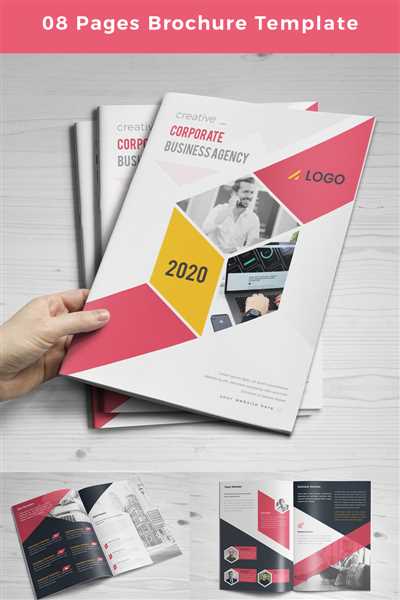
Once you have your booklet designed and customized, it’s time to add your text. In your document, you can select the pages where you want to add text and then choose how you want to add it.
If you have already written your text in a word processor like Microsoft Word, you can simply copy and paste it into the pages of your booklet. This is a quick and easy way to add your content. However, you may need to clean up the formatting to make it fit properly in the booklet template.
If you want to create tables in your booklet, you can use the table feature in your word processor or design program. Tables can be useful for organizing and presenting information in a structured way.
When adding text to your booklet, consider the size and orientation of your pages. You may need to make adjustments to the layout or formatting to ensure that your text fits properly and is legible.
If you’re using an online booklet maker or design tool, there may be options to customize the text styles, fonts, and sizes. Take some time to preview and edit your text before saving or exporting your booklet.
Keep in mind that booklets are often used for promotional or informational purposes, so make sure your text is clear, concise, and engaging. Consider whether you need to include any photos or other visuals to enhance your message.
Once you’re happy with the content of your booklet, save your work. If you’re working with a digital template, you can save it to your computer or cloud storage. If you’re using an online design tool, you may need to publish or export your booklet.
If you plan on printing your booklet, be sure to check the specifications for the paper size and orientation. You can find the best book sizes and options for your project by doing a quick search online or consulting with a printing service.
Whether you’re creating a booklet for a website, a digital publication, or a printed piece, adding your text is an important part of the process. Take the time to carefully edit and proofread your content to ensure it’s error-free and meets your goals.
Don’t forget to consider the overall design and layout of your booklet. The text should complement the visuals and enhance the overall appeal of your project. Remember to make it engaging and easy to read.
In the next step, we’ll discuss how to preview and make any necessary changes before finalizing your booklet design.
6 Save and publish online
Once you have finished designing your booklet using the booklet maker or a design software, it’s time to save and publish it online. Here are some steps to follow:
- Select the appropriate file format. Depending on your project and what you plan to do with the booklet, choose the best file format for saving. This could be PDF, Word, or any other format that is compatible with your selected booklet maker or online platform.
- Save and clean up. Before uploading your booklet, make sure to save the final version of your document. Additionally, you may need to clean up any extra or unnecessary elements from the design to ensure a smooth online viewing experience.
- Consider exporting or converting. Depending on whether you have designed your booklet in a software specific to booklet making or another design software, you may need to consider exporting or converting the file to a suitable format for online publishing.
- Publish online. Choose a suitable online platform or booklet maker to publish your booklet. There are various options available, such as dedicated websites or online galleries, where you can upload and share your booklet.
- Add preview and customize. Once uploaded, you can add a preview and customize the appearance of your booklet. This may include adding text, tables, or images to provide more details about the content.
- Promote and share. After your booklet is published online, make sure to promote and share it with your target audience. This can be done through social media, email marketing, or by embedding it on your website.
By following these steps, you can easily save and publish your booklet online, making it accessible to a wider audience and allowing them to explore the content you’ve designed.
Saving and Printing Your Booklet
Once you have finished designing your booklet and are satisfied with the layout, you can proceed to save and print it. Here are some tips on how to go about it:
| 1. Save Your Booklet: | After completing your booklet design, it is essential to save the document. You can either save it in a variety of formats such as Word, PDF, or other digital formats. Saving it ensures that you can always access the design for future edits or printing. |
| 2. Consider Paper Size and Orientation: | When printing the booklet, consider the paper size and orientation. You can choose from standard sizes like A4 or letter size, depending on your preference. Additionally, decide whether you want a portrait or landscape orientation for your booklet. |
| 3. Select the Best Printing Option: | Depending on your printing needs, you can either print the booklet at home using your printer or take it to a professional printing service. Online printing websites also offer convenient options for uploading and printing your booklet. Consider the cost, quality, and time factors when making your selection. |
| 4. Customize the Print Settings: | Before printing, ensure that you customize the print settings to match your booklet’s design. Check the page orientation, paper size, and other options provided by your printer. This step helps ensure that your printed booklet looks exactly as you intended. |
| 5. Preview and Edit: | Before finalizing the printing process, preview your booklet to double-check for any errors or layout issues. Make sure that all text, images, and tables are correctly placed and aligned. If necessary, make adjustments to ensure a clean and professional-looking booklet. |
| 6. Export or Save as PDF: | If you’re using software or an online booklet maker to create your design, consider exporting or saving the file as a PDF. This format retains the layout and formatting, making it compatible with different devices and ensuring that others can view your booklet as intended. |
By following these steps, you’ll be able to save and print your booklet successfully. Whether it’s a promotional pamphlet, a digital project, or a photo gallery, using the right templates or designing your own custom template can help you find the best way to create and publish your booklet. Don’t hesitate to search for inspiration or explore different sizes and styles to make your booklet stand out.
Exporting Your Design
Once you’ve finished designing your booklet, it’s time to export it so that you can have it printed or share it digitally. Here are some steps to help you with the exporting process:
Step 1: Choose the right template: Select a template that best fits the type of booklet you want to create. Consider factors such as the size, orientation, and number of pages.
Step 2: Customize your design: Add your own text, photos, or other elements to make the booklet unique and personalized. You can also edit the existing templates to better match your project.
Step 3: Preview your work: Before saving the design, preview it to check if everything looks good. Make sure that the pages are in the right order and that there are no errors or inconsistencies.
Step 4: Save the document: Save your booklet in a format that is suitable for printing or digital use. Consider the paper size and whether you want the pages to be flipped like a traditional book or in a different orientation.
Step 5: Export the design: Depending on the software or online tool you’re using, there may be different options for exporting your booklet. Choose the one that best suits your needs – whether it’s for printing or sharing online.
Step 6: Send your design for printing: If you’re planning to have your booklet printed, upload the exported file to a printing service or send it to a local printer. Make sure to follow their guidelines and requirements for file formats, sizes, and quality.
By following these steps, you can easily export your designed booklet and either have it printed or share it digitally. Whether it’s for promotional purposes or personal use, a well-made booklet can be a great addition to your work. Don’t forget to consider the variety of sizes and templates available to find the one that best fits your needs.
Printing Tips
When it comes to printing booklets, there are a few important considerations to keep in mind. Whether you’re using an online service or customizing a template on your own website, these tips will help you create the best booklet design for your project.
- Choose the right size: Consider what size of booklet will work best for your content and the purpose of your booklet. There are a variety of sizes to choose from, so select one that fits your needs.
- Design clean and organized pages: Make sure your pages are designed in a way that is visually appealing and easy to read. Use tables, photos, and text boxes to create a professional look.
- Consider the orientation: Decide whether you want your booklet to be printed in portrait or landscape orientation. This will affect how the pages are arranged and how the booklet is flipped.
- Edit and proofread: Before sending your booklet to be printed, make sure to thoroughly edit and proofread the text. This will help catch any mistakes or typos that may have been overlooked.
- Preview and export: Use the preview function to see how your booklet will look when printed. Make any necessary changes before exporting the final version.
- Save time with templates: If you’re unsure about how to design your booklet, consider using pre-designed templates. These can be found online for free or for a small fee.
- Upload your own photos: If you want to add a personal touch to your booklet, upload your own photos to include in the design. This will make it more unique and special.
- Search for inspiration: If you’re having trouble coming up with design ideas, search for inspiration in a gallery or online. This can help spark your creativity and give you new ideas to work with.
- Consider the paper: When choosing the paper for your booklet, consider both the quality and the intended use. If it’s a promotional booklet, you may want to use a higher-quality paper to make it stand out.
- Work with an online printer: Using an online printing service can save you time and money. You can easily upload your design, choose the size and paper, and have it printed and shipped to you.
By following these printing tips, you can create a professional-looking booklet that is sure to impress. Whether it’s for personal or business use, taking the time to design and print a high-quality booklet is worth the effort.








