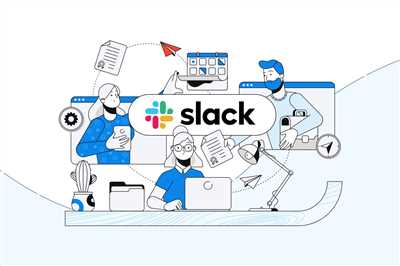
If you’re a developer, you’ve probably heard of Slack – the popular communication and collaboration platform for teams. And if you’ve ever wanted to build your own app within Slack, this article will show you how.
There are several tools and resources that you’ll need to make your own Slack app. One of the most important is the Slack API, which provides you with access to various features and functionalities. Within the API, you’ll find different types of sources, such as Slash Commands, Events, and Socket Mode.
When building a Slack app, you’ll want to listen for certain events happening within a workspace. For example, you may want to listen for when a user mentions your app, or when someone joins or leaves a channel. To do this, you will need to configure the necessary permissions and scopes for your app to be accessible.
Once you’ve set up the necessary permissions and scopes, you can start listening to events. You can build a server that listens for HTTP requests from Slack’s API, or you can use Socket Mode for a more interactive experience. This will allow your app to receive events and take actions accordingly.
To implement subscriptions, you’ll need to subscribe to specific events that you want your app to respond to. For example, if you want to build a bot that responds to messages, you’ll need to subscribe to the message event. This way, whenever a user sends a message, your app will receive the event and can then take action.
Building a Slack app involves more than just listening to events. You may also want to implement interactive components, such as buttons or menus, that allow users to interact with your app directly from Slack. This can be done using Slack’s Interactive Messages API.
Overall, building a Slack app requires configuring permissions, listening for events, implementing subscriptions, and possibly adding interactive components. With the right tools and resources, you can build a seamless and smooth experience for users within the Slack platform.
How to Build a Slack App
Building a Slack app involves configuring and implementing various tools and technologies to create a smooth and interactive experience within the Slack workspace. In this guide, we will cover the steps to build a Slack app and its different components.
To build a Slack app, you’ll need to have a basic understanding of web development and be familiar with HTTP requests and server-side programming languages such as Node.js. This will allow you to listen to events and interact with Slack’s API.
The first step is to create a new app on the Slack developer website and configure its permissions and scopes. Scopes define the level of access the app has within the workspace. Depending on your app’s functionality, you may need to request additional scopes to enable certain features.
Once your app is ready, you can start building its features by implementing the necessary endpoints and listeners. For example, if you want your app to listen for specific events and take action accordingly, you can set up event subscriptions to receive event payloads. You can then handle these events with your server-side code.
In order to access Slack’s events and make HTTP requests, you’ll need to use the Slack SDKs or API libraries. These libraries provide a convenient way to interact with Slack’s API and handle the complex authentication process.
Another important aspect of building a Slack app is configuring the interactive components. Interactive components allow users to interact with your app directly within Slack, such as clicking buttons or selecting options from a dropdown menu. These components require a specific set of permissions and can be implemented using the Slack’s Socket Mode or HTTP method.
When building a Slack app, it’s important to consider the different types of permissions users will be required to grant your app. Some permissions, such as reading basic user information, do not require explicit user approval. However, other permissions, such as accessing private channels or sending messages on behalf of users, will require the users to explicitly authorize your app.
While implementing your app’s features, you may come across situations where you need to reinstall the app to update the required scopes or permissions. In such cases, you can toggle your app’s installation to ensure the changes take effect.
In summary, building a Slack app requires configuring the app’s permissions and scopes, implementing the required endpoints and listeners, and using the Slack SDKs or API libraries to interact with Slack’s events and API. You’ll also need to configure the interactive components if you want your app to be accessible from within the Slack workspace. By following these steps and guidelines, you can build a successful and functional Slack app!
Build apps with Slack’s developer tools
If you want to build apps for Slack, you’ll need to start by configuring your app within the Slack Developer Tools. Once you have done that, you can then implement the functionality you want your app to have.
One of the first things you will need to do in the development process is to set up a server to listen for events from Slack. This can be done using the socket mode or the events API. Depending on the needs of your app, you may require different scopes for accessing certain features and permissions.
For example, if you are building an interactive app where users can subscribe to specific events or request information from another workspace, you will need to enable the necessary scopes and implement the code to handle such requests.
In order to use some of the more advanced features of Slack’s developer tools, such as subscriptions and interactive components, you may need to enable the appropriate features and permissions within your app.
Once you have configured your app and implemented the necessary functionality, you’ll need to install the app into a workspace. This can be done by either manually installing the app or using an installer URL.
After installation, you’ll need to toggle your app into the appropriate mode (either development or production) and ensure that it is ready to start accepting events and requests.
When listening for events from Slack, you can use the Slack SDKs to make the process smoother. With the SDKs, you can easily subscribe to events, listen for them, and handle them accordingly within your app.
It is worth mentioning that when building apps with Slack’s developer tools, you cannot test everything within the Slack network. You’ll need to set up a server and use tools like ngrok to make your local environment accessible to the internet.
Here is a brief overview of the steps involved in building apps with Slack’s developer tools:
- Configure your app in the Slack Developer Tools.
- Set up a server to listen for events from Slack.
- Enable the necessary scopes and permissions for your app.
- Implement the desired functionality, such as event subscriptions and interactive components.
- Install your app into a workspace.
- Toggle your app into the appropriate mode.
- Test and debug your app using a local server and tools like ngrok.
By following these steps, you’ll be on your way to building powerful and interactive apps for Slack!
Socket Mode vs HTTP
When building a Slack app, you’ll need to choose between Socket Mode and HTTP for communication with Slack’s platform. Both have their own advantages and use cases, so understanding them will help you choose the right approach for your app.
Socket Mode:
Socket Mode provides a real-time, bi-directional communication channel between your app and Slack. It allows you to listen for events and interact with users in a more interactive way. With Socket Mode, you can configure subscriptions to specific event types and scope the permissions your app requires.
An example of using Socket Mode is when you want to build an app that listens for specific events within a workspace. You can implement event subscriptions and listen for events such as messages, reactions, or mentions. This enables your app to smoothly react to user actions in real-time, providing a seamless experience for users.
HTTP:
HTTP is a more traditional approach where you make a request to Slack’s platform and receive a response. This is similar to how you would interact with any other API. Using HTTP, you can send requests to read or modify data within Slack, such as sending messages, retrieving user information, or configuring your app’s settings.
HTTP is a good choice when you want to build a Slack app that requires less real-time interaction and more one-time actions or periodic data retrieval. It is also useful when your app needs to access different scopes or perform actions that require the user’s authorization.
So, in summary, Socket Mode is ideal for building interactive apps that require real-time event notifications, while HTTP is suitable for apps that need to perform periodic actions or require more extensive interactions with Slack’s platform.
Socket Mode
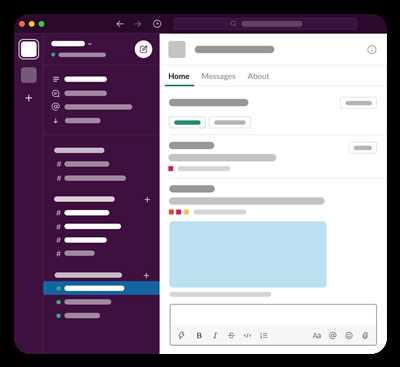
Socket Mode is a feature in Slack’s developer tools that allows your app to receive events in real time from Slack’s servers. It provides a smooth and efficient way to build interactive apps that can listen and respond to various types of events happening within a workspace.
With Socket Mode, you don’t need to worry about configuring webhooks or handling HTTP requests. Instead, you just need to implement a server that can listen and subscribe to the events you want your app to be notified about.
Socket Mode is similar to Slack’s Events API, but it has a few key differences. For example, unlike the Events API, Socket Mode doesn’t require app installation permissions. This means that you can build apps that listen to events and respond to them without users having to install anything.
To use Socket Mode, you’ll need to enable it in your app’s configuration. You can do this in the developer dashboard by toggling the Socket Mode option in your app’s settings.
Once Socket Mode is enabled, you’ll be ready to start building your app with it. By implementing the necessary logic to listen and handle events, you can create a seamless user experience within Slack.
Socket Mode allows you to listen to a wide range of events, including message events, user events, workspace events, and more. By subscribing to the appropriate event types, you can ensure that your app stays up-to-date with the latest activities happening in a workspace.
When building your app with Socket Mode, you’ll also need to ensure that you have the necessary scopes configured. These scopes determine the level of access your app has within a workspace. For example, if you want your app to send messages on behalf of users, you’ll need to request the appropriate scopes for that.
Socket Mode can be implemented with different programming languages and frameworks, as Slack provides SDKs and libraries for various tools. You can refer to the developer documentation for an overview of the available SDKs and how to use them.
In summary, Socket Mode is a powerful feature that allows you to build interactive and real-time apps within Slack. By subscribing to events and implementing the necessary logic, you can ensure that your app smoothly listens to and responds to events happening in a workspace.
HTTP
In order to build a Slack app, you’ll need to listen for events and interact with the Slack API using HTTP. HTTP stands for Hypertext Transfer Protocol, and it is the foundation of how data is sent and received over the web.
When building a Slack app, you’ll need to use tools like Node.js and Express.js to require and configure an HTTP server. This server will listen for incoming HTTP requests from Slack and handle them accordingly.
One of the key concepts to understand when working with Slack apps is scopes and permissions. Scopes define the level of access that your app has to a user’s Slack workspace and determine what actions your app can perform. Permissions, on the other hand, are the specific actions or abilities that your app has within a workspace.
To interact with Slack’s Events API, you’ll need to implement a server that can receive and process incoming events. This is done by listening for specific types of events that you want your app to handle. By subscribing to these events, your app can receive them from Slack’s HTTP servers and respond accordingly.
A key aspect of building a Slack app is implementing interactive components, such as buttons, modals, and slash commands. These components allow users to interact with your app directly within Slack, rather than having to rely on external tools or interfaces.
In order to build these interactive components, you’ll need to use the Slack API’s HTTP endpoints. By sending requests to these endpoints, you can create and manage components on a user’s behalf.
One important concept to understand is the difference between building apps for a single workspace versus building apps that can be installed on multiple workspaces. When building an app for a single workspace, you can configure your app to have access to a specific workspace’s data and resources. On the other hand, when building an app that can be installed on multiple workspaces, you’ll need to configure your app to be more generic and adaptable to different workspaces.
Another important aspect to consider is configuring your app’s permissions. Depending on the functionality and features of your app, you’ll need to request specific scopes and permissions from Slack’s API. These permissions determine what actions your app can perform within a workspace, such as sending messages, accessing user data, or managing channels and files.
Finally, it’s worth mentioning that Slack provides software development kits (SDKs) for various programming languages. These SDKs make it easier to interact with Slack’s API and handle HTTP requests and responses in a more streamlined and efficient manner.
In summary, HTTP is a crucial aspect of building a Slack app. By listening for events and implementing the necessary HTTP endpoints, you can interact with Slack’s API and build a smooth and interactive app experience for users within Slack workspaces.
Subscribing to workspace events
When building a Slack app, you’ll often want your app to listen to and react to different events that occur within a workspace. This can include things like new messages, mentions, reactions, user status changes, and much more.
To start listening to workspace events, you’ll need to configure subscriptions for the events you want your app to receive. Subscriptions are essentially a way to tell Slack’s API which events you’re interested in and which scopes and permissions your app will require.
There are two main modes for subscribing to workspace events: interactive and socket. Interactive mode is recommended when you want your app to respond to a user’s actions within the Slack interface, such as button clicks or typing events. Socket mode, on the other hand, allows your app to listen to events in real-time using a WebSocket connection.
Once you’ve decided on the mode you want to use, you can then implement the necessary code to listen for the events you’re interested in. For example, if you’re building a Slack app with Node.js, you can use one of Slack’s official SDKs to handle the event listening for you.
If you’re using interactive mode, you’ll need to set up a request URL where Slack can send the event payloads. This URL should be accessible over HTTP, and you’ll need to configure your app’s event subscriptions to point to this URL.
On the other hand, if you’re using socket mode, you’ll need to configure your app to listen for incoming events using a WebSocket connection. This generally involves toggling a socket mode on/off switch in your app’s configuration.
Keep in mind that different event types may require different scopes and permissions. For example, if you want to listen for mentions of your app in messages, you’ll need the `message.im` scope. Similarly, if you want to listen for user status changes, you’ll need the `users:read` scope.
It’s important to note that when configuring event subscriptions, your app will need to have the necessary permissions within the workspace. If your app doesn’t have the required permissions, you’ll need to reinstall your app to grant them.
By subscribing to workspace events, you’ll be able to build Slack apps that can listen and react to various actions and changes happening within a workspace. Whether you’re building something as simple as listening for new messages or something more complex, like building a real-time chat application, subscribing to workspace events is a crucial step in the process.
Configuring the app for event listening
Once you’ve built your Slack app, you’ll need to configure it to listen for events from Slack. Event listening allows your app to receive updates and notifications from Slack, such as when a user joins a channel or a message is posted. This is an important feature for building interactive and real-time functionality within your app.
To listen for events, you’ll need to implement the Events API provided by Slack. This API allows you to subscribe to different types of events and receive payloads whenever those events occur.
The first step in configuring event listening is to toggle the events subscription in your app’s settings on the Slack API website. Here, you’ll be able to specify the events you want to listen for, as well as the scopes and permissions your app will need to access those events.
Once you’ve specified the events, scopes, and permissions, you’ll need to implement the necessary code in your app’s server to listen for and handle incoming event payloads. This typically involves setting up a webhook or a socket connection between your server and Slack’s server, depending on your app’s needs.
For example, if you’re building a server-side app, you may require a HTTP endpoint where Slack can send event payloads. On the other hand, if you’re building a client-side app using Slack’s Socket Mode, you’ll need to establish a secure WebSocket connection to receive events.
Whichever method you choose, you’ll need to handle the incoming event payloads appropriately within your app’s code. This may involve parsing the payload data, performing certain actions based on the event type, or sending requests to other APIs or services.
It’s worth mentioning that event listening is just one aspect of building a Slack app. You may also want to consider implementing interactive features, such as message buttons or slash commands, to allow users to interact with your app within Slack.
Configuring your app for event listening is an essential step in building a smooth and interactive experience for your users within Slack. By listening to events from Slack’s API, you can keep your app up to date with the latest information and provide real-time functionality to your users.
Onward
In order to build apps on Slack, you’ll need to learn how to handle events. Events in Slack are actions or interactions that happen within a workspace. These events can come from various sources, such as user actions, app requests, or even HTTP requests from other tools or services.
When building a Slack app, you’ll need to set up your app’s scopes and permissions. Scopes define what your app can access or do within a workspace, while permissions determine what actions or data your app can access from Slack’s API.
One important aspect of building Slack apps is subscribing to events. Subscriptions allow your app to receive and process events that happen in a workspace. By listening to these events, you can implement various features or functionalities in your app.
For example, if you want your app to listen for message events, you’ll need to subscribe to the “message” event type. This way, whenever a user sends a message within a channel, your app will receive the corresponding event and can take the necessary actions.
To build an app that listens for events, you’ll need to use Slack’s Socket Mode or the Events API. Socket Mode provides a real-time connection to Slack’s servers, allowing your app to listen and respond to events in real-time. The Events API, on the other hand, allows your app to receive events by making HTTP requests to your server.
Once your app is ready to receive events, you can start building interactive features or functionalities. For example, you can create a command that triggers a specific action when a user types a certain command in the Slack workspace. This requires setting up a slash command and implementing the necessary logic in your app.
If you’re a developer looking to build apps on Slack, it’s important to familiarize yourself with the different scopes, events, and permissions available. Understanding how these components work together will help you build smoothly functioning apps that provide a great user experience.
Onward, you’ll also need to consider the network requests that your app will make. Depending on the type of app you’re building, you may need to make requests to external APIs or services. This could involve sending HTTP requests, handling authentication, and parsing the responses.
Another important aspect to consider is how your app will handle user authentication. Depending on the scopes and permissions your app requires, users may need to authorize your app to access their Slacks workspace. This could involve an OAuth flow or a similar authorization process.
In summary, building a Slack app involves understanding the events, scopes, and permissions required, as well as implementing the necessary logic to listen for and respond to these events. By familiarizing yourself with Slack’s APIs and SDKs, you’ll be able to build powerful and accessible apps that enhance the Slack experience.
Ready
Once you’ve built your app and implemented all the necessary functionality, you’re ready to make it available within Slack. However, before doing so, you’ll need to reinstall your app in Slack’s developer mode. This will create a new version of your app that you can make changes to without affecting the live version.
To implement your app in Slack, you will need to configure your app’s permissions and scopes. Scopes determine the actions your app can take within Slack, such as reading and writing messages, accessing user profiles, or listening to real-time events. The permissions allow your app to request specific access to these scopes.
To listen and respond to events from Slack, you’ll need to set up a server that can receive HTTP requests. This server cannot be hosted within Slack, so you will need to host it elsewhere. Once your server is set up and listening, you can use the Slack Events API to subscribe to events that your app will listen for.
When configuring your app, you’ll need to provide URLs for different types of events, such as message events or user events. These URLs should be accessible over the internet so that Slack can send requests to them. You can use tools such as ngrok to create a secure tunnel to your local server for testing purposes.
When you want to interact with users in Slack, you can use Slack’s socket mode. This allows your app to establish a persistent connection with Slack, enabling real-time communication. Socket mode requires the Slack app to have specific permissions and events subscribed to it.
Once your app is ready to be published, you can toggle it from the developer mode to live mode. In live mode, your app will be available to users in the selected workspaces. Note that live mode cannot be toggled back to developer mode without reinstalling your app.
Overall, building a Slack app requires configuring permissions and scopes, implementing event listeners, and setting up a server to receive requests. By following the provided overview and using the Slack SDKs and tools such as ngrok, you’ll be well-equipped to build the app you want and make it accessible to users in Slack.
Источники
When building apps for Slack, you’ll need to be familiar with the different types of sources you can use to configure and build your app. Because Slack cannot listen to all types of sources directly, you’ll need to use different mechanisms to make your app ready to receive events and messages.
The first type of source we’ve mentioned is scopes. Scopes are a set of permissions that your app will require in order to access certain functionalities of Slack. You’ll need to toggle the scopes that you want your app to have when configuring it as a developer. For example, if you want your app to be able to send messages and interact with users, you’ll need to enable the appropriate scopes.
Another type of source you can use is subscriptions. Subscriptions allow your app to listen to specific events, such as when a message is sent or a channel is created. You can configure your app to listen to these events and perform actions accordingly. You can subscribe to events using the HTTP Listen mode or by implementing a socket mode.
If you want your app to be more interactive, you can use the Interactive Components feature. This feature allows you to build custom interactive elements, such as buttons or menus, that users can interact with. When a user interacts with an element, an event is generated and your app can listen for that event to perform certain actions.
Onward from Slack’s overview of app building, you can find more detailed information on these sources within the official documentation. The documentation provides example codes and explanations on how to configure and use these sources effectively. You can also find SDKs and tools that can help you build your app more smoothly.
Keep in mind that when building apps for Slack, you’ll need to consider the permissions and scopes required for your app to function properly. You’ll also need to ensure that your app is accessible from within the Slack workspace where it will be used. By understanding and utilizing these sources effectively, you can build powerful and functional apps for Slack.









