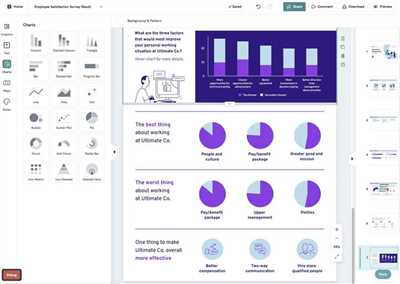
Welcome! If you’re looking to easily create engaging and visually stunning content, Piktochart is the perfect tool for you. With Piktochart, you can walk through the entire design process, from start to finish, without any design hacks or advanced tutorials. Whether you’re a beginner or a seasoned designer, Piktochart has all the features and resources you need to create amazing visuals.
One of the key features of Piktochart is its user-friendly interface. With a minimalist-poster style design, it’s easy to navigate and find all the functions you need. The drag-and-drop canvas allows you to insert images, graphs, and text with just a few clicks. You can even choose from a wide range of templates and themes to kick-start your design. Piktochart makes it easy to visualize your ideas in a way that feels comfortable and visually appealing.
The dashboard is well-organized, making it easy to manage your projects and collaborate with team members. You can easily create flyers, posters, infographics, and more, all in one place. The social media integration allows you to publish your designs directly to your social media platforms, saving you time and effort. Piktochart also offers advanced features, such as interactive charts and maps, so you can create professional reports and presentations.
Even if you have limited design skills, Piktochart has got you covered. The tool offers a wide range of helpful resources, including tutorials and guides, to help you get started. Whether you’re designing an invitation, an interior design concept, or an educational resource, Piktochart has the tools and templates to bring your ideas to life. And the best part? You can create stunning visuals in minutes, without any design experience.
Find the Right Template

When using Piktochart, finding the right template is crucial for creating visually engaging and effective designs. By selecting the right template, you will be able to easily start visualizing your stories and ideas without spending too much time on the design process. Piktochart provides a wide range of templates that can be used for various purposes such as creating infographics, designing flyers, making reports, or even crafting invitations.
One of the reasons why template selection is important is because each template comes with its own set of features and design elements. Templates can vary in terms of colors, typography, visual patterns, and other visual hacks that can help you turn your ideas into engaging visuals. With Piktochart, you can use a single template or mix and match different blocks from multiple templates to create a design that suits your needs.
On the Piktochart dashboard, you will find three main categories of templates: Infographics, Presentations, and Posters. Within each category, there are various subcategories and themes that you can explore. For example, under the Infographic category, you can find templates for education, social media, business, and many more. By checking out these templates, you can quickly find the one that fits your needs and the theme you’re looking for.
Once you’ve found a template that you like, you can insert your own images and text into the template to make it your own. Piktochart allows you to easily upload and crop images, as well as customize the text and other design elements. If you’re feeling more creative, you can also use Piktochart’s advanced features to add graphs, charts, video, or even code snippets to your design.
Before finalizing your design, it’s always helpful to preview and publish your work. Piktochart provides a preview window where you can see how your design will look when published. This allows you to make any necessary adjustments and ensure that your design looks just the way you want it to. You can then easily publish and share your designs with others or download them for offline use.
In addition to the templates provided by Piktochart, there are also resources available on their website such as tutorials and helpful services that can support you in designing and publishing your visual projects. Piktochart’s tutorials can walk you through the different features and functionalities of the platform, helping you make the most of its tools and services.
In summary, when using Piktochart, finding the right template is essential for creating visually appealing and engaging designs. With the wide range of templates available, you’re sure to find a template that aligns with your design goals and theme. Whether you’re looking for a minimalist poster, an education infographic, or a social media flyer, Piktochart has the resources and tools to help you bring your ideas to life.
Piktochart Video Tutorials
If you’re new to Piktochart or just looking to improve your skills, our video tutorials are a valuable resource. With these tutorials, you’ll be able to learn how to use Piktochart’s features and functions to create stunning infographics, posters, flyers, invitations, and more.
There are three main video tutorials that will help you get started with Piktochart. The first tutorial, “Getting Started with Piktochart,” will walk you through the basics of using Piktochart. This video will show you how to sign up for a free account, navigate the dashboard and canvas, and use the various tools and functions.
The second tutorial, “Creating Your First Piktochart,” will guide you through the process of designing your very own infographic. This video will teach you how to choose the right template for your project, insert and customize text and images, change colors and patterns, and preview and publish your infographic.
The third tutorial, “Advanced Piktochart Hacks,” is perfect for more advanced users who want to take their designs to the next level. In this video, you’ll learn how to use advanced features such as inserting HTML code, creating customized blocks, using typography effectively, and adding visual effects to your designs.
Whether you’re a beginner or an advanced user, our video tutorials will help you feel comfortable using Piktochart and turn your ideas into beautiful visual stories. Check out our video tutorials to start using Piktochart and creating amazing visuals for your education, business, or social media.
Beginner Tutorials
If you are a beginner looking to start using Piktochart, these tutorials will help you get comfortable with the platform and its features. Whether you want to create a single infographic, a minimalist poster, or even turn your data into engaging graphs and charts, Piktochart has everything you need to bring your ideas to life.
1. Getting Started: In this tutorial, you will learn how to start a new Piktochart project and choose a template that suits your needs. You will also find helpful tips on naming your project and managing your Piktocharts effectively.
2. Designing with Piktochart: This tutorial will walk you through the different features and functions of Piktochart’s design tools. You will learn how to add and manipulate text, images, frames, and shapes on your canvas. This will help you create a visually appealing and well-structured infographic.
3. Using Templates: Piktochart offers a wide range of templates for various purposes such as social media posts, posters, reports, and even video frames. This tutorial will show you how to browse through the template library, customize the design to match your theme, and insert your own resources without any coding knowledge.
4. Creating Infographics: Infographics are a great way to visualize information and tell stories. This tutorial will teach you how to organize your data, choose the right colors, and select the best graphs and patterns to represent your information effectively. You will also learn how to crop and manage images to create an engaging and informative infographic.
5. Publishing and Sharing: Once your Piktochart is ready, this tutorial will guide you on how to preview and publish your work. You will also learn how to export your Piktochart in different file formats, share it on social media platforms, and embed it in your website or blog.
By following these beginner tutorials, you will be able to start using Piktochart with ease and confidence. So why wait? Start designing and visualizing your ideas now and create stunning visuals that will captivate your audience!
Advanced Tutorials
If you’re comfortable with the basics of using Piktochart, you may want to explore some advanced tutorials to take your designs to the next level. These tutorials will help you unlock the full potential of Piktochart’s features and create more visually engaging and professional-looking visual content.
One advanced tutorial you can try is typography. Learn how to use different font styles, sizes, and colors to create attention-grabbing text blocks that enhance the overall design of your infographic or poster. You’ll also learn about choosing the right typography to evoke the desired emotions from your audience.
Another helpful tutorial is the use of the grid. Learn how to insert and manage grid lines in your design to create a balanced and well-structured layout. The grid helps you align elements precisely and ensures a harmonious visual composition.
If you’re looking to add images to your design, there’s a tutorial for that too. Learn how to crop, resize, and apply different effects to your images using Piktochart’s built-in image editing tools. You’ll also find resources for free images that you can use in your designs.
For those who want to visualize data, Piktochart offers tutorials on creating graphs and charts. Learn how to turn raw data into visually appealing and easy-to-understand charts and graphs. You’ll also find tips and hacks to make your data visualization more engaging and impactful.
If you’re a member of a team or work with others on Piktochart, tutorials on collaboration and teamwork will be helpful. Learn how to invite and manage team members in your Piktochart dashboard. You’ll also find tutorials on how to work together on a design project, making it easier to share ideas and work seamlessly.
If you’re interested in exploring different styles of designs, tutorials on minimalist-poster or interior design-inspired posters can give you inspiration and guidance. Learn how to create clean and visually stunning designs using minimal elements and colors. You’ll also find tutorials on how to create designs with a specific theme or purpose, such as event invitations or flyers for education services.
These advanced tutorials will help you unlock more functions and features of Piktochart and empower you to create better visual stories, reports, and infographics. Whether you’re a beginner or an advanced user, these tutorials will help you take full advantage of Piktochart’s tools and services.
Teams
Working in teams can be a great way to start using Piktochart. With the ability to visualize and design, it can have a powerful effect on your team members’ ability to collaborate and create visually appealing content. Whether you are a beginner or an experienced user, Piktochart can be a helpful tool for your team.
When you begin a project with your team, it’s helpful to have the right interior set up. Make sure everyone on your team has Piktochart accounts, as they will need these names in order to invite others to collaborate. By sending a single invitation, your team members will be able to join your project and start contributing their ideas and skills.
There are templates available for teams to use, making it easy to start designing without having to create a visual from scratch. Piktochart provides a variety of resources, functions, and code hacks that can be helpful for teams looking to create visually appealing content. There are tutorials as well, so even beginners will be able to use Piktochart without any difficulties.
Once your team starts designing, you can easily manage and preview your work. Piktochart provides a canvas where you can insert blocks, frames, text, images, and even videos. You can turn your ideas into creative posters, flyers, and infographics by using the various templates and design options available.
To help your team stay organized, Piktochart allows you to assign different roles and responsibilities to team members. You can also check the reports and track the progress of your project. Piktochart provides a minimalist-poster theme that is great for education-related projects, but you can also choose from a variety of other themes to fit your project’s needs.
Working in teams with Piktochart is not only easy, but it also provides a comfortable and efficient environment for collaboration. The platform is designed to be user-friendly and intuitive, so your team members will feel at ease while using it. Piktochart’s drag-and-drop features make it easy to move and crop images, and the grid system helps in aligning elements in your design.
When you have finished creating your project, it’s time to publish and share it with others. Piktochart allows you to publish your work in different formats, such as PDF or image files. You can also share your design on social media platforms, making it easy to reach a wider audience.
In conclusion, Piktochart is a powerful tool for teams to collaborate and create visually stunning content. Whether you are working on professional projects or educational ones, Piktochart’s features, templates, and design options will help you turn your ideas into reality.
Easy Piktochart Design Hacks
If you’re looking to create engaging posters, reports, or infographics, Piktochart is a great tool to help you design them easily. With its user-friendly interface and helpful resources, even beginners will be able to create professional-looking designs without any coding or design experience.
Here are some easy Piktochart design hacks that will make your creations stand out:
1. Start with a template: Piktochart offers a wide range of templates for different themes, such as education, social media, or interior design. Start by choosing a template that best fits your theme and customize it to your liking.
2. Use well-designed graphs: Piktochart has built-in graph makers that will help you turn raw data into visually appealing graphs. Simply input your data and Piktochart will create the graph for you.
3. Play with typography: Typography can have a big impact on the overall look and feel of your design. Piktochart allows you to easily change font styles, sizes, and colors to create a visually pleasing text.
4. Insert images: Adding images to your design can make it more engaging. Piktochart allows you to easily upload and crop images, and you can also find free images from Piktochart’s library.
5. Explore different color schemes: Piktochart offers a variety of color schemes and patterns that you can choose from. Experiment with different color combinations to find the one that best suits your design.
6. Use frames and grids: Frames and grids can help you organize the content of your design and create a more structured look. Piktochart provides various frame and grid options that you can easily add to your canvas.
7. Preview and check for errors: Before publishing your design, make sure to preview it and check for any errors or inconsistencies. This will ensure that your design looks polished and professional.
By following these easy Piktochart design hacks, you’ll be able to create stunning visuals in no time. Whether you’re a beginner or more advanced, Piktochart’s features and tutorials will help you bring your ideas to life.
Resources
If you are a beginner at using Piktochart, there are a variety of resources available to help you get started. The Piktochart website offers tutorials and walkthroughs that will guide you through the process of creating your own engaging visual content. These tutorials cover everything from designing posters and flyers to creating infographics and presentations.
One of the most helpful resources for beginners is the library of templates that Piktochart provides. These templates are pre-designed and ready to use, so you can simply choose the one that fits your needs and customize it with your own text, images, and colors. This can save you a lot of time and make the process of creating professional-looking visuals much easier.
In addition to templates, Piktochart also offers a wide range of pre-set themes that you can apply to your designs. These themes include different typography styles, color schemes, and layouts that can help you achieve the look and feel you are going for. You can preview how each theme will look before applying it to your canvas, allowing you to easily experiment and find the one that works best for your project.
If you are looking for more advanced features, Piktochart has you covered as well. The platform offers a variety of functions that allow you to add images, graphs, and videos to your designs. You can also easily manage and organize your content using elements like frames and blocks. Piktochart even has a built-in image editor that allows you to crop, resize, and apply various effects to your images without needing to use any external software.
For those who are comfortable with coding, Piktochart also provides a way to add custom CSS code to your designs. This allows you to further personalize your visuals and create unique effects that are not available through the standard editing tools.
In addition to the resources provided by Piktochart, there are also many online communities and social media groups where you can connect with other Piktochart users. These communities often share tips, tutorials, and design hacks that can help you improve your skills and learn new techniques.
Whether you are a beginner or an advanced user, Piktochart offers a wealth of resources to help you create visually stunning and engaging content. Take advantage of these resources and start visualizing your ideas today!









