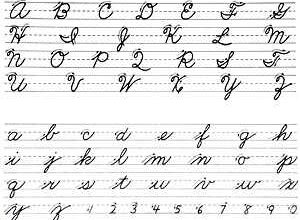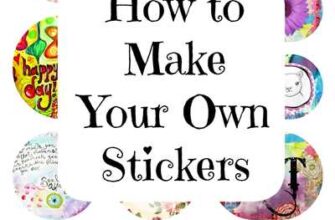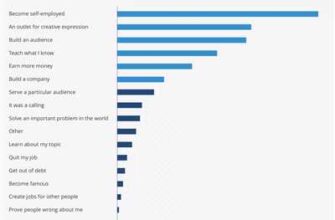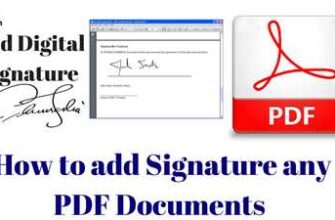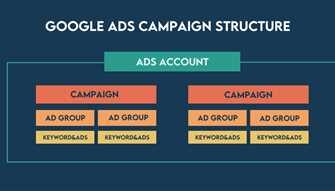If you’re a designer looking to showcase your skills and attract potential clients, having a professional portfolio is essential. Creating a stunning portfolio using Photoshop can be a daunting task, but with the right techniques and a bit of practice, you can grab the attention of clients and stand out from the competition.
In this post, we’ll walk you through the process of creating a Photoshop portfolio. Whether you’re a beginner or an experienced designer, you’ll find valuable tips and tricks to enhance your portfolio and make it visually appealing.
First, it’s important to gather all the necessary files and resources for your portfolio. This includes the images, fonts, and textures that you’ll be using. Make sure to organize your files properly to easily access them during the design process.
Once you have everything ready, open Photoshop and create a new document. Set the dimensions to your desired size, keeping in mind the standard sizes for portfolios. A common size is 8.5 inches by 11 inches, but you can choose a different size that suits your needs.
The next step is to create the layout for your portfolio. Think about the overall structure and the number of pages you want to include. You can opt for a single-page layout or a multi-page layout, depending on your needs and the amount of content you want to showcase.
Now it’s time to start designing your portfolio pages. Think about the color scheme, fonts, and overall style you want to portray. Experiment with different fonts and colors to find the combination that best represents your unique style. You can find free fonts online, such as FontSquirrel, to add some variety to your designs.
One important element in a portfolio is the background. You can go for a plain background or add some texture to make it more visually interesting. Consider the type of projects you’ve worked on and choose a background that complements the overall aesthetic.
When selecting images to showcase your work, choose the best ones that highlight your skills and expertise. Use the marquee tool to create shape masks around the images and drag them onto your portfolio pages. You can also add a drop shadow or an overlay to further enhance the visual appeal.
To make your portfolio more dynamic, you can add some interactive elements. For example, you can create a navigation bar with buttons that link to different sections of your portfolio. You can also include a contact form where potential clients can get in touch with you.
Once you’ve finished designing your portfolio, save it as a PDF file. This format is widely supported and can be easily shared with clients online or printed out if needed. Before finalizing, be sure to check the settings to ensure the best quality and optimize the file size.
Creating a Photoshop portfolio may seem like a challenging task, but with practice and the right techniques, you can create a visually stunning showcase of your skills. Remember to experiment with different design elements, seek feedback from others, and refine your portfolio over time. With a well-crafted portfolio, you’ll be able to grab the attention of potential clients and showcase your talents effectively.
1 Related Question Answer Found

One common question people have when creating a Photoshop portfolio is what to include in it. The answer to that question depends on the kind of designer you are and what skills you want to showcase. Some suggestions for pages to include are:
- A cover page with your name and contact information
- A page showcasing your best projects or designs
- A page with examples of your logo design
- A page with before and after images to demonstrate your editing skills
- A page with tutorials or exercises you have created to show your ability to teach others
- A page with testimonials or reviews from clients
- A page with any relevant certifications or awards you have received
When creating your portfolio, it’s important to keep in mind the overall layout and presentation. Make sure your pages have a consistent design and font, and pick a background that complements your work. You can download textures and gradients online to add some visual interest to your pages.
To make a multi-page document in Photoshop, open a new document and set the settings for the size and layout you want. Then, save it as a template so you can easily duplicate it for each new page. To add content to your pages, use the marquee tool to draw a rectangle or shape, then use the fill tool to add color or texture. You can also drag and drop images onto your pages, and use the transform tool to resize or rotate them.
Blending layers is another useful technique for creating an interesting portfolio. You can overlay textures, gradients, or other images onto your pages to add depth and dimension. To do this, select the layer you want to overlay, then press and hold the Alt key (or Option key on a Mac) while you drag and drop the texture or image onto your document. You can then use blending modes and opacity settings to adjust the look and feel of the overlay.
So, to answer the question “How to make a Photoshop portfolio?”, the answer is to have a clear plan and organization, showcase your best work, and make your portfolio visually appealing and unique to your style as a designer.
Reinforce Your Learning with Exercise Files
One of the best ways to solidify your knowledge and skills gained during the learning process is to practice with exercise files. These files, provided by tutorials and online sources, allow you to work on specific tasks and projects that reinforce what you’ve learned.
When you download exercise files, make sure to copy them to a location where you can easily find them later. It’s also a good idea to organize the files by topic, date, or type of exercise to keep them well organized and easily accessible.
To work on an exercise file, open it in Photoshop. If the document contains multiple layers, you can use the layers panel to navigate through them and make edits. You can also rotate and transform the layers, as well as apply filters and blending modes to achieve the desired effect.
If you want to make further adjustments, such as changing the background or adding textures, you can do so by creating new layers and using tools like the gradient tool or the paint bucket tool. Experiment with different techniques and explore the possibilities of Photoshop.
Exercise files are a great way to challenge yourself and apply what you’ve learned in a practical setting. They can also be useful for designers who want to showcase their skills to clients or potential employers. By completing exercise files and incorporating them into your portfolio, you can demonstrate a range of abilities and show that you can tackle various design tasks.
Don’t forget to save your progress as you work on exercise files. It’s a good habit to save versions of your work at different stages, so you can go back and compare the changes you’ve made. This can also be helpful for receiving feedback and comments from others.
If you find exercise files that you particularly enjoy or find challenging, consider sharing them with others. You can post them on online forums, social media platforms, or even create your own website for hosting and showcasing your work. This way, you can engage with other people who are also learning Photoshop and receive feedback and advice.
Exercise files are a valuable resource for reinforcing your Photoshop skills and expanding your knowledge. They provide a hands-on approach to learning and allow you to explore different techniques and effects. So, grab some exercise files, roll up your sleeves, and start practicing!
Comments
When it comes to Photoshop, the possibilities are endless. With the right knowledge and skills, you can create stunning designs and graphics that will wow your clients and impress your peers. However, it’s important to keep in mind that there are many different ways to achieve the same results, and what works for one person may not work for another. That being said, here are a few comments and suggestions to help you further enhance your portfolio:
1. Experiment with different colors and gradients
Colors and gradients can add depth and dimension to your designs. Try using different color combinations and experiment with different gradient settings to create unique and eye-catching effects.
2. Use textures and overlays
Textures and overlays can give your designs a more realistic and tactile feel. Try overlaying textures onto your images or using overlays to add depth and interest to your backgrounds.
3. Try different fonts and typography styles
The choice of font and typography style can greatly impact the overall look and feel of your designs. Experiment with different fonts and typography styles to find the ones that best suit your project.
4. Keep your portfolio organized and up to date
It’s important to keep your portfolio organized and up to date with your latest work. Regularly update your portfolio with new projects and remove any older projects that may not showcase your current skills and style.
5. Provide context and explanations for your work
When presenting your portfolio, provide a brief explanation of the project and your thought process behind it. This helps potential clients and employers understand your design choices and the context in which the work was created.
6. Duplicate layers and save multiple versions
When working on a project, it’s a good idea to duplicate layers and save multiple versions of your files. This allows you to easily experiment with different ideas and go back to previous versions if needed.
7. Learn from other designers and online resources
There are many great online resources and communities where you can learn new techniques and get inspiration for your designs. Don’t be afraid to seek out these sources and learn from other talented designers.
8. Practice and refine your skills
Design is a skill that can be improved with practice. Take the time to do exercises and tutorials to further develop your skills and learn new techniques. The more you practice, the better you’ll become.
Remember, a portfolio is a reflection of your skills and creativity, so make sure to showcase your best work and put thought into every aspect of your presentation. Good luck!
Sources

When it comes to learning Photoshop and improving your skills, there are plenty of online resources available. Here are some sources that you might find helpful:
- Adobe Photoshop: The official website for Photoshop, where you can download a free trial version of the software and find tutorials and support.
- YouTube: A popular video-sharing platform with countless Photoshop tutorials from experts and enthusiasts. Search for specific topics or follow dedicated channels.
- Photoshop.com: Adobe’s online community for Photoshop users. You can find tutorials, forums, and inspiration from other artists.
- Fontsquirrel: A website offering a wide selection of free fonts that you can use in your designs.
- Tuts+: An online learning platform with extensive Photoshop tutorials and courses. Some are free, while others require a subscription.
These sources provide a variety of educational materials to help you learn Photoshop and improve your design skills. Whether you prefer written tutorials, video lessons, or community forums, there’s something for everyone. Just remember to practice regularly and apply what you learn to real-world projects, so you can keep growing as a Photoshop user.