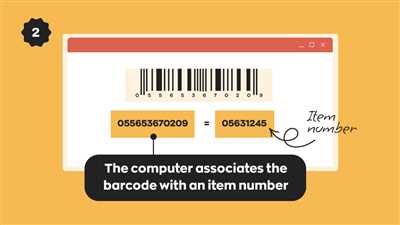If youre looking to create a barcode, there are several different options you can choose from. Two of the most common are barcode libraries and barcode printers. Each type has its own set of pros and cons, so before you decide which one is right for you, it’s important to understand the differences between them.
When creating a barcode with a library, you start by opening the library’s interface. From there, you can enter the series of numbers or records that you want to create barcodes for. You can also specify the type of barcode you want to create, the font and formatting you want to use, and any other fields or properties that you need to include. Once you’ve entered all of the information, you can click the “Create” button to generate the barcode.
Barcode printers work in a similar way, but instead of using a library, you use a physical printer. Before you can print the barcode, you need to make sure that you have the appropriate printer and stock. Some printers have specific requirements, such as a certain type of ink or labeling material. Once you have everything set up, you can either input the numbers manually or import them from a database or spreadsheet. Then, you simply click “Print” and the printer will generate the barcode.
Regardless of which method you choose, it’s important to understand that creating a barcode is more than just generating an image. Barcodes have specific standards and requirements that must be met in order to be readable by scanners. For example, the vertical bars and spaces must be the correct size and spacing, and the barcode must be printed with high enough resolution to be clear and precise. Additionally, the barcode must be printed on a surface that is suitable for scanning, such as paper or plastic.
In conclusion, creating a barcode can be a complex process, but with the right tools and information, it can be done easily. Whether you choose to use a barcode library or a barcode printer, make sure to follow the proper standards and guidelines to ensure that your barcodes are clear, accurate, and usable.
How do I create the barcode
To create a barcode, you will need a series of numbers. You can either type in the numbers directly, or copy and paste them from another document or record.
If you have a SKU or product number field in your document or database, you can use that as the source for your barcode numbers.
Before you start creating the barcode, make sure you have the necessary tools and equipment. You will need a barcode font, a barcode printer, and unused barcode labels or tags.
There are many sources where you can find barcode fonts online. Once you have downloaded and installed the font on your computer, you can start making your barcode.
If you are using a barcode printer, you will need to configure it properly. Make sure the printer is connected to your computer and that you have the correct printer drivers installed.
To create the barcode, open a new document in a program that supports barcode creation, such as Microsoft Word or Adobe InDesign.
First, you need to set up a table with two columns. In the first column, enter the barcode numbers. In the second column, leave it blank as this is where the barcode will be generated.
Next, select the barcode numbers in the first column and apply the barcode font to them. This will convert the numbers into barcode format.
Once you have applied the formatting, you will see the barcode generated in the second column. If you need more barcodes, simply copy and paste the rows downward.
For larger barcode sizes, you can adjust the font size or increase the width of the second column. Make sure the barcode is aligned vertically within the second column.
After you have finished creating the barcode, you can print it out using your barcode printer. Make sure the printer settings are correct for the type of labels or tags you are using.
If you don’t have a barcode printer, you can also print the barcode using a regular printer. However, the barcode may not be scannable by certain scanners.
Once your barcode labels or tags are printed, you can attach them to your products or inventory to easily track and manage them. Barcode scanning can also be used for information and reports within your system.
Creating barcodes is an easy process with the right tools and knowledge. By following the steps outlined above, you can efficiently create barcodes for your business or personal use.
Print Unused Library Copy Barcodes
To start printing unused library copy barcodes, you need to have access to a barcode printer and the necessary software. Within the software, you will be able to create new barcodes based on the specific information you have for each library item.
Before making any barcode, it’s important to have a standardized numbering system in place. This can include a unique recordSKU or maestro number for each library item. By having unique identifiers for each item, it will be easier to keep track of your inventory and ensure that no copies are lost or misplaced.
Once you have the necessary information, click on the “Barcodes” option within your software interface. This will open a new document where you can start creating the barcodes.
In the barcode document, you have options to change the barcode type, font, and size. Make sure to choose a font and size that are legible and adhere to industry standards. You can also choose to make the barcodes larger or smaller, depending on your needs.
To create a new barcode, you can either manually enter the information or use a series of numbers to generate barcodes automatically. If you choose to enter the information manually, make sure to double-check for any mistakes before printing.
Before printing, it’s a good idea to check the properties of your barcode document. Make sure your printer is set up correctly and that the barcode format is compatible with your printing interface.
If you have a large number of barcodes to print, you can create a table or use labels to print multiple barcodes at once. This will save you time and ensure that all your barcodes are printed accurately.
If you’re unsure about how your barcode will look or if it meets your standards, consider printing a sample barcode first. This way, you can make any necessary changes before printing a large batch of barcodes.
Once you’re ready to print, click on the print option and select your barcode printer. Make sure that you have enough barcode stock available before starting the printing process.
After printing, check each barcode to make sure it printed clearly and is scannable. If any barcodes appear to be damaged or unreadable, you may need to make some adjustments before printing again.
By following these steps, you will be able to efficiently print unused library copy barcodes and keep your inventory properly tagged and organized.
More Information
When creating a new barcode, there are a few more pieces of information that you may need to consider. One important factor is the size of the barcode. Depending on the type of barcode you’re creating, there may be standards for the size of the barcode that you need to follow. The size can often be specified in terms of width and height, either in millimeters or pixels.
Another important consideration is the type of barcode that you want to create. There are different barcode symbologies, such as Code 39, Code 128, and EAN-13, among many others. It’s important to make sure you select the right barcode type for your specific needs. Some barcode types are better suited for certain applications or industries.
Additionally, you’ll need to decide what information will be encoded in the barcode. This could be a product number, a serial number, or any other relevant information. It’s important to know what data you want the barcode to represent before creating it.
The format and formatting options are also important considerations. Barcode standards often dictate the formatting rules for barcodes, such as the use of start and stop characters. You may also need to specify the font and size of the barcode numbers or labels.
Before creating a large series of barcodes, you may want to ensure that you have enough barcode numbers or codes available. It’s important to make sure you don’t run out of unused numbers or codes before finishing your project.
If you’re using a barcode printer, you may need to configure the printer settings to ensure that the barcode will print correctly. This could involve adjusting the printer properties or choosing the right printer interface.
In some cases, you may also need to create a template or a document that will be used for printing the barcodes. This could be a table or a document with fields where the barcode data will be copied to. It’s important to set up the document correctly to ensure that the barcodes will be printed in the right place and with the right formatting.
Finally, once you’ve gathered all the necessary information and made any required preparations, you can start creating your barcodes. This could involve using specialized software, an online barcode generator, or a barcode library depending on your needs and preferences.
Remember to test your barcodes before printing them out in larger quantities. Make sure they scan correctly and that they meet any industry or customer standards that may apply. Once you’re confident in your barcodes, you can proceed with printing them out or incorporating them into your reports, labels, or other materials.
Creating new barcodes can be an exciting and rewarding process. With the right information and tools at your disposal, you can generate barcodes that are unique, functional, and visually appealing.
recordsku
recordsku is a feature that allows you to create a new barcode for your records. To start, you will need to have the necessary information in your fields such as the maestro number, the open date, and any other relevant details.
First, make sure that you have an unused barcode number, or generate a new one if needed. You can do this by either using a barcode generator or by opening a new record in your barcode library and using the next available number.
Once you have your barcode number, open the recordsku interface and enter the necessary information in the provided fields. Depending on the type of barcode you are creating, you may need to input additional details such as the stock number, the printer series, or the barcode format.
Before you click on “Create”, double-check that all the information is correct and that the barcode will be unique. You can also make any necessary changes to the formatting or size of the barcode within the properties section.
If you are creating a large number of barcodes at once, you can also use the record number feature to automatically generate a series of barcodes. Simply enter the starting number and the desired number of barcodes, and the system will generate the barcodes for you.
Once you have created the barcode, you can print it out using a barcode printer or a regular printer. Make sure to select the appropriate printer and the correct label or document size before printing.
If you’re not sure about the printing settings or which printer to use, you can check the documentation or contact the manufacturer for more information. They will be able to provide you with the recommended settings and any additional instructions for your specific printer model.
With recordsku, creating new barcodes is easy and efficient. Whether you need to create a single barcode or a batch of them, you can do so quickly and accurately using the provided tools and interface.
Источники

There are several sources you can use to create a new barcode. One way is to use an online barcode generator. There are many websites that offer this service, where you can enter the number or code you want the barcode to represent and click a button to generate the barcode. Once generated, you can either download the barcode image or copy the barcode number and use it in your own application.
If you prefer to create the barcode within your own software or library, there are also coding options available. For example, you can use a programming language like Java or C# to generate barcodes. There are many libraries and APIs available that make barcode generation easy. Simply define the barcode type and number, and the library will generate the barcode image for you.
Before creating a barcode, it’s important to determine what barcode standards you need to adhere to, as there are many different types of barcodes in use today. For example, if you’re creating barcodes for retail products, you may need to use the Universal Product Code (UPC) or European Article Number (EAN) standards. If you’re creating barcodes for library books, the International Standard Book Number (ISBN) standard may be required.
When creating a barcode, you also have options for customizing the look and format of the barcode. For example, you can change the barcode size, make it vertical instead of horizontal, or add additional text or numbers to the barcode. Some barcode printers and software also offer advanced formatting options to create more visually appealing barcodes.
Once you have the necessary information and settings, you can start creating your barcode. Many barcode creation tools provide a user-friendly interface where you can enter the barcode number, select the barcode type and format, and adjust any additional properties or fields. After making the desired changes, simply click the “Print” or “Generate” button to create the barcode.
Creating a series of barcodes or printing labels with barcodes follows a similar process. You can either manually enter each barcode number, or use a data source such as a spreadsheet or database to automatically generate the barcode numbers. In this case, you would need to ensure that each barcode number is unique and corresponds to the correct item or record.
Before printing the barcodes, make sure to test the barcode with a barcode reader to ensure that it can be scanned correctly. Additionally, if you’re printing barcodes on adhesive tags or labels, make sure you have the correct paper size and stock for your printing needs. Larger barcodes may require a printer with larger label sizes.
In conclusion, there are various sources and methods available to create a new barcode. Whether you choose to use an online generator, a programming library, or a dedicated barcode creation software, make sure to follow the necessary barcode standards and test the barcode before actual use.