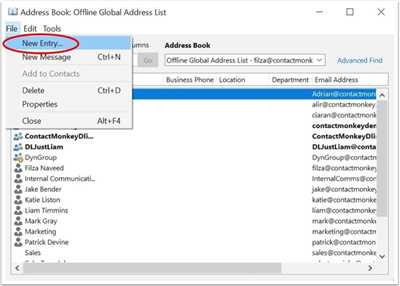
Do you find yourself constantly sending out emails to a large group of people? Are you tired of having to individually enter each contact’s email address every time you want to send a message? Then creating a listserv might be just the tool you need!
A listserv, also known as a mailing list or distribution list, is a convenient way to send emails to a group of people without having to add each individual’s email address every time. With a listserv, you can easily communicate with a large number of contacts by simply sending one email.
So, how do you create a listserv? It’s easier than you might think! If you’re using Outlook, follow these step-by-step instructions:
- First, login to your Outlook account. If you don’t have one, you can easily create a new account.
- Once you’re logged in, go to the “People” tab. There, you’ll find a list of all your contacts.
- On the top of the page, you’ll see an icon with a plus sign. Click on that icon to create a new contact group.
- A new window will appear, prompting you to enter a name for your new contact group. Enter a name that best describes the group of people you want to add to your listserv.
- Now, you can start adding contacts to your new group. You can either enter the names manually, or if you have a large number of contacts, you can use the search tool to find contacts from your PC, Gmail, Facebook, or other sources.
- Once you’ve added all the names you want, click “Save” to create your new contact group.
- Now, whenever you want to send an email to this group, simply enter the name of your contact group in the “To” field of your email, and Outlook will automatically send the email to all the contacts in the group.
Creating a listserv can save you a lot of time and effort, especially if you frequently send emails to the same group of people. It’s a great tool for team collaboration, event planning, or even email marketing.
So why not give it a try? Create your own listserv today and see how it can simplify your email communication!
- Create a contact group or distribution list in Outlook for PC
- Step 1: Open Outlook and navigate to the People tab
- Step 2: Create a new contact group or distribution list
- Step 3: Enter a name for the contact group or distribution list
- Step 4: Add contacts to the contact group or distribution list
- Step 5: Save the contact group or distribution list
- Why Would You Want to Create a Mailing List in Gmail
- 1. Efficient Distribution
- 2. Easy to Find and Organize
- 3. Effective Communication
- 4. Simplified Contact Management
- 5. Ideal for Marketing and Newsletters
- I forgot my password. How do I get a new one?
- Step 1: Go to the login page
- Step 2: Find the “Forgot Password” option
- Step 3: Enter your email or username
- Step 4: Follow the instructions
- Why Email
- How to make a mailing list
- Video:
- ListServ tutorial
Create a contact group or distribution list in Outlook for PC
If you frequently send emails to a large group of people and find yourself having to enter each individual email address every time, creating a contact group or distribution list in Outlook can save you time and effort. A contact group or distribution list is a collection of email addresses that you can use to send a message or communicate with multiple people at once.
Step 1: Open Outlook and navigate to the People tab
First, open Outlook on your PC and make sure you are logged in to your email account. Then, click on the “People” tab at the bottom of the screen. This will open the contacts window where you can create and manage your contact groups or distribution lists.
Step 2: Create a new contact group or distribution list
To create a new contact group or distribution list, click on the “New Contact Group” or “New Distribution List” icon in the toolbar at the top of the window. You can choose the option that best suits your needs, as the process for creating both is similar.
Step 3: Enter a name for the contact group or distribution list
In the window that appears, enter a name for the contact group or distribution list in the “Name” field. This name will help you identify and find the group easily.
Step 4: Add contacts to the contact group or distribution list
To add contacts to the group, click on the “Add Members” button in the toolbar. You can add contacts from your address book, Outlook contacts, or by entering their email addresses manually. Simply enter the names or email addresses of the people you want to include in the group, and click “OK” to add them.
Step 5: Save the contact group or distribution list
Once you have added all the desired contacts, click “Save & Close” in the toolbar to save the contact group or distribution list.
Now, whenever you want to send an email to this group of contacts, you can simply enter the name of the contact group or distribution list in the “To” field when composing a new message. This will automatically send the email to all the members of the group, saving you the hassle of adding their email addresses individually.
Creating contact groups or distribution lists in Outlook for PC is a useful tool for sending mass emails or communicating with multiple people at once. It can help streamline your email communication and keep your inbox organized. Follow the instructions in this guide to create your own contact groups or distribution lists in Outlook.
Why Would You Want to Create a Mailing List in Gmail
Gmail is one of the most popular email providers and offers many useful features for its users. One of these features is the ability to create and manage mailing lists. But why would you want to create a mailing list in Gmail?
1. Efficient Distribution
Creating a mailing list in Gmail allows you to send an email to a group of people with just one click. This saves time and effort compared to individually adding each recipient to the email. You can simply select the mailing list and the message will be delivered to all the registered contacts in that list.
2. Easy to Find and Organize
Gmail provides a user-friendly interface, making it easy to find and organize your mailing lists. You can create labels and folders to categorize your lists, making it simple to locate and manage them when needed.
3. Effective Communication
When you want to communicate with a group of people, a mailing list is the best option. Unlike social media platforms like Facebook, where your post can get lost in a sea of other posts, an email sent to a mailing list will always land in the recipients’ inbox. This ensures that your message will be seen by everyone on the list.
4. Simplified Contact Management
If you often forget to add certain contacts to your emails, creating a mailing list can solve this problem. Once you have added contacts to a mailing list, you can simply select that list when composing a new email, and all the contacts will be automatically included.
5. Ideal for Marketing and Newsletters

Mailing lists are especially useful for marketing purposes. You can create separate lists for different target audiences, allowing you to send personalized messages to each group. Whether you’re promoting a product or sending out newsletters, a mailing list in Gmail provides an efficient way to reach your audience.
Creating a mailing list in Gmail is a simple and convenient way to stay connected with groups of people. It allows you to send emails to multiple recipients without the hassle of adding each person individually. So, if you want to streamline your communication and make your emailing process easier, creating a mailing list in Gmail is a great solution.
I forgot my password. How do I get a new one?
If you forgot your password for your mailing list, don’t worry! It happens to the best of us. Here’s a step-by-step guide on how to get a new password:
Step 1: Go to the login page
First, go to the login page of the mailing list tool you are using. This could be Outlook, Gmail, or any other mailing list service you are registered with. If you can’t remember the URL, just search for the tool name in your favorite search engine.
Step 2: Find the “Forgot Password” option
Once you are on the login page, look for the “Forgot Password” link or button. It is usually located near the login fields or below them. If you can’t find it, try right-clicking on the login form and see if a context menu pops up with the option.
Step 3: Enter your email or username
When you click on the “Forgot Password” option, a new window or a section will open where you can enter your email or username. Fill in the information that you registered with the mailing list tool.
Step 4: Follow the instructions
After entering your email or username, click on the “Submit” or “Next” button. The mailing list tool will then send you an email with instructions on how to reset your password. Check your inbox for the email and make sure to follow the instructions provided.
By following these steps, you will be able to get a new password and regain access to your mailing list. Remember to create a strong and unique password that is difficult for others to guess or hack.
If you are having trouble getting a new password or if the email doesn’t arrive in your inbox, it’s best to contact the support team of the mailing list tool you are using. They will be able to assist you and help you get back to communicating with your contact list or sending out new posts to your mailing group.
Having a mailing list tool is a great way to stay in touch with a large group of people without individually adding their names or emails. It’s also a useful tool for marketing purposes, as you can send targeted messages to specific groups of contacts.
Remember, always keep your password secure and never share it with anyone. If you suspect that your account has been compromised, change your password immediately to ensure the safety of your contacts and information.
Why Email
Email is one of the most widely used communication tools on the internet. It allows individuals to send messages and communicate with others across distance and time. Unlike social media platforms like Facebook, email doesn’t require you to be registered or logged in to a specific platform. This means that you can contact someone via email even if you don’t have their Facebook name, or if you forgot your Facebook password.
One of the main advantages of email is that it allows you to send messages to multiple people at once. This is particularly useful when you want to communicate with a large group, such as a mailing list or a distribution list. Instead of adding each individual’s contact information one by one, you can simply create a mailing list and send one email to everyone on the list.
Email is also a great tool for marketing purposes. You can send promotional emails, newsletters, or even post updates about your business or organization. By using email, you can reach a large number of people directly in their inbox, without having to rely on social media algorithms or paid advertising.
Another advantage of email is that it allows you to communicate with people who may not have access to social media platforms or prefer not to use them. With email, you can reach a wider audience and ensure that your message is delivered to those who need to see it.
In terms of functionality, email clients like Outlook or Gmail provide many useful features. You can organize your emails into folders, search for specific messages using keywords, and set up filters to automatically sort incoming emails. Additionally, email clients usually offer the option to add contacts to your address book, making it easier to find their email addresses when you need to send them a message.
How to make a mailing list
To create a mailing list, you can follow these instructions:
- Open your email client (such as Outlook or Gmail).
- Find the “Contacts” or “Address Book” option.
- Click on the “New Contact” or “Add Contact” button.
- Enter the names and email addresses of the individuals you want to add to the list, one per line.
- Save the changes and give your mailing list a name.
- To send an email to the entire mailing list, create a new email message and enter the mailing list name in the recipient field.
- Compose your message and click “Send”.
By following these steps, you can easily create and send emails to your mailing list, making communication more efficient and streamlined.









