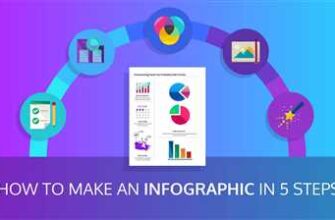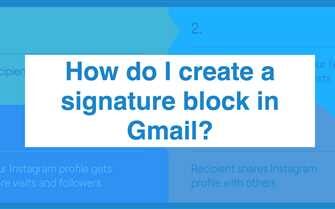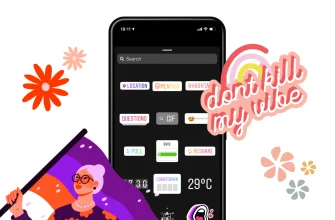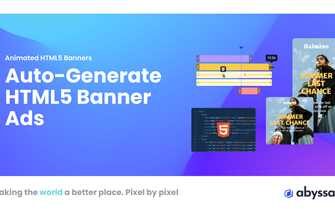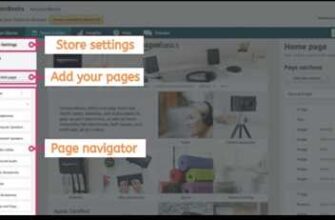Adobe PDF documents are widely used for their compatibility across different platforms and their ability to preserve the original formatting. However, many users find it frustrating when they need to edit these documents later on. Fortunately, Adobe Acrobat provides a solution. In this guide, we will show you how to make your Adobe PDF documents editable, so you can easily add, edit, and save changes to your files.
The first step in making your Adobe PDF document editable is to open it in Adobe Acrobat. If you don’t have Acrobat installed on your computer, you can download it from the official Adobe website. Once you have Acrobat installed, open the PDF file you want to edit in the program. To do this, simply double-click on the PDF file, and it will open in Acrobat.
Once the PDF document is open in Acrobat, you need to enable editing mode. To do this, click on the “Edit PDF” icon in the toolbar. This will open the editing panel on the right side of the window, where you can access various editing tools and features.
Now that you are in editing mode, you can start making your Adobe PDF document editable. One way to do this is by adding text-based elements to your document. To add a text element, click on the “Add Text” tool in the toolbar. This will allow you to click anywhere on the page and start typing. You can also highlight and modify existing text by selecting it and typing the new text directly.
In addition to adding and editing text, you can also add other elements, such as images, comments, and form fields, to your document. To add an image, click on the “Add Image” tool in the toolbar, and then click on the page where you want the image to appear. To add a comment, click on the “Comment” tool, and then click on the page where you want to add the comment. To add form fields, click on the “Add Form Fields” tool, and then click on the page where you want to add the fields.
Finally, once you have made all the necessary changes to your Adobe PDF document, you can save it to keep the changes. To save the document, click on the “File” menu, and then select “Save” or “Save As”. If you want to save the document with a new name or in a different location, select “Save As” and choose the desired options. If you simply want to save the changes to the existing file, select “Save”.
In conclusion, making your Adobe PDF documents editable is a very useful feature that allows you to add, edit, and save changes to your files. By using Adobe Acrobat, you have access to advanced editing tools and features, such as optical character recognition (OCR) and fillable forms. Now that you know how to make Adobe editable, you can save time and work more efficiently with your PDF documents.
How to Make a PDF Editable

PDF files are a convenient way to share documents, but sometimes you may need to make changes to the text or add new information. In Adobe Acrobat, you can make a PDF editable, allowing you to modify its contents. Here’s how you can do it:
Step 1: Open the PDF file in Adobe Acrobat. If you don’t have it installed, you can download it from the Adobe website.
Step 2: Click on the “Edit PDF” toolbar on the right-hand side of the window. This will open the editing panel.
Step 3: In the editing panel, click on the “Add Text” icon. Then, click on the area of the document where you want to add text. A text box will appear, allowing you to type in your text.
Step 4: To make existing text editable, select the “Edit Text & Images” option from the toolbar. Then, click on the text you want to edit and make the necessary changes.
Step 5: If you want to add fillable forms to your PDF, click on the “Forms” panel in the editing panel. From there, you can add different form elements, such as text fields, checkboxes, and buttons.
Step 6: To make your PDF more accessible, you can use the “Accessibility” tool in Adobe Acrobat. This tool lets you add tags to your document, making it easier for people using screen readers to navigate and understand your content.
Step 7: When you’re done making changes, click on the “File” menu and select “Save” to save your edited PDF file.
By following these steps, you can make a PDF editable using Adobe Acrobat. Whether you need to make small text edits or add fillable forms, Adobe Acrobat provides the tools you need to modify your PDF files.
Add Accessibility Tool to Acrobat
If you want to make an Adobe file editable, you can add accessibility tools to Acrobat. These tools make it easier for users with disabilities to access and interact with the content of your document.
The first step is to open your PDF file in Acrobat. Go to the “Tools” panel and click on the “Accessibility” icon. This will open a new window with various accessibility features.
In the accessibility window, you will see a panel named “Add Tags to Document.” Click on this panel to add tags to your document. Tags are text-based elements that help define the structure of your document, making it easier for assistive technologies to navigate through the content.
Once you have added tags to all the necessary elements, you should save the document. This is important because tags are not saved by default. To save the tags, go to “File” and click on “Save” or “Save As.”
After saving the tags, go to the “Tools” panel again and click on the “Reading Order” icon. This tool lets you specify the correct reading order for each element in your document. It is especially useful for documents with complex layouts.
Next, you can use the “Optical Character Recognition” (OCR) tool to make the text in your document searchable and editable. OCR recognizes text within an image and converts it into editable text. To use this tool, go to the “Tools” panel, click on the “Recognize Text” icon, and select “In This File.” Acrobat will analyze each page and create a text layer for the recognized text.
Finally, you can add fillable form fields to your document. This allows users to enter information directly into the document. To add form fields, go to the “Tools” panel, click on the “Prepare Form” icon, and select “Start.” Acrobat will analyze your document and automatically add form fields where it detects text-based elements. You can also add form fields manually if needed.
By following these steps, you can make your Adobe document more accessible and editable. Users will be able to interact with the content using assistive technologies, search for specific information, and fill out forms. It is important to ensure accessibility to accommodate users with different needs.
Using Adobe Acrobat ver 9 to make a fillable PDF
Adobe Acrobat ver 9 is a powerful tool that allows you to create fillable PDF documents. With this version of Adobe Acrobat, you can easily make existing PDF files editable by adding fillable form fields.
To start making your PDF fillable, open the PDF document you want to edit in Adobe Acrobat ver 9. Then, navigate to the “Forms” panel, which should be located on the right side of the window. If you can’t see the panel, click on the “More” icon at the top right corner of the toolbar and select “Forms” from the popup menu.
In the “Forms” panel, click on the “Add New Field” button to begin adding fillable form fields. You can choose from various types of form fields, including text, checkboxes, radio buttons, and more. Select the type of form field you want to add and click on the desired location on the PDF page to create the field. A new window will appear, allowing you to name the field and adjust its appearance and properties.
For text-based fields, you can use the “Default Value” option to pre-fill the field with a specific value. You can also use the “Tooltip” option to provide additional instructions or information about the field. Additionally, you can use the “Accessibility” options to make the field accessible for users with disabilities.
Once you have added all the desired form fields, click on the “File” menu and select “Save” to save your newly editable PDF document. The fillable form fields will now allow users to enter information directly into the PDF document.
In addition to adding fillable form fields, Adobe Acrobat ver 9 provides many advanced editing features. You can highlight text, add comments, insert images, and more. These editing tools can be accessed using the toolbar at the top of the window.
By following these steps, you can turn any PDF document into a fillable and editable form using Adobe Acrobat ver 9. This tool is very versatile and can be used to create different types of forms for various purposes. Whether you need to create a simple contact form or a complex survey, Adobe Acrobat ver 9 has the features you need to make your PDF documents interactive and user-friendly.
Sources:
– https://helpx.adobe.com/acrobat/how-to/make-an-existing-form-fillable.html
– https://helpx.adobe.com/acrobat/using/creating-forms.html
Sources
Adobe Acrobat Pro DC is the only tool that allows you to make PDF files editable. Below are the steps to make PDF forms editable by adding fillable fields:
- Open the PDF file in Adobe Acrobat Pro DC
- Click on the “Prepare Form” tool in the right-hand panel
- Adobe Acrobat Pro DC will automatically detect text-based elements in the PDF file and highlight them
- Select the text-based element that you want to make editable
- If the text-based element is not already a form field, click on “Add a Text Field” in the toolbar
- A text field will appear on the selected element, allowing you to type or edit text
- If the PDF file has multiple pages, repeat steps 3-6 for each page
- After making all the necessary changes, click on “File” and then “Save” to save the newly editable PDF file
In addition to making text fields editable, Adobe Acrobat Pro DC also lets you add other fillable features to PDF forms, such as checkboxes, radio buttons, and dropdown menus. You can access these features by clicking on the corresponding icon in the toolbar.
Furthermore, Adobe Acrobat Pro DC provides advanced editing options, such as adding comments, highlighting text, and inserting new text-based elements. To access these options, click on the “Comment” tool in the right-hand panel.
It is worth noting that Adobe Acrobat Pro DC also has an Optical Character Recognition (OCR) tool. This tool can be used to recognize text in scanned documents or images and make it editable. However, this feature is only available in the paid version of Adobe Acrobat Pro DC.
By following the steps mentioned above and utilizing the various editing tools in Adobe Acrobat Pro DC, you can easily make your PDF files editable and add fillable elements to them.