
WhatsApp has become one of the most popular messaging apps worldwide, with millions of users sending messages, photos, and videos every day. With this surge in popularity, there is a growing concern about the security of personal conversations and data. People are worried about others accessing their WhatsApp chats, photos, and other private information on their devices. To prevent unauthorized access and ensure the safety of your conversations, it is essential to have a lock for your WhatsApp.
There are several methods you can follow to create a WhatsApp lock on your device. One of the most effective ways is by installing a third-party app that provides additional security features. These apps prompt you to set up a password, pattern, or numerical passcode, which prevents unauthorized access to your WhatsApp. Apps like “Chat Lock+” and “AppLock” are popular choices among Android users, while iPhone users can use features like “Screen Time” or “Restrictions” to set up a passcode for WhatsApp.
Another method to create a WhatsApp lock is by changing the settings within the app itself. WhatsApp has an inbuilt privacy feature that allows you to hide your chats, prevent messages from appearing on the lock screen, and prevent others from seeing your profile picture. To access these settings, open WhatsApp, go to “Settings,” then tap on “Account” and “Privacy.” From there, you can choose the options that best suit your needs.
If you are worried about someone uninstalling the WhatsApp lock or accessing your conversations after you have deleted them, you can follow the steps below:
- Install an app like “AppLock” or “Chat Lock+” and set up a lock for WhatsApp.
- Once the lock is set up, open the app and go to the settings.
- Search for the option that says “Prevent uninstallation” or “Prevent app uninstallation.”
- Turn on this option, and it will prevent anyone from uninstalling the app without entering the lock password or pattern.
By following the steps mentioned above, you can create a WhatsApp lock on your device and protect your chats and other personal information. It is important to note that a WhatsApp lock doesn’t only prevent others from accessing your conversations but also ensures the safety of your device in case it gets lost or stolen. So, take the necessary steps to set up a WhatsApp lock and enjoy the peace of mind it brings.
- How to Lock WhatsApp With Face ID or Fingerprint on iPhone and Android
- Password Protect WhatsApp on Android Phone Using AppLock
- Prevent Uninstallation of AppLock
- Hide AppLock from Home Screen
- Change AppLock Password
- WhatsApp and the Online Safety Bill Controversy
- How to lock WhatsApp on iPhone
- Step 1: Setup a passcode or Face ID
- Step 2: Lock WhatsApp
- If the person knows your iPhone passcode but their face or fingerprint isn’t added to your iPhone
- If the person doesn’t know your iPhone passcode but their face or fingerprint is added to Face ID or Touch ID
- Part 4 How to Recover Deleted Locked WhatsApp Chats
- Video:
- Whatsapp Par Pattern Lock Kaise Lagaye | how to set pattern lock on whatsapp | whatsapp pattern lock
How to Lock WhatsApp With Face ID or Fingerprint on iPhone and Android
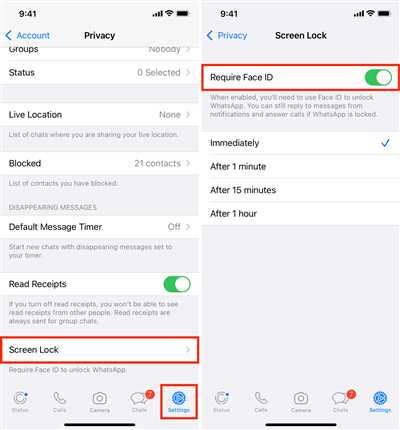
WhatsApp is a popular messaging app that allows people to communicate with each other using their smartphones. However, with the increasing usage of smartphones, there is also a growing concern about the privacy and security of conversations. If someone else gets access to your phone, they may be able to open WhatsApp and read your chats. To prevent this from happening, you can lock WhatsApp with Face ID or fingerprint on both iPhone and Android devices.
If you’re using an iPhone with Face ID capability, follow the steps below to enable this feature:
Step 1: On your iPhone, open WhatsApp.
Step 2: Go to “Settings” and tap on “Account”.
Step 3: Tap on “Privacy” and then on “Screen Lock”.
Step 4: Toggle on the “Require Face ID” option.
Once you have enabled this option, WhatsApp will prompt you for Face ID authentication whenever you open the app. This prevents others from accessing your chats even if they know your phone’s password.
If you’re using an Android device with fingerprint sensor capability, follow the steps below to enable fingerprint lock:
Step 1: On your Android phone or tablet, open WhatsApp.
Step 2: Tap on the three dots in the top-right corner and go to “Settings”.
Step 3: Tap on “Account” and then on “Privacy”.
Step 4: Scroll down and tap on “Fingerprint Lock”.
Step 5: Turn on the toggle next to “Unlock with Fingerprint”.
Once you have enabled this option, WhatsApp will prompt you for fingerprint authentication whenever you open the app. This adds an extra layer of security and prevents others from accessing your chats without your permission.
It is important to note that locking WhatsApp with Face ID or fingerprint prevents others from opening the app, but it doesn’t stop notifications from appearing on the lock screen or in the notification bar. If you want to further protect your privacy, you can choose to hide the content of WhatsApp notifications or turn off notifications entirely.
In conclusion, by following the steps above, you can prevent unauthorized access to your WhatsApp conversations. It’s a simple but effective way to ensure the safety and privacy of your chats.
Password Protect WhatsApp on Android Phone Using AppLock
If you are concerned about the privacy of your WhatsApp conversations and want to prevent anyone else from accessing them without your permission, then using an app lock can be a great solution. One such app that you can use to password protect WhatsApp on your Android phone is AppLock by DoMobile.
AppLock allows you to set up a password or pattern lock for your WhatsApp, preventing anyone from opening the app without the correct passcode. Here is how you can do it:
1. Install AppLock from the Google Play Store. Once installed, open the app.
2. On the home screen of AppLock, you will see a list of apps installed on your device. Find WhatsApp in the list and tap on it.
3. AppLock will now prompt you to set a password or pattern lock. Choose a strong password or pattern and enter it. Make sure to remember it, as you will need it to unlock WhatsApp in the future.
4. Once you have set the password or pattern lock, AppLock will ask you to grant it certain permissions. These permissions are necessary for AppLock to function properly, so make sure to allow them.
5. After granting the necessary permissions, AppLock will show a toggle button next to WhatsApp. Toggle it on to enable the lock for WhatsApp.
6. Now, whenever you or anyone else tries to open WhatsApp, they will be prompted to enter the password or pattern lock set by you. This prevents other people from accessing your chats, photos, videos, or messages using WhatsApp on your device.
7. In addition to locking WhatsApp, you can also use AppLock to protect other apps on your Android phone. Simply follow the same steps for the desired app.
8. If you ever want to change or remove the lock from WhatsApp or any other app, you can do so by opening AppLock and entering the correct password or pattern lock. From there, you can access the settings and make any desired changes.
Using an app lock like AppLock is a simple and effective way to prevent unauthorized access to your WhatsApp conversations and keep your private chats and information safe. Without the correct password or pattern, no one will be able to open WhatsApp and view your messages or media. So, install AppLock now and secure your WhatsApp and other apps.
Prevent Uninstallation of AppLock
AppLock is a popular security app that allows users to lock and protect their apps, photos, videos, and messages on their device. However, one major concern that users may have is the risk of someone uninstalling the AppLock app without their permission. This can expose their private information and create a lot of controversy.
Fortunately, there are ways to prevent the uninstallation of AppLock and ensure the continued protection of your device. Here are some steps you can follow:
- Enable device administrator rights: By granting AppLock the device administrator rights, you can prevent others from uninstalling the app. To do this, go to the Settings app on your device, then tap on Security or Lock screen and security. Under the Device administrators section, find AppLock and toggle the button to turn it on.
- Set up a pattern lock: AppLock allows you to set up a pattern lock in addition to the passcode. This adds an extra layer of security and prevents others from accessing your locked apps even if they know your passcode.
- Hide AppLock app: You can hide the AppLock app from your home screen and app drawer to make it more difficult to find. To do this, go to the AppLock settings, then toggle on the “Hide AppLock” option. This will make the app invisible to others.
- Use a fake app: AppLock provides a feature called “Fake Cover” that allows you to create a fake app cover for your locked apps. This gives the impression that the app is not locked, thus preventing others from getting suspicious or attempting to uninstall AppLock.
- Lock the settings: AppLock allows you to lock the settings on your device so that others cannot make changes without entering the password or pattern lock. This prevents unauthorized access to the AppLock settings and ensures the security of your locked apps.
- Enable the “Advanced Protection” feature: AppLock has an “Advanced Protection” feature that prevents it from being uninstalled without entering the password or pattern lock. To enable this feature, go to the AppLock settings, then tap on the “Advanced Protection” option and follow the instructions.
- Prevent notifications from appearing: By toggling off the “App Notifications” option in the AppLock settings, you can prevent notifications from appearing when you receive messages or use certain apps. This helps to maintain privacy and prevent others from knowing that AppLock is installed on your device.
- Keep AppLock up to date: It’s important to keep the AppLock app up to date with the latest version. Updates often include bug fixes, stability improvements, and security enhancements that can help protect your device from being compromised.
By following the above steps, you can significantly reduce the risk of someone uninstalling AppLock without your permission and ensure the continued protection of your apps, photos, videos, and messages. Remember to regularly review and update your security settings to stay one step ahead of potential threats.
Hide AppLock from Home Screen
If you have the AppLock installed on your phone, you might want to prevent anyone else from being able to access or uninstall it. Here’s how you can hide the AppLock from your home screen:
- Open the AppLock application on your phone or tablet.
- Go to the “Settings” section by tapping on the gear icon.
- Scroll down until you find the “Advanced” option and tap on it.
- In the advanced settings, look for the “Hide AppLock” option and toggle it on.
- Note that enabling this option will hide the AppLock icon from your home screen, app drawer, and recent apps list.
- If someone knows that you have installed AppLock and is aware of the controversy or security concerns surrounding it, they may try to access your locked apps by opening the Play Store and searching for “AppLock” or similar keywords.
- To prevent this, you can go to the Play Store settings and disable the “In-app installation” option, which will require a password or fingerprint authentication for anyone who tries to install or uninstall apps on your device.
- Once you have followed the above steps, AppLock will be hidden from your home screen and other sections of your device. However, it will still be running in the background to protect your locked apps.
- To access your locked apps, you can enter the AppLock interface by tapping on the AppLock icon from the hidden AppLock keyboard or follow the steps above to unhide the AppLock icon temporarily.
- If you forget the password to your AppLock or want to change it, you can recover it by tapping on the “Forgot password” option on the AppLock login screen. This will require you to answer the security question or provide the email address associated with your AppLock account.
- Alternatively, you can also set up fingerprint unlock for AppLock if your device supports this feature. This will provide an added layer of security and convenience for accessing your locked apps.
- Keep in mind that hiding AppLock from the home screen or other sections of your device does not make your locked apps invulnerable. It is still possible for someone to gain access to your locked apps through other means or by entering the correct password or fingerprint.
By following the above steps, you can hide AppLock from your home screen and protect your privacy by preventing unauthorized access to your locked apps.
Change AppLock Password
One of the key features of AppLock is the ability to prevent anyone from using your WhatsApp or accessing your conversations without entering the correct password. This is especially useful if you share your device with family members or friends who may be tempted to read your messages or view your photos.
To change the AppLock password, follow the steps below:
- Open the AppLock application from your home screen or the app drawer.
- Once inside the AppLock interface, tap on the three dots in the top-right corner to open the menu.
- From the menu, choose “Settings” to access the AppLock settings.
- Scroll down to the “Lock Settings” section and tap on “Password & Pattern”.
- If prompted, enter your current password to proceed. If you have forgotten your password, you can follow the steps to recover it using your email.
- Choose the “Password” option from the list.
- Enter your new password in the provided field.
- Confirm your new password by entering it again.
- Tap on the back arrow to save the changes.
Note that changing the AppLock password will not affect your device’s lock screen password or fingerprint ID option. These settings are separate from the AppLock password and can be managed independently. Additionally, AppLock offers the ability to set up a pattern lock for added safety, without entering a password.
It is important to note that AppLock does not stop anyone from uninstalling the app. However, once the app is uninstalled, access to your locked applications, such as WhatsApp, will no longer be protected by AppLock.
If you want to stop someone from uninstalling AppLock, you can enable the “Advanced Protection” feature. This feature will prevent the app from being deleted unless the correct password is entered.
If someone knows the AppLock password or gains access to your device using other means, they can still open WhatsApp or any other locked application without any restrictions.
To ensure the highest level of security, it is recommended to use a strong and unique password that is not easily guessable. Avoid using common passwords, such as “1234” or “password”. Instead, use a combination of letters, numbers, and symbols to create a strong password.
By following the steps above, you can change your AppLock password and enhance the security of your WhatsApp and other messaging applications. Protect your private conversations, photos, and other sensitive information from unauthorized access.
WhatsApp and the Online Safety Bill Controversy
WhatsApp is one of the most popular messaging apps available, with over 2 billion users worldwide. However, there has been controversy surrounding its online safety and the recently proposed Online Safety Bill.
To note, WhatsApp does offer some security features, but once someone gains access to your phone and knows your passcode or fingerprint, they can easily open WhatsApp and read your messages. This doesn’t prevent notifications from popping up on your lock screen, so anyone can see your incoming messages.
One option to lock WhatsApp on iPhones is by going to Settings > WhatsApp > Privacy > Screen Lock. This will enable a Face ID or Touch ID lock for the app, requiring authentication every time someone tries to open it. On Android, you can use third-party apps like AppLock to protect your conversations with a password or pattern.
Another way to prevent unauthorized access is to turn off message previews in your phone’s settings. This will stop WhatsApp from showing the message contents in the notification banner, so even if someone sees your notifications, they won’t know what the messages say.
It is also important to note that WhatsApp messages are end-to-end encrypted, meaning only the sender and recipient can view the contents of the conversation. However, this level of security doesn’t protect against someone physically accessing your phone and reading your messages.
For added security, you can choose to turn on two-step verification in WhatsApp. This will require you to enter a six-digit numerical passcode whenever you install WhatsApp on a new device or when you haven’t used the app for a while.
In light of the Online Safety Bill controversy, it is worth considering additional measures to protect your online privacy. The bill proposes measures that would allow law enforcement agencies to access messaging apps like WhatsApp to investigate potential criminal activities.
If you want to keep your WhatsApp conversations private and secure, it is essential to be cautious about the apps and links you install or click on. Be mindful of sharing sensitive information, such as personal details or financial information, with anyone you don’t know and trust.
Remember, while apps like AppLock can add an extra layer of security, they are not foolproof. It is always a good practice to regularly update your device’s operating system and use a strong and unique password for your phone.
In conclusion, while WhatsApp offers some security features, it is crucial to take additional steps to protect your conversations and online privacy. Be aware of the apps you install, use strong passwords, and be cautious about sharing sensitive information.
How to lock WhatsApp on iPhone
If you want to protect your WhatsApp conversations and other media such as photos and videos from being accessed by anyone who knows your iPhone passcode, you can lock the app using the built-in settings on your iPhone. By following the steps below, you can add an extra level of security to your WhatsApp messages and ensure that no one can open the app without your permission.
Note: The following steps apply to iPhones running iOS 14 and above. If your device is using an older version of iOS, the steps may be slightly different.
Step 1: Setup a passcode or Face ID
Before you can lock WhatsApp, you need to have a passcode or Face ID set up on your iPhone. To do this, go to “Settings” → “Face ID & Passcode” or “Touch ID & Passcode” and follow the on-screen instructions to set up a numerical passcode or enable Face ID.
Step 2: Lock WhatsApp
- Open WhatsApp on your iPhone.
- Tap on the “Settings” tab at the bottom right corner of the screen.
- In the settings menu, tap on “Account” and then “Privacy”.
- Scroll down and tap on “Screen Lock”.
- Toggle on the “Require Passcode” option.
- Choose how quickly you want WhatsApp to lock after you turn off your iPhone’s screen by tapping on the “Immediately”, “After 1 minute”, or “After 15 minutes” option.
- If you want to hide the content of your message notifications when your iPhone is locked, toggle on the “Show Preview” option.
- Once you have set up the passcode requirements, WhatsApp will be locked and can only be accessed by entering the passcode or using Face ID.
Note: You can only lock WhatsApp once you have set up a passcode or enabled Face ID on your iPhone.
By following the above steps, you can add an extra layer of safety to your WhatsApp conversations, preventing anyone from opening the app and reading your chats or accessing your media without permission. If someone tries to open WhatsApp while it is locked, they will be prompted to enter your passcode or use Face ID. This feature also helps protect your WhatsApp chats and media if your iPhone is lost or stolen.
Important: If you install/uninstall WhatsApp, change your email address, or change your phone number, the lock settings will be reset, and you will need to set them up again.
If you want to stop using the passcode to lock WhatsApp, you can toggle off the “Require Passcode” option in the “Screen Lock” settings.
Note: The above instructions are for locking WhatsApp on an iPhone. The process for locking WhatsApp on an Android device might be slightly different, so please refer to the official documentation or contact the developers for the exact steps.
If the person knows your iPhone passcode but their face or fingerprint isn’t added to your iPhone
If someone knows your iPhone passcode but their face or fingerprint isn’t registered on your device, you can still take steps to protect your privacy and prevent them from accessing your WhatsApp conversations and other sensitive information.
Note: The following instructions apply to iPhones with Face ID or Touch ID capabilities. If your iPhone doesn’t have these features, you can follow these steps to lock your WhatsApp, but it won’t provide the same level of security.
To lock your WhatsApp and prevent unauthorized access, you can follow these steps:
|
|
This setup prevents the person from accessing your WhatsApp conversations, photos, and other sensitive information even if they know your iPhone passcode. They will only be able to unlock WhatsApp if their face or fingerprint is registered on your device.
Important: If you want to protect your WhatsApp chats from being seen in the “recent apps” or “multitasking” screen, you can change the settings within WhatsApp:
- Open WhatsApp on your iPhone.
- Go to Settings.
- Tap on Privacy.
- Disable the Show Notifications option.
This will prevent the person from seeing your WhatsApp chats when they try to check your phone, even if they have access to it.
In case someone tries to unlock your WhatsApp multiple times without success, you can receive an email to notify you about the failed attempts:
- Open WhatsApp on your iPhone.
- Go to Settings.
- Tap on Account.
- Tap on Two-Step Verification.
- Enable the Email option and provide your email address.
After enabling this feature, you will receive an email if there are failed attempts to access your WhatsApp account. It adds an extra layer of security to protect against unauthorized access.
By following these steps, you can enhance the security of your WhatsApp messaging and protect your conversations and other private information from being accessed by someone who knows your iPhone passcode but doesn’t have their face or fingerprint registered on your device.
If the person doesn’t know your iPhone passcode but their face or fingerprint is added to Face ID or Touch ID
If someone without knowledge of your iPhone passcode tries to access your WhatsApp, they may be prompted to use Face ID or Touch ID if their face or fingerprint has been added to the device. This added security feature can help prevent unauthorized access to your private messages and conversations.
To enable this option, follow these steps:
- Open WhatsApp on your iPhone or iPad.
- Go to “Settings” by tapping the gear icon in the bottom right corner of the screen.
- From the settings menu, select “Account.”
- Tap “Privacy.”
- Scroll down and select “Screen Lock.”
- Turn on the toggle switch next to “Require Face ID” or “Require Touch ID.”
- You may be prompted to enter your iPhone passcode for authentication.
- Once enabled, every time you open WhatsApp, you’ll be prompted to use Face ID or Touch ID for unlocking.
This additional layer of security adds an extra level of protection to your WhatsApp messages and prevents unauthorized persons from accessing your chats, even if they know your iPhone passcode. It also helps to hide notifications and prevent them from being seen on the home screen or when opening WhatsApp again.
If someone doesn’t know your passcode and their face or fingerprint is not added to Face ID or Touch ID, they won’t be able to access your WhatsApp messages or conversations. Additionally, if someone tries to uninstall the app, a prompt will appear requesting your Face ID or Touch ID before proceeding with the uninstallation.
It is important to note that this feature is only available on iPhones or iPads with Face ID or Touch ID capability. Devices without these features will not have the option to enable this security measure.
Part 4 How to Recover Deleted Locked WhatsApp Chats
If you have accidentally deleted locked WhatsApp chats and want to recover them, there are a few steps you can follow. WhatsApp doesn’t provide a built-in option to recover deleted locked chats, but there are ways around it.
To recover your deleted locked WhatsApp chats, you can try the following methods:
Method 1: Recover from Email
If you have enabled the email chat option in WhatsApp, you can recover your locked chats using this method. Simply open your email and find the chat messages you want to recover. Then, you can either email them back to your device or save them as a backup on your computer. Note that this method only works if you have previously set up the option to email your chats.
Method 2: Use Third-Party Apps
There are third-party apps available that claim to recover deleted locked WhatsApp chats. One such app is “DoMobile AppLock” for Android. This app allows you to lock your WhatsApp and other apps with a password or fingerprint. If someone tries to uninstall the app, it will take a photo using the front camera and send it to your email. This can help you identify the person trying to access your locked WhatsApp chats.
Method 3: Restore from Backup
If you have a backup of your WhatsApp chats, you can restore your deleted locked chats from there. However, note that restoring the backup will replace all the current messages on your device with the ones from the backup. So, make sure to create a backup before attempting this method, as you might lose any new conversations.
Remember, it is important to protect your locked WhatsApp chats from getting deleted in the first place. You can prevent accidental deletion by using the app lock feature within WhatsApp or by using third-party apps. These apps allow you to set up a password, fingerprint, or pattern lock on your WhatsApp to prevent unauthorized access.
In conclusion, if you have deleted locked WhatsApp chats, there are ways to recover them such as using email, third-party apps, or restoring from a backup. However, prevention is always better than cure, so set up a lock to protect your chats from getting deleted in the first place.









