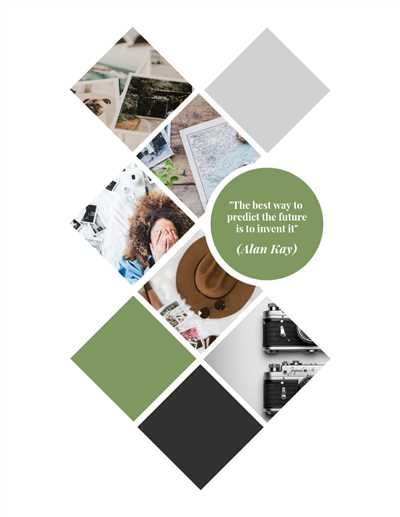
Are you glued to your phone, constantly snapping photos and capturing special moments? If so, it’s time to learn how to create stunning photo collages with these simple steps. Whether you want to showcase your best vacation memories, create personalized gifts, or add a unique touch to your social media posts, a photo collage is the perfect way to bring multiple photos together into one eye-catching piece of art.
There are various online tools and apps available that make the process of creating a photo collage easy and fun. One popular choice is PicMonkey, which offers a user-friendly interface and a wide range of tools and features. Before you start, make sure you have all the photos you want to use for your collage saved on your device.
The first step in creating a photo collage is choosing the right layout. This parameter will determine the dimension and arrangement of your photos. PicMonkey provides a variety of preset layouts, or you can manually adjust the cells to fit your desired layout. You can also change the size and fill of the cells to achieve the perfect balance and fit for your photos.
Once you have selected the layout, it’s time to choose the materials for your collage. PicMonkey offers a library of textures, overlays, and borders that you can apply to your images. This is where your creativity can shine as you experiment with different materials to add depth and visual interest to your collage. You can also add text or choose from a range of stickers and icons to personalize your collage even further.
Now that you have all the materials, it’s time to start the collage-making process. Open PicMonkey and upload the photos you want to use. On the right-hand menu, you will find all the materials you have chosen. Simply drag and drop them onto the canvas, and they will appear as layers. You can rearrange the layers, adjust the size and opacity, and even add effects to create the desired look.
As you work on your collage, don’t forget to pay attention to the color balance and overall composition. Play around with different colors, filters, and effects to make sure your collage looks cohesive and visually appealing. Remember, a photo collage is a piece of art, so don’t be afraid to get creative and let your personality shine through.
Once you are happy with your collage, it’s time to save and share your creation. You can save the collage as an image file, which you can then print and frame or share on social media. If you’re looking for a professional finish, you can also use online printing services or visit a local print shop to have your collage printed on high-quality paper or canvas.
Now that you know the steps to create a photo collage, it’s time to start unleashing your creativity. Whether you want to turn your holiday photos into a stunning piece of art or add a unique touch to your social media posts, a photo collage is a simple and fun way to bring your photos to life.
- Aluminium photo collage
- How to make a collage in 5 simple steps
- 1 Open the collage maker and choose a layout
- 2 Fill the cells with images
- Change your collage background
- Steps to create a collage
- Create a white canvas
- Add individual images
- Add a text overlay
- Add a black border
- Create your own art with a personalised collage
- Choose the right material for a perfect balance of image and space
- Why you should create a collage print
- Video:
- Build a photo collage in Photoshop
Aluminium photo collage
If you want to create a personalised photo collage with a touch of elegance and dimension, an aluminium photo collage might be the perfect option for you. Aluminium not only changes the look and feel of the images, but it also adds depth and quality to your art.
When it comes to creating an aluminium photo collage, there are a few steps you should follow:
- Start by choosing the best layout for your collage. Depending on how many photos you want to include, you can go for a layout with 2 cells or one with 5 cells or more.
- Open your photo collage maker tool, like PicMonkey or ImageKit.io, and import the images you want to use in your collage from your personal library.
- Once you have all the photos added, you can start arranging them in the cells. You can choose to place them in a random order or create a specific pattern. You can also change the border color, the background color, or add an overlay to give your collage a unique look.
- When you are happy with the arrangement, you can start adding overlays or text to enhance the overall look of your collage. Overlays can be used to create a different dimension or to fill up empty space. Text can be added to tell a story or highlight specific elements in the collage.
- After you are done with the design, it’s time to choose the material for your collage. Aluminium is a popular choice due to its sleek and modern look. You can also go for glass or black and white materials, depending on the aesthetic you are looking for.
- Once you have chosen the material, you can print the collage. By printing it on aluminium, you will get a high-quality image with vibrant colors and sharp details. Aluminium printing is also known for its durability, which ensures that your collage will last a lifetime.
- When the printing is done, you can frame the aluminium photo collage. The frame will not only protect the collage but also give it a finished and polished look. You can choose a frame that matches the style of your collage or go for a contrasting one to create a focal point.
Creating an aluminium photo collage is a fast and easy process that allows you to showcase your life’s best moments in a unique and artistic way. The combination of the high-quality materials, the personalised layout, and the added dimension make aluminium photo collages a popular choice for many.
How to make a collage in 5 simple steps
Collages are a fun and creative way to display multiple photos in one frame. Whether you want to create a personalized gift or showcase your holiday memories, making a photo collage is easy and can be done in just 5 simple steps.
-
Choose the photos you want to include in your collage. Start by selecting the best images from your photo library or use images you have created on your own.
-
Decide on the layout and size of your collage. You can choose a standard size or create a custom dimension to fit your needs. The size should be determined by the number of photos you want to include.
-
Add your photos to the collage maker. You can do this by clicking on the “Add Photos” button and selecting the images from your library. The images will appear in a menu on the bottom of the screen.
-
Adjust the individual photos within the collage. You can resize, trim, or rotate the photos to fit the cells in the collage. The collage maker allows you to drag and drop the photos to achieve the perfect balance.
-
Choose a background color, texture, or overlay for your collage. You can select from a variety of designs and textures to add a unique touch to your collage. This step will add dimension and personality to your creation.
Once you have completed these 5 steps, your collage is ready to be printed or shared on social media. The collage maker also allows you to add text, borders, or video overlays to bring your collage to life. Whether you prefer a black and white, colorful, or vintage style, the possibilities are endless.
So why not try making a collage today? It’s fast, easy, and lets you showcase your favorite photos in a creative and personalized way. Start creating your own photo collage and bring your memories to life!
1 Open the collage maker and choose a layout
When you want to create a photo collage, the first step is to open a collage maker that will guide you through the process. Once you have chosen the right tool, you can start by selecting a layout for your collage.
The layout determines the number and arrangement of cells or spaces that will hold your images. Some layouts have a few cells, while others have many. You can choose a layout that best suits the number of photos you have or the aesthetic you want to achieve.
When selecting a layout, you can also adjust the size of each cell to create a balanced composition. You can change the dimensions of the cells to fill the space or leave them as they are. It’s always a good idea to have a balanced layout to make your collage visually appealing.
The collage maker will often provide a preview of how your images will look in the chosen layout. This allows you to see if the photos fill the cells properly or if they need to be adjusted. If needed, you can always click and drag the photos to rearrange them or resize them using a slider.
Once you have chosen your layout and arranged your photos, you may want to add some extra elements to enhance your collage. This can include text, overlays, borders, or even textures. You can select from a range of designs and materials, such as glass, aluminium, or black and white backgrounds.
Adding these extra elements can give your collage a personalized touch and make it truly unique. You can overlay text onto your images to add captions or meaningful messages. You can also add borders to each cell to create a framed look or apply textures to give your collage an artistic feel.
In addition to photos, you can also add videos or other media to your collage. This allows you to create dynamic collages that show different moments or perspectives. You can even chain videos together to create a seamless flow of content.
Once you are satisfied with the overall design of your collage, you can proceed to the next step, which is finalizing the collage. This involves ordering a print of your collage or saving it as a digital file. Whether you want to display your collage in your home, gift it to someone, or share it online, this step will ensure that your creation is saved and ready to be enjoyed.
Now that you know the step-by-step process of creating a photo collage, you can start bringing your images to life. Open the collage maker, choose a layout, and let your creativity flow!
2 Fill the cells with images
Once you have chosen the layout for your collage, it’s time to start adding images to fill the cells. The personalised photo collage is all about textures and quality, so choose images that will bring your collage to life. You can browse through your image library and select photos from your holiday or any other memorable moments you want to capture.
When adding images to the cells, you can also add borders, overlays, or other artistic elements to enhance the overall look. This is where you can get creative and add your own personal touch to the collage.
To add an image to a cell, simply click on the cell and select the “Add Image” option from the menu. You can then choose an image from your library and it will be placed in the cell. You can also resize and reposition the image within the cell to achieve the desired layout.
To adjust the size and dimensions of the cell, you can use the slider or input specific parameters. This will help you achieve the perfect balance and composition for your collage. You can also change the background color of the cells, add depth to the collage, or even apply a black and white filter to give it a vintage look.
Once you are happy with the arrangement and look of the collage, you can proceed to the next step. Depending on the material you have chosen to print your collage on, the steps may vary. If you are printing on canvas, for example, you will need to trim the edges of the images to fit the canvas size. If you are printing on aluminium, the images will be directly glued onto the material.
Remember, the overall look and finish of your collage will greatly depend on the materials you choose, as well as the individual photos and text you decide to include. This process lets you create a unique piece of art that reflects your own personal style and captures the memories that matter most to you.
Change your collage background
When it comes to creating a photo collage, one of the key elements that can completely transform the look and feel of your composition is the background. Choosing the right background can make your collage pop and bring your photos to life.
To change the background of your collage, follow the fast and easy steps below:
| Step 1: Open the photo collage maker and choose the collage template you want to work with. Step 2: With the collage template open, click on the “Background” option in the menu above. Step 3: From the library of background materials, choose the texture or image that you want to use as the new background for your collage. Step 4: Click on the texture or image to add it to your collage canvas. Step 5: Adjust the size and position of the background by using the “Trim” parameter and dragging it to the desired location. Step 6: If you want to add depth to your collage, you can choose an overlay from the library of overlays available. Simply drag and drop the overlay onto the background. Step 7: Finally, when you’re done making all the adjustments and adding text, textures, or overlays, click on the “Finish” button. | |
By following these steps, you can easily change the background of your collage to create a personalised and unique piece of art. The background you choose will have a significant impact on the overall look and feel of the collage, so make sure to choose something that complements the photos and captures the mood or theme you want to convey.
Always remember that you have complete creative control over your collage, and the background is just one of the many elements you can use to make it truly special. Experiment with different colors, textures, and images to find the perfect background that represents your style and enhances the visual impact of your collage.
Whether you’re creating a photo collage for a special occasion, a holiday memory, or simply to showcase your favorite moments, changing the background will add a whole new dimension to your collage and make it stand out.
Now that you know how to change your collage background, start exploring the wide range of materials and textures available in the library and create captivating collages that show off your creativity and bring your photos to life.
Steps to create a collage
To create a photo collage, follow these simple steps:
Step 1: Open a photo collage maker like PicMonkey or Canva. These online tools will provide you with the necessary features to create stunning collages.
Step 2: Choose the images you want to include in your collage. This could be photos from your own library or from stock image websites.
Step 3: Open the collage maker and click on the “Create a new collage” button. This will open a blank canvas where you can start building your collage.
Step 4: Adjust the canvas dimension according to the size you want to print or use for your project. You can change the canvas dimension by entering the desired parameters or by using the slider.
Step 5: Choose the layout for your collage. You can select from a variety of pre-set layouts or create your own. The layout determines the placement of the images and helps create a balanced composition.
Step 6: Start adding your images to the collage. You can drag and drop them onto the canvas or use the “Add Image” button. Arrange the images in the cells of the layout as desired.
Step 7: Add textures, overlays, or background colors to create depth and visual interest. These can be found in the menu of the collage maker. Play around with different options to find the best balance for your collage.
Step 8: If you’re looking to create a themed collage, you can add text or graphics to your collage. This could be holiday greetings, quotes, or any other text or graphics that you want to include.
Step 9: Once you’re satisfied with the composition, click on the “Save” or “Export” button to save your collage. Choose the desired format and quality parameters.
Step 10: You now have your own photo collage ready to use! You can print it, share it on social media, or use it for any other purpose you need.
Creating a photo collage is a fun and creative way to showcase multiple images in a single piece of art. By following these steps, you’ll be able to create your own stunning collage with ease.
Create a white canvas
When it comes to creating a photo collage, one of the first steps is to create a white canvas where you can start building your design. This canvas will serve as the blank space where your photos, text, and other design elements will be added.
To create a white canvas, you can use a variety of materials. One popular option is to print your photos onto a white aluminium frame, which will provide a clean and modern look. Another option is to use a white glass frame, which adds a touch of elegance to your collage. Alternatively, you can simply use a blank white background when working digitally.
Once you have your canvas ready, the next step is to start adding your photos, text, and other design elements. You can use a photo collage maker like picmonkey or imagekitio to easily add and arrange your images. These tools often come with a variety of layouts and overlays to choose from, allowing you to personalize your collage to your liking.
To add photos to your canvas, simply drag and drop them onto the canvas or use a slider to resize and position them. You can also add text by clicking on the text menu and typing in your desired text. If you want to add more depth and dimension to your collage, you can also experiment with adding overlays or borders to your images.
The key to creating a perfect photo collage is to find the right balance between the size of your canvas and the number of images you want to include. You can always adjust the size of your canvas to fit more or fewer images, depending on your preference.
Once you’re done adding photos and text to your canvas, you can then go through the process of printing and finishing your collage. If you’re printing your collage at home, make sure you have high-quality printing materials to ensure the best possible result. If you’re printing it professionally, you may want to consider using a printing service that specializes in photo collages.
Creating a white canvas is just the first step in the exciting process of making a photo collage. From here, you can let your creativity run wild and design a unique piece of art that reflects your own style and personality. Whether you’re creating a collage for a holiday gift, a room decoration, or a menu for your clothing line, a photo collage is a great way to add a personal touch to any space.
Add individual images

When it comes to creating a photo collage, one of the key steps is to add individual images onto your canvas. This is where you have the freedom to choose the quality, dimension, and layout of each image you want to include in your collage.
To add individual images, start by opening your collage design in the photo editing software of your choice. From there, you can click on the “Add Image” button, which will open a menu where you can select the image you want to add from your library or from your own device.
Once you have chosen the image you want to add, you can then drag and drop it onto the canvas. You may need to trim or adjust the size of the image to fit into the desired cell or layout. This can be done by clicking on the image and using the parameters menu that pops up. Here, you can change the dimensions and adjust the fill, trim, or balance of the image as needed.
In addition to adding individual images, you can also add overlays, textures, or even videos to enhance your collage. These can be added using the same steps outlined above.
It’s always best to have a clear idea of the layout or design you want before adding individual images. This will help you ensure that the images you choose and the way they are placed on the canvas flow well together and create a balanced and visually appealing collage.
Once all your individual images are added, you can continue the process of creating your collage by adding a background, adding text or other elements, and finishing with any desired effects or adjustments. This is where you can truly make your collage your own and bring it to life.
If you’re looking to print your photo collage, you may want to consider the materials you use. For a more professional and long-lasting finish, you can print your collage on materials like aluminium or canvas. These options provide a higher quality and durability compared to printing on regular paper.
Now that you know how to add individual images to your photo collage, you can start experimenting with different layouts, sizes, and designs to create a personalized and unique collage that reflects your style and captures the memories you want to cherish, whether it’s from a holiday, a special event, or just everyday life.
Add a text overlay
When it comes to creating photo collages, adding a text overlay can add a whole new dimension to your images. By adding text, you can personalize your collage and convey a specific message or theme.
In order to add a text overlay, you will need to use a photo editing library or software. There are many options available, such as PicMonkey, ImageKit.io, and ImageMagick. These tools provide a simple and fast process for adding text to your collages.
Here are the steps on how to add a text overlay to your collage:
- Open the photo editing software or library of your choice.
- Start by creating a new canvas or opening the collage you have created.
- Choose the photo or image where you want to add the text overlay.
- Find the text tool or parameter in the software and click on it.
- Type the text you want to add onto the photo.
- Change the font, size, color, and other text attributes to your liking.
- Drag and position the text overlay to the desired location on the photo.
- Adjust the opacity or blending mode of the text to balance with the background.
- Repeat the process for adding text overlays to other photos or cells in your collage.
- Once you are done adding text overlays, save your collage in a high-quality format for printing or sharing on social media.
By following these steps, you can learn how to add text overlays to your photo collages. Whether you are creating a holiday collage, a collage for a special occasion, or simply showcasing your own art, using text overlays can help make your collages stand out.
Add a black border
If you want to enhance the look of your photo collage, you can add a black border to give it a clean and professional appearance. This simple step can make a big difference in the overall layout of your collage. Here’s how you can add a black border:
- Start by opening the photo collage maker of your choice. There are many online tools and software libraries available, such as PicMonkey, ImageKit.io, and Media Maker, that you can use to create your own personalized collages.
- Choose the photos or media materials you want to use for your collage. You can use images, videos, texture overlays, and text to create a unique design.
- Once you have selected your desired photos and materials, start by adjusting the dimensions and size of the canvas. Make sure that it has the same size as the finished print or space where you will display your collage.
- Next, add a white or transparent background to your canvas. This will be the base for your collage.
- Now, it’s time to add the black border. You can do this by creating a new layer on top of your collage. It should be a solid black color or you can choose a textured black material for added depth.
- Use the fill or paint bucket tool to color the new layer with black. If you’re using software like PicMonkey or ImageKit.io, click on the black color in the color picker menu and then click on the canvas to fill the layer with the chosen color.
- After adding the black border, you may want to adjust its thickness. Some software tools have a slider or parameters that allow you to control the size of the border. Choose the thickness that looks best with your collage.
- Finally, finish your collage by adding any additional elements or overlays you would like. This could include text, graphics, or other personalized touches that will enhance your design.
When you’re done with all these steps, you will have a photo collage with a black border that will give it a professional and polished look. It’s a simple and effective way to make your collage stand out and grab attention. So go ahead and try adding a black border to your next collage project!
Create your own art with a personalised collage
Creating a personalised collage is a wonderful way to have a unique piece of art that reflects your personal style and captures special moments from your life. Whether you want to decorate a room, celebrate a special occasion, or simply enjoy the creative process, a personalised collage lets you design a one-of-a-kind piece that is truly your own.
Start by choosing a white canvas or a piece of aluminium that will serve as the background for your collage. This gives you the freedom to add your own designs and choose the best layout for your photos and other elements.
Using a photo collage maker like PicMonkey, you can easily change the layout and adjust the dimensions of your canvas, allowing you to fill the space with your chosen images and create the perfect balance. Add text, overlays, and other media to enhance your collage and give it depth and dimension. You can also choose from a range of colors and textures to add visual interest to your design.
When selecting the photos for your collage, choose images that are meaningful to you and represent different aspects of your life. You can arrange them in a specific order or create a more random layout, depending on the effect you want to achieve.
Once you have chosen your photos, simply drag and drop them onto your canvas. Move and resize them as needed, and use the trim tool to remove any unwanted parts. You can also add filters and make adjustments to the image quality to enhance the overall look of your collage.
When you are done with the design process, it’s time to print your personalised collage. Choose a high-quality printing service that will ensure the colors and details of your collage are preserved. You can also choose to have your collage printed on materials like glass or aluminium for a more unique and modern look.
Now you have a personalised collage that showcases your life and the things that are important to you. Display it in your home or give it as a gift to someone special. No matter where you choose to show it, your collage will always be a reflection of who you are and the memories you hold dear.
So, why wait? Follow these simple steps and start creating your own personalised collage today! Let your creativity flow and enjoy the process of bringing your photos and memories to life.
Choose the right material for a perfect balance of image and space
When it comes to creating photo collages, choosing the right material is essential in order to achieve a perfect balance between the images and the space they occupy. There are different options available that can help you achieve this desired effect.
If you’re looking for a simple and fast way to create collages, you can use online platforms such as PicMonkey or Canva. These websites offer a wide range of design templates and customizable parameters, allowing you to add personalized touches to your collages. You can choose the size, background, and textures that best suit your taste. With just a few clicks, you can overlay multiple photos onto a canvas and create stunning collages.
For those who want to take their collages to the next level, printing them on high-quality materials is a great option. You can order your collages in different sizes and formats, such as canvas, aluminium, or glass. Each material offers a unique dimension to your collages, and the right choice will depend on the overall style and atmosphere you want to achieve.
Adding frames and borders to your collages can also make a significant difference. A frame can help highlight the main image, while a border can add a touch of sophistication and elegance. You can choose the color, thickness, and style of the frame or border to match the overall aesthetic of your collages.
The choice of materials is not only important for the visual aspect of your collages but also for their durability. High-quality materials will ensure that your collages remain in great condition for a long time, allowing you to enjoy and showcase your creations to friends and family.
Remember, the right material for your collages will depend on your personal preferences and the style you’re aiming for. Whether you’re a professional photographer or just someone who loves creating collages as a hobby, choosing the right material will enhance the overall impact of your work and provide a perfect balance between the images and the space they occupy.
Why you should create a collage print
If you are looking for a perfect way to capture the best moments of your life, then creating a collage print is something you should consider. These collages can be created with photos, videos, or a combination of both, allowing you to preserve those special memories in a unique and personalized way.
When it comes to creating a collage print, you have the freedom to choose the materials, colors, and textures that best represent your individual style and personality. Whether you want to create a simple black and white collage or a vibrant and colorful piece of art, the choice is entirely up to you.
One of the best things about collage prints is that they allow you to fill the entire canvas with your chosen media. This means that you can trim, adjust, and arrange your photos or videos to create the perfect balance and composition. The added parameter of depth and dimension gives your collage print a unique and professional look.
Creating a collage print is a straightforward process. You can start by using a platform like PicMonkey to create your design. This online tool lets you easily drag and drop your images onto the canvas, and you can also add text, overlays, and other design elements to enhance your collage. The following step is to choose the right dimensions and quality for your print. You will also need to choose the right material for your collage print, whether it’s a high-quality paper, aluminium, or any other material that suits your preference.
Once you have chosen your materials and dimensions, you can start arranging your photos or videos in the order that you want them to appear in your collage print. You can adjust the size, position, and layout of each individual photo or video, creating a personalized collage that captures the essence of your memories.
When it comes to women’s clothing, you can also add a personal touch by choosing fabric or even clothing pieces that hold a special meaning for you. You can have these materials carefully glued onto the collage print, creating a unique and one-of-a-kind piece of art.
Creating a collage print not only allows you to preserve your memories, but it also gives you a creative outlet to express yourself and showcase your artistic side. Whether you want to create a collage to decorate your home, gift it to a loved one, or simply keep it as a cherished keepsake, a collage print is a timeless and meaningful way to immortalize your most precious moments.









