
Are you looking for answers on how to create a beautiful portfolio using Canva? Look no further! In this article, we will guide you through the process of designing a stunning portfolio that will impress potential clients, showcase your projects, and help you land new opportunities.
Canva is a free, user-friendly graphic design tool that allows you to create professional-looking designs without any prior design experience. Whether you’re a freelancer, a small business owner, or an individual looking to showcase your creative work, Canva can be your private design studio.
When it comes to creating a portfolio on Canva, the possibilities are endless. You can start from scratch or use one of Canva’s many free templates. You can also redesign existing templates to make them more personalized and unique to your style. The choice is yours!
To get started, sign up for a free Canva account and explore the various templates and design elements available. When creating your portfolio, ask yourself what you want to include and how you want to present your work. Do you want to highlight specific projects or showcase a variety of them? Do you want to focus on a particular style or theme?
Here are seven tips to help you create a stunning Canva portfolio:
- Keep it simple: Avoid overcrowding your designs with too much information or cluttered layouts. A clean and minimalist design will give your portfolio a professional look.
- Use high-quality images: Make sure your images are of high resolution and visually appealing. Use Canva’s image filters and editing tools to enhance your photos.
- Showcase your best work: Select your top projects and feature them prominently in your portfolio. Remember, quality over quantity.
- Include project details: Provide a brief description of each project, the client or company it was done for, and your role in the project.
- Add testimonials and reviews: If you have received positive feedback from clients or customers, include snippets of their reviews to build credibility.
- Create a visually cohesive portfolio: Use a consistent color scheme, fonts, and graphic elements to create a cohesive look across your portfolio. This will make it easier for viewers to navigate and understand your work.
- Show your creative process: Include examples of your sketches, brainstorming sessions, and mock-ups to give viewers a glimpse into your creative process.
By following these tips and using Canva’s intuitive design features, you can create a stunning portfolio that will leave a lasting impression on potential clients and employers. Remember to continuously update your portfolio as you complete new projects, keeping it fresh and relevant.
Ready to learn more? Check out the examples below for inspiration and start creating your own beautiful portfolio using Canva!
Note: Canva is not just limited to portfolios. You can use it to design stunning websites, social media posts, business cards, and more. The possibilities are endless, so don’t be afraid to explore and experiment with different design projects.
17 Beautiful Canva Website Examples
If you’re looking for stunning examples of Canva websites, you’re in luck! We’ve found 17 beautiful examples of websites created using Canva that are sure to inspire you. Whether you’re a business owner looking to create a professional portfolio or someone who wants to showcase your personal projects, Canva has all the tools you need to create a stunning website.
One of the great things about Canva is that it’s free to sign up and use, making it accessible to everyone. You can create your own designs from scratch or choose from a wide range of templates that Canva provides. These templates are designed by professionals and can be customized to fit your needs.
When designing your Canva website, it’s important to keep in mind the purpose of your website. Are you using it to showcase your creative projects? Or are you creating a website for your business? By keeping this question in mind, you can tailor your designs to fit your specific needs.
Creating a Canva website is easy and intuitive. Simply sign up for a free account, choose a template or start from scratch, and start designing. Canva’s drag-and-drop interface makes it easy to add text, images, videos, and more to your website.
If you’re looking for tips and answers related to Canva website creation, you can find them on Canva’s website. They have a wide range of articles and tutorials that can help you navigate through the process of creating your website.
So, whether you’re a Canva expert or new to the platform, you can create a stunning website without any design experience. Take inspiration from these 17 beautiful examples of Canva websites and start creating your own today.
7 Related Question Answers Found
- How to create a stunning portfolio using Canva?
- What tips can you give for designing a beautiful portfolio?
- Can you provide examples of portfolio websites created with Canva?
- How can I create a private portfolio without Canva?
- Can I create UGC (user-generated content) portfolios with Canva?
- What websites offer free portfolio templates?
- Are there any reviews or ratings for Canva’s portfolio feature?
When it comes to creating a stunning portfolio, Canva is a great tool to use. It offers a wide range of templates and design elements that you can easily customize to fit your needs. Sign up for a free account and start creating your portfolio today!
If you’re looking for tips on designing a beautiful portfolio, consider keeping it simple and organized. Use high-quality images, showcase your best projects, and include a short description of each one. Make sure your portfolio is easy to navigate and reflects your personal style.
For inspiration, you can find plenty of examples of portfolio websites created with Canva. Browse through them to see how others have utilized the platform to showcase their work. You can then use these examples as a starting point for your own portfolio redesign or create something entirely unique.
If you prefer not to use Canva, there are other options available for creating a private portfolio. Explore websites like Adobe Portfolio, Wix, or WordPress, which offer portfolio-building features. These platforms provide more flexibility in terms of customizing your portfolio, but they may require some technical skills to set up.
If you’re interested in incorporating user-generated content (UGC) into your portfolio, Canva can also accommodate that. You can create interactive elements where viewers can rate and review your projects. This can add a more dynamic and engaging aspect to your portfolio.
Additionally, there are websites that offer free portfolio templates if you’re looking for alternatives to Canva. Some popular ones include Behance, Dribbble, and Cargo Collective. These platforms provide a range of templates to choose from, allowing you to create a unique online portfolio without the need for design skills.
Finally, when it comes to reviews and ratings for Canva’s portfolio feature, you can find them on various platforms and forums. Many users appreciate Canva’s ease of use and the quality of the templates it offers. However, some users have mentioned limitations when it comes to customization options or the need for a paid subscription to access certain features. It’s always a good idea to read through reviews and compare different platforms before making a final decision.
Overall, Canva is a powerful tool for creating a portfolio. Whether you’re a professional looking to showcase your work or a business wanting to create a visually appealing website, Canva has the resources and templates to help you achieve your goals.
Redesign existing projects
When it comes to creating a portfolio on Canva, it’s not just about designing new projects from scratch. You can also showcase your skills by redesigning existing projects and giving them a fresh look.
Here are some tips on how to redesign existing projects using Canva:
| 1 | Start by selecting a project that you would like to redesign. It could be a business website, a flyer, or even a social media post. |
| 2 | Consider what aspects of the project you want to improve or change. Is it the colors, layout, font choices, or overall style? |
| 3 | Keep the original project as a reference, but don’t be afraid to think outside the box and come up with new ideas. |
| 4 | Take advantage of Canva’s free templates and designs. There are over 7 thousand templates to choose from, so you’re sure to find something that fits your vision. |
| 5 | Experiment with different elements and features available in Canva. Play around with text styles, shapes, and images to create a stunning redesign. |
| 6 | Consider including before and after examples in your portfolio to showcase your ability in revamping projects. |
| 7 | Get feedback from your peers, clients, or even potential employers. Their critical reviews will help you improve your redesigning skills. |
By redesigning existing projects, you can demonstrate your ability to think creatively and transform something ordinary into something extraordinary. So sign up for Canva and start creating beautiful, redesigned projects for your portfolio!
What to Include in Your UGC Portfolio
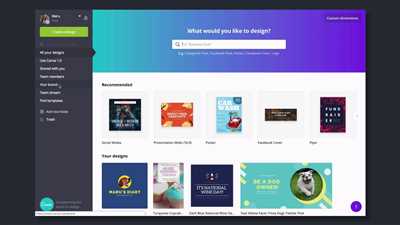
When it comes to creating a UGC (user-generated content) portfolio on Canva, there are a few key elements you should include to make it stand out and showcase your best work. Whether you’re a business owner looking to highlight customer reviews or an individual looking to showcase your creative projects, these tips will help you create a stunning portfolio.
1. Include a variety of projects
When creating your UGC portfolio, it’s important to include a diverse range of projects. This shows potential clients or employers that you’re versatile and can tackle different design challenges. Whether it’s designing websites, social media graphics, or even private canvas projects, show off your skills by including examples from a variety of industries and styles.
2. Showcase your best work
Your UGC portfolio should be a showcase of your best work, so don’t be afraid to be selective. Include projects that you’re proud of and that demonstrate your design skills. If you have received high ratings or positive reviews from clients or customers, make sure to feature them prominently.
3. Keep it organized
Keeping your UGC portfolio organized is key to making a good impression. Use folders or categories to group similar projects together. This makes it easier for viewers to navigate through your portfolio and find what they’re looking for.
4. Provide context
When including projects in your UGC portfolio, be sure to provide some context. Explain the goals of each project and how you achieved them. This helps potential clients or employers understand your creative process and how you approach design challenges.
5. Learn from existing examples
If you’re not sure where to start, take a look at existing UGC portfolios on Canva for inspiration. Study what works well and apply those principles to your own portfolio. Don’t be afraid to incorporate your own unique style and personality into your designs.
6. Sign up for a free Canva account
If you haven’t already, sign up for a free Canva account to start creating your UGC portfolio. Canva offers a wide range of templates and design tools that make it easy to create a beautiful and professional-looking portfolio without any design experience.
7. Ask for reviews and ratings
To make your UGC portfolio even more impressive, ask clients or customers to leave reviews and ratings for your work. Positive reviews and high ratings can help build your credibility and attract more clients or job opportunities.
By following these tips and including the right elements in your UGC portfolio, you can create a stunning showcase of your work and attract the attention of potential clients or employers. Don’t be afraid to experiment and continue to learn and grow as a designer through the process.
Learn How to Create a Stunning Portfolio Website for FREE using Canva
Are you a business owner or a freelancer looking to showcase your work in a beautiful and professional way? With Canva, you can create a stunning portfolio website without having to spend a dime. In this article, we’ll take you through the process of designing and creating your own portfolio website using Canva’s user-friendly platform.
When it comes to creating a portfolio website, one of the first questions you may have is: “How do I start?” Don’t worry, we’ve got you covered! Canva offers a wide range of answers to this question, from pre-designed templates to customizing your own website from scratch. Simply sign up for a free Canva account, and you’re ready to get started.
If you’re new to Canva, you’ll find a variety of stunning portfolio website examples to get inspired by. Browse through the templates and choose one that suits your style and business needs. Canva also provides ready-made elements and design tools to customize your website further, keeping your branding and design consistent throughout.
When designing your portfolio website, it’s important to consider what content to include. Canva makes it easy to add your work samples, testimonials, and information about your services. You can also include a brief bio and contact information to make it easy for potential clients or employers to reach out to you.
One of the great features of Canva is the ability to create private and password-protected websites. This means you can share your portfolio with specific clients or employers without making it public to everyone. It’s a fantastic option for showcasing your work while keeping it exclusive.
Creating a stunning portfolio website is about more than just the design. It’s also about creating a seamless user experience. Canva makes it easy to navigate through your website by offering intuitive menus and clear call-to-action buttons. This ensures that visitors can easily find and explore your work without becoming frustrated.
Another important aspect of a great portfolio website is its responsiveness. Canva automatically optimizes your website for mobile devices, allowing your portfolio to look amazing on any screen size. This is an essential feature to ensure that your work is accessible and appealing to potential clients who may be browsing from their smartphones or tablets.
If you’re looking for tips and tricks on how to make your portfolio website even more stunning, Canva’s platform offers a range of tutorials and resources. From video tutorials to articles on portfolio design best practices, you’ll find everything you need to create a standout portfolio website.
Once you’ve created your portfolio website using Canva, it’s time to show it off! Share your website on social media, include it in your email signature, and leverage the power of UGC (User-generated content) by encouraging your satisfied clients to leave reviews and testimonials. Word-of-mouth is a powerful tool, and showcasing positive reviews can significantly increase your rate of getting new clients.
In conclusion, Canva provides you with all the tools and features necessary to create a stunning portfolio website for free. Whether you’re starting from scratch or redesigning an existing website, Canva makes the process simple and enjoyable. So, sign up for a free Canva account today and see how you can elevate your online presence with a beautiful portfolio website.









