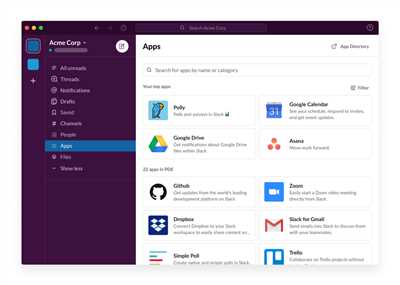In today’s interconnected world, it is crucial for teams and organizations to connect and collaborate efficiently. Slack has become one of the most popular communication tools, allowing teams to stay connected no matter where they are. But what if you want to go beyond just using Slack as a chat platform? What if you want to configure a custom application that can automate tasks, interpret messages, and trigger actions? Well, you’re in luck! This tutorial will guide you step by step on how to build your own Slack app.
To get started, you’ll need to create a new app in your Slack workspace. Once you have created the app, you can configure its settings and permissions according to your needs. This includes granting the app the necessary scopes to read and write messages, access user information, and interact with other members of your workspace. Additionally, you may need to set up incoming and outgoing webhooks, which are a way for your app to receive and send data from and to external sources.
Now that your app is set up, you can start writing code. Slack provides a range of tools and libraries to make this process easier. Depending on your preferred programming language, you can choose to use Slack’s Bolt framework, which offers a simple and intuitive way to build Slack apps in JavaScript, Python, and Java. Alternatively, you can write your own custom functions using the Slack API directly.
Once you have written the necessary code, it’s time to test your app. You can do this by installing your app in your workspace and interacting with it in the Slack interface. Use the Slack API to send messages, trigger events, and simulate various scenarios to ensure that your app behaves correctly in different situations. This is an essential step in the development process, as it allows you to identify and fix any bugs or issues before deploying your app.
Connect tools to automate tasks
In this tutorial, we will guide you through the process of connecting tools to automate tasks in your Slack workspace. By connecting external applications and services to Slack, you can automate repetitive tasks and streamline your workflow.
The first step is to create a Slack app. This will serve as the central hub for all your automation efforts. Once your app is created, you can configure it to connect with various tools and services.
There are several ways to connect tools to automate tasks in Slack. One of the most common methods is by using the Slack API’s Bolt framework. Bolt allows you to write and deploy custom-built functions, known as “Bolt app,” that can interpret incoming messages, trigger automated actions, and send messages back to Slack.
Let’s say you need to automate the process of creating a ticket in your ticket management application whenever a new message is posted in a specific Slack channel. Here’s how you can set it up:
| 1 | Create a Bolt app in your Slack workspace. |
| 2 | Configure your app to listen for messages in the desired channel. |
| 3 | Write a function that will interpret the incoming message and trigger the creation of a ticket in your ticket management application. |
| 4 | Connect the function to the correct event source in your Slack app. |
| 5 | Test your app by sending a message in the configured channel and verify if a ticket is created in your ticket management application. |
By following these steps, you can easily connect tools to automate tasks in your Slack workspace. Whether it’s interpreting messages, triggering actions, or sending back automated responses, you have the flexibility to create powerful automated workflows tailored to your needs.
Create an app
Once you have set up your Slack workspace, you can begin creating an app to automate tasks and connect with other applications. In this tutorial, we will guide you through the steps to create an app using Slack’s Bolt framework.
The first step is to go to the Slack API website and create a new application. Click on the “Create New App” button and you will be prompted to provide a name for your app. Choose a name that accurately represents the purpose of your app.
After you have created your app, you will need to configure its settings. Go to the “Basic Information” section and fill in the necessary details such as the app’s icon, description, and other relevant information. Make sure to provide a correct interpretation of what your app does.
Next, you will need to configure the app’s OAuth & Permissions. This step involves adding the necessary scopes and permissions that your app requires to perform its tasks. You can choose from a pre-defined array of scopes or create your own custom scopes.
To create a new slack app, you will also need to set up the app’s event subscriptions. This involves specifying the events that will trigger a response from your app. You can choose from a wide range of events such as message creation, member joining, and many more.
Once you have configured the necessary settings, you can start writing the code for your app. Slack provides various libraries and SDKs that you can use to interact with their API. In this case, we will be using the Bolt library to create our app.
In your code, you will need to define the different functions that will handle the various events and actions in your app. For example, you can create a function to handle incoming messages, another function to process a new member joining your workspace, and so on.
Once you have defined these functions, you can start writing the code to connect your app to Slack. This involves creating a new instance of the Bolt application and passing in your app’s signing secret and token.
After you have connected your app to Slack, you can use the Bolt library to automate various tasks. For example, you can create a function to send a welcome message to new workspace members, another function to process a support ticket, and many more.
Now that you have created your app and written the necessary code, you can start testing it in your workspace. You can send messages, trigger events, and observe the app’s behavior in real-time. If everything is working correctly, you can share your app with other members in your workspace.
In conclusion, creating a Slack app is a simple process that allows you to automate tasks, connect with other applications, and enhance the functionality of your workspace. By following the steps outlined in this tutorial, you can create an app that meets your specific needs and requirements.
Tutorial Step 1: Configure your Application
Before you can start building your Slack app, you need to configure it with your workspace. This step is essential to connect your app with the members of your workspace, as well as access and interpret the messages they send.
First, make sure you have created a Slack app. If you haven’t already done so, head over to the Slack API website and follow the tutorial on how to create an app.
In case you need some help getting started, here are the steps you need to complete:
- Create a new application in your Slack workspace.
- Configure the app’s permissions and scopes.
- Set up event subscriptions to listen for specific events.
Now, when a specified trigger event occurs in the workspace, your app can execute a custom function in response. This function can perform a wide array of tasks, from sending automated messages to creating tickets.
Just make sure to configure the correct interpretation and process for each trigger event you want your app to handle. This way, your app will be able to take the appropriate action when the trigger event is detected.
With these steps completed, you are now ready to move on to the next part of the tutorial and start building the core functionalities of your Slack app using Bolt, a powerful framework provided by Slack.
Process Message

When you create a Slack app, one of the most important steps is to configure how your application will interpret and process messages. In this tutorial, we will focus on the case of processing messages to automate tasks.
Once you have created your app and connected it to your Slack workspace using tools like Slack’s Bolt framework, the messages sent by members in the workspace are the sources of triggers for your app. It’s up to your app to correctly interpret and respond to these messages.
In order to process messages, you will need to define a function or an array of functions that will specify the actions your app should take when certain criteria are met. For example, you may want to automate the creation of a ticket in your support system when a message contains a specific keyword.
To get started, you can use the following code as a template:
app.message('keyword', async ({ message, say }) => {
// Perform actions here
// For example, create a ticket or send a response
await say('I have created a ticket for you. We will get back to you shortly!');
});
In this example, we define a function that is triggered whenever a message is sent containing the keyword ‘ticket’. The function then sends a response back to the user saying that a ticket has been created and someone will get back to them shortly.
By configuring the correct interpretation of messages and defining the appropriate actions, you can automate various tasks within Slack and make your workspace more efficient.
Sources
When building a slack app, there are various sources available that can provide you with the necessary guidance and resources. These sources include:
- Slack’s official documentation: Slack offers a comprehensive tutorial on how to create and connect your app with their platform. This step-by-step guide ensures you have the correct information to successfully automate your tasks and create your own app.
- Tutorials: There are several tutorials available online that provide detailed instructions on how to build a slack app. These tutorials can be a great starting point for beginners who need a hands-on approach to understand the process.
- Use case examples: You can find examples of how other developers have created apps to automate certain functions or interpret messages from members. These examples can help you understand how to tailor your app to best suit your specific use case.
- Official Slack community: Joining the official Slack community can provide you with a wealth of knowledge and resources. Here you can connect with other developers, ask questions, and get support along your app development journey.
- API documentation: Slack’s API documentation is a valuable resource when building your app. It provides detailed information on how to interact with the Slack API, what functions and endpoints are available, and how to configure your app correctly.
By leveraging these sources, you can ensure that you have the necessary information and guidance to create a successful Slack app that meets your specific needs and automates your tasks.