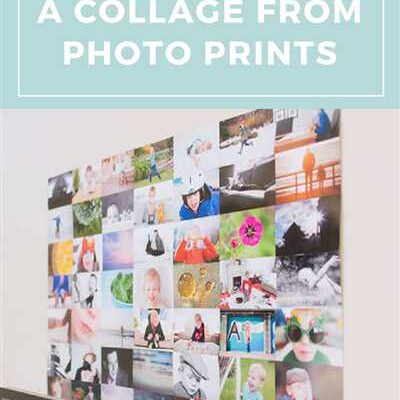Creating a collage is an easy and fun way to compile multiple photos into a single piece of art. Whether you’re using Instagram’s collage feature or a dedicated collage app or program, there are many options for creating unique layouts that can be customized to your liking. In this tutorial, we will walk you through the steps of creating a collage using various sources, including photos from your gallery and even videos. So, let’s get started!
First, select a template or layout that suits your needs. Instagram’s collage feature, called “Layouts,” offers a variety of shapes and spacing options to choose from. You can also find many collage apps and programs that provide a wide range of layouts and colours to pick from. Once you’ve selected a template, it’s time to add your photos.
Click on the “Add Photos” option, often identified by a plus (+) sign, and then choose the images you want to include in your collage. You can either select photos from your gallery or take new ones right within the app or program. To create a cohesive collage, consider using photos that have a similar theme or colour palette, like a beach theme or a collection of family photos.
After adding the photos, you’ll have the option to move them around, resize them, and even duplicate them if you want. Most collage apps and programs provide a simple drag-and-drop interface that allows you to rearrange the photos by clicking and dragging them across the available space. You can also adjust the line spacing and blob size to fit your desired composition.
Once you’re satisfied with the layout, it’s time to add some text. Look for a text selector or an option labeled “Add Text.” Here, you can type in the words or phrases you want to include in your collage, such as inspirational quotes or captions. You can then customize the font, size, and colour of the text to match the overall style of your collage.
If you want to add a little extra flair to your collage, you can experiment with additional features or effects that the app or program offers. Some options may include adding stickers, applying filters, or including shapes and icons. Be creative and have fun with it!
Once you’re done creating your collage, it’s time to save and share it with the world. Look for a “Save” or “Share” button, usually located in the upper right or left corner of the page or sidebar. Click on it and follow the prompts to save your collage to your device or share it directly to social media platforms like Instagram or Facebook. That’s it! You’ve successfully created a stunning collage of text and images.
Creating collages can be a great way to showcase your creativity and bring your ideas to life. Whether you’re compiling photos from a recent trip, organizing memories from a special event, or just looking for a fun way to express yourself, making collages allows you to explore endless possibilities. So, gather your favourite photos, find the perfect template, and let your imagination run wild!
How to Make a Family Photo Collage in 5 Easy Steps

Creating a collage is a great way to compile all of your family’s favorite photos into one piece. Whether you want to keep it for yourself or give it as a gift, a family photo collage is a meaningful and creative way to showcase your loved ones. If you’re wondering how to make a family photo collage, here are 5 easy steps to get you started:
- Select Your Photos: Begin by going through your photo gallery and choosing the images you want to include in your collage. Make sure to pick a variety of pictures that represent your family’s special moments.
- Find a Collage Template: There are many online programs and apps, like PicMonkey or Instagram’s collage feature, where you can find templates for creating collages. Select a layout that you like and fits the overall theme you’re going for.
- Drag and Drop: Once you’ve found the template you like, drag and drop your selected photos into the blank spaces of the collage. You can move the photos around to find the best placement and spacing.
- Add Some Fun: To add a little extra flair to your collage, consider using shapes or masks. These features can be found within the program or app you’re using. Experiment with different shapes like circles or blobs to create a unique and eye-catching collage.
- Save and Share: Once you’re happy with the layout and design of your collage, save the final product. You can save it to your computer or print it out to display within your home. If you want to share it with others, you can post it on social media or create another copy to give to a loved one.
Creating a family photo collage is a fun and easy way to showcase your favorite memories. By following these 5 simple steps, you’ll have a beautiful collage that represents your family’s special moments in no time.
How to Find Inspiration for Your Collage
Creating a collage can be a fun and creative way to showcase your photos. Whether you’re new to collages or have been making them for a while, finding inspiration for your next project is key. Here are some tips and steps to help you find inspiration and create a stunning collage:
- Take a little time to browse through different sources of inspiration.
- Look for ideas in art galleries, magazines, or online platforms like Pinterest or Instagram.
- Since collages are often created around a theme, find a theme that interests you. It could be your favorite vacation spot, family memories, or a specific color palette.
- Compile a collection of photos that fit your chosen theme. Save them to a folder on your computer or smartphone for easy access.
- Select a collage-making app or program. There are many options available, but some popular ones include PicMonkey, Canva, and Adobe Spark.
- Open the collage-making program and create a new blank page or select a pre-made layout that suits your theme.
- Choose the photos you want to include in your collage and drag them onto the blank canvas. Move and arrange them as desired.
- Experiment with different layouts, colors, and shapes. Some programs may have a feature that allows you to add circles or masks to your photos.
- Select the option to duplicate or clone a photo if you want to use it multiple times within your collage.
- Play around with the space between the photos and adjust it as necessary to create a visually appealing composition.
- If your collage program has an option for background colors or patterns, select a solid color or a pattern that complements your photos.
- Make sure to save your progress as you go along, so you don’t lose any work.
- Once you’re happy with your collage, save it and share it with others!
Finding inspiration for your collage is a crucial first step in the creative process. By exploring different sources and experimenting with various ideas, you can create a unique and visually stunning piece. Have fun and let your creativity shine!
How To Make a Video Collage on Instagram
If you want to create a captivating video collage on Instagram, there are many ways to do so. Instagram offers a variety of features and tools that allow you to make stunning collages with ease. In this guide, we will go through the steps and options available to you, so you can create a beautiful video collage that captures the attention of your followers.
First, head over to your Instagram app and go to your gallery. Find the photos and video clips you want to include in your collage and compile them into one folder. This will make it easier for you to access and select the content you want to use.
Next, open the Instagram app and click on the camera icon at the top left corner of your screen. From the options that appear at the bottom of the screen, select the “Layouts” feature. This will open up a sidebar on the left side of your screen, where you’ll find a variety of layout options for your collage.
Once you’ve selected a layout, you can start adding your photos and video clips to each individual piece of the collage. You can do this by tapping on the circles in each piece and selecting the photos and video clips you want to use from your gallery.
If you want to add more than one photo or video clip to a specific piece, you can do so by tapping on the “+” option in the bottom left corner of the screen. This will allow you to select multiple photos or video clips for that particular piece.
After you’ve added your photos and video clips, you can start customizing your collage. You can change the colors and spacing of the individual pieces by clicking on the color and spacing options at the top of the screen. This will open up a color and spacing selector, where you can choose from a wide range of colors and adjust the spacing between the pieces.
If you want to change the shape of the individual pieces, you can do so by clicking on the “Shapes” option in the sidebar. This will open up a shapes selector, where you can choose from various shapes like squares, circles, and more. This will give your collage a unique and artistic look.
Once you’re happy with the layout and design of your collage, you can add masks and filters to further enhance your creation. You can do this by clicking on the “Masks” option in the sidebar. This will open up a masks selector, where you can choose from a variety of masks that will change the overall look and feel of your collage.
When you’re done customizing your collage, click on the “Next” option at the top right corner of the screen. This will take you to the next page, where you can add a caption, location, and any additional tags you want to include with your collage.
If you want to make your collage the cover of your Instagram video, select the video clip you want to use as the cover from your gallery. After selecting the cover, click on the “Next” option to finish creating your video collage.
Finally, click on the “Share” option to publish your video collage on Instagram, and watch as your followers engage with your creative masterpiece.
Creating a video collage on Instagram is an easy and fun way to showcase your creativity and share special moments with your friends and followers. By following these steps and exploring the various options and features available to you, you can create a video collage that truly stands out and captures the essence of your artistic vision.
The Disadvantages of Using Instagram’s Layout App and Feature
Creating a collage of your photos can be a fun and creative way to compile your memories in one solid image. Instagram offers a feature called Layout that allows users to easily create collages from their photos. However, while this feature may seem appealing, it does come with some disadvantages.
One of the main disadvantages of using Instagram’s Layout app and feature is the limited options for customization. When creating a collage, you are restricted to predefined layouts and shapes. There is no option to freely move and adjust the position of your photos within the collage. This lack of control over the placement of your images can make it difficult to achieve the desired composition and focus.
Another drawback of using the Layout app is the limited options for adding text. While the app does offer the option to include text within the collage, the choices of fonts, colors, and sizes are limited. This can be frustrating if you want to add text that matches the theme or colors of your collage.
Furthermore, the Layout app does not provide the option to save your collage as a template. This means that if you want to create a similar collage in the future, you would need to start from scratch and recreate the layout. This can be time-consuming and tedious, especially if you have spent a lot of time perfecting the arrangement of your photos in one particular collage.
Additionally, the Layout app lacks advanced editing features such as filters and effects. If you want to enhance the colors or apply a filter to your photos within the collage, you would need to do so before using the Layout app. This can be inconvenient if you prefer to make adjustments and enhancements directly within the collage creation process.
Lastly, the Layout app does not have the option to include video or live photos in the collage. This means that if you have a collection of videos or live photos that you want to include in your collage, you would need to find another app or tool to compile them with your static images.
In conclusion, while Instagram’s Layout app and feature can be a convenient way to create collages, it does have its limitations and disadvantages. The lack of customization options, limited text features, the inability to save templates, and the absence of advanced editing features make it less ideal compared to other collage-making tools available. If you want more control and freedom in creating your collages, it may be worth exploring other options.
HOW TO COMPILE YOUR IMAGES TO CREATE A PHOTO COLLAGE

If you want to create a photo collage by compiling your images, there are several easy steps you can follow to achieve a visually appealing result. Whether you’re an aspiring photographer or just someone who wants to showcase your family vacation memories, making a collage can be a fun and creative way to organize and display your photos.
To start, head to your preferred photo editing app or program. There are many options available, both online and as downloadable software. One popular choice is PicMonkey, which offers a user-friendly interface with various features and layouts to choose from.
Once you’re in the program, you can select the first images you want to include in your collage. Simply click and drag the chosen photos into the designated area, and you’ll see them drop in. You can rearrange the images as necessary, allowing you to find a layout that works best for your collage.
If you have a specific theme or focus in mind, you may want to find inspiration from existing collages or gallery images online. This can help you decide on the overall look and feel of your collage, including the color scheme, spacing, and the shapes of the photo placeholders.
One feature to keep in mind is the option to include solid color masks for your images. This means you can pick a specific color for the background of each photo, creating a cohesive aesthetic that ties the collage together.
After you’ve selected your images and customized the layout, you can add text or shapes to enhance your collage further. This can be done within the program you’re using, allowing you to add captions, decorative elements, or even create a central focal point within your collage.
Once you’re done with the layout and design, save your collage as a separate file. This is to ensure that you don’t accidentally overwrite your original images. Saving the collage also means that you can easily share it on social media or print it out to display as a physical piece of art.
While creating a photo collage can be a fun and rewarding experience, it’s important to remember that there are also some disadvantages to consider. One of these is the potential for your images to get lost or become disorganized within the collage. It’s also worth noting that certain image formats or aspect ratios may not be compatible with all collage templates.
Ultimately, compiling your images to create a photo collage offers an opportunity to showcase your creativity and preserve special memories. Whether you choose to use a program like PicMonkey, the collage feature within Instagram, or another photo editing app, experimenting with different layouts and ideas can result in stunning and personalized collages that you’ll be proud to share.
Sources
When it comes to creating a collage, there are many options you can choose from. Here are some sources you can use to obtain the necessary photos:
1. Your own photos: If you have a collection of photos that you want to compile into a collage, this is a good place to start. You can take new photos or use existing ones that you already have on your computer or smartphone.
2. Internet: Another option is to search for images on the internet. There are many websites where you can find free stock photos or use a search engine to find images that suit your needs.
3. Instagram: If you’re looking for inspiration or want to include photos from Instagram, you can use the platform itself. Instagram’s collage feature allows you to select multiple images and create a collage directly within the app.
4. PicMonkey: PicMonkey is a popular online photo editing program that offers collage-making options. You can upload your own images and use their templates, or create a collage from scratch by clicking and dragging images onto the canvas.
Once you have the photos you want to use, you can move on to the next steps of creating your collage. Remember to keep spacing and placement in mind to achieve the desired layout. Experiment with different colors, masks, and text options to make your collage unique and personalized.