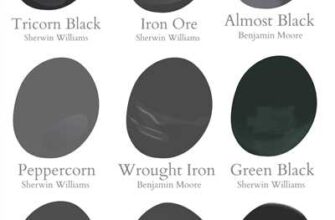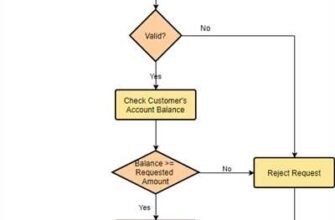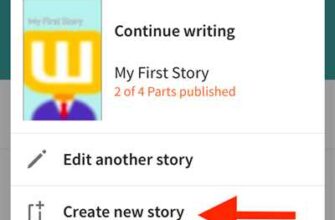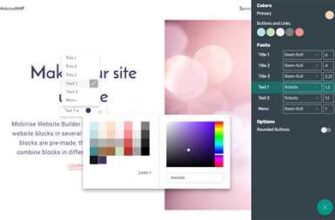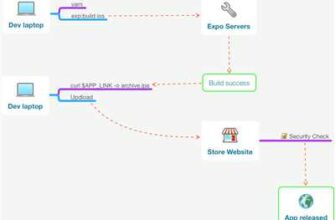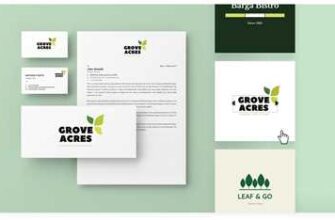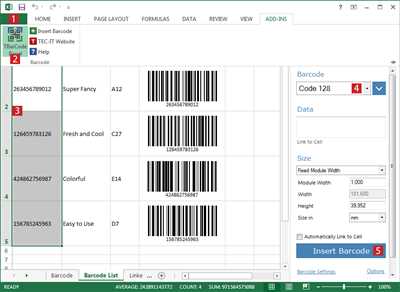
Do you need to generate barcodes for your inventory, assets, or other items? There are multiple ways to create barcodes, and it can be done using a variety of tools and techniques. In this article, we will discover some of the best methods and resources available.
If you want a quick and easy way to generate barcodes, using an online barcode generator is a great option. You can simply enter the text or numbers you want to encode, select the barcode type, and click “Generate”. The website will instantly create a barcode for you to download and use. One popular online barcode generator is TEC-IT, which offers a free barcode generator that supports various barcode types.
Another way to produce barcodes is by using barcode software. These programs allow you to design and manage your own barcodes. You can choose the barcode type, select a font, add text and other elements, and even incorporate your company’s logo or other images. Some popular barcode software options include DYMO Label, Smartsheet, and CodeREADr.
If you already have existing data in a spreadsheet or database, you can use barcode generation features within these applications. For example, in Smartsheet, you can create a column that contains assigned barcode values based on the text or values in other columns. This way, each item or asset in your inventory will have a unique barcode that can be easily scanned and read.
Once you have generated your barcodes, you can print them using a barcode printer. These specialized printers are designed to create high-quality barcode labels. You can select the type of label, the size of the barcode, and even the orientation (horizontal or vertical). Barcode printers like DYMO and Zebra are popular choices for printing barcodes.
To read and scan barcodes, you will need a barcode scanner. Barcode scanners come in different types, such as handheld scanners, portable scanners, and fixed-mounted scanners. They use lasers or image sensors to read the barcode lines and convert them into text or numerical codes that can be processed by a computer or other devices.
So, whether you need to manage your inventory, add barcodes to existing assets, or simply discover a better way to label your items, there are many options available to help you produce barcodes efficiently and effectively. Choose the method that suits your needs and start creating barcodes for your business today!
Barcode Generation for existing Assets
If you have other types of assets that need barcodes, it can be easily done using a barcode generator. With this tool, you can add barcodes to your existing assets and label them for better inventory management. By using a barcode scanner, you will be able to discover and track your assets more efficiently.
To generate barcodes for your existing assets, you can choose from various barcode generation options. One popular option is to use a barcode generator that is based on the vertical lines and spaces of a barcode. This generator will create barcodes that contain your asset information in a code that can be read by a barcode scanner.
If you’re looking for a free barcode generator, you can click on the following link to go to the TEC-IT website. There, you can select the type of barcode you’d like to generate and customize it to your needs. Once you’re happy with your barcode, you can print it out and add it to your assets.
Another way to generate barcodes for your existing assets is to use a label printer like Dymo. These printers support barcode generation and can be used to create labels for your assets. Simply choose the barcode type you want to use, enter the asset information, and the printer will generate the barcode for you.
If you’re using Smartsheet to manage your assets, you can also generate barcodes directly within the platform. Smartsheet has a barcode generation feature that allows you to create barcodes for your assets with just a few clicks. Simply select the assets you want to generate barcodes for, choose the barcode type and font, and Smartsheet will generate the barcodes for you.
Once the barcodes are generated, they can be used to label your assets. Simply print out the barcodes and attach them to your assets. When you need to read the barcode, simply use a barcode scanner to scan the code and retrieve the asset information.
By using a barcode generator and barcode scanner, you can easily add barcodes to your existing assets and streamline your inventory management process. This will make it much easier to track your assets and keep them organized.
Print Barcode Labels
If you’re looking to print barcode labels for your inventory, assets, or any other items, you’re in the right place. With the right tools, it’s quick and easy to generate and print barcodes that contain all the information you need.
One popular option for generating barcodes is to use a barcode generator tool like tec-it. You can download and install their barcode generator software, which allows you to create barcodes based on the type you choose. Whether you need code 39, code 128, QR codes, or more, tec-it has got you covered.
Once you’ve generated your barcodes, it’s time to print them. To do this, you’ll need a barcode printer. You can choose from a variety of options based on your needs and budget. One popular choice is the Dymo barcode printer. It’s affordable, easy to use, and supports all types of barcode generation.
Before you start printing, make sure you have the necessary barcode labels. You can order pre-printed labels or print them yourself using a regular printer. If you choose to print your own labels, make sure you have the right label size and type that will fit your barcode printer.
Once you have your labels ready, it’s time to start printing. Simply select the barcode image or text that contains the barcode, right-click, and choose “Print.” Make sure your barcode printer is selected as the default printer and click “Print.”
If you have a large inventory or assets to manage, you may prefer to use a barcode scanner to send the barcode information to your existing inventory management system or work with barcode tracking software like Smartsheet.
In summary, printing barcode labels is a quick and easy way to manage your inventory and assets. With the right tools, you can generate, print, and manage barcodes with ease. So, if you’re ready to discover a better way to handle your barcode generation and printing needs, give it a try and you’ll be happy with the results.
Select barcode type

When it comes to producing barcodes, there are various types that can be used depending on your needs. Popular barcode types include Code 39, Code 128, EAN-13, and QR codes.
If you’re working with inventory or managing assets, you might choose a barcode type that works well with your existing systems. For example, if you use Smartsheet to manage your inventory, you could select a barcode type that is supported by the Smartsheet barcode scanner.
Some barcode types, like Code 128, can encode more information in a smaller space, making them ideal for labeling items with limited space. Other types, like QR codes, contain more data and can be read by a smartphone or other barcode scanner. You can choose the type that best suits your needs.
Once you have selected a barcode type, you can generate the barcode using a barcode generator. There are many free barcode generators available online, such as the one provided by TEC-IT. Simply enter the text or numbers that you want to encode into a barcode, choose the barcode type, and click “generate.” The generator will create a barcode image that you can download and print.
When printing barcode labels, it’s important to use a barcode font that is assigned to the barcode type you’re using. This ensures that the barcode will be read properly by a barcode scanner. You can also use a label printer, like a Dymo printer, to print barcodes directly onto labels.
Once you have generated and printed your barcodes, you’re ready to add them to your labels, inventory, or assets. Simply scan the barcode using a barcode scanner, or manually enter the code if you’re using a keyboard or touch screen. Your system will then be able to read the barcode and retrieve the associated information.
With the right barcode type, generation tools, and support, producing barcodes is a straightforward process. Whether you’re looking to create barcode labels for your business or want to add barcodes to existing products or assets, you’ll be able to do so with ease.
So go ahead and discover the barcode types that will work best for you, and start generating barcodes today!
Add label text
Once you have generated your barcode using a barcode generator like TEC-IT, you will need to add label text to it. This is the text that will be associated with the barcode and can contain information about the item or assets it is assigned to.
If you are using an existing barcode, you can also add label text to it. This is a way to better manage your barcode and make it more readable for those who will be scanning it.
To add label text to your barcode, you can use a label printer like Dymo. These printers support different types of labels and will allow you to create labels based on your needs.
To add labels using a Dymo printer, you will need to select the label type that you want to use. Once you have chosen the label type, you can then enter the text that you want to add to the barcode.
If you are using a barcode generator like TEC-IT, you can simply type the label text into the “Label Text” field. After you have entered the text, you can then click the “Generate Barcode” button to create your barcode with the label text.
| Label Printer | Barcode Generator |
|---|---|
| 1. Choose the label type 2. Enter the label text 3. Print the label | 1. Enter the label text 2. Click “Generate Barcode” 3. Download the barcode image |
Adding label text to your barcode can help you better manage your assets and make it easier for people to read and understand the information contained in the barcode. Whether you are using a label printer or a barcode generator, adding label text is a simple and important step in creating barcodes.
Choose label type
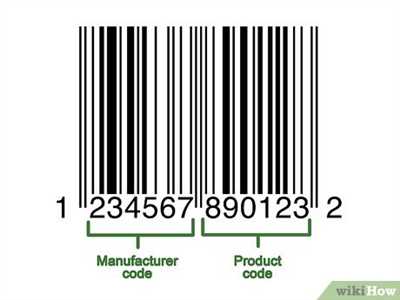
When it comes to generating barcodes for labels, you have several options to choose from. Depending on the type of labels you need for your inventory or other items you want to manage, you can select the label type that best fits your needs.
If you’re happy with the existing labels you use and only need to generate barcodes, you can use a barcode generator tool like TEC-IT or Barcode Generator. These tools will allow you to enter the text or codes you want to create barcodes for and click a button to generate the barcode. You can then download the barcode image and add it to your labels using a graphic design tool or software like Microsoft Word or Photoshop.
If you want a more streamlined way to create labels with barcodes, you can use label printing software like Dymo. These tools have built-in barcode generation functionality, so you can easily create labels with barcodes right from the software. Simply select the barcode type you want to create, enter the text or codes to be encoded in the barcode, and choose the label layout you prefer. The software will generate the barcodes and align them on the labels for you.
If you prefer to work with a cloud-based solution, you can use tools like Smartsheet. With Smartsheet, you can create barcode labels based on your inventory or item data. You can also choose from different label types and layouts, like vertical or horizontal lines, depending on your preference. Smartsheet will generate the barcodes for you and assign them to your items, making it easy to manage and track your inventory.
No matter which tool or method you choose, make sure to choose a label type and layout that provides enough space for the barcode to be easily read by a barcode scanner. It’s also important to ensure that the barcode is printed with a font and size that is supported by your printer. By choosing the right label type, you can create professional-looking labels with barcodes that will help you efficiently manage your inventory and other items.
If you have a barcode and want to print it, there are several ways to do so. One option is to use a barcode printer, which allows for high-quality prints that are easy to read. Another way is to print barcode labels on a regular printer, using specialized software and templates.
If you only need to print a few barcodes, you can create them individually by typing the barcode text into a barcode generator website, such as the one provided by TEC-IT. These generators allow you to choose the barcode type, font, and other options. Once generated, you can download the barcode image and print it as needed.
If you have a large inventory or many items to label, using a label printer like Dymo will be a better option. Label printers can print multiple labels in one go and often come with software to manage the barcode generation and printing process. You can assign barcode numbers to your assets and label them accordingly. This way, you can easily manage and track your inventory by scanning the barcodes using a barcode scanner.
To print barcodes using a label printer like Dymo, you will need to install the necessary software on your computer. Once installed, you can select the barcode type, enter the barcode text, choose the label size and layout, and click “print.” The software will then send the barcode data to the printer, which will generate and print the barcode labels.
If you are using a regular printer to print barcode labels, you can create labels using software like Microsoft Word or Excel. There are also specialized barcode label software available that can be used for this purpose. These software programs often have built-in templates and support for various barcode types. You can simply select a label template, enter the barcode data, and print.
When printing barcode labels, make sure to leave enough white space around the barcode so that it can be easily read by a barcode scanner. Also, be mindful of the orientation of the barcode when printing. Vertical barcode labels may be easier to read by some scanners, while others may prefer horizontal labels.
In conclusion, printing barcodes is a simple and efficient way to manage your inventory and assets. Whether you are using a barcode printer or a regular printer, there are various options available to suit your needs. Choose the method that works best for you and start printing your barcodes to streamline your workflow.
Discover a Better Way to Manage Your Work with Smartsheet
If you’re looking for a more efficient way to manage your work, then Smartsheet is the solution you’ve been searching for. With Smartsheet, you can easily create and manage barcode labels, making it easier than ever before to keep track of your assets and inventory.
- Generate barcodes for your items with just a few clicks
- Choose from a variety of barcode types to suit your needs
- Print barcode labels using any printer
- Scan barcodes using any scanner
- Support for both vertical and horizontal label creation
Smartsheet makes it simple to manage your work by allowing you to create, print, and scan barcodes. Whether you’re tracking inventory, assets, or any other type of item, Smartsheet has you covered. With its easy-to-use barcode generator, you can quickly and accurately assign barcodes to your items.
Not only can you generate barcodes with Smartsheet, but you can also add them to your existing assets. This means you don’t have to start from scratch – simply add barcodes to your already-existing work. Smartsheet also supports barcode generation based on data from other sources, making it even more versatile.
In addition to generating barcodes, Smartsheet provides a range of features to make managing your work easier. You can organize your assets by assigning them to specific lines or spaces, add text or images to your barcodes, and much more. Smartsheet also integrates with popular tools like Dymo label printers, so you can quickly print your labels with ease.
If you’re not sure which barcode type to choose, Smartsheet has you covered there too. The platform offers a wide variety of barcode types, so you can select the one that best suits your needs. Whether you need Code 39, Code 128, or any other type, Smartsheet has it all.
With Smartsheet, managing your work has never been easier. Discover a better way to handle your tasks and get things done efficiently. Try Smartsheet today and see how it can revolutionize the way you work!