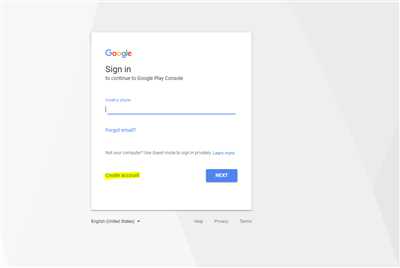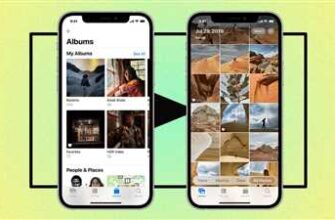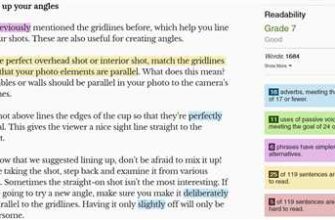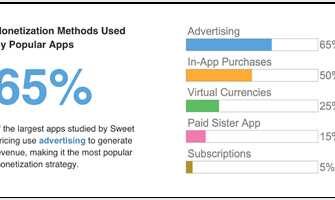Are you ready to help your child explore the vast world of age-appropriate apps? Creating a Play Store account is a great way to give them access to safer and educational content. With Google’s Play Store, you can easily download and manage a variety of apps, games, and digital works. In this guide, we will walk you through the process of setting up a Play Store account for your child, keeping their personal information secure and guiding their content choices.
First, let’s talk about the benefits of creating a Play Store account for your child. By setting up an account, you give them the freedom to explore a wide range of apps that are suitable for their age and interests. Whether they enjoy educational games or creative tools, the Play Store has a variety of options to keep them engaged and entertained. Plus, with the Play Store’s download management features, you can easily supervise what your child has downloaded on their device.
When creating a Play Store account for your child, it’s important to prioritize their privacy and data protection. Once you set up their account, you can carefully choose the permissions and limits that you feel comfortable with. For example, you can decide whether they can share their location or use certain extensions. Additionally, you have the ability to manage their screen time and set limits on app usage.
Now, let’s dive into the step-by-step process of creating a Play Store account for your child. To begin, open the Play Store app on your child’s Android device. If you don’t have the app, you can easily download it from the Google Play Store website. Once you’re on the Play Store, tap on the menu icon in the top-left corner and select “Account”. From there, tap on “Add another account” and follow the on-screen prompts to create a new account for your child.
During the account creation process, you will need to provide some basic information, such as your child’s name, age, and a username. It’s important to use a username that doesn’t reveal personal information and is appropriate for your child’s age. Once you’ve set up the account, you can add a profile picture for your child and customize their account settings to your liking.
Now that you’ve created a Play Store account for your child, it’s time to start exploring and downloading apps! Feel free to browse through the Play Store’s vast collection of age-appropriate content, read reviews, and look at screenshots to get a sense of what each app offers. When you find an app that you think your child will enjoy, tap on the “Install” button to download it to your child’s device. Remember, you can always delete apps if you change your mind or want to make room for new ones.
In conclusion, creating a Play Store account for your child opens up a world of educational and entertaining content that can be both enriching and fun. By setting up the account, you have the power to guide your child’s choices, balance their screen time, and protect their privacy. So, why wait? Get ready to embark on a digital adventure with your little ones and watch them learn, play, and grow!
uploadtoplaystore
If you are an app developer or a parent who wants to upload an app to the online app management platform, Google Play Store, for Android devices, you may wonder how to do it. This guide will help you understand the process and provide a step-by-step explanation on how to successfully upload your app to the Play Store.
First, it is important to note that Google Play Store is the digital store for Android devices, and it gives you access to a wide range of apps, games, and content. It is a secure platform that works on most Android devices, such as smartphones and tablets, and it is an easy way to download high-quality apps.
To create a Play Store account, you need a Google account. If you don’t have one, you can quickly create it by going to the Google website and following the instructions. Once you have set up your Google account, you can proceed to create your Play Store account.
To upload your app to the Play Store, you need to fill out certain information about your app, such as its name, description, screenshots, and age-appropriate content. You will also need to provide a privacy policy that explains how you protect the personal data and privacy of your users, especially children. It is important to keep in mind that the Play Store has certain guidelines and requirements, so make sure your app follows them to ensure it can be published on the Play Store.
Once your app is ready, you can upload it to the Play Store by following the instructions provided. Make sure to choose the right category, set the price or choose to offer it for free, and provide accurate information about your app. It is also advisable to add a link to your website or support page so users can easily reach out to you for help or to provide feedback.
It is important to note that when uploading your app to the Play Store, Google will review it to ensure it meets their policies and guidelines. This review process may take some time, so be patient. Once your app is approved, it will be available for users to download and enjoy on their Android devices.
Uploading to the Play Store can help you reach a wider audience and increase your app’s visibility. It is also a safer way for users to download apps since Google Play Store provides better security and supervision compared to downloading apps from other sources.
In conclusion, uploading your app to Google Play Store can be a great marketing move for your app and it can help you expand your user base. Follow the guidelines, provide accurate information about your app, and make sure to protect user privacy. It’s time to uploadtoplaystore and get your app ready for the world to enjoy!
What is the Google Play Store
The Google Play Store is an online digital content store for Android devices, including smartphones and tablets. It is the official app store for Android and is managed by Google. The Play Store provides a wide range of apps, games, books, movies, music, and other digital content that users can download and enjoy on their Android devices.
One of the highlights of the Google Play Store is its extensive collection of apps and games. With millions of choices available, users can find apps and games for any purpose or interest. Whether you’re looking for productivity tools, entertainment apps, or educational games for your child, the Play Store has you covered.
For parents who want to create a safer and more supervised environment for their child’s digital experience, the Play Store offers a feature called “Google Play Family.” This allows parents to set content and privacy limits, manage their child’s account, and even create a supervised account for their child. The supervised account gives parents more control over what apps and content their child can access, as well as providing age-appropriate recommendations.
In addition to apps and games, the Google Play Store also offers a variety of other digital content. Users can find and download books, movies, TV shows, and music to enjoy on their Android devices. The Play Store also provides access to extensions and add-ons for apps, allowing users to enhance the functionality of their favorite apps.
Another important feature of the Google Play Store is its built-in security and privacy measures. The Play Store verifies the authenticity and security of all apps available for download, providing users with a safer experience. It also gives users control over their personal information, allowing them to manage their privacy settings and delete their data if they choose.
When developers create apps and games for Android, they can upload them to the Play Store to make them available to users around the world. The Play Store provides a platform for developers to reach a wide audience and monetize their apps through in-app purchases or advertisements. It also provides tools and guides to help developers manage their apps, analyze user data, and improve their app’s performance.
In summary, the Google Play Store is a vital part of the Android ecosystem. It offers a vast collection of apps, games, books, movies, music, and other digital content for users to enjoy on their Android devices. Whether you’re an adult looking for entertainment or a parent seeking age-appropriate apps for your child, the Play Store has something for everyone.
How do I put Google Play on my iPhone
If you own an iPhone and want to access the Google Play Store, you may be wondering if it’s possible. Since the Google Play Store is exclusive to Android devices, it is not directly available on iPhones. However, there are alternative methods you can use to access some of its features. Here’s how you can put Google Play on your iPhone:
- Use Flutter: Flutter is a powerful framework that allows you to create cross-platform apps. With Flutter, you can develop applications that work on both Android and iOS devices. By using Flutter, you can create an app that functions similarly to Google Play, allowing you to access and download Android apps on your iPhone.
- Upload to Play Store: If you have an Android device, you can download your desired apps from the Google Play Store and then upload them to the Play Store’s “Upload APK” section. Once uploaded, you can visit the Play Store’s link on your iPhone’s browser, download the uploaded APKs, and install them on your device. This method requires an Android device to act as an intermediary.
- Supervised Account: If you have children or want to create a supervised environment, you can use Apple’s Family Sharing feature. With a supervised account, you can set age-appropriate limits and restrictions on the content your child can access. This allows you to protect your child’s online privacy and keep them safe while using Google Play or any other apps on their iOS devices.
While these methods provide some options to access Google Play on your iPhone, it’s important to note that they may have limitations. It’s essential to be aware of the privacy and security risks associated with downloading apps from unofficial sources or using third-party tools. Always be cautious when providing your personal information or downloading apps from unknown origins, as they may compromise the security of your device or data.
Ultimately, if you’re an iPhone user, it’s recommended to use the App Store, which gives you a wide range of choices for high-quality and secure apps specifically designed for iOS devices.
Help keep your family safer online

If you want to protect your family and help them stay safer online, there are steps you can take to set limits, make smart choices, and put safeguards in place. Whether you use an iPhone, Android, or Flutter, the Google Play Store gives you the tools and resources you need to feel secure.
One of the key ways to keep your family safer online is to manage their app and content choices. Make sure the apps and content they download and use are age-appropriate and won’t compromise their privacy or expose them to inappropriate content. The Play Store offers a wide range of options and categories to help you set limits and find high-quality, age-appropriate content for your child.
Another important step is to supervise and monitor your child’s online activities. You can enable supervision for their Play Store account, allowing you to see what apps they have downloaded, their location, and the screenshots they have taken. This way, you can keep an eye on their digital activities and make sure they are staying safe.
It’s also crucial to teach your child about online safety and guide them on how to protect their personal information. April is the perfect time to have important conversations about online safety and privacy. Let your child know what to do if they come across something inappropriate or if they receive any strange messages or requests.
Remember, it’s not just about the Play Store – you should also consider the security of other apps and extensions that your child may have downloaded. Regularly review and delete any unnecessary or suspicious apps, and make sure that your child’s devices have up-to-date security measures in place.
By taking these proactive steps, you can help keep your family safe, secure, and balanced in the online world. Use the resources and tools provided by the Play Store to guide your family’s digital experiences and ensure that everyone can enjoy the benefits of technology while staying protected.
Set screen time limits
In today’s digital age, it is important to keep a balance between our online and offline activities. Setting screen time limits can help us protect our privacy, manage our time effectively, and maintain a healthy relationship with our devices.
Whether you are using an iPhone, Android, or any other smartphone, there are various tools and settings available to help you set screen time limits. Both Google Play Store and Apple App Store offer apps and extensions that can assist you in managing your device usage.
If you feel that spending too much time on your phone is negatively impacting your personal life, you can take advantage of the screen time management features provided by your device’s operating system. For example:
- On iPhone: You can set screen time limits, block specific apps or features, track your app usage, and receive weekly reports that highlight your digital habits.
- On Android: The Google Play Store offers a variety of apps that allow you to set screen time limits, supervise the app usage of family members, and choose age-appropriate content for children.
By setting screen time limits, you can ensure that you have enough time for other activities, such as spending time with loved ones, exercising, or pursuing hobbies. It can also help you maintain a healthier relationship with technology and reduce the risk of excessive screen time affecting your mental and physical well-being.
Furthermore, setting screen time limits can help you protect your privacy and keep your personal information secure. By managing the time you spend on various apps and websites, you can reduce the exposure of your personal data and prevent potential risks associated with online activities.
If you have children, setting screen time limits becomes even more crucial. Whether you use an iPhone or Android, you can link your child’s device to your own and supervise their app usage. By doing so, you can guide them in making age-appropriate choices, ensure they are not exposed to harmful content, and teach them about responsible digital practices.
Remember, it is essential to find a balance that works for you and your lifestyle. Screen time limits should be tailored to your personal needs and preferences. Set realistic goals, gradually reduce your screen time, and find alternative activities that bring you joy and fulfillment.
Take control of your device usage today by exploring the screen time management features available to you. Whether it’s through the settings provided by your device’s operating system, apps downloaded from the Google Play Store or Apple App Store, or other extensions, there are plenty of tools to help you create a healthier relationship with technology.
Guide them to age-appropriate content
When it comes to managing your child’s online time, Google Play Store can be a valuable tool. It gives you the ability to control the apps and content that your child can access, ensuring that they are age-appropriate and suitable for their development.
To set up age-appropriate content on Google Play Store, follow these steps:
Step 1: Create a Play Store account
If you don’t already have a Google Play Store account, you’ll need to create one. You can do this by visiting the Play Store website or by downloading the Play Store app to your Android device.
Note: If you’re using an iPhone or iPad, you can create a new Play Store account by using your Google account. Keep in mind that creating a new account will delete any previously downloaded apps or data associated with your existing account.
Step 2: Set up family management
Once your Google Play Store account is ready, you can set up family management. This feature allows you to create a supervised account for your child and manage their access to apps and content.
Tip: Make sure you enable the “Supervised” option for your child’s account to protect their privacy and keep their personal information secure.
Step 3: Guide your child’s app choices
Now that you have family management set up, you can guide your child’s app choices. You can use the Play Store’s “Kids” section or explore age-appropriate apps in other categories. Take the time to look at the app’s screenshots, read the description, and check the reviews to ensure it’s a good fit for your child.
Tip: Keep in mind that location data and personal information may be collected by some apps. Always check the app’s privacy policy and consider the choices that you’re comfortable with.
Step 4: Upload age-appropriate content to Play Store
If you’re a developer or know of age-appropriate apps that are not yet available on the Play Store, you can upload them through the “Play Console” platform. This helps ensure a balance between a wide range of content choices and age suitability for children.
Tip: If you’re not a developer, you can still recommend age-appropriate apps to the Play Store by using the “Suggest an Edit” feature on the Play Store website.
Step 5: Screen time management
In addition to controlling the apps your child can access, you can also set screen time limits and manage app usage. Consider using parental control extensions or apps like “Digital Wellbeing” or “Family Link” to help guide your child’s screen time and keep it in balance with other activities.
Tip: It’s always a good idea to talk to your child about responsible digital use and establish a routine that works for your family.
By following these steps, you can help guide your child to age-appropriate content on the Google Play Store. Remember to regularly review and update the apps and content that your child has access to, ensuring their digital experience is safe and suitable for their age.
Protect their privacy
In today’s digital age, it is important for parents to protect their child’s privacy while using the Play Store. Here are some tips to help you keep your child’s personal information secure:
– Set up a supervised account: Link your child’s Google account to your own, so you can manage their data and privacy settings.
– Keep tabs on what they download: Take the time to review the apps, games, and extensions your child wants to download. Check if they are age-appropriate and safe to use.
– Put time limits on screen time: Help your child find a balance between screen time and other activities. Set limits to ensure they don’t spend too much time on their digital devices.
– Teach them about data management: Show your child how to delete unwanted apps, clear their search history, and manage their data on their Android or iPhone device.
– Upload to Play Store with caution: Be cautious when uploading personal content, such as photos or screenshots, to the Play Store. Make sure they are only shared with trusted sources.
– Guide them on online choices: Teach your child about making safer choices online. Remind them to avoid sharing personal information with strangers and to always use a secure internet connection.
– Feel free to use Flutter apps: Flutter is a platform that allows you to create high-quality and secure apps. You can download Flutter apps from the Play Store with confidence.
– Delete unused and unsafe apps: Regularly review the apps downloaded on your child’s device and delete any that are no longer used or deemed unsafe.
– Help them understand privacy settings: Guide your child on how to set privacy preferences in different apps, websites, and social media platforms they use.
– Highlights of the Play Store privacy guide: Google provides a Play Store privacy guide that highlights important privacy information. Take the time to read and familiarize yourself with it.
– Use trusted APKs: If you choose to download apps from sources other than the Play Store, make sure to use trusted APKs to avoid any potential malware or security risks.
By following these tips and taking an active role in managing your child’s privacy, you can ensure a safer and more secure online experience for them on the Play Store.
Secure their account
When it comes to your child’s online activities, it’s essential to take steps to secure their account. Whether they use an iPhone or an Android device, there are choices you can make to keep their personal information safe.
Start by setting up a Family Link account. This feature, offered by Google, allows you to supervise your child’s digital activities and set limits on their screen time. It also gives you the ability to protect their location and manage the content they can access.
Another way to secure their account is to enable two-factor authentication. By linking their Play Store account to their phone number or email address, you can add an extra layer of security to prevent unauthorized access.
It’s also important to teach your child about online privacy. They should understand the importance of not sharing personal information, such as their full name, address, or phone number, with strangers online. Encourage them to be cautious when downloading apps or extensions and to only download age-appropriate content from trusted sources.
You can also help protect their account by regularly checking the apps and extensions they have downloaded. If you find any suspicious or unwanted apps, delete them immediately.
Additionally, be aware of the information they may be sharing through their account. Talk to your child about the importance of not uploading or sharing inappropriate photos or videos. Remind them that once something is online, it can be challenging to remove completely.
Lastly, keep an eye on their online activities. Engage in open and honest conversations about what they do online and how they feel about their digital experiences. This will help you better understand their online habits and address any concerns that arise.
By following these tips, you can help keep your child’s Play Store account secure and their online experiences safer.
Sources

- Google Play Store: The main source for downloading apps and games for Android devices. It offers a wide range of choices and allows you to filter content by age-appropriate categories.
- Play Store account management: Set up and manage your Play Store account to protect your personal information and privacy. You can control your account settings and the data that is collected and stored.
- Family Link: A feature that helps you keep your child’s online activities supervised and balanced. It gives you control over the apps and content your child can access and helps you set limits on screen time.
- How to create a Play Store account: Follow the step-by-step guide to create your own Play Store account. This will allow you to download apps, games, and other digital content to your Android device.
- Play Store security and privacy: Learn how to keep your Play Store account and the apps you download secure. Find out what information is collected and how it is used to protect your privacy.
- Upload to Play Store: If you’re a developer, learn how to upload your apps and APKs (Android application package files) to the Play Store and make them available for download by users.
- App extensions: Discover how app extensions work on the Play Store and how they can enhance the functionality of your favorite apps.
- Flutter and the Play Store: If you’re a Flutter developer, learn how to deploy your apps to the Play Store and reach a wider audience of Android users.
- Play Store content guidelines: Find out what content is allowed and what is not allowed on the Play Store. Understand the policies and restrictions to ensure that your app or game complies with the guidelines.
- Highlights: Explore the highlights section on the Play Store, where you can discover trending apps, games, and other content that is currently popular among users.
- Manage downloaded apps: Learn how to manage the apps you have downloaded from the Play Store. Find out how to update, uninstall, or delete them to free up storage space on your device.
- Protect your iPhone: If you have an iPhone, find out how to protect your device and your personal information when using the Play Store.
- April 2018: Google Play Store privacy changes: Discover the privacy changes that Google implemented in April 2018 to enhance the security and privacy of Play Store users.
- Help and support: If you encounter any issues or have any questions regarding the Play Store, you can find help and support from Google’s official support page.