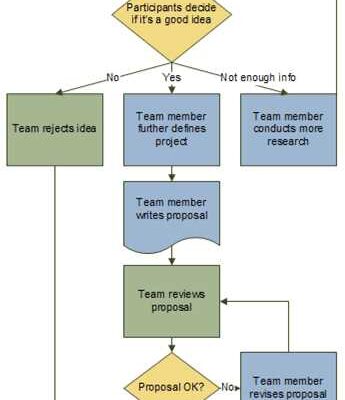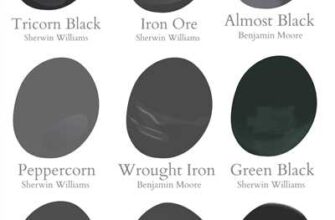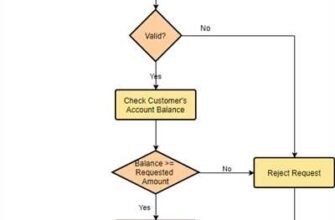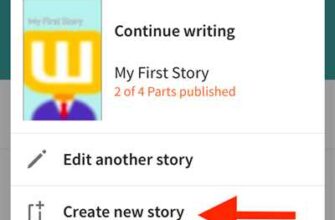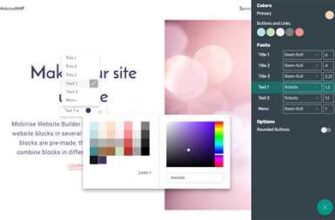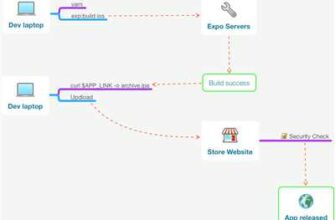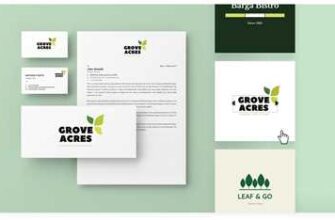If you need to document a process or procedure, create a visual representation of a business flow, or discover the best alternative payment option for your customers, a flowchart is the best solution. A flowchart is a diagram that represents a sequence of different stages or steps in a process using various symbols and shapes.
There are different software programs available for making flowcharts, but one of the best options is draw.io. It is a user-friendly and intuitive software that allows you to draw flowcharts with ease. Whether you are a programmer or a business professional, draw.io provides standard templates and symbols to create flowcharts in a fuss-free manner.
To create a flowchart using draw.io, follow the step-by-step procedure below:
- Open draw.io software on your computer. It is available for both Windows and Mac devices.
- Click on the “New Diagram” option to start a new flowchart document.
- Choose the “Flowcharts” option from the templates menu.
- Select the desired flowchart symbol or shape from the symbol library on the left side of the screen.
- Drag and drop the selected symbol to the working area of your flowchart.
- Repeat steps 4 and 5 to add more symbols or shapes to your flowchart.
- Connect the symbols or shapes with arrows to represent the flow of the process.
- Add text to each symbol or shape to describe the stage or step it represents.
- Customize the appearance of your flowchart using the various formatting options available.
- Save your flowchart document to your computer or export it as an image or PDF file.
By following this simple procedure, you can create professional-looking flowcharts using draw.io. It is a powerful tool that simplifies the process of creating flowcharts for programmers, business professionals, and those who want to visually represent a specific flow of a process or procedure. So, give it a try and discover the endless possibilities of flowchart creation!
- Discover the Right Process of the Drawio in Flowchart Making with Its Best Alternative
- How to Create Flowchart Using Standard Flowchart Symbols
- Create a Flowchart diagram step by step
- Flowchart Shapes
- Flowchart Templates
- How to draw a Flowchart
- Business Flowcharts
- Flowchart Videos
- Flowchart Software for Mac
- Sources
Discover the Right Process of the Drawio in Flowchart Making with Its Best Alternative
Creating flowcharts is an essential step in many business processes. Whether you’re a programmer or a business professional, flowcharts help you visualize and understand the steps, stages, and symbols involved in a procedure or a process.
One popular software for creating flowcharts is Draw.io. It is a user-friendly program that allows you to easily draw flowcharts using different shapes and symbols. With its vast library of templates, Draw.io provides a wide range of options for creating standard flowcharts.
To create a flowchart using Draw.io, follow these steps:
- Open Draw.io software on your preferred device. There is an option to use it online or install it on your Mac or PC.
- Create a new document by clicking on the “Create” button.
- Select the option for a flowchart from the available templates.
- Start the flowchart by adding symbols and shapes to the document. Draw.io offers a variety of standard symbols for flowcharts such as decision, process, start/end, and more.
- Connect the symbols and shapes using arrows or lines to indicate the flow of the process.
- Add text to each symbol or shape to describe the flow or the action being performed.
- Continue the process until you have completed the flowchart.
- Save your flowchart and export it in the desired format if needed.
While Draw.io is a great option for flowchart making, there is an alternative software that offers even more features and functionality. One such alternative is [Best Alternative]. It provides an intuitive interface and a vast library of symbols and templates, making it easy to create detailed and visually appealing flowcharts.
With [Best Alternative], you can create flowcharts with ease and without any fuss. It offers a variety of standard and customizable shapes and symbols, and there are options to create flowcharts using different styles and designs. The software also provides the option to add images, videos, and links to enhance the flowchart.
Whether you’re a business professional, programmer, or a student, [Best Alternative] is the right choice for creating flowcharts. Its user-friendly interface and powerful features make it a preferred software for flowchart making among customers.
In conclusion, flowchart making is a crucial process for businesses and individuals. Draw.io is a popular software that provides a straightforward and convenient option for creating flowcharts. However, there are alternative software options, such as [Best Alternative], that offer even more features and flexibility in creating flowcharts.
By following the right process and using the best alternative, you can draw flowcharts without any hassle and effectively communicate your ideas and processes.
How to Create Flowchart Using Standard Flowchart Symbols

To create a flowchart, which visually represents the steps of a process or procedure, you can use different symbols that are part of the standard set of flowchart symbols. This article will guide you on how to draw a flowchart using these symbols.
The first step is to choose the right software to create your flowchart. One of the best options for making flowcharts is Draw.io, which is a free online diagramming program. You can also use alternative software for Mac or discover other options in the sources below.
Once you have the software ready, follow these steps to create a flowchart:
- Start by understanding the process or procedure for which you want to create a flowchart. Clearly define the different stages and steps involved in the process.
- Identify the symbols that represent each stage or step in the flowchart. Standard flowchart symbols include shapes like rectangles, diamonds, circles, and arrows.
- Draw the symbols on the document or canvas provided by the software. You can click on the symbol option in the toolbar and then click on the canvas to place the symbol.
- Connect the symbols using arrows or lines to show the flow of the process. Arrows can indicate the direction of the flow, while lines can represent alternative paths or loops.
- Label the symbols and arrows with relevant text to provide a clear understanding of each step or decision point in the flowchart.
- Review and test the flowchart to ensure that it accurately represents the process or procedure. Make any necessary adjustments or changes to improve its clarity.
By following these steps and using the standard flowchart symbols, you can create an effective flowchart to document and communicate a business process or procedure. Flowcharts are also useful for programmers to understand the logic of a program or for customers to understand the payment process of a company.
Remember, practice and familiarity with flowcharts will help you create more complex and detailed flowcharts in the future. So, start drawing flowcharts and improve your process visualization skills!
Create a Flowchart diagram step by step
Flowcharts are a visual representation of a process or procedure. They allow you to depict the steps involved in a business workflow or a program’s logic flow using standard symbols and shapes. Flowcharts are widely used by programmers, business analysts, and project managers to document and communicate complex processes.
To create a flowchart, you can use software programs specifically designed for diagramming, such as Draw.io, Lucidchart, or Microsoft Visio. Alternatively, you can draw a flowchart manually on paper or using a whiteboard.
Below is a step-by-step guide on how to draw a flowchart:
- Identify the process or procedure that you want to represent in the flowchart. Clearly define the inputs, outputs, and stages of the process.
- Select the appropriate symbols and shapes to represent each stage of the process. Some common flowchart symbols include rectangles for process steps, diamonds for decisions or conditional statements, and arrows for the flow of the process.
- Start with the first step of the process and draw the corresponding shape on the page.
- Continue to draw the shapes for each subsequent step, connecting them with arrows to show the flow of the process.
- If there are decision points in the process, use diamond-shaped symbols to represent them. Connect the decision symbol to the next steps using arrows labeled with the options for each decision.
- Continue to add shapes and arrows until you have represented all the steps and decision points in the process.
- Review the flowchart for accuracy and clarity. Make sure it accurately represents the process and is easy to understand for those who will be using it.
- If you are using flowchart software, you can add colors, labels, and other formatting options to enhance the visual appearance of the flowchart. Many software programs offer templates and pre-made symbols for ease of use.
- Once you are satisfied with the flowchart, save it as a document or export it in the desired format for sharing or printing.
By following these steps, you can create a flowchart to document and visualize any process or procedure. Flowcharts are a valuable tool for simplifying complex processes and ensuring that all steps are followed correctly. They can be used for various purposes, such as business process mapping, software development, or customer payment options.
So don’t fuss about how to draw a flowchart – start experimenting with different software options or grab a pen and paper, and let your creativity flow!
Flowchart Shapes
A flowchart is a visual representation of a process or procedure. It uses different shapes and symbols to represent each stage or step of the flow. In this article, we will discover the different flowchart shapes used in creating flowcharts.
Flowchart Templates
For those who are new to creating flowcharts, using flowchart templates is the best way to start. There are various sources online where you can find ready-made flowchart templates that you can easily modify to fit your specific process.
How to draw a Flowchart
To draw a flowchart, you can use flowchart software or hand-draw it. There are many flowchart software options available, both online and offline, which make the process of creating flowcharts easier and more efficient. Alternatively, you can also draw a flowchart by hand using pen and paper, or using drawing tools on your computer.
Business Flowcharts

Business flowcharts are commonly used to document and analyze business processes. They help businesses identify bottlenecks, inefficiencies, and areas for improvement. Business flowcharts can be used to map out customer journeys, payment processes, standard operating procedures, and more.
Flowchart Videos
For those who prefer a visual and interactive approach, flowchart videos are a great option. There are many online platforms and tools, such as Draw.io, that offer video tutorials on how to create flowcharts. These videos guide you step by step, showing you the process of creating a flowchart and explaining different symbols and their meanings.
Flowchart Software for Mac
If you are a Mac user, there are specific flowchart software options available that are compatible with macOS. These software programs offer a user-friendly interface and provide all the necessary tools and symbols to create professional-looking flowcharts. Some popular flowchart software for Mac includes draw.io, Lucidchart, and OmniGraffle.
Sources
When it comes to making a flowchart and documenting a process, there are several sources available to help you. Here are some of the best options:
– draw.io: This is a popular web-based software that allows you to create flowcharts using a wide variety of shapes and symbols. It offers a user-friendly interface and provides templates for different stages of the flowchart making process. Users can easily draw flowcharts by using drag-and-drop symbols, making it an ideal option for both business customers and programmers.
– Lucidchart: Another great software for creating flowcharts, Lucidchart offers a wide range of templates and symbols to help you create an alternative flowchart. It is known for its intuitive interface and collaboration options, allowing multiple users to work on the same diagram simultaneously.
– Microsoft Visio: A popular program for creating flowcharts, Microsoft Visio offers a comprehensive set of shapes and symbols that adhere to the standard flowcharting procedure. It is widely used by businesses and professionals for its advanced features and compatibility with other Microsoft programs.
– Edraw Max: This software provides users with different payment options and is a great choice for those who prefer a fuss-free flowchart-making process. It offers a wide range of templates and symbols to choose from, making it suitable for both beginners and experienced users.
– Video Flowchart Software: If you prefer learning through visual demonstrations, there are also video tutorials available online that walk you through the steps of creating a flowchart. This can be a helpful alternative for visual learners who want to discover the right symbols and shapes to use in their flowcharts.
By using one of the above-mentioned sources, you can easily create a professional flowchart to document different processes in your business or project. Whether you are a beginner or an experienced user, there is an option right for you.