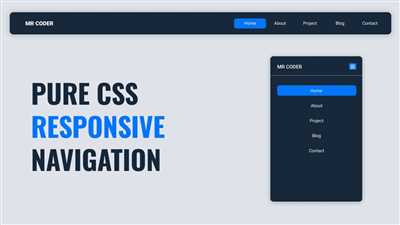If you are creating a website using HTML and CSS, one important component you will need is a navigation bar, or navbar for short. A navbar typically contains links to different sections of your website, and it helps users navigate through your site easily. However, when the screen size gets smaller, the navbar does not fit well within the layout, which means you need to make it responsive.
There are several ways to implement a responsive navbar, but here’s a step-by-step guide on how to create one using HTML, CSS, and some JavaScript:
Step 1: Structure the navbar
The first thing you need to do is build the structure of the navbar. You’ll want to wrap it in a container for better organization. Inside the container, create a nav element with the class navbar .
Step 2: Customize the navbar
To customize the appearance of the navbar, you can add classes or inline styles. For example, you can use the class bg-light to set the background color to light. You can also add padding to the navbar to give it some spacing.
Step 3: Add a dropdown menu
If your navbar contains some links that need to be grouped together, you can add a dropdown menu. To do this, create a div element with the class dropdown inside the navbar container. Inside the dropdown div, add a button with the class dropdown-toggle and an id attribute of your choice. This button will be the trigger for the dropdown menu.
Step 4: Implement the toggle behavior
To make the dropdown menu toggleable, you need to add some JavaScript code. Here’s an example of how to do this:
document.getElementById('myDropdown').classList.toggle('show');
This code toggles the class show on the element with the id myDropdown , which will either show or hide the dropdown menu.
Step 5: Add a hamburger icon
If you want to make your navbar look more modern and responsive, you can add a hamburger icon. This icon typically consists of three horizontal lines. You can use an image or create it using CSS.
Step 6: Make the navbar responsive
Finally, to make the navbar responsive, you’ll need to use media queries. Media queries allow you to define different styles for different screen sizes. Here’s an example of how to set a breakpoint for smaller screens:
@media (max-width: 768px) {
/* Styles for smaller screens */
}
Within the media query, you can modify the layout, behavior, and appearance of the navbar to better suit smaller screens.
Here’s a small code snippet to help you get started:
Logo
These are just the basic steps you can follow to create a responsive navbar. Feel free to customize it further or add more features according to your needs.
Sources:
How to Build a Responsive Navigation Bar with a Dropdown Menu using JavaScript In order to create a responsive navigation bar with a dropdown menu, you’ll need to use HTML, CSS, and JavaScript. The HTML structure of the navigation bar consists of a container class, a toggle icon, and a dropdown menu.
Here’s a step-by-step guide on how to implement this feature:
1. Create the HTML structure of the navigation bar:
2. Add the necessary JavaScript code to make the navigation bar responsive:
3. Customize the appearance of the navigation bar by adding CSS styles:
.navbar {
padding: 2rem;
}
.navbar-brand {
font-weight: bold;
}
.navbar-toggler {
border: none;
background: none;
}
.nav-link {
padding: 0.5rem 1rem;
}
.dropdown-item {
padding: 0.5rem 1rem;
}
@media (max-width: 767px) {
.navbar-collapse {
position: absolute;
top: 100%;
left: 0;
width: 100%;
background-color: #fff;
padding: 1rem;
display: none;
}
.navbar-collapse.show {
display: block;
}
.nav-link {
display: block;
padding: 0.5rem 0;
}
.dropdown-menu {
width: 100%;
margin-top: 1rem;
}
}
By following these steps, you can create a responsive navigation bar with a dropdown menu using JavaScript. Feel free to customize the layout, style, and behavior to fit the needs of your website.
Sources:
– Bootstrap Navbar Documentation
– W3Schools CSS Dropdowns Tutorial
– W3Schools Document.querySelector() Method
– W3Schools Event.target Property
– W3Schools Element.classList Property
– MDN EventTarget.addEventListener() Method
– MDN @media Rule
Inside NavBar
In order to build a responsive navigation bar, you’ll need to include a section of code called a “navbar” in your website’s layout. This navbar will contain the links that make up your website’s menu. To implement a responsive navbar, you can use the Bootstrap framework, which provides a set of pre-built components and classes that you can customize to fit your needs.
Here’s an example of the basic structure of a responsive navbar:
This code means that you want to create a navigation bar that will collapse into a smaller menu on screens below a certain width. The navbar-expand-lg class specifies that the navbar should expand to the full width of the screen on larger devices. The bg-light class sets the background color of the navbar to light gray.
Inside the navbar, you’ll usually have three main components: the navbar brand or logo, the navbar toggle button or “hamburger” icon, and the navbar menu with the links to the different sections of your website.
Here’s an example of how to set up these components:
Your Logo
The navbar-brand class is used to display your website’s logo or brand name. The href attribute specifies the link that the logo or brand should point to.
The navbar-toggler class is used to create the hamburger icon that toggles the collapsible menu. The data-target attribute specifies the ID of the navbar menu that should be collapsed or expanded. The aria-controls and aria-expanded attributes help with accessibility, providing information about the state of the menu.
Finally, here’s an example of how to create the navbar menu:
The collapse navbar-collapse class indicates that the menu should be collapsed by default. The navbar-nav class is used to style the list of links as a navigation menu. Each link is contained within an
element with the nav-item class, and the href attribute specifies the target section of the website that the link should navigate to. That’s it! By using the components and classes provided by Bootstrap, you can easily create a responsive navbar for your website. Just customize the code and styles to fit your design and branding preferences.
Here’s what the code does
The code provided demonstrates how to create a responsive navbar for your website. The navbar is an essential component of a website’s navigation, and this code helps you build one that adjusts its layout based on the screen size.
The code starts by creating a container with the class “container” to hold the navbar. Inside the container, there is a navigation bar with the class “navbar navbar-expand-lg navbar-light bg-light”. This means that the navbar will have a light background color and expand when the screen size is large or greater.
Within the navbar container, there is a “navbar-brand” class which typically contains the logo or site name. In this code, it includes an image, which you can customize by replacing the “href” attribute with your own image source.
The code also includes a “button” element with the class “navbar-toggler” and the data attribute “data-toggle=”collapse””. This button represents the hamburger icon that is commonly used to toggle the visibility of the navbar links on smaller screens.
Inside the button element, there is a “span” element with the class “navbar-toggler-icon”. This element represents the three horizontal lines icon commonly associated with the hamburger menu. You can customize the appearance of this icon by using CSS or by replacing it with your own icon source.
Below the button element, there is a “div” element with the class “collapse navbar-collapse” and the id “navbarNav”. This is the container that will hold the navbar links when the hamburger menu is toggled. The “aria-labelledby” attribute points to the label with the id “navbarNav” which means that the container is associated with the navbar links. You can adjust the behavior and styling of this container as needed.
Within the “div” container, there is an unordered list (“ul” element) with the class “navbar-nav”. This list contains the individual navbar links, represented by “li” elements. You can add or customize these links by including additional “li” elements and configuring their href attributes.
Overall, this code provides a basic structure for implementing a responsive navbar with a toggle menu for smaller screens. It can be customized to fit your website’s layout and navigation needs.
Containers In order to create a responsive navbar, you will need to use containers in conjunction with the different components that make up your navbar. The containers section here’s where you’ll put all the links and other elements that you want to be included in your navbar. This means that you’ll need to create a container that will house all the links and icons within your navbar.
One way to create these containers is by using the navbar-expand-lg class, which will automatically adjust the layout of your navbar depending on the screen size. If you’re not sure what behavior you want for your navbar, you can use the navbar-expand-lg class to create a responsive hamburger menu. This means that when the screen size is smaller, the menu will collapse into three lines, known as the “hamburger” icon. When the user clicks on the hamburger icon, the navigation bar will toggle and display the links and other elements below the icon.
To create the container for your navbar, you can use the bg-light class to set the background color of the container. You can also use the label class to add some padding to the top and bottom of the container.
Here’s an example of how you can structure your navbar container:
Please note that the code provided above is just a basic example of a navbar container structure. You can customize the class and layout of the navbar container based on your own website’s design and requirements.
Implementing the responsive behavior of the navbar will require some JavaScript code, which is beyond the scope of this article. However, there are many online resources and tutorials available that can guide you on how to build and customize a responsive navbar using JavaScript.
Step 3: Implementing Responsive Behavior with JavaScript Now that you have your navbar structure in place, you’ll need to implement responsive behavior using JavaScript. This means that when the screen size is smaller, the navbar will change its layout to a hamburger icon that toggles a dropdown menu of links.
To achieve this functionality, you’ll create a JavaScript function that will add or remove a CSS class from the navbar container. This class, called “navbar-expand-lg”, will be used to customize the behavior of the navigation bar.
Here’s a code snippet that shows how to implement responsive behavior using JavaScript:
Step 3.1: Create a JavaScript function inside a This website uses cookies to improve user experience. By continuing to use the site, you consent to the use of cookies. OK