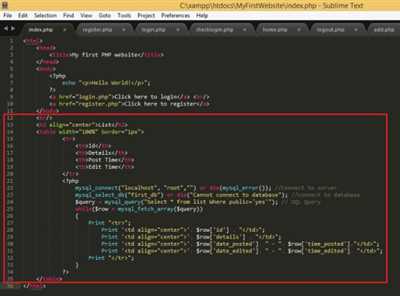
Welcome to the world of building websites with PHP! If you’re a human who wants to unleash your creativity and experience the power of coding, then you’ve come to the right place. In this article, we will guide you through the process of creating dynamic web pages using PHP.
PHP is a free and open-source scripting language that is extremely popular for developing websites. It is one of the most widely used programming languages on the web, and for good reason. With PHP, you can create websites that are interactive, dynamic, and tailored to your specific needs.
To start building your PHP website, there are a few things you will need. First, you’ll need a web server that supports PHP. One popular option is XAMPP, which provides an easy way to set up a local development environment on your computer. Once you have XAMPP installed, you can start the Apache and MySQL servers, which are needed to run PHP.
Next, you’ll need a code editor. There are many options out there, but one of the most popular is Visual Studio Code. It’s a free and highly customizable editor that supports PHP syntax highlighting and many other features that will make your coding experience more enjoyable.
Now that you have everything set up, let’s dive into the world of PHP. The basic building blocks of a PHP website are PHP files, which have a “.php” extension. These files contain PHP code that is parsed by the server and then returned to the browser as HTML, which the browser can then display.
One of the most common ways to create a PHP website is to use WordPress, a content management system (CMS) that is built on PHP. WordPress allows you to easily create and manage websites without needing to write a lot of code. With WordPress, you can install themes and plugins to customize the look and functionality of your website.
In this tutorial, we will be creating a simple PHP website from scratch. Don’t worry if you don’t have any coding experience – we will walk you through the process step by step. By the end of this 5-hour tutorial, you will have created your first PHP website and learned the fundamentals of PHP programming.
Before we begin, there are a few things to note. While PHP can be used to create static web pages, it really shines when used to create dynamic pages. Dynamic pages are generated on the fly, based on data from a database, user input, or any other source. This allows you to create interactive websites that can respond to user actions and display personalized content.
In the following sections, we will cover the basics of PHP syntax, variables, control structures, functions, and more. Each section will build on the previous one, so be sure to follow along from start to finish. By the time you’ve completed this tutorial, you will have a solid understanding of how to make a PHP website.
- Unleash Your Creativity Building a Dynamic Website Using PHP
- Your first PHP-enabled page
- How to Build a Website from Start to Finish Free 5-hour WordPress and PHP Course
- Second Block of PHP Code
- How to Run PHP with XAMPP
- Video:
- PHP Web Development Tutorial | Web Development Using PHP | PHP Tutorial For Beginners | Simplilearn
Unleash Your Creativity Building a Dynamic Website Using PHP
Building a dynamic website using PHP is an exciting opportunity to unleash your creativity. PHP is a popular programming language that allows you to create dynamic and interactive websites. In this section, we will guide you through the steps of creating a PHP website and teach you how to build a simple web page that displays “Hello, World!”
The first step in building a PHP website is to make sure you have a PHP-enabled server installed on your computer. There are several options available, but we recommend using XAMPP, as it provides a complete development environment.
Once you have XAMPP installed, you will need to create a new folder in the root directory of your web server. This folder will hold all the necessary PHP files for your website. For example, you can create a folder named “mywebsite” in the htdocs folder of XAMPP.
Now that you have created the folder for your website, it’s time to write some PHP code. Create a new file in the “mywebsite” folder and name it “index.php”. This will be the main page of your website.
In the “index.php” file, you can start by adding the following code:
This code tells PHP to output the text “Hello, World!” on the webpage. You can replace this with any text or PHP code you wish to display on your website.
To see the output of your PHP code, you need to start the Apache server. Open XAMPP control panel and start the Apache server. Then, open your favorite web browser and search for “localhost/mywebsite” in the address bar. You should see the text “Hello, World!” displayed on the page.
Now that you have the basic structure of your website, you can start building more complex pages. PHP allows you to create reusable blocks of code called functions. You can define a function once and use it multiple times throughout your website.
For example, let’s say you want to display the current date and time on multiple pages of your website. Instead of repeating the code to get the date and time on each page, you can create a function that returns the current date and time, and then call that function whenever you need to display the date and time.
Here is an example of how you can define and use a function in PHP:
In this code, the getCurrentDateTime() function returns the current date and time. The date() function is a built-in PHP function that formats the current date and time based on the provided format. The returned date and time value is then displayed using the echo statement.
By using functions, you can develop websites more efficiently and avoid duplicating code. Functions also make your code easier to read and maintain.
Now that you have learned the basics of creating a dynamic website using PHP, you can continue to explore the endless possibilities of PHP. From creating forms and handling user input to interacting with databases and building advanced web applications, PHP offers a wide range of features and functionalities.
Whether you are creating your own personal website or developing websites for clients, the knowledge and experience gained from using PHP will be valuable. So unleash your creativity, start building dynamic websites with PHP, and see what you can create!
Your first PHP-enabled page
Creating a PHP-enabled website is an exciting and dynamic process that allows you to build dynamic and interactive web pages. If you’re reading this, chances are you’re extremely interested in learning how to make a PHP website. Well, search no more!
To start, you’ll need to have a local development environment set up on your computer. One of the most popular options is XAMPP, which provides you with all the tools needed to run PHP code on your own machine. Once you have XAMPP installed, you’re ready to unleash the power of PHP!
The first step is to create a folder in the root directory of your web server, named something like “my_website”. Inside this folder, create a new file called “index.php”. This will be the main page of your website.
Open the “index.php” file in a text editor of your choice, and enter the following code:
echo "Hello, world!";
?>
Save the file and open your web browser. In the address bar, type in “localhost/my_website/index.php” and hit enter. If you followed the steps correctly, you should see the words “Hello, world!” displayed on the page.
Congratulations! You’ve just created your first PHP-enabled page. It may not seem like much, but this simple “Hello, world!” statement is the foundation of every PHP website. From here, you’re free to let your creativity run wild and build more complex web pages and websites.
Once you have the basics down, you should start learning about functions, conditional statements, and loops in PHP. These are essential building blocks for creating dynamic and interactive websites. There are many resources available online to help you learn PHP, including websites, tutorials, and books.
If you want a more hands-on experience, you can also try using content management systems (CMS) like WordPress. These platforms make building websites even easier and provide a lot of pre-built functionality.
In conclusion, making a PHP website is an exciting and rewarding journey. By following the steps outlined above, you can create your first PHP-enabled page and start developing your own websites. Remember to always keep learning and expanding your knowledge, as there is always something new to discover in the world of PHP!
How to Build a Website from Start to Finish Free 5-hour WordPress and PHP Course

If you’re interested in learning how to build a website from scratch using PHP and WordPress, you’re in luck! There are many resources available online that can help you on your journey to creating a dynamic, functional website.
One course that is highly recommended for those looking to develop their PHP skills is the Free 5-hour WordPress and PHP Course. This course covers all the basics of PHP, including how to write code, connect to databases, and create dynamic content.
When you first start developing with PHP, you’ll need to install a development environment on your computer. One popular option is XAMPP, which provides an easy way to set up a local server to run your PHP code.
Once you’ve set up your development environment, you can start building your website. First, you’ll need to create a folder in your web server’s root directory. This folder will be where all of your PHP files and other website assets will be stored.
Now, let’s start creating some PHP files. In your newly created folder, create a new file named “index.php”. This file will be the main page of your website and will be the first page that visitors see when they navigate to your site.
In this index.php file, you can start writing your PHP code. The most basic PHP statement is the “echo” statement, which outputs text to the screen. In your index.php file, add the following code:
echo "Hello, your name!";
Replace “your name” with your actual name. When you navigate to your website in a web browser, you should see the text “Hello, your name!” displayed on the page.
Now that you have the basic structure of your website set up, it’s time to start making it more dynamic. One way to do this is by using PHP to retrieve data from a database and display it on your website.
For example, let’s say you have a database table named “users” with columns for “name” and “email”. You could use PHP to retrieve this data from the database and display it on your website. Here’s an example code block that shows how to do this:
$connection = mysqli_connect("localhost", "username", "password", "database");
$query = "SELECT * FROM users";
$result = mysqli_query($connection, $query);
while ($row = mysqli_fetch_assoc($result)) {
echo "Name: " . $row["name"] . "
";
echo "Email: " . $row["email"] . "
";
}
Note that you’ll need to replace “username”, “password”, and “database” with the appropriate values for your database.
These are just a few examples of what you can do with PHP and WordPress. The possibilities are endless, and with some creativity and a willingness to learn, you can unleash the full potential of PHP and WordPress.
If you’re ready to dive into the world of PHP and WordPress, a 5-hour course is a great place to start. With the knowledge and skills gained from this course, you’ll be well on your way to building your own websites and making your mark in the digital world.
Second Block of PHP Code
Now that you have a basic understanding of PHP and have set up your development environment, it’s time to dive deeper into building your PHP website. In this section, we will cover the second block of PHP code that you need to know.
First, let’s go through the steps to run PHP code on your web page. To do this, you need to follow these instructions:
- Create a new PHP file in your root folder. You can name it anything you wish, but for this example, let’s call it “second-block.php”.
- Open this file in your PHP-enabled text editor. If you’re using XAMPP, you can easily open it from the XAMPP control panel.
- Now, let’s start creating your PHP code! At the beginning of your file, add the following line of code:
. This tells the server that you're going to start writing PHP code. - Next, let's unleash your creativity and start building your website! You can add any PHP code you want in this second block.
- For example, let's say you want to display a dynamic "Hello, World!" message on your website. You can accomplish this by using the following line of code:
echo "Hello, World!";. This statement tells PHP to output the message "Hello, World!" to the web page. - Once you're finished adding your PHP code, close the PHP tag with
?>. This tells the server that you're done writing PHP code.
After following these steps, you should have the second block of PHP code ready to run on your web page. Now, let's see how it works:
- Save your "second-block.php" file.
- Open your web browser and search for the file by going to the URL: "http://localhost/second-block.php".
- If everything is set up correctly, you should see the message "Hello, World!" displayed on the web page.
Note that the file path and URL mentioned above may vary depending on your folder structure and development environment.
This second block of PHP code is just the beginning of building dynamic websites with PHP. There are many more steps, concepts, and commands that you can learn to further enhance your website building experience. If you haven't already, make sure to read the first block of PHP code to get started on the right track.
How to Run PHP with XAMPP
If you wish to create dynamic and interactive websites, using PHP is a great choice. PHP is a server-side scripting language that allows you to add functionality and interactivity to your web pages. One popular tool for running PHP locally on your computer is XAMPP, which is a free and easy-to-use software package that includes the Apache web server, MySQL database, and PHP.
To run PHP with XAMPP, follow the steps below:
Step 1: Install XAMPP
First, you need to download and install XAMPP on your computer. XAMPP is available for Windows, macOS, and Linux. Once the installation is complete, start the XAMPP control panel.
Step 2: Start Apache and MySQL
In the XAMPP control panel, click on the "Start" button next to Apache and MySQL. This will start the web server and the database server.
Step 3: Create a PHP file
Open a text editor and create a new file. Save the file with a .php extension (e.g., hello.php).
Step 4: Write PHP code
In the PHP file you created, you can write PHP code. For example, you can use the following code to display the words "Hello, World!" on your web page:
Step 5: Access the PHP file
Place the PHP file in the "htdocs" folder, which is located in the XAMPP installation directory (e.g., C:\xampp\htdocs). Then, open your web browser and type "localhost/your-file-name.php" in the address bar. Replace "your-file-name" with the name you gave to your PHP file. Press Enter to run the PHP code, and you should see the output "Hello, World!" displayed on the page.
That's it! You have successfully run PHP with XAMPP. Now, you can start building dynamic and interactive websites using PHP, unleashing your creativity and developing your skills.
Note: When running PHP files locally on XAMPP, the file path should be relative to the "htdocs" folder. For example, if you have a subfolder named "mywebsite" inside the "htdocs" folder, and you want to access a PHP file named "index.php" inside that subfolder, the URL should be "localhost/mywebsite/index.php".
In conclusion, XAMPP is an extremely useful tool for making PHP-enabled websites and developing your PHP skills. By following the steps outlined above, you can easily run PHP code on your local machine and see the output in your web browser. Whether you are a beginner or have prior experience with PHP, XAMPP provides an easy and efficient way to test and debug your PHP code without the need for a live server.









