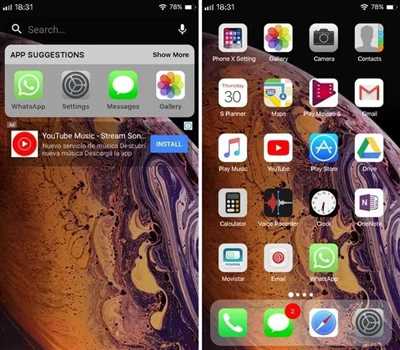Is your Android device starting to slow down? Are you tired of waiting for apps to load and do simple tasks? Well, you’re not alone. Many Android users experience a decrease in performance over time due to various factors. However, there are ways to optimize your device and make it run faster.
One of the main reasons why your Android device may be slow is because it’s filled with unused apps and files. These unused apps and files not only take up valuable storage space but also use up system resources, making your device slower. To make your Android device faster, one of the easiest and quickest ways is to delete any apps or files that you no longer need or use.
Another way to make your Android device faster is by customizing its setup. Android offers many ways to personalize your device and make it work best for you. For example, you can change the default launcher and opt for a lighter and faster one. Also, you can disable animations and transitions, which can speed up the overall performance of your device.
Building on the previous tip, another way to make your Android device faster is by using a smaller and more lightweight alternative to the stock apps. For example, if your device comes with a pre-installed app for email or messaging, there are probably better and faster options available on the Google Play Store. By downloading and using these alternative apps, you can improve the speed and efficiency of your device.
In addition to these tips, there are also some advanced methods to make your Android device faster. For tech-savvy users, you can try rooting your device and installing a custom ROM. Rooting allows you to have full control over your device and can potentially boost its performance. However, this process is not recommended for beginners and can void your warranty.
In conclusion, if your Android device appears to be slow, there are several ways you can make it faster. By deleting unused apps and files, customizing its setup, and using lighter alternatives, you can optimize the performance of your device. Additionally, more advanced methods like rooting and installing custom ROMs can provide even more speed and customization options, but should be approached with caution. So, take some time to work on your Android device and enjoy a faster and smoother experience.
9 Ways to Customize Your Android Device

Customizing your current Android device can be a fun and rewarding experience. With a plethora of options available, you can personalize your device to suit your individual preferences and needs. Here are 9 ways to customize your Android device:
- Uninstall Unused Apps: Delete any apps that you no longer use or need. This will help free up storage space and streamline your device’s performance.
- Use a Custom Launcher: Installing a custom launcher allows you to change the look and feel of your device’s home screen. There are many launchers available that offer different themes, icon packs, and customization options.
- Customize Your Wallpaper: Choose a wallpaper that reflects your personal style. You can use your own photos or download wallpapers from various sources.
- Configure Widgets: Widgets are a great way to enhance the functionality of your device. You can add widgets to your home screen for quick access to information, such as weather updates or calendar events.
- Explore Icon Packs: Changing the icons on your device can give it a fresh new look. There are numerous icon packs available in the Play Store that offer a wide range of styles and designs.
- Set Up Gestures: Some Android devices allow you to customize gestures for various actions. For example, you can set up a gesture to launch your favorite app or open the camera.
- Try Different Keyboards: If you’re not satisfied with your device’s default keyboard, consider trying out different keyboard apps. There are many options available that offer unique features and layouts.
- Install a Custom ROM: For more advanced users, installing a custom ROM can provide a completely different experience. Custom ROMs offer features and options that may not be available in the stock Android version.
- Unlock Developer Options: By unlocking the developer options on your device, you gain access to additional settings and features. This can be useful for users who like to tinker with their device and make more advanced customizations.
By following these tips and exploring the various customization options available, you can make your Android device feel truly yours. Whether you’re a casual user or a dedicated tech enthusiast, there are countless ways to personalize and optimize your Android experience.
Tips for building app Smaller
When building an app for your Android device, it’s important to make sure that it is as small and efficient as possible. A smaller app not only takes up less space on your device but also loads faster and uses less data. Here are some tips to help you build a smaller app:
- Remove unused resources: Go through your app and delete any resources that are not being used. Unused resources can take up a lot of space, so it’s important to clean them up.
- Optimize code: Look for ways to optimize your code to make it more efficient. This could include finding and removing unnecessary code, using more efficient algorithms, or refactoring code to be more compact.
- Use ProGuard: ProGuard is a tool built into Android Studio that helps to shrink, optimize, and obfuscate your code. It can help reduce the size of your app by removing unused code and optimizing the remaining code.
- Minimize the number of dependencies: Try to minimize the number of external libraries and dependencies that your app relies on. Each additional library adds to the size of your app, so only include the ones that are absolutely necessary.
- Customize app setup: Allow users to customize the setup of your app by selecting which features they want to install. By giving users the option to exclude certain features, you can reduce the size of your app for those who don’t need all the features.
- Share resources with multiple apps: If you have multiple apps that share similar resources, consider sharing these resources between the apps. This can help reduce the overall size of each app.
- Build for specific device configurations: Consider building different versions of your app for different device configurations. For example, if you have separate versions for phones and tablets, you can optimize each version for the specific screen size and capabilities of the device.
- Compress images and media files: Images and media files can take up a lot of space in your app. Consider compressing these files to reduce their size without sacrificing too much quality.
- Consider using Web-based technologies: If possible, consider using Web-based technologies like HTML5 and JavaScript instead of native app development. Web-based apps are generally smaller in size because they don’t require as many resources.
By implementing these tips, you can create a smaller app that takes up less space on your Android device and provides a fast and efficient user experience.
Delete unused apps
If you want to customize your Android device and make it faster and smaller in terms of storage, one of the best ways is to delete unused apps. Many Android phones come with pre-installed apps that you may never use. These apps take up valuable space on your device and can slow down its performance. By deleting unused apps, you can free up storage space and improve the overall speed of your Android device.
There are several ways you can delete unused apps on your Android device. Here are some tips:
| Method | Description |
| 1 | From the Home Screen, go to your “Settings” app. |
| 2 | Scroll down and tap on “Apps” or “Applications”. |
| 3 | In the list of apps that appears, find the app you want to delete. |
| 4 | Tap on the app’s name to open its details page. |
| 5 | Tap on the “Uninstall” or “Delete” button. |
| 6 | Confirm your action by tapping on “OK”. |
By following these steps, you can easily delete any unused app from your Android device. Be careful not to delete any apps that are necessary for the proper functioning of your device. It is also a good idea to periodically review the apps on your device and delete those that you no longer use.
Deleting unused apps is a simple and effective way to optimize the storage and performance of your Android device. It can help you free up space for new apps, games, or media files, and ensure that your device runs smoothly and efficiently.
Sources: android.com, androidstudio.com, android9.com
Share Your Setup

If you’re a current Android user, you probably have a lot of apps and games on your device. However, many of these apps and games may go unused, taking up valuable space on your phone. To make your Android device faster and work more efficiently, it’s a good idea to clean up your setup and delete any unused apps or games.
There are several ways you can go about cleaning up your Android setup. One way is to manually go through your apps and games and delete the ones you no longer need or use. Another way is to use an app such as App Manager or SD Maid, which can help you identify and delete unused apps.
Another tip for optimizing your Android setup is to disable any unnecessary apps or bloatware that came preinstalled on your device. These apps can take up valuable storage space and system resources, so disabling them can help improve your device’s performance.
If you’re a developer or someone who frequently uses Android Studio, you may have a lot of apps and files on your device that are related to your work. To keep your device organized and your setup optimized, you can create a separate folder or directory for your work-related files and apps.
Once you have cleaned up your setup and optimized your Android device, you can share your setup with others. One way to do this is to take screenshots of your home screen, app drawer, and settings menu. You can then share these screenshots on social media or with friends and colleagues to show them how you have customized your Android device.
There are also apps available that allow you to share your entire setup with just a few taps. These apps create a small file that contains all of your installed apps, settings, and configurations. When someone else opens this file on their Android device, your entire setup appears on their device, including all of your apps and settings.
| App | Description | Source |
|---|---|---|
| App Manager | An app that helps you identify and delete unused apps on your Android device. | Play Store |
| SD Maid | An app that helps you clean up and optimize your Android device by deleting unnecessary files. | Play Store |
By sharing your setup, you can inspire others and provide them with tips and ideas for customizing their own Android devices. Whether you’re a minimalist who prefers a clean and simple setup or someone who loves to personalize every aspect of their device, sharing your setup can be a fun way to connect with other Android users and learn from each other’s experiences.
Sources
When it comes to customizing your Android device, there are many sources you can turn to for tips and tricks. Whether you are looking to optimize the performance of your device, download new games, or delete unused apps, these sources can help you make the most out of your Android experience.
Android Studio is a powerful development tool that allows you to create and customize your own apps. If you are interested in building your own Android apps, this is a great resource to start with.
If you are looking for fast and easy ways to customize your device, there are many apps available on the Google Play Store that can help. These apps allow you to change the appearance of your device, add new features, and optimize performance. Some popular apps for customization include Nova Launcher, Tasker, and KWGT.
Another source of customization tips is online forums and communities. There are many dedicated forums where Android enthusiasts share their tips and tricks for customizing their devices. These forums can be a great place to find inspiration and learn from others who have already customized their Android devices.
For those who are looking to optimize the performance of their device, there are many tips and tricks available online. Some common tips include disabling or uninstalling unused apps, clearing cache and data, and limiting background processes. By following these tips, you can ensure that your device runs smoothly and efficiently.
If you are interested in gaming on your Android device, there are also many sources you can turn to for recommendations and reviews. Websites and blogs dedicated to gaming often have lists of the best games for Android phones, as well as reviews of current popular games. These sources can help you find new games to play and provide insight into which ones are worth your time.
Finally, one of the best ways to customize your Android device is simply by exploring its settings and options. Android offers a wide range of customization options, from changing your device’s wallpaper to setting up shortcuts and widgets. By taking the time to explore your device’s settings, you can personalize it to work exactly how you want it to.
In conclusion, there are many sources available to help you customize and optimize your Android device. Whether you are a beginner or an experienced user, these sources can provide valuable tips and tricks to enhance your Android experience. So go ahead and dive in – there’s a world of customization waiting for you!