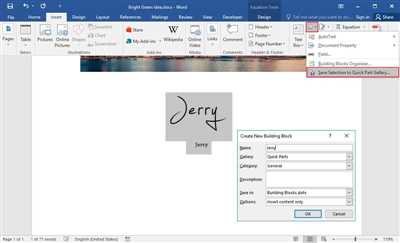Signatures are an important part of many documents. They serve as a way to confirm the authenticity of the contents and provide a level of security. Whether you are signing a document electronically or with pen and paper, it is essential to have a saved version of your signature.
When it comes to saving your signature, there are several options depending on your preferences and the tools available. The first option is to save your signature as an image file. You can use a scanner or take a photo of your signature and save it as a JPEG or PNG file. This way, you can easily insert your signature into documents using image editing software or a document handler.
Another option is to save your signature as a handwritten font. There are various software programs and online services that allow you to create a font based on your handwriting. This provides a more convenient way to insert your signature into digital documents, as you can simply type your name using the font and it will appear as your signature.
Signatures

A signature is a unique and personal mark that represents an individual or organization. It is commonly used to authenticate documents and provide proof of identity or approval. In the context of digital documentation, signatures play an important role in ensuring the integrity and authenticity of the contents.
There are some different methods to save a signature, depending on the context and requirements. For example, if you are working with digital documents, you can save your signature as an image file and insert it into the document when needed. Alternatively, some applications and services provide the option to create a digital signature that is saved within the document itself.
In the case of PDF documents, Adobe Acrobat and other PDF readers offer the ability to digitally sign documents. When you save a signature in this manner, it is saved as part of your digital ID within the software. This allows you to easily sign documents with just a few clicks, and your saved signature is automatically applied to the document.
It is important to note that saving a signature does not guarantee the security and integrity of the document. Digital signatures conform to certain standards and use cryptographic algorithms to ensure the authenticity and integrity of the signed data. However, it is still possible for someone with access to your digital ID or machine to sign documents on your behalf.
Additionally, saving a signature does not provide an implicit guarantee that the signer approves or agrees with the contents of the document. It simply verifies the identity of the signer at the time of signing. It is important to carefully review the document and its contents before applying a signature.
In some cases, it may be necessary to provide multiple signatures on a single document. This can be done by creating a group of individual signatures or by using a service that allows for multiple signatures on a document. The saved signatures can be easily accessed and applied as needed.
When saving a signature, it is always a good practice to keep a backup of your saved signature files. This ensures that you can easily recover and access your signatures even if your machine or software needs to be reinstalled or upgraded.
In conclusion, saving a signature is an important step in the documentation process. Whether you choose to save your signature as an image file or use a digital signature service, it is crucial to understand the implications and limitations of the chosen method. By following best practices and being mindful of security considerations, you can effectively utilize signatures to authenticate and validate your documents.
Saving signature progress
When using our service to sign documents electronically, it is important to know how to save your signature progress. The version of the software running on your machine determines how signatures are saved. Below are some examples:
| Software Version | Saving Signature Progress |
|---|---|
| 1.0 | Signatures are saved implicitly as part of the document. |
| 1.4 | A separate handler is used to save signature progress. Documentation for this version can be found on our website. |
| 2.0 | Signature progress is automatically saved as the user advances through the document signing process. |
Regardless of the specific version you are using, it is important to note that your signatures are saved securely and conform to the necessary standards. We guarantee the integrity of your signature and the contents of your signed files.
We provide documentation for each version of our software, so you can find detailed information on how to save signature progress based on your specific needs and requirements. Our support team is always available to answer any questions you may have.
Please note that saving signature progress may vary for different file formats. While these instructions apply mainly to PDF files, our software also supports other file formats such as HTML, signer, and more. If you require assistance with saving signatures in these formats, please reach out to our support team.
In summary, saving signature progress is an integral part of our service. We strive to provide a seamless and user-friendly experience, ensuring that your signatures are saved accurately and securely.
1 Answer 1
The files that contain signatures can vary depending on the version of the software or machine used to create or save them. In some cases, signatures are saved in separate files, while in others, they may be embedded within the contents of the file itself.
In most cases, signatures are saved as part of a group or collection of files that make up the document or service. This allows the signature handler or signer to provide a guarantee of the integrity and authenticity of the document or service.
When saving signatures, it is important to follow the documentation or guidelines provided by the software or service that you are using. These sources will outline the recommended methods and practices for saving signatures to ensure that the signature conforms to the expected format and can be validated by others.
If you are saving signatures in HTML format, it is recommended to use a PDF reader or some other software that supports saving signatures in this format. There may be specific tools or features within the software that allow you to save the signature in the desired format.
It is important to note that saving signatures in HTML format may not provide the same level of implicit or explicit guarantees as other formats. Therefore, it is important to carefully consider the requirements and implications of saving signatures in HTML before proceeding.
Sources
When it comes to saving a signature, there are various sources you can refer to for information and guidance:
- The saving and version control documentation provided by your software or service provider. These documents will outline the specific steps you need to take to save your signature.
- The documentation for the PDF reader or document handler you are using. This documentation will provide information on how to save and manage signatures within the program.
- Online forums and user groups. These communities can offer guidance and tips based on their own experiences with saving signatures.
- The support team for your software or service provider. They can assist with any technical issues or questions you have regarding saving your signature.
- Other online resources such as tutorials, articles, and blogs that discuss signature saving techniques.
It’s important to ensure that any source you consult conforms to the standards and requirements of the specific software or service you are using. This will help guarantee the integrity and security of your saved signature.