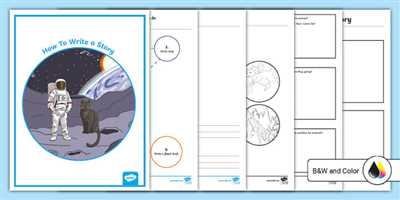When it comes to conveying information in a concise and engaging way, a booklet can be a great option. Whether you’re creating it for business or personal use, booklets are a professional and eye-catching way to get your message across. In this article, we will show you how to write and design a booklet, including important steps and tips to make it more effective.
Step 1: Gather the information
The first step in creating a booklet is to gather all the information you need to include. Determine the purpose of the booklet and make a list of the topics or content you want to cover. It’s important to have a clear idea of what you want to convey to your readers so that you can create a cohesive and engaging piece.
Step 2: Design the layout
Once you have the content ready, it’s time to start designing the layout of your booklet. Choose a software or a word processing program like Microsoft Publisher or Word, where you can easily insert and format text, pictures, and other design elements. Consider the size, style, and colours that best represent your brand or message.
Step 3: Set up the page
Before inserting the content, set up the page size, margins, and borders according to your printer or product specifications. Make sure to leave enough space for the internal textboxes and images to avoid cutting off any important information. Use the drag-and-drop or click-and-dragging option to position the textboxes and pictures on your page. Take advantage of the drop-down menus to choose fonts, sizes, and styles that will make your booklet visually appealing.
Step 4: Insert the content
Now is the time to insert the content into the textboxes you created. Be mindful of the font size and line spacing to ensure readability. Break the text into sections or chapters, and use subheadings to make it easier for readers to skim through the booklet. Insert pictures, charts, or any other visual content that will help illustrate your message and engage the readers.
Step 5: Review and refine
Once you have inserted all the content, review the booklet to make sure everything flows smoothly and there are no typos or errors. Pay attention to the overall aesthetic, making sure it’s visually appealing and professional-looking. Adjust the layout, font, or any other elements as needed. If possible, ask someone else to proofread the booklet and provide feedback to make it even better.
Now that you know the steps for creating a booklet, you can start working on your own. Remember to keep your target audience in mind and tailor the content and design to their needs. With the right information and a well-designed layout, your booklet will be a powerful tool to convey your message and engage your readers.
How to Make a Booklet in Word or Publisher
Creating a booklet in Word or Publisher is an easy way to make a professional-looking booklet for any occasion. Whether you’re writing an informational pamphlet or a promotional brochure, using software like Word or Publisher can help you design a booklet that engages readers with its layout, pictures, and content. Here’s a step-by-step guide on how to make a booklet in Word or Publisher:
Step 1: Set the Size and Layout
When opening Word or Publisher, choose the “Booklet” option in the “New Document” dialog box. This will set the layout of the document to be in booklet format, with two internal pages for each sheet of paper. Next, click on the “Page Setup” option to adjust the size of the booklet. Make sure to choose the appropriate paper size specification for your printer.
Step 2: Insert Textboxes
Now it’s time to start adding content to the booklet. One of the easiest ways to do this is by using textboxes. Textboxes allow you to position and style your text exactly where you want it. You can insert textboxes by going to the “Insert” tab and selecting the “Text Box” option. Dragging the textbox to the desired location on the page, you can start typing or copy-pasting the text for your booklet.
Step 3: Add Borders, Titles, and Styling
To make your booklet look more professional, you can add borders, titles, and styling to the pages. You can do this by selecting the desired text or area and choosing the appropriate formatting options in Word or Publisher. Experiment with different fonts, text colors, and styles until you find the ones that best suit your booklet’s design.
Step 4: Insert Pictures
A picture can communicate a thousand words, so including visuals is an important aspect of making a booklet. To insert pictures, go to the “Insert” tab, choose the “Pictures” option, and select the image file you want to include. Drag and resize the picture until it fits well into the page layout.
Step 5: Proofread and Print
Once you’re done with the design and content of your booklet, take some time to proofread and make sure there are no spelling or grammar mistakes. After that, save the file and try printing a sample copy. Check the printing options and set the appropriate margins and paper settings to ensure the booklet shows up correctly on paper. You may also want to choose the option to preview the booklet before printing to see how it looks.
In conclusion, creating a booklet in Word or Publisher doesn’t have to be complicated. With the right software and a little bit of know-how, you can make a professional-looking booklet that will impress people with its design and content. Follow these steps and get ready to engage your readers with a stunning booklet!
Informational Booklet Layout Design
When it comes to creating an informational booklet, a well-designed layout is crucial in engaging your readers. Here are some important things to consider:
| 1. | Design a professional-looking booklet |
| 2. | Choose the right size and orientation for your booklet |
| 3. | Consider the number of pages you need |
| 4. | Use eye-catching colours and fonts to make your booklet stand out |
| 5. | Insert pictures and artwork to enhance your content |
| 6. | Make sure your text is well-organized and easy to read |
| 7. | Check the margins and borders to ensure nothing is cut off during printing |
| 8. | Insert textboxes and titles to clearly label your sections |
| 9. | Consider the internal page order and ensure it flows logically |
| 10. | Include important product or information specifications |
| 11. | When using software like Microsoft Publisher, use the built-in templates for a more professional look |
| 12. | Ensure your booklet is designed for both print and digital distribution |
| 13. | Drag and drop pictures and text to easily arrange your content |
| 14. | Don’t forget to proofread your content for any spelling or grammar errors |
| 15. | Show your booklet to a second pair of eyes to get feedback |
By following these tips, you can create a visually appealing and informative booklet that effectively conveys your message to your target audience.
1 Front page
When creating a booklet, the front page is the first thing people will see. It is important to make it eye-catching and professional to grab their attention. You want them to consider clicking through and reading more.
Start by choosing a title for your booklet that captures the essence of what it is about. Consider using bold fonts and colours to make it stand out. You can also include pictures or artwork to make it more visually appealing.
Next, think about the layout of the front page. You can use textboxes to insert important information like the name of your business or the order in which the booklet should be read. It’ll help guide readers through the content.
When it comes to the design of the front page, you have some options. You can choose to have borders or other decorative elements that frame the page. You can also consider inserting a piece of copy that gives a brief overview of what the booklet is all about or showcases some key points.
Once you have the layout and design set, you can consider the settings for the front page. In your word processing software or publisher software, go to the page settings and choose the size of the page, the margins, and the orientation (portrait or landscape). Make sure the settings match the specifications set by your printer if you’re planning on getting the booklet printed.
It’s also important to check that the front page looks good both on screen and on paper. You can use the “Print Preview” option to see how it’ll look once it’s printed. If there are any issues, you may need to adjust the settings or layout to ensure a professional and polished result.
Remember, the front page sets the tone for the rest of the booklet, so invest time and effort into making it visually appealing and compelling.
2 Internal pages

When creating a booklet, it’s important to know how to write and format the internal pages. These pages are where the bulk of the informational content will go, so it’s crucial to make sure they are engaging and eye-catching to the reader.
First, consider the layout and style of the internal pages. It’s a good idea to use the same fonts, colors, and borders as the front cover to create a cohesive look throughout the booklet. You can also include pictures or illustrations to visually enhance the information.
Next, think about the content of each page. The first page can be used to introduce the title of the booklet and provide a short overview of what the reader can expect. Subsequent pages should be organized in a logical order, with headings and subheadings to guide the reader through the content.
When writing the text, keep in mind that booklets are usually meant to provide concise and focused information, so it’s important to keep the text clear and to the point. Aim for short paragraphs and use bullet points or numbered lists to break up the information and make it easier to read.
It’s also a good idea to include textboxes or callouts to highlight important information or key points. This can help draw the reader’s eye to the most important parts of the content.
For the internal pages, consider the size of your booklet and the page margins. Make sure your text and artwork are not too close to the edges of the page to avoid getting cut off during printing. It’s recommended to leave a small margin of at least 0.25 inches (0.64 cm) on all sides.
Once you’ve written the content for your internal pages, make sure to check for any spelling or grammatical errors. It’s a good idea to have someone proofread your booklet to catch any errors you may have missed.
When inserting pictures or artwork into your booklet, be sure to check the file size and resolution. You want your images to be high quality and clear, but you also don’t want them to make your booklet file too large or slow to load.
If you’re using software or a publisher to create your booklet, there may be options to automatically insert page numbers or a table of contents. Consider whether these features are necessary for your booklet and if they align with the style and purpose of your piece.
Remember, the internal pages of your booklet are just as important as the front cover. They need to engage the reader and provide valuable information in a professional and eye-catching way. Take the time to make sure they are well-written, properly formatted, and visually appealing.
3 Margins

When creating a booklet, the margins are an important aspect of the design. They determine the amount of space around the content and can greatly affect the overall look and feel of the booklet. In this section, we will show you how to set the margins for your booklet.
1. Open your booklet design software, like Microsoft Publisher or Adobe InDesign, and open the document that you want to insert the margins into.
2. Click on the “Page Layout” tab or a similar option in the menu to access the settings for the margins.
3. Look for the “Margins” option and choose the type of margin you want to use. There are typically four options: Top, Bottom, Left, and Right.
4. Click on each margin option and enter the desired size for that margin. You can use either inches or centimeters, depending on your preference.
5. Once you have entered the margin sizes for all four sides, click on the “Apply” or “OK” button to save the changes.
With the margins set, you can now start adding your content to the booklet. It’s a good idea to include a title or cover page at the front of the booklet, followed by sections or chapters that contain the informational content you want to include.
When inserting text or images into the booklet, make sure to align them properly within the margins. Avoid placing important information too close to the edge, as it may get cut off during printing or when the booklet is trimmed.
Also, consider the layout and design of the pages. Use eye-catching fonts and colours to engage people’s attention, but don’t overdo it with too many different fonts or colours. Stick to a consistent style throughout the booklet to maintain a professional look.
Remember that the internal pages of the booklet should be designed in a way that flows nicely from one page to the next. Consider the order in which people will read the booklet and make sure the information is presented in a logical and easy-to-follow manner.
When getting ready to print your booklet, check the printer’s specification for any specific requirements, such as bleed or crop marks. This will ensure that your artwork is printed correctly and without any issues.
By following these steps and paying attention to the margins, you can create a professional and eye-catching booklet that meets both your informational needs and the printing requirements of your chosen copy or print service.
4 Fonts
When creating a booklet, one important aspect to consider is the choice of fonts. The fonts you choose will greatly impact the overall look and feel of your booklet, as well as how engaging it is for the reader.
Here are 4 fonts you should consider when making a booklet:
- Serif Fonts: These fonts, like Times New Roman or Georgia, have small decorative edges or tails on the characters. They are often used in business or informational booklets as they give a more professional and formal feel.
- Sans-serif Fonts: These fonts, like Arial or Helvetica, do not have the decorative edges on the characters. They are considered more modern and clean, making them a popular choice for brochures and booklets that aim for a contemporary design.
- Script Fonts: Script fonts mimic handwriting and can add a personal touch to your booklet. However, they can be difficult to read in large blocks of text. Consider using script fonts for titles or headings to make them more eye-catching.
- Decorative Fonts: This category includes a wide range of fonts that are unique and artistic. While these fonts can be attractive, they should be used sparingly and only for specific design purposes. Using decorative fonts for large amounts of text may make your booklet harder to read.
When choosing fonts for your booklet, it’s also important to check that they can be embedded in the final file. Some fonts have licensing restrictions that prevent them from being included in a document that will be distributed to others.
To choose fonts in popular software like Microsoft Word or Publisher, you can click on the Font drop-down menu, which is usually located in the formatting toolbar. From there, you can see a preview of different fonts and select the one that suits your needs.
Remember to keep the fonts consistent throughout your booklet. Using too many different fonts can make your booklet look unprofessional and messy. Stick to a maximum of 2 or 3 fonts to maintain a cohesive style.
Additionally, pay attention to the size of your fonts. Make sure they are not too small to read comfortably, especially if your booklet contains a lot of text. You want people to be able to easily absorb the information without straining their eyes.
Finally, consider the colours and borders that you may want to include in your booklet. While this goes beyond font selection, these design elements can enhance the overall look of your booklet and make it more visually appealing.
By choosing the right fonts and designing your booklet with a professional and eye-catching style, you can engage your audience and make a great first impression with your informational or business booklets.
5 Colours
When creating a booklet, it’s important to consider the colours you choose for the design. Colours can engage people’s attention and make your booklet more eye-catching. Here are five colours to consider:
1. Red – Red is a bold and vibrant colour that can grab attention. It is often associated with urgency and excitement, making it a great choice for promotional booklets.
2. Blue – Blue is a calming and trustworthy colour. It can create a sense of professionalism and reliability, making it ideal for informational booklets or business materials.
3. Green – Green is associated with nature and growth. It can convey a sense of freshness and health. Consider using green for booklets related to environment, health, or wellness.
4. Yellow – Yellow is a vibrant and cheerful colour. It can uplift people’s mood and grab attention. Use yellow to add a pop of colour to your booklet design or to highlight important information.
5. Orange – Orange is an energetic and youthful colour. It can convey a sense of enthusiasm and creativity. Orange is a great choice for booklets targeting a younger audience or promoting a fun product or event.
When choosing colours, it’s also important to consider the overall design and layout of your booklet. Ensure that the colours you choose match the theme and style of your content. You can use the colour picker tool in design software like Adobe InDesign or Microsoft Publisher to select the exact shades you want.
Once you know which colours to use, you can start inserting them into your booklet. Click on the textboxes or images where you want to apply the colour, then go to the formatting options and select the desired colour from the drop-down menu. You can also click and drag to select multiple elements at once.
Keep in mind that colours may look different when printed, so it’s always a good idea to check the printer’s specifications and adjust your artwork accordingly. Make sure to save your file in a format that preserves the colours and send it to the printer in the order they require.
Adding colours to your booklet can make it more visually appealing and help grab the reader’s attention. Whether you’re creating a booklet for business or personal use, choosing the right colours can play a significant role in the overall success of your piece.
Settings for printing booklets
When it comes to creating a professional booklet, the settings you choose for printing are important to consider. These settings will determine how your booklet looks and feels, and can greatly impact the overall quality of the final product.
First, you’ll need to select the right paper size for your booklet. Most booklets are printed on standard letter-size paper (8.5 x 11 inches), but you may also choose a custom size if you have specific needs.
Next, you’ll want to determine the layout of your booklet. This includes the order of the pages and whether or not they need to be double-sided. Many booklets are designed to be folded in half, with the title page on the front cover. Others may have different layouts, depending on the style and content of the booklet.
Once you have your layout set, you can start adding content to your booklet. In Microsoft Publisher or similar software, you can insert textboxes for your text and drag and drop pictures onto the pages. It’s also important to make sure your fonts, colours, and borders are consistent throughout the booklet to create a cohesive design.
When it comes to printing booklets, you’ll want to check your printer’s settings to ensure everything is set up correctly. Most printers have options for double-sided printing, as well as settings for paper type, quality, and orientation. It’s important to choose the right settings to ensure your booklet prints properly.
One important thing to consider when printing booklets is the internal margins. If your booklet is going to be bound, the text and images that are close to the edges of the pages may be cut off. It’s a good idea to leave a small margin around the edges to avoid this issue.
Finally, before sending your booklet to the printer, it’s a good idea to check it for any errors or typos. You want your booklet to look professional and engaging, so it’s important to proofread your content and make any necessary corrections before printing.
By following these settings and design considerations, you can create a professional-looking booklet that effectively showcases your product or business. Whether you’re creating a brochure, informational booklet, or sales piece, getting the settings right is an important first step in the booklet-making process.
Content Specification
When writing a booklet, it is important to consider both the layout and the content specification. The content specification includes the size, borders, margins, and fonts to use in your booklet. It is also important to know how many pages your booklet needs.
First, you need to choose the size of your booklet. To do this, click on the Page Setup option in your software and check the settings. Make sure that the size is what you need for your booklet. You may also need to adjust the margins to fit the content properly.
Next, consider the content that you want to include in your booklet. If you are creating a business or professional brochure, you will need to know the information that people need to know about your product or service. You can include text, pictures, and even internal links to engage your audience.
When it comes to designing the layout, you have a few options. You can choose to drag and drop the content onto the page or you can use the Insert option in your software. If you choose to drag and drop, make sure that the content is aligned properly and that the pictures are not upside down. If you choose the Insert option, it will give you more control over the placement of the content.
Once you have all of your content and layout in place, it is time to consider the printing options. You can either print the booklet yourself or send the file to a printer. If you are printing it yourself, make sure that you have the right paper and printer settings. If you are sending it to a printer, check with them to see what file format they prefer and any other specifications they may have.
In conclusion, creating a booklet involves both the content specification and the layout design. It is important to consider the size, borders, margins, and fonts to use. Additionally, you need to know how many pages your booklet will have and what information you want to include. Both the content and the layout need to be checked for any errors or inconsistencies before printing. Following these steps will ensure that your booklet is a great piece of informational material.
Sources
When it comes to designing and printing booklets, it’s important to have the right information and tools at your disposal. Here are five sources that can help you create a professional-looking booklet:
1. Microsoft Publisher: If you have access to Microsoft Office software, Publisher is a great tool for creating booklets. It has pre-designed templates and allows you to easily set up margins, borders, and page layout.
2. Word Processing Software: If you don’t have access to Publisher, you can still use word processing software like Microsoft Word to create booklet layouts. While it may not have all the advanced features of Publisher, it can still produce great results.
3. Online Printing Services: There are many online printing services that specialize in booklet printing. They often have user-friendly design tools and offer a variety of options for paper size, layout, and style. Make sure to check their specifications and file requirements before submitting your artwork.
4. Design Software: If you’re familiar with graphic design software like Adobe InDesign or CorelDRAW, you can use these tools to create eye-catching booklets with custom layouts, fonts, and colours. These software options may require a bit more skill and knowledge, but they give you more control over the design process.
5. Outsourcing: If you don’t have the time or skills to design and print booklets yourself, consider outsourcing the task to a professional design or printing company. They have the expertise to create engaging booklets that meet your specifications. Just make sure to provide them with all the necessary information and artwork.
Now that you know where to get the tools and resources for creating booklets, it’s time to start writing and designing your own impactful booklet!