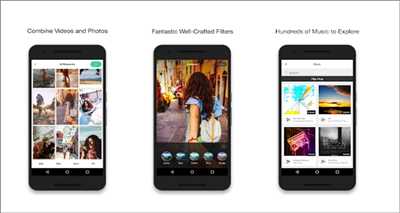
Creating a slideshow on Instagram can be a great way to showcase multiple photos or videos at once, allowing you to share more of your favorite moments with your followers. In this article, we will walk you through the steps of using an online slideshow maker to create stunning slideshows for your Instagram posts.
Before we dive into the process, let’s clarify a few FAQs about making an Instagram slideshow. Firstly, what is an Instagram slideshow? It is a feature that allows you to post multiple pictures or videos as a carousel, which your followers can swipe through. Each slide in the carousel can have its own caption and is displayed in a set order to create a visual story.
To make an Instagram slideshow, you will need to select a reliable online slideshow maker that meets your requirements. Look for a tool that supports uploading at least 3 pictures, allows you to adjust the size and volume of the slideshow, and provides options to add music or apply filters. Plus, it should be easy to use and provide a preview of your slideshow before posting.
Once you’ve selected the best slideshow maker for Instagram, the next step is to upload your photos or videos. Most slideshow makers allow you to select the files directly from your device or from your Instagram account. Make sure you select the photos/videos that you want to include in your slideshow and arrange them in the desired order.
After you have selected your media, you can customize your slideshow by adjusting the size, applying filters, and adding music. Some slideshow makers also allow you to add text or stickers to your slides. Take your time to make the necessary adjustments and ensure that your slideshow looks exactly the way you want it to.
Finally, when everything is set, click on the “Create” or “Make Slideshow” button to generate your Instagram slideshow. The slideshow maker will process your selected media and create a carousel of slides. You can preview the slideshow to make any final tweaks, such as adjusting the volume or selecting a different music track.
Once you’re happy with the final result, click on the “Upload to Instagram” or similar icon to post your slideshow on Instagram. Add a catchy caption and relevant hashtags to increase the visibility of your slideshow. Without a doubt, your followers will be amazed by your creative slideshow and engage with your post!
Now that you know how to make an Instagram slideshow, go ahead and give it a try. Explore different themes, experiment with various music tracks, and create captivating slideshows that will leave a lasting impression on your audience. Happy creating!
- How To Make a Slideshow on Instagram
- How to create a slideshow on Instagram
- Select the pictures or videos
- Upload and arrange the selected pictures or videos
- Adjust the size and apply filters
- Add music and adjust volume
- Apply additional effects or transitions
- Click the create or publish button
- How to make Instagram slideshow and upload to Instagram
- Step 1: Select and prepare your pictures or videos
- Step 2: Use an online slideshow maker
- Step 3: Upload and arrange your media
- Step 4: Apply filters and adjust settings
- Step 5: Add music (optional)
- Step 6: Preview and make final adjustments
- Step 7: Click on “Create” or “Make Slideshow”
- Step 8: Download or save the slideshow
- Step 9: Upload the slideshow to Instagram
- Step 10: Share your Instagram slideshow
- FAQs
- Instagram carousel size requirements
- Video:
- How I Made +$1600 With Just One Instagram Post | Make Money Online 2024 As A Beginner
How To Make a Slideshow on Instagram
Creating a slideshow on Instagram is a great way to showcase a collection of your important photos or highlight a specific theme. Slideshows allow users to upload multiple pictures and display them in a single post, creating a captivating visual experience for their followers. Here are the steps to make a slideshow on Instagram:
Step 1: Select your photos
Select the photos you want to include in your slideshow. You can choose up to 10 pictures to make your slideshow more engaging.
Step 2: Click on the “+” icon
Once you’ve selected your photos, open the Instagram app and click on the “+” icon at the bottom of the screen to create a new post.
Step 3: Select the “Slideshow” option
On the creation screen, select the “Slideshow” option at the bottom right corner. This will enable you to create a carousel post with multiple slides.
Step 4: Apply filters and edit your pictures
Before uploading your pictures, you can apply filters and edit them to enhance their appearance. Instagram offers a variety of filters and editing tools to make your slideshow even more visually appealing.
Step 5: Arrange the order of your pictures
You can arrange the order of your pictures by dragging and dropping them. This will determine how the slideshow progresses from one picture to the next.
Step 6: Add music and adjust volume (optional)
If you want to add music to your slideshow, click on the “Music” icon and select a song from the Instagram music library. You can also adjust the volume to ensure the right audio balance between the music and your pictures.
Step 7: Preview and upload your slideshow
Once you’re satisfied with your slideshow, click on the “Preview” button to see how it looks. If everything looks good, click on the “Share” button to upload your slideshow to your Instagram feed.
FAQs about creating Instagram slideshows:
| What size should the pictures be? | The recommended size for pictures in an Instagram slideshow is 1080 pixels by 1080 pixels. |
| Can I create a slideshow without selecting multiple pictures? | No, to create a slideshow on Instagram, you need to select more than one picture. |
| How many slides can I have in a slideshow? | You can have up to 10 slides in a single Instagram slideshow post. |
| Is there a slideshow maker online I can use? | Yes, there are several online slideshow makers available that allow you to create slideshows with pictures, music, and various customization options. |
| What are the best filters to use for Instagram slideshows? | The best filters to use for Instagram slideshows depend on the theme and mood you want to convey. Experiment with different filters to find the ones that enhance your pictures the most. |
By following these steps, you can create stunning slideshows on Instagram that will captivate your audience and make your posts stand out. So get creative and start making visually appealing slideshows today!
How to create a slideshow on Instagram
Creating a slideshow on Instagram can be a great way to showcase multiple pictures or videos in one post. With the right tools and steps, you can easily create a stunning slideshow that captures the attention of your followers. Here are the steps to create a slideshow on Instagram:
Select the pictures or videos
The first part of creating an Instagram slideshow is selecting the pictures or videos you want to include. Choose the best content that you want to showcase in your slideshow. You can select up to 10 pictures or videos for a single slideshow post on Instagram.
Upload and arrange the selected pictures or videos

Once you’ve selected the content, upload them to an online slideshow maker or use a slideshow maker app on your phone. Arrange the pictures or videos in the order you want them to appear in the slideshow. This step is important to make sure your slideshow tells a story or flows smoothly.
Adjust the size and apply filters
If needed, adjust the size of the pictures or videos to fit Instagram’s carousel size requirements. Typically, the recommended size is 1080 pixels by 1080 pixels. You can also apply filters or edit the pictures to enhance their appearance. Be creative and choose the best filters that match the theme or mood of your slideshow.
Pro tip: Preview the slideshow before posting it on Instagram to ensure it looks exactly how you want it to.
Add music and adjust volume
To make your slideshow more engaging, you can add music to it. Some slideshow makers offer a music library where you can select a track that suits your slideshow. Adjust the volume of the music to ensure it complements the visual content and doesn’t overpower it. You can also choose to mute the music if you prefer a silent slideshow.
Apply additional effects or transitions
Depending on the slideshow maker you’re using, you may have the option to apply additional effects or transitions between slides. Experiment with different effects to add a dynamic touch to your slideshow. Just make sure the effects don’t distract from the main content of the slideshow.
Click the create or publish button
Once you’re satisfied with your slideshow, click the create or publish button to generate the final version. The exact button may vary depending on the slideshow maker you’re using. After clicking the button, the slideshow will be processed and ready to be uploaded to your Instagram account.
Remember: You can only upload up to 10 pictures or videos in one slideshow post on Instagram.
Now that you know how to create a slideshow on Instagram, you can start showcasing your best content and impress your followers with stunning slideshows!
How to make Instagram slideshow and upload to Instagram
Creating slideshows on Instagram is a great way to showcase multiple pictures or videos in a single post. By creating an Instagram slideshow, you can share a series of related images or tell a story through your posts. Follow these steps to learn how to make an Instagram slideshow and upload it to your Instagram account:
Step 1: Select and prepare your pictures or videos
The first step in creating an Instagram slideshow is to select the pictures or videos you want to include. Choose the best content that represents your theme or message. Ensure that all selected media meets Instagram’s requirements regarding size and format.
Step 2: Use an online slideshow maker
There are several online slideshow makers available that can help you create an Instagram slideshow easily. Search for a reliable one and click on their website to start the process.
Step 3: Upload and arrange your media
Once you’re on the slideshow maker website, find the button or icon to upload your pictures and videos. Click on it and select the files you want to include in your slideshow. Arrange them in the desired order.
Step 4: Apply filters and adjust settings
To make your slideshow visually appealing, you can apply filters to each slide. Experiment with different filters and adjust brightness, contrast, and other settings to enhance the photos or videos.
Step 5: Add music (optional)
If you want to add music to your Instagram slideshow, search for a suitable track online. Upload the selected music file and adjust the volume to your liking. Ensure that you have the necessary rights to use the chosen music.
Step 6: Preview and make final adjustments
Before finalizing your Instagram slideshow, preview it to ensure that everything looks as expected. Check for any errors or inconsistencies and make the necessary adjustments to perfect your slideshow.
Step 7: Click on “Create” or “Make Slideshow”
Once you’re satisfied with the slideshow, click on the appropriate button on the slideshow maker website to create your Instagram slideshow. The website will process your selected media and generate a slideshow video file.
Step 8: Download or save the slideshow
After the slideshow is created, you will usually have the option to download or save it. Choose the desired option and keep the slideshow file accessible for the next step.
Step 9: Upload the slideshow to Instagram
Go to your Instagram account and click on the “+” icon to create a new post. Select the slideshow video file you created and click on “Next”. Instagram will guide you through additional steps to add captions, apply additional filters, and select the right cover image for your slideshow.
Step 10: Share your Instagram slideshow
Once you’ve completed the previous steps, you’re ready to share your Instagram slideshow with your followers. Add relevant hashtags, mention others if necessary, and click on “Share” to make your slideshow live for others to see.
Remember, having engaging content and a captivating Instagram slideshow is important to gain attention and keep your audience interested. Show off your creativity and let your personality shine through your slideshow posts!
FAQs
| Q: Can I create an Instagram slideshow without using an online maker? | A: Yes, you can create an Instagram slideshow directly on the Instagram app. Simply select the pictures or videos you want to include in your slideshow, apply filters, adjust settings, and follow the on-screen instructions to create and upload your slideshow. |
| Q: How many slides can I include in an Instagram slideshow? | A: Instagram allows up to 10 slides in a single carousel post. You can select and arrange up to 10 pictures or videos to create an engaging slideshow. |
| Q: What are the size requirements for Instagram slideshows? | A: For pictures, the recommended resolution is 1080 pixels x 1080 pixels. For videos, the recommended resolution is 1080 pixels x 1350 pixels (an aspect ratio of 4:5). Ensure that your media meets these requirements for the best results. |
| Q: Can I edit the slideshow after uploading it to Instagram? | A: No, you cannot edit the slideshow directly on Instagram once it is posted. Make sure to preview and perfect your slideshow before uploading it. |
Instagram carousel size requirements
When it comes to creating a slideshow on Instagram, it’s important to understand the size requirements for your carousel. Instagram allows you to upload up to 10 photos or videos in a single carousel post, giving you the opportunity to show a series of pictures or tell a story through a slideshow.
The recommended size for Instagram carousel posts is 1080 pixels by 1080 pixels, which is a square aspect ratio. However, you can also use landscape or portrait-oriented images. For landscape photos or videos, the ideal size is 1080 pixels by 566 pixels, and for portrait-oriented media, it’s 1080 pixels by 1350 pixels.
There are several online carousel makers available that can make the process of creating slideshows for Instagram easier. These tools usually have a user-friendly interface where you can select and upload the photos or videos you want to include in your carousel. Once the selected media is uploaded, you can adjust the order of the pictures, apply filters or effects, and even add music to your slideshow.
The best part about using an online carousel maker is that you can preview your slideshow before posting it on Instagram. This allows you to see how the slides will transition and check if everything looks good. It’s also possible to adjust the size of each slide and the volume of the music you’ve added, ensuring that your carousel meets the size requirements and provides an engaging experience for your viewers.
Instagram carousel posts are a great way to showcase multiple pictures or videos without cluttering your followers’ feeds. They allow you to share more content and tell a story in a cohesive way. To create an Instagram carousel, follow these steps:
- Select the photos or videos you want to include in your carousel.
- Upload them to an online carousel maker.
- Adjust the order of the slides and apply any desired filters or effects.
- Add music to your slideshow, if desired.
- Preview your carousel to make sure everything looks good.
- Once you’re happy with the result, click on the “Make slideshow” or similar button.
- Download the final carousel.
- Go to Instagram and create a new post.
- Select the “Carousel” option.
- Upload your carousel and apply any final adjustments or captions.
- Click on “Post” to share your carousel with your followers.
Instagram carousel posts have become an important part of many users’ Instagram strategy. By following the recommended size requirements and using online carousel makers, you can easily create engaging and eye-catching slideshows that will captivate your audience. If you have any questions about Instagram carousel posts, check out the FAQs on Instagram’s official website for more information.









