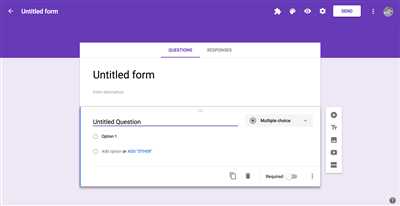If you’re looking to create online surveys, questionnaires, or forms, Google Forms is the perfect tool for you. Google Forms is a part of the Google Workspace suite of productivity tools, and it can help you gather answers from multiple participants, whether you’re a teacher wanting to get feedback from students or a business looking to collect customer data.
To create a Google Form, follow the simple steps below:
- First, go to your Google Docs homepage, where you’ll see the “Forms” option. Click on it, and it will take you to the Google Forms creation interface.
- Once you’re in the Google Forms creation window, you can choose from various templates, or you can start from scratch. If you want a basic form, click on “Blank” and proceed.
- You’re now ready to add questions to your form. Click on the “+” icon to add a new question. You can choose from multiple question types, such as multiple choice, short answer, or dropdown.
- When you’re done adding questions, you can also customize the theme, background, and font styles of your form to make it look more visually appealing.
- Next, you can choose whether you want to send the form to registered users only or make it accessible to anyone with the link. This option is helpful if you want to create surveys or questionnaires for a specific group of people.
- Finally, click on the “Send” button to share your form with others. You can send it via email, embed it on a website, or even share it on social media platforms.
That’s it! You’ve created your own Google Form. Now, you can sit back and see the answers coming in from the participants. Google Forms provides you with a user-friendly interface to view and analyze the responses.
In addition to the basic features, Google Forms also offers advanced options for those who want to dive deeper into form creation. You can use add-ons and plugins developed by third-party developers to enhance the functionality of your forms. There are also online resources and video tutorials available that provide step-by-step guides on how to create more complex and mobile-friendly forms.
So, what are you waiting for? Start creating your own Google Forms and gather valuable information from your audience to help you make better-informed decisions.
How to Create Google Forms on Mobile – A Simple Guide
Creating Google Forms on mobile is a quick and simple process that allows you to gather information from participants on the go. With the following basic steps, you can create a mobile-friendly form and start collecting data in no time.
1. Open the Google Forms app on your mobile device. If you don’t have it installed, you can download it from the Google Play Store or the Apple App Store.
2. Sign in to your Google account. If you’re already signed in, skip to the next step.
3. Once you’re signed in, click on the “+” button to create a new form.
4. Choose a title for your form. This should be a concise and descriptive name that the participants will see.
5. Now it’s time to start adding questions to your form. Click on the “Add question” button to begin.
6. You’ll have the option to choose from various question types, such as multiple-choice, checkboxes, or short answer. Select the type of question you want to ask.
7. Enter the question into the text box provided. You can also add additional options or a description if needed.
8. If you want to add more questions, click on the “Add question” button again and repeat the process.
9. When you’re finished creating your form, click on the “Send” button to share it with others. You can send the form via email, social media, or any other platform where you want participants to see it.
10. In order to see the responses and data collected from your form, go back to the main Google Forms workspace. You’ll see a list of all the forms you’ve created, including the one you just made.
Creating Google Forms on mobile is a quick and simple way to gather information and opinions from participants. With the help of the Google Forms app, you can create user-friendly questionnaires and surveys. Whether you’re an advocate for a cause, a business owner looking for feedback, or a teacher gathering responses from students, Google Forms is a valuable tool for your needs.
In addition to the basic steps described above, there are also more advanced features and options available in Google Forms. You can customize the design of your form, set up conditional logic for questions, and integrate with other Google services, among other things. To learn more about these features, consult the Google Forms documentation or watch video tutorials created by Google or third-party developers.
Now that you know how to create Google Forms on mobile, you’re ready to start gathering valuable data. Whether it’s for personal use, business purposes, or educational projects, Google Forms provides a flexible and efficient way to collect and analyze information. Start creating your own forms today and streamline your data collection process.
Create a basic form
When you want to create a basic form in Google Forms, you can follow these simple steps to get started:
- Go to your Google Workspace account, or sign up for a new one if you’re not registered yet.
- Open Google Forms from your Google Docs, Sheets, or Slides.
- Click on the + button to start a new form.
- Choose a title for your form and add a short description if necessary.
- Start adding questions by clicking on the Add question button. You can choose from various question types, such as multiple choice, checkboxes, or short answer.
- In order to make your form more user-friendly and visually appealing, you can customize the theme and layout of your form. Click on the Theme button to see a variety of options to choose from.
- If you want to add more than one page to your form, click on the Add section button. This can be useful when you have a larger questionnaire or want to group related questions together.
- Once you have created your form, you can preview it to see how it will look to participants. Click on the eye icon to see a preview of your form.
- To share your form with others, click on the Send button. You can choose to share the link directly, embed the form on a website, or send it via email.
These are the basic steps to create a Google Form, but there are also more advanced features and options available for those who want to dive deeper into form creation. Google Forms provides a series of developer tools and resources for those who want to create more customized forms and integrate them into their own workspaces or mobile apps.
If you need more help or guidance, Google also provides a variety of resources and tutorials, including video guides and online forums, where you can find answers to your questions and learn more about the creation and customization of forms.
Following up with the registered participants

After you have created your mobile-friendly survey or questionnaire using Google Forms, it’s important to follow up with the registered participants to collect their responses. Google Forms is a simple yet powerful tool available in Google Docs, Google Workspace, that can help you gather the information you need.
If you want to gather answers from a larger user base, Google Forms can also help you. Not only can you create forms with basic questions, but you can also incorporate more complex features, such as multiple choice or conditional logic, to guide participants through the survey.
When you have created your online form using Google Forms, you can easily share it with the registered participants. You can choose to send the form via email, share it as a link, or embed it on a website or blog. Regardless of the method you choose, the registered participants will receive a notification with a link to the form.
To see the responses from the participants, simply go back into Google Forms and click on the form you created. There, you will be able to view the answers in a clear and organized manner. Google Forms also provides you with the option to download the responses as a spreadsheet, making it easier for you to analyze the data or create visual representations.
If you are a developer or an advocate for Google Forms, you can also take advantage of the Google Forms API. This API allows you to programmatically create forms, retrieve responses, and much more. By using the API, you can integrate Google Forms into your own applications or workflows.
In order to follow up with the registered participants effectively, it is important to have a structured plan in place. You can use the information gathered from the forms to tailor your follow-up emails or messages. For example, if someone indicated they wanted more information on a specific topic, you can send them a personalized email with additional resources or a video tutorial.
Additionally, if you have a large number of participants, it may be helpful to divide them into smaller groups based on their answers. This way, you can send targeted follow-up messages to each group, addressing their specific needs or interests.
Following up with the registered participants is crucial for maintaining engagement and ensuring a successful outcome. By utilizing Google Forms and its various features, you can streamline the follow-up process and gather valuable feedback from your participants.
See Also
- How to Create Google Forms: A Step-by-Step Guide
- Google Forms Help Center: Get answers to your questions on Google Forms
- Google Docs: Create and edit documents online, along with creating forms
- Google Developers: Learn more about Google Forms and its integration with other tools
- Google Workspace: Explore a suite of productivity tools that includes Google Forms
- Creating Mobile-Friendly Forms: Tips on making your forms more accessible on mobile devices
- Creating Simple Surveys with Google Forms: A quick video tutorial on creating surveys
- Form Creation 101: A series of articles that cover the basic steps of form creation
- Google Advocate: Find a registered advocate who can help you with Google Forms
- Google Forms Best Practices: Tips and tricks for getting the most out of Google Forms
- Answers to Common Google Forms Questions: A comprehensive list of FAQs
Sources
When you’re creating a Google Form, there are various sources you can utilize to help you with the process. Here are a few sources that can assist you in creating mobile-friendly forms with ease:
Google Docs: If you’re familiar with Google Docs, you’ll be pleased to know that creating a form is just as simple. You can create a questionnaire or set up a quick survey directly from the Google Docs workspace.
Google Developers Guide: For those who want more advanced options and customization, the Google Developers Guide is a great resource to consult. This guide will show you how to create forms using HTML, and you can also see what other developers have created for their own forms.
Video Tutorials: If you’re a visual learner, video tutorials can be a helpful resource. You can find numerous video tutorials online that guide you through the entire form creation process, from start to finish.
Google’s User Advocate: Google also has its own user advocate program, where you can seek assistance and ask questions about form creation. This can be a valuable resource for troubleshooting or getting answers to specific questions.
These sources can help you create basic or more complex forms, depending on your needs. Whether you’re creating a simple form for a small group of participants or a larger online survey, these resources will guide you every step of the way.