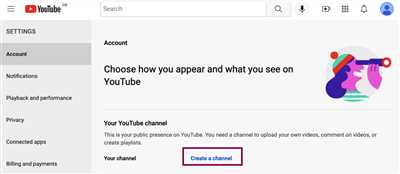
If you’ve ever thought about starting your own YouTube channel, now is the time to do it! With millions of viewers eager to watch new and engaging content, YouTube offers a great platform to showcase your skills, share your knowledge, or promote your business. In this guide, we will walk you through the steps of opening a YouTube channel, from creating an account to publishing your first video.
Step 1: Create a YouTube Account
The first step in opening a YouTube channel is to create a YouTube account. Visit www.youtube.com and click on the “Sign In” button located in the top right-hand corner of the screen. If you already have a Google account, you can use it to sign in. Otherwise, click on the “Create account” link to set up a new account.
Step 2: Set up Your Channel
Once you’ve signed in to your YouTube account, click on your profile picture in the top right-hand corner and then click on the gear icon to access the YouTube Studio. In the left-hand section, click on “Customization” and then on “Basic info” in the submenu. Here, you can add details about your channel, including its name, description, and keywords. This information will help users find your channel when they are looking for content in a specific niche.
Step 3: Customize Your Channel
In the “Customization” section, you can further customize your channel by adding a channel icon, a banner, and a watermark. The channel icon is the profile picture that will be displayed next to your channel name, while the banner is the large image that appears at the top of your channel page. The watermark is a small image or logo that appears in the bottom right-hand corner of your videos. These branding elements will make your channel stand out and help viewers recognize your content.
Step 4: Add Content to Your Channel
Now that your channel is set up and customized, it’s time to start adding content. Click on the “Content” tab in the left-hand section of the YouTube Studio and then click on the “Videos” tab. Here, you can upload your videos by clicking on the “+ Create” button in the top right-hand corner. YouTube supports a wide range of video formats, so you can upload videos in the format that works best for you. While your videos are being uploaded, you can add a title, description, and tags to optimize them for search.
Step 5: Publish and Promote Your Videos
Once your videos are uploaded and optimized, you can publish them to your channel. Click on the pencil icon in the top right-hand corner of the video and then click on “Publish” in the drop-down menu. Your video will now be available for viewers to watch on your channel. To reach a wider audience, consider promoting your videos on social media, your website, or through collaborations with other YouTubers.
Opening a YouTube channel is a simple process that can have a big impact on your personal brand, business, or online presence. Follow these steps and start creating engaging content that will keep viewers coming back for more!
- All You Need To Know About How To Run A Successful YouTube Channel
- How Much Does It Cost to Start a YouTube Channel
- Optimize Your Profile
- How to create a YouTube channel in 6 simple steps
- Step 1 Create a Google account
- Step 2: Create a YouTube account
- Step 3: Customize your channel
- Step 4: Update your channel branding
- Step 5: Add a description and basic contact info
- Step 6: Add some content
- YouTube Channel Uploading How-To
- Video:
- 🔴የዩቱብ ቻናል አከፋፈት በአማርኛ በቀላሉ (በአዲሱ ህግ) | How to open YouTube channel with mobile | Ethiopian YouTubers
All You Need To Know About How To Run A Successful YouTube Channel
If you have a great idea and eager to share it with the world, YouTube is the perfect platform for you. With over 2 billion monthly users, YouTube offers a huge audience for you to connect with. In this guide, we will walk you through all the necessary steps to create and run a successful YouTube channel.
Step 1: Creating an account
To start your YouTube journey, you’ll need to open an account on YouTube.com. It’s a simple process that requires filling in some basic information about yourself. Once you’ve created your account, you’ll have access to all the features and settings necessary to run your channel.
Step 2: Customize your channel
After you have opened your YouTube account, it’s time to customize your channel. This includes uploading a profile picture, creating a banner, and adding a channel description. Customizing your channel will help you establish your brand and make a strong visual impact on your viewers.
Step 3: Publish your first video
Now that your channel is all set up, it’s time to start uploading videos. When creating your videos, always keep in mind your target audience and how you can provide value to them. Once your video is uploaded, you can optimize it by adding a catchy title, description, and tags, so it appears in relevant searches.
Step 4: Run your channel
Running a YouTube channel involves more than just uploading videos. You should always be actively engaging with your audience by responding to comments, asking for feedback, and updating your channel with new content. Consistency is key to building a successful channel, so aim to upload videos on a regular basis.
Step 5: Promote your channel
To gain more subscribers and viewers, it’s important to promote your channel on other social media platforms. You can share your videos on your other accounts and encourage your followers to check out your YouTube channel. Utilize social media marketing efforts to reach a wider audience and increase your channel’s visibility.
Step 6: Review and update
Always review the performance of your videos and channel to understand what works best for your audience. Pay attention to metrics like views, watch time, and audience retention. Use this data to improve your content and optimize your channel for better results.
Running a successful YouTube channel involves time, effort, and some costs. While it’s free to open a YouTube account and publish videos, there might be some costs associated with equipment, editing software, and promoting your channel. It’s important to consider these details when planning your YouTube business.
In conclusion, running a successful YouTube channel requires a combination of creativity, consistency, and strategic efforts. By following these steps and putting in the necessary work, you can create a YouTube channel that attracts and engages a loyal audience. Remember to always stay true to your brand and provide valuable content that resonates with your viewers.
How Much Does It Cost to Start a YouTube Channel
Starting a YouTube channel is an exciting and creative venture that can have a significant impact on your online presence and communication with viewers. While it’s always free to create a YouTube channel on youtube.com, there are some costs associated with running a successful channel.
The cost of starting a YouTube channel can vary depending on your goals and the level of production you’re looking for. Here are some of the basic costs you should consider:
- Equipment: To create high-quality content, you may need to invest in a good camera, microphone, lighting setup, and editing software. These can range from a few hundred to a few thousand dollars.
- Internet and electricity: Since you’ll be uploading and streaming videos, you’ll need a reliable internet connection and the electricity to power your equipment.
- Time and effort: While not a monetary cost, starting a YouTube channel requires a commitment of time and effort. You’ll need to dedicate time to planning, filming, editing, and uploading videos.
- Promotion and marketing: If you want to grow your channel and reach a larger audience, you may need to invest in promoting your videos through advertising or influencer collaborations.
- Advertisement-free experience: If you want to provide your viewers with an advertisement-free experience, you can join the YouTube Partner Program and enable monetization. However, keep in mind that this may impact your viewership.
In addition to these costs, there are also some optional expenses that you may consider:
- Graphic design: If you want to create a professional and visually appealing channel banner, thumbnail designs, and watermarks, you may need to hire a graphic designer.
- Music and sound effects: Using copyrighted music in your videos may lead to copyright claims and demonetization. To avoid this, you can opt for royalty-free music or sound effects, which may require a subscription or one-time purchase.
- Storage: YouTube provides free storage for the videos you upload, but if you need more space or want to keep a backup of your videos, you may need to pay for additional storage options.
- Professional courses or consultations: If you’re new to YouTube or want to improve your channel’s performance, you may consider investing in online courses or consultations to learn the best practices and strategies.
It’s important to note that these costs can vary greatly depending on the type of content you create and the level of quality you want to achieve. Some channels can be run with minimal expenses, while others may require significant investments.
To optimize your budget, it’s always a good idea to research and plan ahead. Create a detailed budget and consider what expenses are necessary for your goals while also being mindful of your financial capabilities.
Remember, the most important aspect of a successful YouTube channel is the content you create and the connection you build with your audience. So, while it’s essential to handle the financial side of things, always prioritize the quality and value of your content.
Optimize Your Profile
If you want to start your own YouTube channel, there are some key things you need to know. In this section, we’ll cover the basic steps to create and optimize your profile.
1. Branding is key: When starting a YouTube channel, it’s important to create a strong brand. This includes creating a channel name, customizing your profile picture, and adding a cover photo. You’ll also want to create a watermark for your videos, which will help boost your brand recognition.
2. Optimize your profile details: In the “About” section of your channel, you have the opportunity to provide a detailed description of your channel and the content you’ll be publishing. Make sure to include relevant keywords that viewers might be searching for. You can also add links to your other social media accounts.
3. Customize your channel layout: You have the ability to customize the layout of your channel to showcase your most important content. This includes selecting the right-hand section for your featured videos and playlists, as well as organizing the sections on the homepage to highlight your best content.
4. Update your profile picture and banner: It’s important to regularly update your profile picture and banner to keep your channel looking fresh. This will also help your viewers recognize your brand, even with just a quick glance.
Remember, creating a YouTube channel is just the first step. You’ll need to consistently publish high-quality content and engage with your viewers to grow your channel. But by following these steps to optimize your profile, you’ll be off to a great start!
How to create a YouTube channel in 6 simple steps
Creating a YouTube channel is a straightforward process that anyone can do. Follow these 6 steps to get your channel up and running:
- Sign in to your YouTube account or create a new one if you don’t have an account yet. To create a new account, click on the “Create account” button in the top right-hand corner of the YouTube homepage. Fill in the required information and follow the steps to create your account.
- Once you’re signed in, click on the profile picture icon in the top right-hand corner of the YouTube homepage. Then click on the “Settings” option in the dropdown menu.
- In the left-hand menu, click on the “Create a channel” option. If you already have a YouTube channel linked to your Google Account, you’ll see your channel details here. If you don’t have a channel yet, click on the “+ Create channel” button.
- Next, you’ll need to customize your channel. Add a profile picture (also known as a channel icon) and a channel banner. These visuals will help establish your brand and make your channel more appealing to viewers. You can also add a channel description to give viewers more information about your content.
- After you’ve set up the basic branding of your channel, it’s time to start uploading videos. Click on the “Upload” button at the top right-hand corner of the screen. Select the video file you want to upload from your computer or drag and drop the file into the upload window.
- While your video is uploading, you can add a title, description, and tags to optimize your video for search. Think about keywords that are relevant to your content and include them in your video metadata. This will help your videos appear in search results and attract more viewers.
That’s it! You’ve created your YouTube channel in 6 simple steps. Now you can start publishing videos and growing your audience. Remember to always review and update your channel settings to ensure the best experience for your viewers. You can also create playlists to organize your videos and make it easier for viewers to navigate your content.
Starting a YouTube channel doesn’t have to cost you anything. You can use your existing Google account to open a YouTube channel for free. However, if you want to boost your branding efforts, you may consider investing in a custom channel banner or watermark image. These visual elements can have a big impact on how viewers perceive your channel.
Please note that while it’s relatively easy to create a YouTube channel, building a successful channel takes time and effort. It’s important to consistently publish high-quality content and engage with your audience. The more you learn about YouTube, the more you can optimize your videos and channel for growth.
Step 1 Create a Google account
If you’re looking to start your own YouTube channel, the first thing you’ll need is a Google account. This is because YouTube is owned by Google, and having a Google account allows you to access all of YouTube’s features and settings.
To create a Google account, follow these simple steps:
| 1. | Go to google.com and click on the “Sign In” button in the top right-hand corner of the screen. |
| 2. | If you don’t already have a Google account, click on the “Create account” option. |
| 3. | Fill in all the necessary details, including your name, email address, password, and phone number. |
| 4. | Once you’ve filled in all the details, click the “Next” button. |
| 5. | You’ll then be asked to review the Google terms of service and privacy policy. Make sure to read through them and click “I Agree” if you agree with the terms. |
| 6. | After that, you’ll need to verify your email address by entering the verification code that Google will send to your email. |
Once you have successfully created your Google account, you’ll have access to your YouTube channel as well as other Google services. This is a basic step in starting a successful YouTube channel, as it allows you to customize your channel, upload videos, and communicate with your viewers.
Later on, you can further customize your channel by adding branding elements such as a banner and watermark. These details can all be edited in the “Channel settings” and “Channel customization” sections.
It’s always a good idea to optimize your channel for search, which can have a significant impact on the success of your channel. Make sure to include keywords in your channel description and video titles, and always update your channel with fresh and engaging content.
So, if you’re eager to start your own YouTube channel, follow these steps to create a Google account and get things up and running!
Step 2: Create a YouTube account
Creating a YouTube account is an essential step in starting your own YouTube channel. It will give you access to all the features and functionality that YouTube has to offer. Follow these 4 simple steps to create your account:
- Head over to youtube.com.
- Click on the “Sign In” button located at the top right-hand corner of the screen.
- On the next page, click on the “Create account” button located below the Sign In form.
- Fill in all the required information, including your email address, password, and profile picture. You can also customize your account by adding a banner image, watermark, and other details. Make sure to include a catchy description and relevant keywords that will help viewers find your channel.
After you’ve completed these steps, you’ll have a YouTube account that you can use to upload and publish videos, create playlists, and engage with your audience. It’s always a good idea to update your account settings and review them regularly to optimize your channel for success.
Please note that creating a YouTube account is free of cost and doesn’t require any special permissions or departments. It’s a simple process that anyone can do. Whether you’re an individual looking to share your interests or a business looking to promote your products or services, YouTube provides a great platform for communication and contact with a wide range of viewers.
Step 3: Customize your channel
Once you have access to your YouTube channel, it’s time to customize it to make it your own. This step will focus on editing your channel’s details and appearance.
1. First, click on the pencil icon that appears on the top right corner of your channel’s header. This will take you to the channel settings.
2. On the left-hand side of the screen, you will see a menu with various options. Click on “Customize Channel” to begin customizing your channel’s layout and design.
3. In the “Customize” tab, you can update your channel’s name, profile picture, and banner image. Choose something that represents your channel and appeals to your target audience.
4. You can also add a channel description to provide more details about what your channel is about. Use this space to communicate with your viewers and let them know what they can expect from your content.
5. In the “Layout” tab, you can choose how you want your channel to be organized. You can select a default layout or create custom playlists to categorize your videos.
6. Under the “Branding” tab, you can add a watermark to your videos to promote your channel or brand. This will appear in the bottom right corner of all your videos.
7. Once you have made all the necessary changes, don’t forget to save your settings by clicking on the “Save” button at the top right corner of the screen.
Customizing your YouTube channel is a simple but essential step in creating a successful channel. It helps you create a unique identity, attract more viewers, and build your brand. By following these steps, you’ll be well on your way to creating a customized and professional-looking YouTube channel.
Step 4: Update your channel branding
Once you’ve created your YouTube account and uploaded your first videos, you’ll need to update your channel branding to make it more visually appealing and professional. This step is crucial as it will have a significant impact on how viewers perceive your channel and content.
To start, click on your profile picture in the top right-hand corner of YouTube and select “Your channel” from the dropdown menu. This will take you to your channel homepage.
In this step, you’ll want to update your channel banner and profile picture. Your channel banner is the large image at the top of your channel that appears on all your YouTube pages. It’s a great place to add a personalized touch and include your channel name or other relevant information.
To update your channel banner, click on the “Customize Channel” button on your channel homepage. You can then upload an image from your computer or select one from the YouTube gallery.
Your profile picture is the small image that appears next to your channel name across all YouTube pages. It’s best to use a simple and recognizable image, such as your headshot or your channel’s logo.
To update your profile picture, hover over your current picture on your channel homepage and click on the camera icon that appears. You can then upload a new image, crop it, and adjust it as necessary.
After updating your channel branding, it’s important to optimize your channel description and keywords. This will help viewers find your channel and understand what kind of content you create. Be concise and specific, and include relevant keywords that people might use when searching for videos like yours.
Additionally, consider adding a watermark to your uploaded videos. The watermark is a small image or logo that appears in the bottom right-hand corner of your videos. It’s a great way to promote your channel and provide a visual cue for viewers to subscribe or visit your channel.
To add a watermark, go to your YouTube Studio and click on “Settings” in the left-hand menu. Then, select “Channel” and click on “Branding.” From there, you can upload an image in the required format (PNG or GIF) and customize its appearance and duration.
Remember, branding your YouTube channel is an essential step in creating a successful and professional online presence. Take the time to update your channel branding, optimize your description and keywords, and add a watermark to your videos. These efforts will have a significant impact on attracting and retaining viewers, helping your channel stand out from the rest.
If you need any assistance or have any questions regarding this step, please don’t hesitate to contact the YouTube support team. They’ll be more than eager to guide you through the process and ensure that your channel looks its best.
Step 5: Add a description and basic contact info
When creating a YouTube channel, it’s always important to provide a description and basic contact information for your viewers. This will help them understand what your channel is about and how they can get in touch with you.
First, click on your profile icon in the top right-hand corner of the screen, then click on “Settings” from the drop-down menu. On the left-hand side of the page, click on “Channel” and then “About”. Here, you’ll see a text box where you can enter a description for your channel.
When writing your channel description, be sure to include some basic details about your channel, such as the topics you’ll be covering and the type of videos you’ll be publishing. This will give viewers a clear idea of what to expect from your channel. It’s also a good idea to include any relevant contact information, such as an email address or social media profiles, so viewers can reach out to you if they have any questions or want to collaborate.
To optimize your channel for search, be sure to include relevant keywords in your description. This will help your channel appear in search results when users are looking for content related to your channel.
Next, you’ll want to create playlists to organize your videos. Playlists are a great way to categorize your content and make it easier for viewers to find what they’re looking for. You can create playlists based on topics, series, or any other criteria that makes sense for your channel.
While you’re in the “About” section, be sure to also upload your channel’s profile picture and cover photo. These visuals will help with branding and make your channel look more professional.
Once you’ve added a description and contact info, you’re ready to publish your channel. Click on the “Publish” button in the top right-hand corner of the screen, and your channel will be live for viewers to see.
That’s it! Now you know how to add a description and basic contact info to your YouTube channel. With these simple steps, you’ll be able to run a successful channel and connect with your audience. So start creating great videos, and eager viewers will be looking forward to seeing what you have in store!
Step 6: Add some content
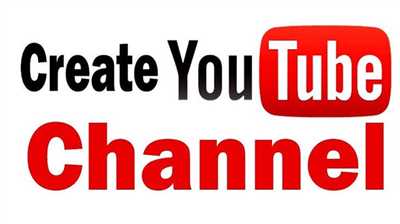
Now that you have your YouTube channel set up, it’s time to start adding some content. This is the most crucial step in running a successful YouTube channel, as the content you create will be the cornerstone of your brand and will have the highest impact on the growth and popularity of your channel.
When starting out, it’s always good to have some basic videos uploaded to your channel. These can be simple how-to guides, tutorials, or anything else that showcases your expertise and helps your target audience. You can also update and optimize your channel’s description and keywords to help potential viewers find your videos when searching.
In addition to individual videos, you can also create playlists to organize your content. Playlists make it easier for viewers to navigate your channel and find the type of content they’re looking for. So, make sure to create playlists and add your videos to them.
To add content to your channel, you’ll first need to click on your channel’s profile icon in the top right-hand corner of the screen. From there, click on the “YouTube Studio” option, and then select the “Videos” tab. On this page, you’ll see a “+ Create” button. Click on it, and you’ll be able to upload videos or create video drafts.
Once you’ve uploaded your videos, you can customize their settings, such as the title, description, and other details. You can also add a watermark to your videos to further brand your channel.
If you’re eager to optimize the impact of your content, you should also make use of the About section on your channel. This is the place where you can provide a brief description of your channel and let viewers know what they can expect to find there. You can also include links to your website or social media accounts.
Whether you’re creating a personal YouTube channel or a channel for a business or department, customization is always key. You want your channel to look great and catch the attention of viewers. So, don’t forget to edit your channel’s profile picture and banner. To do this, click on the pencil icon next to your profile picture, and you’ll be able to customize your channel’s info and visuals.
By following these steps and adding high-quality content to your channel, you’ll be well on your way to running a successful YouTube channel. Remember to always stay consistent with your uploads and engage with your audience. That’s the key to building a loyal subscriber base and growing your channel over time.
If you have any questions about creating or publishing videos, please feel free to contact us. We’re here to help!
YouTube Channel Uploading How-To
Starting a YouTube channel can be a great way to share your content with the world and create an impact. If you’re looking to open a YouTube channel, here are some basic steps and tips to know:
- Create a Google account. If you already have one, then you’re set to go.
- Open YouTube and click on the profile icon on the top right-hand side to access your channel.
- Click on “Create a channel” and follow the steps to set up your channel.
- Customize your channel by adding a profile picture, banner image, and a channel description. This is where you can showcase your branding and let viewers know what your channel is all about.
- Next, optimize your channel settings. Update and review your privacy, communication, and contact information to ensure that everything is in place.
- Upload your first video. Click on the “Upload” button on the top right-hand side and follow the prompts to upload your content. While your video is being uploaded, you can add a title, description, and tags to optimize its discoverability in search.
- Once uploaded, you can customize the thumbnail, add cards, end screens, and subtitles to enhance the viewer experience.
- Create playlists to organize your videos. Playlists can help viewers find and navigate through your content more easily.
- When you’re ready to publish your video, click on the “Publish” button. You can choose whether you want to make it public, unlisted, or private.
- Always keep an eye on the YouTube Creator Studio to review your channel’s performance, engage with your audience, and make data-driven decisions for future content.
That’s it! You’ve now learned the basic steps to start uploading on your YouTube channel. Remember to always create high-quality content and handle communication with your viewers and potential businesses in a professional manner. If you need to update or customize anything later, head to the settings tab of your channel.









