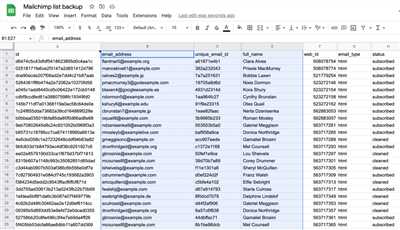
If you have a website, chances are you’ve heard about the importance of building an email list. An email list is a powerful tool that can help optimize your marketing efforts and convert more leads into customers. In this tutorial, we will walk you through the steps of creating a Mailchimp list, one of the most popular email marketing software programs out there.
Before we jump into the steps of creating a Mailchimp list, let’s talk about why you need one in the first place. An email list allows you to send targeted and personalized messages to your subscribers, which can lead to higher engagement and better conversion rates. It also gives you the opportunity to nurture your leads and build a relationship with them over time.
So, what makes Mailchimp a great choice for creating your email list? First and foremost, it’s easy to use. Mailchimp has a user-friendly interface that allows you to easily create and manage your email campaigns. It also offers a wide range of features and integrations, which makes it a versatile tool for all your email marketing needs. Whether you want to send a simple newsletter or run a complex email marketing campaign, Mailchimp has got you covered.
Here are the steps to create a Mailchimp list:
- First things first, you need to sign up for a Mailchimp account if you haven’t already. It’s a simple process that only requires a few basic details.
- Once you have your account set up, log in and click on the “Lists” tab. Here, you will find the option to create a new list.
- Choose a compelling name for your list that reflects its purpose.
- Next, you’ll need to fill out some additional details, such as your contact information and the default language for your list.
- After that, Mailchimp will provide you with a signup form code that you can easily add to your website. This will allow visitors to opt-in to your list directly from your site.
- If you want to encourage more signups, you can also promote your list on social media or add a signup form to your homepage or blog post.
- Another method to build your list is by using exit-intent pop-up forms or chatbots. These interactive forms can capture the attention of your visitors and make it easy for them to sign up.
By following these steps, you will be on your way to creating a powerful email list with Mailchimp. Remember to optimize your list-building methods and continually work on refining your signup forms and CTA (call-to-action). A well-built email list can be an exclusive asset for your business, helping you generate more leads and convert them into loyal customers.
- How to Create a List in MailChimp
- Creating an Embedded Signup Form
- How to build an email list
- 1 Choose the right email marketing software
- 2 Create a compelling incentive
- 3 Optimize your call-to-action CTA copy
- 4 Place your signup form strategically
- 5 Add an exit intent pop-up form to your website
- 6 Create landing pages that convert
- 7 Promote signups on social media platforms and your email signature
- 8 Create a referral program
- 9 Use chat to make signups more interactive
- 10 Encourage offline signups with QR codes
- Lists
- Read GET
- Create POST
- Method 2: Mailchimp Popups for WordPress
- Step 1 Connect OptinMonster to WordPress
- Video:
- How To Create A New Audience On Mailchimp (2023)
How to Create a List in MailChimp
Creating a mailing list in MailChimp is a simple and essential step for successful email marketing campaigns. By building out a list of subscribers, you can send targeted and personalized emails to a specific audience. In this tutorial, we will guide you through the process of creating a list in MailChimp.
Before you start, make sure you have signed up for a MailChimp account. If you haven’t, head over to MailChimp’s website and create an account. Once you have signed up and logged in, you are ready to create your first mailing list.
Here are the steps to create a list in MailChimp:
- From the MailChimp dashboard, click on the “Lists” tab located at the top navigation menu.
- On the Lists page, click on the “Create List” button.
- Fill in the required information such as the list name, default “From” email address, and the “Reply-To” email address.
- Next, you will be prompted to enter a few details about your business or organization, including a physical address, as required by CAN-SPAM laws.
- In the “Notifications” section, you can choose to receive email notifications for various activities related to your list.
- In the “Confirmation Settings” section, you can customize the opt-in confirmation email that subscribers will receive after signing up. You can use MailChimp’s default email or create a custom one.
- If you want to enable double opt-in for your list, toggle the switch under the “Opt-in Process” section.
- Once you have filled in all the necessary information, click on the “Save” button to create your list on MailChimp.
After creating your list, you can start adding subscribers through various methods such as a sign-up form on your website, offline sign-ups, or importing contacts from other platforms. MailChimp also provides API integration for custom solutions.
It’s important to encourage sign-ups and collect valuable information from your subscribers. Offering exclusive content, discounts, or freebies can incentivize people to join your list. Engaging with your audience through social media, blog posts, or chat programs like live chat can also help drive sign-ups.
Once you have a list set up, you can begin sending out email campaigns to your subscribers. Make sure to strategically plan your email content and optimize it for maximum engagement. A well-designed landing page, clear call-to-action, and valuable content will improve your conversion rate and drive more customer interaction.
In conclusion, creating a mailing list in MailChimp is an important step to connect with your audience and drive marketing success. By following the steps outlined in this tutorial, you can create a list that suits your needs and start reaching out to your subscribers with targeted and valuable emails.
Creating an Embedded Signup Form
If you want to make it easy for your website visitors to sign up for your newsletter, an embedded signup form is an excellent option. This interactive and compelling form will lead to more signups and encourage your customers to stay connected with your brand.
Instead of using a pop-up or a promotional popup to promote your newsletter, an embedded signup form is a better option. By placing the signup form on your website, you can capture valuable leads and build a larger and more engaged email list.
So, how do you create an embedded signup form in Mailchimp?
Step 1: Get the embed code
In your Mailchimp account, go to Lists. If you haven’t created a list yet, you should do that first. Make sure you have a valuable incentive or call-to-action (CTA) to encourage signups.
Step 2: Use OptinMonster
To make the process easier, you can use OptinMonster, a platform that integrates well with Mailchimp. OptinMonster offers beautiful and customizable signup forms that you can embed on your website.
Step 3: Copy the embed code
When you create a new campaign in OptinMonster, you’ll be provided with an embed code. Copy this code and paste it into your website’s HTML or CMS editor.
Step 4: Modify the code
Before you use the embedded form, you may need to modify the code. The code will include a string format, like this: https://api.mailchimp.com/3.0/lists/xxxxxxxxx/members/. Replace the “xxxxxxxxx” with your Mailchimp List ID that you can find in your Mailchimp account.
Step 5: Make the form appear
If you want the embedded form to appear after a specific action or intent on your website, you’ll need to modify the code. For example, you can make the form appear after a visitor has scrolled halfway down the page or spent a certain amount of time on your site.
Step 6: Collect and send data
The embedded signup form will collect information from your website visitors, such as their email address. Make sure to set up your Mailchimp account to collect and send this data to your email list.
Step 7: Customize your form
To make your embedded signup form more visually appealing and on-brand, you can customize the form’s design, colors, and fields in your Mailchimp account.
Step 8: Add a privacy statement
When collecting signups on your website, it’s crucial to include a privacy statement. This will assure your visitors that their information is safe and secure.
Step 9: Test your form
Before making your embedded signup form live, make sure to test it on your website. Double-check that all the fields work correctly and that the signups are going to the right place.
Step 10: Promote your form
Now that you have an embedded signup form on your website, you should promote it across all your marketing channels. Add a CTA to your email signature, promote it on social media, and consider offline marketing strategies.
Creating an embedded signup form in Mailchimp is a simple process that can help you build a strong and engaged email list. By following these steps, you’ll be on your way to capturing valuable leads and growing your business.
How to build an email list
Building an email list is a crucial step in your email marketing strategy. Having a strong email list allows you to connect with your customers, generate leads, and encourage conversions. In this article, we will guide you through the steps to build an email list using Mailchimp.
Step 1: Sign up for Mailchimp
The first step in building an email list with Mailchimp is to sign up for their email marketing software. If you don’t already have an account, go to Mailchimp’s website and sign up for free.
Step 2: Create a mailing list
Once you have signed up and logged in, the next step is to create a mailing list. In Mailchimp, go to the “Lists” section and click on “Create List”. Fill in the required information for your list and click “Save” when you are done.
Step 3: Add a signup form to your website
Now that you have your mailing list set up, it’s time to add a signup form to your website. Mailchimp provides several methods to do this, including embedded forms, pop-up forms, and landing pages. Choose the method that best suits your needs and follow the instructions provided by Mailchimp to add the form to your website.
Step 4: Encourage sign-ups
To build your email list, you need to encourage people to sign up. Here are some tips:
- Place signup forms in prominent places on your website. This could include sidebar widgets, footer sections, or within your content.
- Offer incentives, such as exclusive content or discounts, to people who sign up.
- Use call-to-action (CTA) buttons that clearly state the benefits of signing up.
- Use social media and other marketing channels to promote your signup form.
- Create interactive and engaging content that encourages people to subscribe.
Step 5: Use offline methods
Don’t limit yourself to online methods for building your email list. Consider using offline methods as well. For example, you can collect email addresses at events or trade shows by having a signup sheet or using QR codes that link to your signup form.
Step 6: Referral program
Another effective way to build your email list is to implement a referral program. Encourage your existing subscribers to refer their friends and family to sign up for your emails. Offer incentives for successful referrals, such as discounts or exclusive content.
Step 7: Analyze and optimize
Once you have implemented the above steps, it’s important to continuously analyze and optimize your email list-building efforts. Check your email marketing metrics to see which methods are most effective and make adjustments accordingly.
By following these steps, you will be well on your way to building a strong email list using Mailchimp. Remember, building an email list takes time and effort, but the results are worth it.
1 Choose the right email marketing software
When it comes to building and managing your email list, choosing the right email marketing software is a crucial step. This is the case because the software you choose will impact how you collect and manage your subscribers, create and send newsletters, and track the success of your email campaigns.
There are many email marketing platforms to choose from, each offering different features and functionalities. Some platforms provide easy-to-use drag-and-drop forms that make list-building a breeze, while others specialize in giving you more control over the design and customization of your forms.
One important feature to look for in an email marketing software is the ability to add a signup form to your website. This form should be prominently placed on your homepage or other high-traffic pages to encourage visitors to sign up for your newsletter. The form should include a compelling call-to-action that clearly communicates the value they will receive by subscribing to your list.
Another valuable method of list-building is through referral signups. By implementing a referral program, you can encourage your existing subscribers to refer others to sign up for your list. This can be done by offering exclusive content or rewards to those who successfully refer new subscribers.
Additionally, some email marketing software platforms offer the ability to embed signup forms directly into your email signature. This can be a useful way to capture signups when communicating with clients or colleagues through email.
It’s also worth noting that offline signups can be just as valuable as online signups. For example, you can create QR codes that link to your signup form and place them on printed materials like business cards or flyers. This allows someone to easily sign up for your list by scanning the QR code with their smartphone.
To get started with creating your Mailchimp list, you’ll need to sign up for an account on their website. Once signed in, you can navigate to the Lists section and click on “Create List” to begin the process. You’ll be asked to provide some basic information such as your list name, default from name and email address, and contact information. After completing these steps, Mailchimp will provide you with a unique List ID that you can use to connect your forms and signups to your Mailchimp account.
In summary, choosing the right email marketing software is crucial for successful list-building and lead generation. You’ll want to choose a platform that offers easy-to-use forms, as well as features like referral signups and embedded forms. Mailchimp is a popular choice for many businesses, and this tutorial has covered everything you need to know about getting started with creating your Mailchimp list.
2 Create a compelling incentive
Once you have built a strong case for why someone should join your mailing list, it’s time to create a compelling incentive for them to sign up. A compelling incentive is something of value that you offer to your audience in exchange for their contact information.
There are many different methods you can use to create a compelling incentive. One popular method is to offer an exclusive piece of content that your audience can only access after they sign up. This could be an e-book, a tutorial, a video series, or anything else that provides value.
Another effective method is to offer a discount or special offer as an incentive for signing up. For example, you could offer a 10% off coupon code for your online store or a free consultation for your service-based business.
You could also use social proof as an incentive. If you have a large number of subscribers or customers, you could highlight this on your landing page to show potential subscribers that they will be joining a thriving community.
Adding an exit intent popup to your website is another great way to encourage sign-ups. This method displays a popup when someone is about to leave your site, offering them a last-minute incentive to join your list.
Whatever method you choose, it’s important to strategically position your incentive in a way that highlights its value and relevance to your audience. For example, if you offer a free e-book, make sure to emphasize the valuable information and insights they will gain from reading it.
Here’s an example of how you can use a compelling incentive in Mailchimp:
1. Log in to your Mailchimp account
2. Go to the Lists page
3. Click on the list you want to add the incentive to
4. Click on “Signup forms”
5. Click on the “General forms” tab
6. Scroll down to the “Incentive” section and click on the “Edit” button
7. Enter the details of your incentive, such as the title, description, and download link
8. Save your changes
By following these steps, you can create a compelling incentive that will entice more people to join your mailing list. Remember to continuously test and optimize your incentive to ensure it is resonating with your audience and driving sign-ups.
3 Optimize your call-to-action CTA copy
When it comes to building your mailing list, the call-to-action (CTA) copy is one of the most crucial elements. Your CTA is what prompts your website visitors to take action and sign up for your newsletter or opt-in to your list. Here are 9 methods to optimize your CTA copy:
1. Use clear and concise language: Make sure your CTA copy is easy to understand and encourages immediate action. Keep it simple and straightforward.
2. Include an incentive: Give your customers a reason to sign up by offering a valuable incentive, such as a free ebook or exclusive discount code. This will motivate them to provide their email address.
3. Use interactive elements: Instead of using static forms, try using interactive elements like pop-ups or embedded forms. These can grab your visitors’ attention and make the process more engaging.
4. Add social proof: Showcase testimonials or reviews from satisfied customers to build trust and credibility. People are more likely to sign up when they see that others have had a positive experience.
5. Place your CTA in a prominent position: Make sure your CTA is highly visible on your website, such as at the top of the page or in a sidebar. This will ensure that visitors don’t miss it.
6. Use urgency: Create a sense of urgency by adding words like “limited time offer” or “exclusive deal” to encourage immediate action. This can help convert more visitors into subscribers.
7. Make your CTA stand out: Use colors, fonts, and design elements that make your CTA visually appealing and attention-grabbing. Experiment with different styles to find what works best for your audience.
8. Use a personal touch: Use personalized language in your CTA copy, such as “Join our exclusive community” or “Get personalized updates.” This can make your visitors feel more connected and inclined to sign up.
9. Test and optimize: Continuously test different CTAs and messaging to see what resonates best with your audience. Use A/B testing to compare different variations and make data-driven decisions to optimize your CTA copy.
By optimizing your CTA copy, you can increase your chances of converting website visitors into leads. Remember to use the methods mentioned above and customize them based on your specific goals and audience.
4 Place your signup form strategically
Once you’ve created your mailing list and added all the necessary information, it’s time to think about where you should place your signup form to maximize its effectiveness. Here are some tips to help you get started:
1. Use your website: One of the most common places to add a signup form is on your website. Whether it’s on the homepage, in the footer, or on a dedicated landing page, make sure it’s easy for visitors to find and access.
2. Optimize your landing pages: If you’re running any ad campaigns or have specific landing pages for lead generation, consider adding your signup form there as well. This way, someone who’s clicked on your ad or found your landing page through a search engine can easily subscribe to your list.
3. Pop-up and exit intent: Another effective way to capture signups is by using pop-up forms or exit intent technology. These forms appear to visitors as they browse your website, and when they’re about to leave. Just make sure the timing and copy of the pop-up are compelling enough to encourage signups.
4. Referral programs: Take advantage of your existing customer base and encourage them to refer their friends or colleagues to sign up for your newsletter. Offer exclusive discounts or valuable incentives to motivate both the referrer and the person they refer to sign up.
5. Offline and in-person events: If you have offline interactions or events with potential subscribers, make sure to have a signup form available. You can use a tablet or a QR code that directs people to your signup form.
6. Social media: Leverage your social media channels to promote your mailing list. You can create compelling call-to-action (CTA) copy and share it with your followers. You can also use platforms like Brevo to connect with your audience and offer an easy way for them to sign up.
7. Make it easy to sign up: Ensure that the signup process is simple and straightforward. Only ask for the most essential information upfront, like their name and email address. You can always gather more details later to further personalize your emails.
8. Add a call-to-action (CTA) copy: Instead of just having a signup form, include a CTA copy that clearly states the benefits of joining your mailing list. Explain what subscribers can expect to receive and why they should sign up.
9. Test and optimize: Don’t set up your signup form and forget about it. Continuously test and optimize its placement and performance. Experiment with different strategies and analyze the data to see what works best for your audience.
By strategically placing your signup form across different platforms and channels, you can increase your chances of building a valuable and engaged mailing list. Remember, the goal is to make it as easy as possible for people to sign up, so they can start receiving your emails and stay connected with your brand.
5 Add an exit intent pop-up form to your website

If you want to promote your mailing list and increase signups, adding an exit intent pop-up form to your website is a great method. This pop-up form will appear just before someone leaves your site, encouraging them to subscribe to your mailing list before they go.
Here’s how to create an exit intent pop-up form:
- First, choose a pop-up plugin or program that will help you create pop-ups on your website. There are many options available, such as Brevo or OptinMonster.
- Once you have chosen a plugin, install and activate it on your website.
- Next, connect the pop-up plugin to your Mailchimp account. This can usually be done by entering your Mailchimp API key or by authorizing the plugin to access your Mailchimp account.
- In the pop-up plugin settings, you will need to choose the type of pop-up you want to create. Select the exit intent option, which will display the pop-up just before someone is about to leave your website.
- Now, customize your pop-up form. You can choose the design, colors, and copy that will appear in the pop-up. Make sure to include an eye-catching call-to-action (CTA) and an incentive to entice visitors to sign up.
- Once you have customized your pop-up form, you can also add an exclusive offer or discount code to encourage signups.
- Before activating the pop-up, test it on your website to make sure it appears correctly and works well.
- After testing, activate the pop-up form to start capturing signups from visitors who are about to leave your site.
- Keep in mind that pop-ups can be perceived as intrusive by some visitors, so it’s important to optimize their display frequency and timing to provide a positive user experience.
- Additionally, you can customize the pop-up settings to only display the form to new visitors, or only on specific pages of your website.
By following these steps, you can easily build and add an exit intent pop-up form to your website. This method will help you capture more signups and grow your Mailchimp mailing list. It’s a great way to encourage engagement and stay connected with your audience.
6 Create landing pages that convert
When it comes to capturing leads, a well-designed landing page can make all the difference. Here are 6 steps to create landing pages that convert:
1. Choose the right platform: To make the process easier, consider using a landing page builder like OptinMonster. This program can help you create professional-looking landing pages without any coding knowledge.
2. Create compelling forms: When someone visits your landing page, you want to provide them with a quick and easy way to sign up. Use OptinMonster to create forms that are easy to fill out and capture all the necessary information you need to add them to your Mailchimp list.
3. Offer exclusive incentives: To encourage signups, consider offering an exclusive incentive such as a downloadable guide or a discount code. Make sure the incentive is valuable enough to persuade visitors to share their information with you.
4. Optimize your copy: The copy on your landing page should be concise, persuasive, and focused on the benefits of signing up. Use language that resonates with your target audience, and highlight how your newsletter or product can solve their problems or improve their lives.
5. Use attention-grabbing CTA’s: Your landing page should feature clear and eye-catching calls-to-action (CTA’s) that prompt visitors to take action. Use contrasting colors, bold fonts, and compelling language to make sure your CTA stands out and encourages signups.
6. Test and refine: Creating a landing page is just the first step. Continuously test different elements of your page, like the headline, layout, and CTA, to see what works best. Use Mailchimp’s data analysis tools to track how your landing page is performing and make improvements accordingly.
By following these 6 steps, you can create landing pages that are more likely to convert visitors into subscribers. Remember to analyze the data and optimize your landing pages over time to ensure the best results.
7 Promote signups on social media platforms and your email signature
Social media platforms and email signatures are valuable channels for promoting your Mailchimp list and encouraging signups. Here are some ways you can use them:
- Promote your list on social media: Use your social media accounts to promote your Mailchimp list. Share a link to your signup form or a landing page where users can sign up for your newsletter or special offers.
- Add a signup link to your email signature: Include a link to your Mailchimp signup form in your email signature. This way, every time you send an email, you provide an opportunity for someone to sign up for your mailing list.
- Create a QR code: Generate a QR code that leads directly to your Mailchimp signup form. You can place this QR code on your website, in your email signature, or in other marketing materials to make it easy for customers to sign up.
- Use popups on your site: Instead of relying solely on embedded signup forms, optimize your website by using popups that prompt visitors to sign up for your newsletter or exclusive offers. This can be an effective way to capture more signups and convert them into valuable leads.
- Make it easy to sign up: Ensure that your signup form is simple and straightforward. Only ask for the essential information you need and make sure the process is quick and hassle-free. The easier it is for people to sign up, the more likely they are to complete the process.
- Add a signup button to your homepage: Place a prominent signup button on your homepage to encourage visitors to subscribe to your mailing list. Make sure the button stands out and is easily clickable, so users can quickly access your signup form.
- Embed a signup form on your blog: If you have a blog or website, consider embedding a signup form on key pages. This allows visitors to sign up for your newsletter or updates without leaving your site. You can also offer an incentive, such as a free ebook or exclusive content, to encourage signups.
By implementing these strategies, you can promote your Mailchimp list and increase the number of signups. Remember to always provide value to your subscribers and make them feel like part of an exclusive community.
8 Create a referral program
In addition to traditional methods of building your mailing list, such as embedding a signup form on your website or adding a call-to-action button in your email signatures, you can also create a referral program to encourage your customers to help you grow your list.
When someone signs up for your mailing list through a referral, they will receive an exclusive offer or benefit, and the person who referred them will also receive a reward. This method not only helps you generate more signups, but also connects you with potential customers who are already engaged with your brand.
For example, Thompson’s Tea Company could create a referral program where customers who refer a friend to sign up for their mailing list receive a discount on their next purchase. This incentive would encourage customers to promote Thompson’s Tea Company to their friends and family, helping to build their list while rewarding their loyal customers.
To create a referral program, you can make use of third-party tools like OptinMonster or utilize the built-in features of Mailchimp. Here’s how you can do it:
1. First, find the list ID of the list you want to use for your referral program. You can easily find this by navigating to the Audience tab in Mailchimp and selecting the list you want to use.
2. Once you have the list ID, you can use the Mailchimp API to add new signups to the list. This can be done by making a POST request to “https://api.mailchimp.com/3.0/lists/{listid}/members”. You should include all the necessary details of the new subscriber in the request body, such as their email address and any additional merge fields you want to capture.
3. In order to encourage referrals, you can add a popup or embedded form on your website that appears after someone signs up for your mailing list. This form should include a unique referral code or link that the new subscriber can share with their friends.
4. When someone new signs up using the referral code, you can use the same method described in step 2 to add them to your list as well. This helps you track and reward the customers who are bringing in the most signups.
5. To optimize your referral program, you can also connect it with your social media channels. This way, your subscribers can easily share their unique referral code on platforms like Facebook or Twitter, reaching a wider audience and potentially generating more signups.
By creating a referral program, you can tap into the power of word-of-mouth marketing and leverage your existing customer base to help you grow your mailing list. With the right incentives and promotion, this method can be a powerful tool for list-building and lead generation.
9 Use chat to make signups more interactive
One of the ways to make your signups more interactive and engaging is to use chat software. By integrating chat features into your website or landing page, you can provide a more personalized experience for your visitors, making it easier for them to ask questions or get more information about your product or service.
There are several chat software platforms that you can use, such as Brevo or OptinMonster, which offer plugins or programs that can easily be embedded on your site. Once installed, you can create compelling chat messages that will appear to your visitors at strategic points, such as on your homepage or when they are about to leave your site.
Here’s how it can work:
1. Instead of a traditional popup or opt-in form, you can add a chat box that prompts visitors to sign up. This can be a more friendly and conversational way to encourage signups.
2. When a visitor interacts with the chat box, you can use automated responses to provide them with the information they need. For example, if they ask about your pricing or features, you can have pre-written responses that quickly address their questions.
3. In case a visitor is hesitant to provide their information, you can use the chat to reassure them about the privacy and security of their data.
4. You can also use the chat to collect feedback from visitors about their experience on your site or any improvements they would like to see.
5. Instead of just asking visitors to sign up, you can read their intent through the chat conversation and offer them a more personalized incentive that matches their needs, such as a discount or a free trial.
6. If a visitor is already a customer or subscriber, you can use the chat to promote other products or services they might be interested in.
7. You can use the chat to easily build a referral program, where visitors can easily share your website or product with their friends and contacts through social media or email.
8. By using chat strategically, you can optimize the user experience and make the signup process more seamless and enjoyable for your visitors.
9. Once you have the chat software set up on your site, you will need to create compelling copy for your chat messages. Make sure to test different CTA (call-to-action) phrases and see which ones generate the most signups.
By using chat software, you can make your signups more interactive and increase the chances of visitors becoming leads or customers. So, if you want to create a more engaging and personalized experience for your website visitors, check out the tutorial here on how to add a chat plugin to your WordPress site.
10 Encourage offline signups with QR codes
If you want to build a robust email list, it’s important to explore different avenues for signups. One effective way to encourage offline signups is by using QR codes. QR codes are interactive barcodes that can be easily scanned by smartphones or other devices with a camera. Here are 10 steps to help you implement QR codes in your list-building strategy:
Step 1: Create a mailing list in Mailchimp. If you already have one, skip to the next step.
Step 2: Generate a QR code using a QR code generator tool. There are many online options available that will allow you to create a code for free.
Step 3: Copy the URL of your Mailchimp signup form. This can be found in your Mailchimp account under the “Signup forms” section for your specific list.
Step 4: Use a URL shortener (such as bit.ly or TinyURL) to make your signup form URL more concise. This will make it easier to include in a QR code.
Step 5: Combine your shortened URL with the following string format: “https://api.mailchimp.com/3.0/lists/{LISTID}/members”. Replace {LISTID} with the unique identifier for your Mailchimp list.
Step 6: Create a compelling CTA (Call to Action) that will appear alongside your QR code. This can be something like “Scan this code to join our mailing list!”.
Step 7: Place the QR code and CTA in a visible and easily accessible part of your physical or digital materials. This could be on a poster, business card, flyer, or even on your website’s homepage.
Step 8: Promote your QR code in various offline channels such as events, trade shows, conferences, networking events, or even on your company’s vehicle.
Step 9: Optimize your offline materials to encourage signups. For example, print a checkbox or a pop-up message next to the QR code saying “Join our mailing list for more valuable information!”.
Step 10: Track the performance of your QR code using Mailchimp’s reporting tools. This will help you determine how well it is working and if any improvements or changes need to be made.
By following these steps, you can effectively encourage offline signups and grow your email list. Remember to provide a compelling reason for people to sign up and make the process as easy as possible for them. QR codes can be a powerful tool for list-building, so use them wisely and see the results for yourself!
Lists
Lists are an essential component of Mailchimp. They allow you to segment and organize your customers, making it easier to send targeted content and personalize your marketing efforts. A list is essentially a collection of email addresses that belong to specific individuals or groups.
Before you start building your list, it’s important to think about what type of customers you want to target and what incentive you can provide to encourage them to sign up. In the case of lead generation, offering a free ebook or a discount code can be a compelling incentive.
When creating a list in Mailchimp, you should check that you have everything you need before you hit the “Create List” button. This includes details such as the list name, a description, and the default “from” email address.
It’s also a good idea to optimize your list by adding custom fields. For example, if you’re a clothing retailer, you might want to add fields for the customer’s size and preferred color. This way, you can better tailor your emails to their preferences.
Mailchimp offers several methods for adding subscribers to your list. One of the most common is through signup forms, which can be embedded on your website’s homepage, landing pages, or blog posts. You can also encourage signups through exit intent popups or by integrating with plugins like OptinMonster for WordPress.
Social media is another powerful tool for list building. You can create posts or ads that link directly to your signup form, or you can use social media platforms like Facebook and Twitter to drive traffic to your landing pages or website.
Another effective strategy is to use QR codes. You can place a QR code on your physical storefront or in your emails, and when scanned, it will direct the user to your signup form.
Mailchimp provides a list ID for each list you create, which you can use to identify the specific list you want to work with when making API calls.
In addition to building your list, Mailchimp also provides tools to help you manage and segment your subscribers. For example, you can create groups or tags to categorize your subscribers based on their interests or buying behavior.
It’s important to keep in mind that when it comes to email marketing, quality is often more important than quantity. It’s better to have a small, engaged customer base than a large list of uninterested subscribers.
Lastly, make sure you have the right language and datacenter selected in your Mailchimp account. This will ensure that your emails appear as intended and are delivered to the right recipients.
Here’s everything you need to know about lists in Mailchimp. Use this information strategically to build and optimize your mailing list, ultimately helping you reach the right audience and achieve your marketing goals.
Read GET
When it comes to building your email list, there are many methods you can use to capture valuable leads. One of the most effective ways to do this is to add a signup form to your website. However, instead of just adding a simple form, there are other ways to make it more compelling and likely to convert visitors into subscribers.
In this tutorial, we will discuss the benefits of using optinmonster plugin to create popup forms on your website. Adding popups can be a better way to encourage someone to sign up for your mailing list, as they are more likely to catch their attention compared to static forms embedded on your site.
One way to make your signup form more enticing is to offer a lead magnet. A lead magnet is a valuable piece of content that you offer for free in exchange for someone’s email address. This could be a PDF guide, an ebook, or a video tutorial. By giving away something of value, you are more likely to get people to opt in.
Another method that can work well is referral marketing. You can offer incentives for your current subscribers to refer their friends and family to join your mailing list. This can be done by giving them a unique referral link that they can share. When someone signs up using their link, both the referrer and the new subscriber will get some sort of reward, such as a discount or free content.
If you have a physical store or interact with customers offline, you can also use QR codes to promote your mailing list. By adding a QR code to your business cards or other promotional materials, people can easily scan the code and sign up for your mailing list. This makes it convenient for them and increases the likelihood of them joining.
In addition to these methods, you should also optimize your signup forms. Make sure the form fields are easy to fill out and only ask for the necessary information. Asking for too much information can be a deterrent for potential subscribers.
Once someone signs up for your mailing list, the next step is to send them a welcome email. This email should thank them for signing up and provide some details about what they can expect to receive from your emails. It’s also a good opportunity to give them a special offer or discount to further incentivize their engagement.
Overall, there are many ways to build your email list and make it more effective. By using compelling signup forms, offering lead magnets, and encouraging referrals, you can grow your list and convert more visitors into engaged subscribers.
Create POST
To create a mailing list in Mailchimp, you’ll need to use the API. In this tutorial, we’ll walk through the steps of creating a POST request to add subscribers to your list.
Here’s an example of how to create a POST request using the Mailchimp API:
- First, you’ll need to sign up for a Mailchimp account if you haven’t already.
- Next, you’ll need to create a new list in Mailchimp. This is where your subscribers will be added.
- Once you have your list set up, you’ll need to generate an API key. This key will be used to authenticate your requests.
- You can find your API key in your Mailchimp account settings. Click on your account name in the top-right corner, then select “Account” from the dropdown menu. In the Account Dashboard, click on the “Extras” dropdown menu and select “API keys”. From here, you can generate a new API key or use an existing one.
- Once you have your API key, you can start making requests to the Mailchimp API. There are several programming languages and platforms you can use to work with the API, so choose the one that you’re most comfortable with. For example, you can use the Mailchimp API plugin for WordPress or the Mailchimp API in other platforms like Brevo or Webclient.
- The API endpoint for creating a new subscriber is “
https://[datacenter].api.mailchimp.com/3.0/lists/[list_id]/members“. Replace[datacenter]with the corresponding data center code for your Mailchimp account, and[list_id]with the ID of the list you created. - In the body of your POST request, you’ll need to include the subscriber’s email address, as well as any other information you want to collect, such as their name. You can use the Mailchimp API documentation for details on what information you can include.
- Make sure to include the correct content-type header in your request, which should be “
application/json“. - Once you have all the details, you can send the POST request to the Mailchimp API. You can use tools like cURL or Postman to send the request.
- If the POST request is successful, the subscriber will be added to your mailing list. You can also check the response from the API to ensure that everything went right.
- It’s important to optimize your sign-up process and make it as easy as possible for users to join your list. Consider using popups, embedded forms, or landing pages with a clear call-to-action (CTA) to encourage signups. You can also leverage social media or referral codes to incentivize signups.
- In case you want to track more than just email signups, you can also use the Mailchimp API to connect with other marketing platforms or customer data platforms (CDPs). This will allow you to send lead data to other platforms and track conversions across different channels.
- Remember to respect your users’ privacy and comply with regulations like GDPR. Make sure you have a clear privacy policy in place and obtain proper consent for collecting and storing personal information.
By following these steps, you can easily create a mailing list in Mailchimp using the API. This will help you build your email list and convert leads into customers.
Method 2: Mailchimp Popups for WordPress
If you’re using WordPress as your website platform, you can take advantage of Mailchimp’s popup feature to capture more email signups. Popups are a great way to grab your visitors’ attention and encourage them to join your mailing list.
Here’s how you can set up Mailchimp popups on your WordPress site:
Step 1: Create a Mailchimp Account
If you don’t already have a Mailchimp account, you’ll need to create one. Mailchimp is an email marketing software that allows you to easily manage and send newsletters to your subscribers.
Step 2: Install the Mailchimp for WordPress Plugin
To integrate Mailchimp with your WordPress site, you’ll need to install the Mailchimp for WordPress plugin. This plugin allows you to connect your Mailchimp account and easily create signup forms.
Step 3: Choose a Popup Form
Once you have the plugin installed, you can choose from a variety of popup forms to display on your website. These forms can appear strategically, such as on your homepage or on specific pages where visitors are more likely to sign up.
Step 4: Customize the Popup Form
You can customize the appearance of your popup form to match your website’s branding. This includes changing the colors, fonts, and call-to-action (CTA) text. Make sure to write compelling copy for your CTA to encourage more signups.
Step 5: Set the Popup Trigger
You can choose when and how the popup form will appear on your website. For example, you can set it to appear once a visitor scrolls to the end of an article, or after a certain amount of time spent on the page. This helps ensure that the popup is shown to visitors who are genuinely interested in your content.
Step 6: Add a Referral Incentive (Optional)
To boost signups, you can offer a referral incentive to your visitors. For example, you can offer exclusive content or a discount code in exchange for new signups. This can encourage your current subscribers to refer others to your mailing list.
Step 7: Enable Mailchimp Integration
Before you start collecting signups, make sure to enable Mailchimp integration in your plugin settings. This will ensure that new subscribers are added to your Mailchimp list automatically.
By following these 7 steps, you can easily create and implement Mailchimp popups on your WordPress website. This method provides a highly effective way of list building and lead generation, as popups are known to generate more signups than traditional signup forms.
Step 1 Connect OptinMonster to WordPress
To create a Mailchimp list, you’ll need to connect OptinMonster to your WordPress site. OptinMonster is a powerful lead generation tool that allows you to create interactive pop-ups, exit intent pop-ups, and other types of opt-in forms that can help you build your mailing list.
Here’s what you need to know:
- If you haven’t already, install the OptinMonster plugin on your WordPress site. You can find it in the WordPress plugin repository, or you can download it from the OptinMonster website.
- Once you have the plugin installed, you’ll need to connect it to your OptinMonster account. To do this, go to the OptinMonster settings page in your WordPress dashboard and enter your OptinMonster API credentials.
- After connecting the plugin to your OptinMonster account, you can start adding opt-in forms to your site. OptinMonster offers a range of form types, including pop-ups, inline forms, slide-ins, and more. Choose the form type that best suits your needs.
- When creating your opt-in form, make sure to include a compelling call-to-action (CTA) that encourages visitors to sign up for your mailing list. This could be something like “Subscribe to our newsletter” or “Get exclusive updates.”
- Once you’ve created your form, OptinMonster will provide you with a short string of code. Copy this code, then navigate to the part of your website where you want the form to appear, such as your homepage or a landing page.
- Paste the code into the appropriate place on your site. This will embed the opt-in form and make it visible to your visitors.
- And that’s it! Once the form is live on your site, visitors can enter their contact information and sign up for your mailing list. OptinMonster will automatically add these signups to your Mailchimp list, making it easy to keep in touch with your audience.
Remember, building a valuable mailing list takes time and effort. Work on creating compelling opt-in forms, and consider offering incentives like exclusive content or discounts to encourage more signups. With OptinMonster and Mailchimp, you have everything you need to create a successful list-building strategy.








