
If you’re looking to add a unique touch to your brand’s visibility and boost your content, creating Giphy stickers is a great way to go. With Giphy, you can create branded stickers that will be available to add on various platforms like Instagram, Twitter, and more. In just a few simple steps, you can meet your mission of getting your brand’s logo or custom image out there for all to use and enjoy.
Step 1: Create a Giphy Account
To start adding your branded stickers, you’ll need to create a Giphy account. Simply go to the Giphy website and click “Sign Up” in the top right corner. You can sign up using your email address or through your existing Facebook or Twitter accounts. Once you’ve signed up, make sure to verify your email address.
Step 2: Apply for a Giphy Brand Channel
After creating your account, you’ll need to apply for a Giphy Brand Channel. To do this, click on your profile icon in the top right corner, then select “Create Channel”. Follow the requirements and enter your brand’s information. You will also need to upload at least 5 stickers or GIFs that are related to your brand. Take some time to check out Giphy’s guidelines to make sure your content meets their standards.
Step 3: Get Your Channel Approved
Once you’ve applied, Giphy will review your channel and stickers within 2-3 business days. During this time, make sure there are no issues with copyright or any violations on your stickers. If all is good, your channel will be approved, and you can now start adding your stickers.
Step 4: Adding Stickers to Giphy
Now that you have your approved brand channel, the fun part begins. To add a sticker, go to your Giphy account, and click on your profile icon in the top right corner. Then select “Create” and choose “Upload to Giphy”. From there, you can upload your custom sticker image or video file. Giphy recommends using a transparent background and keeping your sticker searchable with relevant tags.
Step 5: Using Stickers on Various Platforms
Once your stickers are uploaded, they will be available for others to use. For example, you can add them to your Instagram stories by tapping on the sticker icon and selecting the Giphy option. You can also search for your stickers by typing your brand name, username, or relevant keywords. Giphy stickers are a great way to engage with your audience and add a personalized touch to your online presence.
- Boost Your Brand’s Visibility: Ludlow Kingsley’s Guide to Creating Custom GIPHY Stickers on Instagram
- Creating a Giphy account and applying for a brand channel
- Step 1: Create a username and password
- Step 2: Personalize your profile
- Step 3: Upload at least 5 GIFs and/or stickers to your channel
- Step 4: Apply for a Brand Channel
- Step 5 Use your GIF stickers on Insta
- How To Get Your Stickers On Instagram
- Using your GIFs in Stories without a GIPHY Account (iPhone required)
- How to apply for a GIPHY account for your GIFs
- How to add your GIFs to Tenor
- Video:
- Create GIF Stickers in Minutes w/ Giphy Creator!
Boost Your Brand’s Visibility: Ludlow Kingsley’s Guide to Creating Custom GIPHY Stickers on Instagram
Are you looking for a way to boost your brand’s visibility on Instagram? Look no further than creating custom GIPHY stickers! Verified Instagram accounts can apply to become an official artist on GIPHY, opening up a world of opportunities for brand recognition.
Here is a step-by-step guide to help you get started:
Step 1: Make sure you have a verified Instagram account. If you’re not verified yet, take the necessary steps to apply for verification.
Step 2: Go to GIPHY’s Artist Channel page and click on the “Apply Now” button.
Step 3: Fill out the required information, including your Instagram username and the email address associated with your account.
Step 4: Once you’ve submitted your application, GIPHY will review your content and profile. This may take up to 5 business days.
Step 5: If your application is approved, GIPHY will send you an email with further instructions. Follow these instructions to set up your artist account.
Step 6: Start creating your custom stickers! Upload your own images or use GIPHY’s library. You can also create stickers from your existing Instagram content.
Step 7: Personalize your stickers. You can add text, stickers, or drawings using apps like SwiftKey or GIPHY’s built-in tools.
Step 8: Copy the link to your sticker and paste it into your Instagram caption or story. You can also search for your stickers using relevant keywords.
Step 9: Enjoy increased brand visibility! Once your stickers are live, Instagram users can easily find and use them in their own posts, helping to spread your brand’s reach.
By following Ludlow Kingsley’s guide, you can tap into the power of custom GIPHY stickers to boost your brand’s visibility on Instagram. Get started today and watch your brand roll into the digital spotlight!
Creating a Giphy account and applying for a brand channel
If you want to create and share your own Giphy stickers as a business or brand, it’s important to have an open Giphy account and apply for a brand channel. This will increase your company’s visibility and give you the opportunity to boost your brand through unique and customized stickers.
To apply for a branded profile, you need to meet a few requirements. First, check their website to see if you meet the criteria. After that, just search for “Giphy Brand Channel” without the quotes in your search engine. You can also search for it on the Giphy website if you prefer.
Once you’ve found the Giphy brand channel page, click on the “Get Started” button that you will find either at the top or bottom of the page. This will take you to the application page.
On the application page, follow the steps to apply for a brand channel. You’ll need to enter your company’s information, as well as a brief description of your brand and its mission. You may also be asked to upload a logo or other branding materials.
Once you’ve completed the application, click the “Submit” button. It may take some time to get your brand channel approved, so be patient. In the meantime, you can start creating your Giphy stickers.
If you already have an account on Giphy, you can skip the application process and start creating stickers right away. Just make sure to sign in with your Giphy account.
To create a Giphy sticker, you can use various methods. One way is to use an iPhone app called “GIPHY: The GIF Search Engine” or a similar app. Another option is to use the Giphy website.
If you’re using an iPhone app, open the app and search for the video or image you want to turn into a sticker. Once you find it, click on the sticker icon. From there, you can crop and edit the sticker to your liking. Once you’re happy with the result, save it and it will be uploaded to your Giphy account.
If you prefer to use the Giphy website, you can go to their website and search for the media you want to turn into a sticker. From there, you can follow the steps on the left side of the page to create your sticker. You can use a camera or choose from your library to create the sticker.
After you’ve created your Giphy sticker, it will be available for use on various platforms, including Instagram and other social media stories. You can also add it to your keyboard app, such as SwiftKey or Tenor, to make it easier to use in messaging apps.
So, whether you’re a business or an individual, getting started with Giphy stickers is easy. Just create a Giphy account, apply for a brand channel if required, and start creating your own customized stickers to enhance your brand’s visibility and engage with your audience.
Step 1: Create a username and password
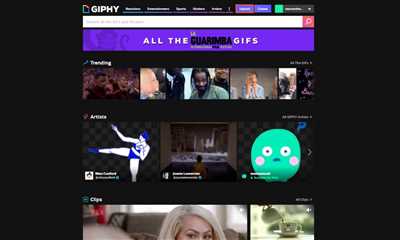
Before you can start making Giphy stickers, you’ll need to create a username and password on the Giphy website. This step is necessary to personalize your account and gain access to all the features and tools Giphy has to offer.
To create a username and password, follow these steps:
- Visit the Giphy website (https://giphy.com) and click on the “Sign Up” button located on the top right-hand side of the page.
- Enter your email address and password in the required fields. Make sure to choose a strong password that includes a combination of uppercase and lowercase letters, numbers, and special characters for added security.
- Click on the “Sign Up” button to create your account.
Once you have created your account, Giphy may require additional verification steps to ensure the security of your profile. This may include adding your company’s logo, entering your company’s email address, or providing some information about your brand.
After you have successfully completed the verification process, you can start using Giphy to create your own custom stickers.
Make sure to check out Giphy’s guidelines and requirements before you start creating stickers. For example, Giphy may have guidelines on the content you can use, the background of your stickers, and the size of the uploaded GIFs.
By following these steps and adhering to Giphy’s guidelines, you can create branded and/or searchable stickers that will help boost your brand’s visibility on social media platforms like Instagram, Facebook, and Twitter.
Step 2: Personalize your profile
After creating your Giphy account, it’s time to personalize your profile and make it stand out. Here are the steps you need to follow:
- Start by customizing your profile picture and background image. Click on the profile icon at the top right corner of the Giphy website and open “Profile”. Here, you can upload an image or choose from Giphy’s library to represent your brand.
- Make sure to include your company logo or any branded content you want to use. This will help your brand become more recognizable and searchable.
- Next, if you want to create a branded keyboard, go to the Giphy website, click on “Kingsley’s Keyboard,” and follow the requirements to apply. You will need to provide your SwiftKey Account email, password, and a little description of your brand.
- Once you have been approved, you can start adding your own branded GIFs to the keyboard. Just follow the steps provided and upload your GIFs.
- If you want to use Giphy stickers in your Instagram stories, make sure to get your Giphy account verified. Open the Instagram app on your iPhone and go to your profile. Click on the three lines at the top right corner, go to “Settings”, then “Account”, and finally “Request Verification”.
- Finally, follow Giphy artists and copy their GIFs to use in your content. This will save you time and give you access to a vast library of high-quality content. Just search for the artist’s name or search for specific GIFs using keywords.
By personalizing your Giphy profile and uploading your own branded content, you can give your business a unique and recognizable identity. Make sure to follow these steps and start creating your own branded GIFs and stickers!
Step 3: Upload at least 5 GIFs and/or stickers to your channel
After you’ve created your Giphy account and verified your email address, it’s time to start uploading some content to your channel. Uploading GIFs and stickers is a great way to showcase your creativity and engage with your audience. Here’s how you can do it:
- Open the Giphy website and log in to your account.
- On the top right-hand side of the screen, click on the “Upload” button, which looks like a camera icon with a “+” logo.
- You can upload both GIFs and stickers by using the “Choose Files” option or by simply dragging and dropping the files onto the upload page. Make sure that each GIF or sticker meets Giphy’s requirements, such as having a transparent background and appropriate visibility.
- Once you’ve selected the files you want to upload, click on the “Open” button.
- On the next screen, you’ll have the option to add tags, captions, and apply any necessary adjustments to your GIFs or stickers. Take some time to personalize your content and make it stand out.
- After you’ve made all the desired changes, click on the “Next” button.
- You’ll now be prompted to categorize your content. Choose the most appropriate category that aligns with your brand or content.
- On the left-hand side of the screen, you’ll see the option to add your content to a collection. Collections are a great way to organize and showcase your GIFs and stickers.
- Below the collection section, you’ll find the option to select the visibility of your content. You can choose to make it visible on Giphy’s website, but not on the Giphy app, or you can make it visible on both platforms.
- Once you’ve made all the necessary selections, click on the “Next” button.
- On the next screen, you can add tags to your content. Tags will help users find your GIFs or stickers when they search for specific keywords.
- On the left-hand side of the screen, you’ll see options to add your content to your Giphy profile and promote it via social media platforms like Instagram.
- After you’ve made all the desired selections, click on the “Next” button.
- Review the details of your upload, and if everything looks good, click on the “Upload” button to finalize the process.
- Repeat these steps to upload at least 5 GIFs and/or stickers to your channel. The more content you have, the better chances you have to get noticed.
Once your GIFs and stickers are uploaded, Giphy will review them to ensure they meet their guidelines. This review process usually takes a few days. While you’re waiting for approval, you can start promoting your content on social media and other platforms to get a head start.
Remember, having a well-curated collection of GIFs and stickers can greatly boost your visibility and attract more viewers to your channel. So, make sure to put your best foot forward and create high-quality, branded content that aligns with your company or personal brand.
Step 4: Apply for a Brand Channel
Once you’ve created your Giphy stickers, it’s time to apply for a brand channel in order to promote and showcase your content. Follow these steps:
1. Create a Giphy account: If you don’t already have an account, go to the Giphy website and sign up. You can use your email or sign up with your Instagram, Facebook, or Twitter accounts.
2. Get verified: In order to apply for a brand channel, you must have a verified account. If you don’t see a blue checkmark next to your username, click on your profile picture and go to the “Settings” option to get your account verified.
3. Apply for a brand channel: Go to the Giphy website and click on your profile picture. On the left-hand side, you’ll see an option called “Create” – click on this and then select “Apply for a Brand Channel”.
4. Fill out the application: In the application form, you’ll need to provide some information about your company or artist name, mission, and the best way to contact you. You’ll also have the option to upload your company logo.
5. Check for approval: After submitting your application, it may take a few days before you receive approval. Check your email regularly to see if your brand channel has been approved.
6. Start adding branded content: Once your brand channel is approved, you can start adding your branded stickers and gifs to the Giphy library. These stickers will be searchable and available for others to use.
7. Roll out your stickers: Now that you have your brand channel, you can promote your stickers on various platforms, such as Instagram, Facebook, Twitter, and more. Use your brand channel’s username to easily find your uploaded stickers.
Note: If you’re a business, there is also an option to create a Giphy brand account. This option allows you to boost your visibility, as well as upload up to ten gifs each day.
By following these steps, you’ll be on your way to getting your brand or artist stickers in front of a larger audience. Just make sure to read and meet all the required guidelines before applying for a brand channel.
Step 5 Use your GIF stickers on Insta
Once your GIF stickers have been created and are visible on the GIPHY website, you can easily use them on Instagram. In order to do so, follow these steps:
- Open the Instagram app and click on the camera icon located on the bottom center of the screen.
- On the left side of the screen, you will see various options like “Live,” “Normal,” etc. Scroll through these options until you find the option that says “GIF” and click on it.
- A search bar will appear at the top of the screen. Enter your GIPHY username in the search bar and click enter. This will display all the GIF stickers that you have created and uploaded.
- Now, you can start adding your GIF stickers to your Instagram content. Simply click on the stickers you want to use, and they will be added to your photo or video.
- Make sure to personalize your Instagram content and check that the GIF stickers you are using meet Instagram’s guidelines and requirements.
- Once you are satisfied with your content, click on the “Next” button located on the top right corner of the screen.
- You will now be on the “Share” screen where you can add a caption, tag people, include location, etc. Make sure to add appropriate hashtags and/or mentions to promote your content.
- Finally, click on the “Share” button to publish your Instagram post with the GIF stickers.
It’s that easy to use your created GIF stickers on Instagram! Start getting creative and make your Instagram content more engaging by adding fun and branded GIF stickers.
How To Get Your Stickers On Instagram
If you want to get your stickers on Instagram, you’ll need to make use of the Giphy platform. Giphy provides a wide range of stickers that are available for use on various social media platforms, including Instagram.
To start, you’ll need to create a Giphy account and personalize it with your desired username and profile picture. You can also add some additional details about yourself or your brand if you want.
Once you have your Giphy account set up, you can start creating your own stickers. You can either use the Giphy website or the Giphy app to create your stickers. Make sure to follow the guidelines provided by Giphy when creating your stickers, as certain content may not be approved.
After you have created your stickers, you can upload them to Giphy. Make sure to add relevant tags and descriptions to make it easier for users to find your stickers. You can include your brand’s name or any other branded elements in the stickers as well, if desired.
Once your stickers are uploaded to Giphy, you can apply to have them available on Instagram. To do this, you’ll need to open the Giphy website and navigate to your created stickers. On the side, you’ll see an option to “Add Your Stickers to Instagram”. Click on this button.
A new window will pop up, asking you to enter your Instagram username and password. Make sure to enter the correct details, as Giphy will use this information to verify your account. After entering the required information, click the “Apply Now” button.
After applying, your stickers will go through an approval process. This process can take some time, so be patient. Giphy will review your stickers to make sure they meet their guidelines and are appropriate for use on Instagram.
Once your stickers are approved, they will be available on Instagram for all users to use in their stories and posts. This can be a great way to promote your brand and boost your visibility on the platform.
In conclusion, getting your stickers on Instagram is easy if you follow these steps. Start by creating a Giphy account and then create your custom stickers. After that, upload your stickers to Giphy and apply to have them available on Instagram. Once approved, your stickers will be accessible to all users, helping you make a strong impression and increase your brand’s reach.
Using your GIFs in Stories without a GIPHY Account (iPhone required)
Adding GIF stickers to your Instagram Stories is a fun and easy way to personalize your content. However, it is not always required to have a GIPHY account to access a wide selection of GIF stickers to use in your stories. This guide will show you how to get approved to use GIPHY stickers without applying for a GIPHY account.
Step 1: Make sure you have an iPhone with the latest version of the Instagram app installed.
Step 2: Before you start, you’ll need to upload your GIF sticker to an image hosting website or your personal website. Make sure the GIF is saved and accessible with a direct image address.
Step 3: Open Instagram and follow the steps to create a new story.
Step 4: Take a photo or video as you would normally for a story, or choose an existing photo or video from your phone’s library by tapping the gallery icon at the bottom left of the screen.
Step 5: After selecting or taking a photo or video, tap the sticker icon at the top of the screen. It looks like a square smiley face.
Step 6: In the sticker options, swipe left to find the “GIF” option. Tap on it.
Step 7: In the search bar, type in specific keywords or phrases to find relevant GIF stickers. The more specific you are, the better chances you have of finding the right one for your content.
Step 8: Instead of searching GIPHY’s database, you will now need to paste the direct image address of your uploaded GIF sticker. To do this, tap on the text input field that says “Search GIPHY”.
Step 9: Delete the placeholder text and paste the image address of your GIF sticker. To paste, tap and hold the text input field, then select “Paste”.
Step 10: Once you’ve pasted the image address, tap “Done” on your keyboard. Your uploaded GIF sticker will now be available and searchable with other GIPHY stickers.
Step 11: Scroll through the available GIF stickers and find the one you want to use. Tap on it to add it to your story.
Step 12: You can resize and reposition the sticker as needed by using the pinch and drag gestures.
Step 13: When you are satisfied with the placement of the sticker, tap “Done” to save it to your story.
Step 14: Repeat the above steps for each additional GIF sticker you want to add to your story.
By following these simple steps, you can easily use your own custom GIF stickers in your Instagram Stories without the need for a GIPHY account. This is especially useful for businesses and brands looking to promote their logo or brand image in their stories. Just make sure to get your GIF stickers approved and follow Instagram’s usage requirements for avoiding any issues or getting your content removed.
How to apply for a GIPHY account for your GIFs
If you’re an artist or content creator and want to start adding your own stickers to GIPHY’s searchable image library, you’ll first need to apply for a GIPHY account. Follow these easy steps to get started:
- Open the GIPHY website in your browser and click on “Join GIPHY” at the top right corner of the homepage.
- Fill in the required information, including your email address and a password for your account. Make sure to choose a username that represents your brand or content.
- If you already have a GIPHY account, you can sign in using your existing credentials.
- After signing in, click on your profile name at the top right corner and select “Apply for an Artist or Brand Channel”.
- In the application form, provide some information about your business or content and upload a profile picture or logo.
- Make sure to check the box that confirms you have read and agree to GIPHY’s terms and conditions.
- Click on the “Submit” button to send your application.
- Once your application is submitted, GIPHY will review it within a few days. Successful applications will receive an email confirmation.
- After your application is approved, you can start creating and uploading your own stickers to the GIPHY library.
In addition to GIPHY, you can also apply to get your stickers on other platforms like Instagram, Snapchat, and even Tenor. Make sure to check their respective submission guidelines and requirements to get your stickers featured on these platforms as well.
Having a GIPHY account will not only allow you to upload your own stickers but also give you access to GIPHY’s vast user base, helping you promote your content to a wider audience. So start your GIPHY journey today and share your amazing GIFs with the world!
How to add your GIFs to Tenor
If you are already using Giphy stickers, you’ll find adding your GIFs to Tenor to be a breeze.
Before you start, make sure you have a Tenor account. If you don’t, you can sign up for one at Tenor’s website.
To add your GIFs to Tenor:
- Go to Tenor’s website and open the Tenor app.
- Click on the “Log In” button on the top-right corner of the screen.
- Enter your username or email address and password, then click “Log In”.
- If you haven’t created a Tenor channel yet, you’ll need to do that before adding your GIFs. Click on the “Create New Channel” button on the left side of the screen and follow the prompts to create your channel.
- Once you have a channel, click on the “Add Your GIFs” button on the left side of the screen.
- In the “GIF URL” field, enter the direct URL of the GIF you want to add. You can find this by going to Giphy and finding the GIF you want, then clicking on the “GIF Link” option, copying the URL, and pasting it into the “GIF URL” field in Tenor.
- Click “Add GIF” to add your GIF to Tenor.
- Your GIF will now be available on Tenor for others to use.
It’s important to note that Tenor requires all GIFs to be approved by their team. This is to ensure that only high-quality and appropriate content is available on their platform.
If you are a verified artist, brand, or business, you have the option to personalize your GIFs even more. This includes adding a branded background or a custom icon to your GIFs. To do this, you’ll need to follow Tenor’s guidelines and get their approval before creating and adding your GIFs.
Adding your GIFs to Tenor is a great way to promote your brand, reach a wider audience, and save time by making your GIFs easily accessible to others.









