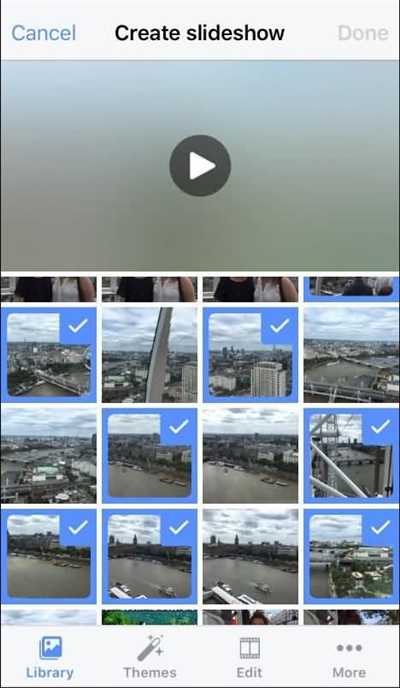
Facebook has become one of the most popular social media platforms, and it offers a wide range of features for its users. One of these features is the ability to create and share slideshows with your friends and followers. Slideshows are a great way to share multiple photos or videos in a single post, and they can be easily created and published on your Facebook page.
If you want to create a slideshow on Facebook, there are a few steps you need to follow. First, open the Facebook app on your Android device or log in to the Facebook website on your computer. Once you’re on the main page, click on the “Create Post” button. From the options that appear, choose the “Create Slideshow” option.
In the slideshow creation section, you can choose the photos or videos you want to include in your slideshow. You can select up to 10 photos or videos from your device or your Facebook albums. To add each image, simply click on the “Add Photos” button and choose the images from your gallery or Facebook albums. You can rearrange the order of the photos or videos by clicking and dragging them into the desired sequence.
After selecting the photos or videos, you can customize your slideshow by choosing a theme and adjusting the transition timings. Facebook offers several theme options, such as “Classic,” “Luminous,” and “Viewfinder,” each with its own unique look and feel. You can also choose the transition timings between the photos or videos, ranging from 1 to 4 seconds. Slower transition speeds create a more relaxed and contemplative experience, while faster speeds provide a more dynamic and energetic feel.
Once you’re satisfied with the selected photos or videos, theme, and transition timings, you can click the “Next” button to proceed to the final step. In this step, you can add a title, description, and tags to your slideshow. These details will appear alongside your slideshow when it’s published, and they can help your audience understand the content and purpose of your slideshow. You can also choose whether you want to publish the slideshow immediately or schedule it for later.
Finally, when you’re ready to publish your slideshow, simply click the “Publish” button. Your slideshow will be immediately visible on your timeline and will reach your friends, followers, and anyone who visits your Facebook page. They can watch the slideshow and like, comment, or share it with others. Editing or updating the slideshow is also easy – simply click on the slideshow post and choose the “Edit Slideshow” option.
Creating a slideshow on Facebook is a fun and easy way to share your photos or videos with your Facebook audience. Whether you want to showcase your recent vacation photos, highlight a special event, or simply express your creativity, slideshows on Facebook provide a visually appealing and engaging way to connect with others. So why wait? Start creating your own slideshows on Facebook and share your unforgettable moments with the world!
- How To Create A Slideshow On Facebook From Your Page Photos
- How to Create A Slideshow on Facebook via Facebook Slideshow
- Facebook Slideshow: What Is It
- Steps to Create a Facebook Slideshow
- Part 2 How to Create a Slideshow on Facebook Easily
- Step 1: Start making a Facebook slideshow
- Step 2: Now choose one theme
- Step 3 Edit Facebook Slideshow
- Step 4 Publish Facebook Slideshow
- Part 1: How to create a slideshow on Facebook via Facebook slideshow feature
- How Is A Slideshow Ad Different From A Video Ad
- Can Run On Slower Connection Speeds
- Sources
- Videos:
- How to create a Facebook Slideshow | Facebook Tutorial
How To Create A Slideshow On Facebook From Your Page Photos
Facebook is a powerful platform for sharing content with a wide audience. One of the features it offers is the ability to create slideshows using your page photos. This is a great way to showcase your products or services, tell a story, or engage your audience in a visually appealing way.
To create a slideshow on Facebook from your page photos, follow these steps:
- Open the Facebook app on your Android device or go to Facebook.com on your computer.
- Go to your Facebook page where you want to create the slideshow.
- Click on the “Photo/Video” option in the “Create a post” section.
- Choose the “Create Slideshow” option from the menu.
- Now, you can add photos to your slideshow by clicking on the “+ Add Photos” button.
- Select the photos you want to include in the slideshow.
- Once you have selected the photos, you can rearrange them by dragging and dropping.
- Click on the “Edit” button to adjust the settings of your slideshow.
- Here, you can choose the duration of each slide, the transition between them, and the speed of the slideshow.
- After you have made all the necessary edits, click on the “Save” button to save your slideshow.
- Now, you can preview your slideshow and make any additional changes if needed.
- Once you are satisfied with your slideshow, click on the “Publish” button to make it visible to your audience.
Creating a slideshow on Facebook from your page photos is a simple and easy process. It allows you to showcase your images in a dynamic and engaging way, without the need for video editing skills or a large budget. You can easily grab the attention of your audience and convey your message effectively.
So, if you’re looking for a creative and visually appealing way to share your photos with your Facebook page audience, consider creating a slideshow. It’s a great option for making your posts stand out and reaching more users on Facebook.
How to Create A Slideshow on Facebook via Facebook Slideshow
Facebook offers a feature called Facebook Slideshow that allows users to create a slideshow of photos or videos. This feature is a great way to showcase multiple images or videos while adding a touch of creativity to your Facebook page. Here’s how you can create a slideshow on Facebook using Facebook Slideshow:
| Step 1: | Open the Facebook app on your Android or iOS device. Go to your profile page and tap on the “What’s on your mind?” section. |
| Step 2: | Tap on the “Photo/Video” option to access your device’s photo gallery. Choose the images or videos you want to include in your slideshow. You can select up to 4 images or videos from your photo gallery. |
| Step 3: | You can now edit each image or video before creating the slideshow. Facebook Slideshow gives you the option to adjust the order of the images or videos, choose a theme, add a title and a description, and even add a music track from a list of pre-selected options. |
| Step 4: | After editing the images or videos, tap on the “Create Slideshow” button to start the slideshow creation process. Facebook will automatically generate the slideshow using the selected images or videos and the chosen settings. |
| Step 5: | Once the slideshow is ready, you can preview it and make any further adjustments if needed. You can also choose the speed of the transition between the slideshows, making it faster or slower according to your preferences. |
| Step 6: | When you are satisfied with the slideshow, tap on the “Done” button. You can now add a description and choose an audience for your slideshow. You can select “Public” to make it visible to all Facebook users or choose specific connections or groups. |
| Step 7: | Finally, tap on the “Post” button to publish your slideshow on your Facebook page. Your friends and followers can now watch the slideshow, like it, and leave comments. |
Creating a slideshow on Facebook using Facebook Slideshow is a quick and easy way to share multiple images or videos with your friends and followers. It’s a great feature for both personal and business use, allowing you to showcase your creativity and engage with your audience. So next time you want to create a slideshow on Facebook, give Facebook Slideshow a try!
Facebook Slideshow: What Is It
Facebook Slideshow is a feature that allows users to easily create and share photo or video slideshows on their timeline. With this feature, you can showcase multiple images or videos in a specific order, without the need for any special editing skills or software.
When creating a slideshow, you can choose from different themes, transition speeds, and the number of photos or videos you want to include. This feature is available on both Android phones and desktop, making it accessible to a wide audience.
To create a slideshow on Facebook, simply open the “Create a Post” section on your timeline, and click on the “…” option. From there, select the “Create Slideshow” option. You can then choose the images or videos you want to include, edit them if you prefer, and add a theme to enhance the overall look of your slideshow.
Once your slideshow is ready, you can choose the audience you want to reach and publish it immediately or schedule it for a later time. Slideshows can help you run ads, promote your page, or simply share your memories with friends and family.
One of the best things about Facebook Slideshow is that it is an easy and cost-effective way to create engaging content. If you’re on a budget or don’t have the time to create a professional video, this feature allows you to quickly create visually appealing slideshows in a matter of seconds.
Facebook Slideshow also emphasizes on saving up your internet connection as making a video is very much data consuming. Creating a slideshow is an easy process where you can simply select your images, customize your transition speeds and themes, and you’re ready to publish!
So, if you want to quickly share multiple photos or videos without the hassle of creating a full video, Facebook Slideshow is the perfect option for you. Give it a try and see how easily you can move through each image or video and update your friends and connections with your latest moments.
Steps to Create a Facebook Slideshow
Creating a slideshow on Facebook is a fun and engaging way to share your photos with your friends and followers. With just a few simple steps, you can create a beautiful slideshow that showcases your photos in an exciting way. Here’s how:
- Open Facebook on your desktop or mobile device.
- Click on the “Create Post” button located at the top of your timeline or news feed.
- In the new post window, click on the “Photo/Video” button.
- Choose the photos you want to include in your slideshow. You can select multiple images from your computer or phone’s gallery.
- Arrange the photos in the order you want them to appear in the slideshow.
- Click on the “Edit” button to adjust the settings for each photo. Here, you can choose a transition effect, set the duration for each photo, and add a theme to your slideshow.
- Once you have made all the necessary adjustments, click on the “Next” button.
- In the next section, you can add a title and description for your slideshow. This will help your audience understand what the slideshow is about.
- Choose your preferred audience for the slideshow. You can select who can view the slideshow, whether it’s just your friends, a specific group of people, or the public.
- If you want to add a budget to promote your slideshow as an ad, you can do so in this step. However, it’s optional, and you can skip it if you don’t want to spend any money.
- Click on the “Publish” button to make your slideshow live on Facebook.
That’s it! Your slideshow is now ready for sharing. Facebook users can easily watch your slideshow by clicking on the play button. They can also pause, skip, or go back to previous photos as they watch your creation. Additionally, they can click on the “Edit Slideshow” button to make their own adjustments or changes to the slideshow.
Creating a slideshow on Facebook is a great way to reach a wider audience. Slideshows are eye-catching and can grab the attention of your followers, making them more likely to engage with your content. So, the next time you have a collection of photos you want to share, consider creating a slideshow on Facebook to make your images come to life.
Part 2 How to Create a Slideshow on Facebook Easily
Creating a slideshow on Facebook is a great way to share your photos with friends and family. In this article, we will guide you through the steps to create a slideshow on Facebook.
To create a slideshow on Facebook, you can choose to upload your own photos or use photos from your Facebook photo albums. To get started, follow these simple steps:
| Step 1 Open Facebook and navigate to your timeline or page where you want to create the slideshow. | Step 2 Click on the “Create Post” option. |
| Step 3 In the post editing section, click on the photo/video option. This will open a list of options for you to choose from. | Step 4 Choose the “Create a Slideshow” option. |
If you prefer to use your own photos, click on the “Add Photos” button and select the images you want to include in the slideshow. If you want to use Facebook’s photos, you can choose from a list of recent photos or browse through your albums and select the ones you want.
Once you have selected your photos, you can adjust the settings to your preference. You can choose the aspect ratio, the transition style between the slides, and the speed at which the slides will move. Facebook provides a list of transition options for you to choose from.
After you have finished editing the settings, click on the “Next” button to move to the next step. Here, you can add captions to each photo if you’d like. You can also choose to add music to your slideshow, but keep in mind that this feature is only available for certain images and may not work for all users.
When you’re satisfied with your slideshow, click on the “Create Slideshow” button. Facebook will now process your slideshow and publish it to your timeline or page. Depending on the number of photos and the connection speeds, this process may take a few seconds to a few minutes.
Once your slideshow is published, you can watch it on your timeline or page. Your friends and audience can also view and interact with your slideshow by liking, sharing, or commenting on it. This is a great way to reach a wider audience and engage with your friends and followers.
Creating a slideshow on Facebook is an easy and convenient way to showcase your images without the need for video editing skills. Take advantage of this feature and start sharing your favorite photos with the world now!
Step 1: Start making a Facebook slideshow
Now you can easily create a slideshow on Facebook and share it with your friends and followers! Watch while your photos come to life in the best way possible.
To start making a slideshow on Facebook, first open the Facebook app on your Android or iOS device. Then, click on the “Add Photo/Video” button that you see at the top of your timeline or news feed.
Once you click on the button, you will see a list of options. Choose the “Create Slideshow” option from the list.
Now you’re in the Facebook slideshow maker. The first step is to select the images you want to include in your slideshow. You can easily update this selection at any time, so don’t worry if you want to add or remove images later on.
After choosing the images, you can now move on to the next step, which is editing your slideshow. Here, you can choose a theme for your slideshow and adjust other settings like the order of the images, the aspect ratio, and the duration of each slide. You can also add text or overlays to your slides.
Once you’re done editing, click on the “Next” button to move to the next part, where you can choose the transition effects between slides. Facebook offers a list of different transition options, so you can choose the ones that best suit your slideshow.
When you’re ready, click on the “Next” button again, and you’ll find yourself in the final step. Here, you can add a title and description to your slideshow, choose who can see it, and set a budget for promoting your slideshow as an ad. If you don’t want to publish your slideshow immediately, you can save it as a draft.
Once you click on the “Publish” button, your Facebook slideshow will be live on your page, ready for your audience to enjoy. You can share it with your friends, share it on other social media platforms, or simply let it run on your Facebook timeline.
Creating a slideshow on Facebook is an easy and fun way to share your images and engage with your audience. So go ahead and start making your own Facebook slideshow now!
Step 2: Now choose one theme
After you have selected the photos you want to include in your slideshow in Step 1, it’s time to choose a theme that will make your slideshow more visually appealing and engaging. Facebook offers a variety of themes for you to choose from, each with their own unique styles and designs.
To create a slideshow with a theme, simply click on the “Themes” option located at the top of the editing screen. There, you will find a list of different themes to choose from. You can easily preview each theme by clicking on it, allowing you to see how your photos will look with that specific theme.
When selecting a theme, consider the aspect you want to highlight in your slideshow. Some themes are more focused on showcasing the photos, while others may emphasize the text or captions accompanying each image. Choose a theme that best suits the message or story you want to convey through your slideshow.
It’s important to note that the theme you choose can affect the speed at which the photos transition from one to the next. Some themes may have faster transition speeds, while others may be slower. Keep in mind your audience and their internet connection speeds when making your selection. If you prefer a faster-paced slideshow, choose a theme with faster transitions. However, if you want your audience to have more time to fully appreciate each image, opt for a slower theme.
Once you have chosen the perfect theme for your slideshow, simply click on it and Facebook will automatically apply it to your selected photos. You can always go back and change the theme later if you change your mind or prefer a different look.
After applying the theme, you’re now ready to move on to the next step, where you can edit and adjust the order of your slideshows.
Step 3 Edit Facebook Slideshow
Once you have created a Facebook Slideshow, it’s time to edit and customize it before publishing it on your timeline. Editing your slideshow allows you to make adjustments and add personalized touches to make it more engaging for your audience.
- Click on the slideshow you want to edit from the list of slideshows on your Facebook page.
- On the editing page, you will find a section where you can edit various aspects of your slideshow. This includes adjusting the order of your images, the duration of each image, and the transition between images.
- Start by rearranging the order of the images in your slideshow. You can do this by clicking on the image and dragging it to the desired position.
- Next, you can adjust the duration of each image. Facebook sets the default duration to 3 seconds, but you can change it to shorter or longer intervals based on your preference. Keep in mind that shorter durations may make it harder for users to watch and comprehend the images, while longer durations may bore your audience.
- Choose a transition effect between each image in your slideshow. Facebook provides several options for transitions, such as fade, slide, and flip.
- Now it’s time to add text to your slideshow. Click on the “Add text” option to include captions or descriptions for each image. This helps provide context and information about the images you are sharing.
- If you want to add music to your slideshow, you can do so by clicking on the “Add music” option. Facebook has a library of free music tracks you can choose from, or you can upload your own music.
- Once you are satisfied with the edits you have made, you can click on the “Save” button to update your slideshow. It will not be published on your timeline yet, but the changes will be saved.
- If you’re ready to publish your slideshow, click on the “Publish” option. This will make your slideshow visible to your connections and the wider Facebook audience.
- If you want to make further edits to your slideshow after publishing it, you can still do so by following the same steps mentioned above. Your slideshow will be updated without interrupting its availability to viewers.
Editing your Facebook slideshow allows you to create a visually appealing and engaging story to share with your audience. After following these simple steps, you’ll have a ready-to-publish slideshow that users can easily watch and enjoy, whether they’re on their phones, tablets, or desktop computers.
Step 4 Publish Facebook Slideshow
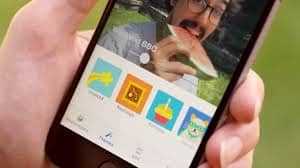
Once you have finished creating your slideshow and adjusting the settings, it’s time to publish it on Facebook. Follow these steps to easily share your slideshow with your connections.
- Open Facebook on your mobile device or computer and navigate to your timeline or the page where you want to publish the slideshow.
- Click on the “What’s on your mind?” section to create a new post.
- In the post creation screen, click on the “Photo/Video” button to open the photo/video upload interface.
- Now, select the slideshow you just created from your image gallery or storage. It will appear as a single video file.
- Once you have selected the slideshow, Facebook will automatically start processing and uploading the slideshow. This may take a few seconds to a few minutes, depending on the size of the slideshow and your internet connection.
- While the slideshow is being processed, you can add a caption or adjust other post settings like privacy before publishing. You can also choose who can see the post and tag friends if you want.
- After making any necessary changes, click on the “Publish” button to publish the slideshow to your timeline or page.
Once the slideshow is published, it will appear on your timeline or page for your audience to see and watch. They can simply click on the slideshow to start watching it, and the slideshow will automatically run with the chosen theme and transition settings.
Please note that the slideshow creation and publishing feature may vary slightly depending on your device and the version of Facebook. However, these steps should help you publish your slideshow easily.
Part 1: How to create a slideshow on Facebook via Facebook slideshow feature
Creating a slideshow on Facebook is a great way to showcase multiple photos or images in one post. With the Facebook slideshow feature, you can easily create a dynamic video that can be shared on your timeline or in ads. Follow these steps to create a slideshow on Facebook:
- Click on the “Photo/Video” option on your Facebook timeline. There, you will find various options, including the slideshow feature.
- Click on the “Slideshow” option to start creating your slideshow. You may need to move to the next screen or update your Facebook app to access this feature if you can’t find it.
- Choose the photos or images you want to include in your slideshow. You can select up to 10 photos or images from your phone or your Facebook photo albums.
- Once you have selected your photos, you can start editing them. Facebook provides a range of editing options to help you adjust the image order, image speeds, transition effects, and more. You can also choose a pre-made theme for your slideshow.
- After making all the necessary edits, you’re ready to publish your slideshow. Click on the “Publish” button to finalize and publish your slideshow on Facebook. Please note that it may take a few moments for your slideshow to be processed before it is visible to other users.
Once your slideshow is published, you can watch it on your timeline or within the ads section. Facebook users can view your slideshow by simply clicking on it. They can also watch the slideshow while it’s playing or pause it to view specific images. If you want to make any changes to your slideshow, you can always edit it later.
Creating a slideshow on Facebook is a simple and easy way to showcase your best images or tell a visual story. Whether you’re using it for personal or business purposes, the Facebook slideshow feature is a valuable tool for capturing your audience’s attention.
How Is A Slideshow Ad Different From A Video Ad
When it comes to creating ads on Facebook, there are several options available to you. One popular option is to create a slideshow ad, which is a different format than a video ad. Understanding the difference between these two types of ads can help you choose the best option for your advertising goals.
First, let’s talk about what a slideshow ad is. A slideshow ad is a series of images that are displayed one after the other, creating a seamless transition between each image. These images can be edited and adjusted to fit the desired format, making it easy to create a visually appealing ad that captures the attention of your audience.
On the other hand, a video ad is a moving image that can include sound and motion. Videos are a great way to tell a story or showcase your product in action. They can be longer in length, allowing you to provide more information to your audience. Videos also have the potential to go viral, as users can easily share them with their connections.
Now that you know what a slideshow ad and a video ad are, let’s discuss the differences between them.
1. Creation: Creating a slideshow ad is relatively easy. You can use Facebook’s slideshow feature, which allows you to select the images you want to use, adjust the transition between them, and add text and music. On the other hand, creating a video ad requires more steps. You have to shoot or gather the footage, edit it, and then upload it to Facebook.
2. Editing: With a slideshow ad, you can quickly edit and adjust the images to fit the desired format. You can also add text and music to enhance the ad. On the other hand, editing a video ad can be more time-consuming, especially if you are not familiar with video editing software.
3. Run Time: Slideshow ads are typically shorter in length than video ads. They usually run for 15 seconds or less, which is ideal for users who prefer shorter ads. Video ads, on the other hand, can be longer in length, allowing you to provide more information to your audience.
4. Reach and Budget: Slideshow ads have the potential to reach a wider audience, as they can be viewed on both desktop and mobile devices. They also tend to be more affordable, as you don’t have to worry about the cost of shooting or editing videos. Video ads, on the other hand, may have a higher reach potential, as they can capture the attention of users who prefer watching videos.
In conclusion, both slideshow ads and video ads have their own unique features and benefits. The choice between these two formats depends on your advertising goals, budget, and target audience. If you need a quick and easy way to create visually appealing ads, slideshow ads are a great option. However, if you want to tell a story or showcase your product in action, video ads may be the better choice.
Please note that the steps and features mentioned in this article are based on Facebook’s current interface and may be subject to change. For the most up-to-date information, please refer to Facebook’s official documentation.
Can Run On Slower Connection Speeds
When creating a slideshow on Facebook, one of the best aspects is that it can run on slower connection speeds. This means that even users with slower internet connections or budget Android phones can still enjoy your slideshow without any issues.
Facebook’s slideshow feature is designed to reach a wide audience, so it is optimized to run smoothly on various connection speeds. Unlike videos, which may take longer to load or buffer, slideshows are ready to show immediately once the page is open.
In order to create a slideshow that can run on slower connection speeds, simply follow these steps:
- Click on the “Create Post” button on your Facebook page.
- Select the “Create Slideshow” option from the list of publishing features.
- Choose the images you want to include in your slideshow. You can add up to 10 images.
- Adjust the slideshow settings. You can choose the duration of each image, the transition between slides, and the theme of the slideshow.
- Edit the images if you prefer. You can add captions, stickers, or filters to each image.
- Once you’re done editing, click the “Next” button.
- Add a title and description to your slideshow ad.
- Choose the audience and budget for your slideshow ad.
- Click “Publish” to publish your slideshow on Facebook.
By following these simple steps, you can create a slideshow that runs smoothly on slower connection speeds. Your audience will be able to enjoy your slideshow without any delays or interruptions, making it a great option for those who have limited internet access.
Sources
When it comes to creating slideshows on Facebook, there are a few different sources you can use. Here are four steps to help you create a slideshow:
- Photos: The first option is to use your own photos from your Facebook timeline, page, or photo albums. You can select multiple photos to create a slideshow.
- Videos: Another option is to create a slideshow using videos. You can choose one or a list of videos to run as a slideshow.
- Theme: Once you’ve selected your photos or videos, you can choose a theme for your slideshow. Facebook offers a variety of ready-made themes to choose from.
- Transition: After selecting a theme, you can choose the transition between each photo or video. Facebook provides different transition options, such as fade, slide, or dissolve.
These are the steps to create a slideshow on Facebook. Now let’s look at where and how you can show your slideshow:
Where: You can publish your slideshow on your Facebook timeline, page, or even in a Facebook ad. It’s up to you to choose the best place to reach your audience.
Speeds: Facebook allows you to adjust the speeds of your slideshow. You can make it faster or slower depending on your preference.
Connections: When publishing a slideshow, you have the option to limit who can view it. You can choose to include all users or only those who have a connection with you.
Budget: If you’re running a slideshow as a Facebook ad, you can set a budget for it. Facebook provides different budget options so you can control how much you want to spend on promoting your slideshow.
These are the sources and settings you can adjust when creating a slideshow on Facebook. Now it’s time to start making your own slideshows and share your moments with your audience!









