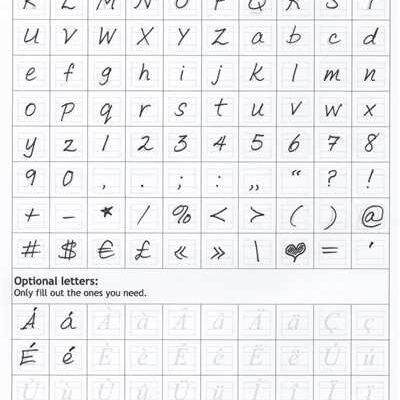Signatures are an important part of your business communication, as they represent your brand and provide important contact information to your recipients. Whether you’re sending emails or signing contracts, having a well-designed signature can make a big difference in how you are perceived by the reader.
When creating your signature, there are a few do’s and don’ts that you should keep in mind. First, make sure to include your full name, job title, and contact information. This helps the reader know who you are and how to reach you. You can also include optional elements like a photo or links to your social media profiles.
Next, consider the visual aspect of your signature. It should be visually appealing and consistent with your branding. Use colors that match your brand and try to incorporate your logo if you have one. This helps create a cohesive image and makes your signature more memorable.
When it comes to the technical side of creating a signature, there are a few things you should know. If you are using an email client like Apple Mail, you can easily create a signature using the built-in signature generator. Other services like Adobe Sign or DocuSign allow you to create and add your signature to documents. You can also use specialized software or online tools to create a signature and save it as an image file that you can then upload to your email client or document management system.
Now, let’s talk about some things you shouldn’t do when creating your signature. First, avoid using too many colors or fonts. Stick to one or two colors and fonts that are legible and easy to read. This ensures that your signature looks professional and doesn’t distract the reader from the content of your email or document.
Another thing to avoid is using a signature that’s too large or takes up too much space. Keep it compact and concise so that it doesn’t overwhelm the reader. Aim for a signature that’s around three to four lines long. This allows the reader to focus on the important text and information in your email or document.
Lastly, make sure that your signature is mobile-friendly. Many people read emails and documents on their mobile devices, so it’s important that your signature is displayed properly on small screens. Test how your signature looks on different devices and make any necessary adjustments to ensure a seamless viewing experience for your users and signees.
In conclusion, a well-designed and engaging signature can help you leave a lasting impression on your email recipients and document readers. Incorporate your branding, keep it visually appealing and user-friendly, and make sure to follow the do’s and don’ts discussed above. With an attention-grabbing signature, you can not only convey professionalism but also enhance your brand image and make your communication more memorable.
Sources:
- “The importance of email signatures in business communication” – Forbes
- “Creating a professional and engaging signature” – Business Insider
- “Tips for designing the perfect email signature” – HubSpot
- “How to make your signature stand out in a digital world” – Entrepreneur
- Do’s and Don’ts for the Perfect Email Signature
- Keep Your Text Lean
- Incorporate Your Branding
- Add Some Color
- Use an Image
- Link to Your Social Media Profiles
- Be Kind to Mobile
- Brag a Little
- Create an Engaging CTA
- Try a Signature Generator
- Replying to an Email with an Attached PDF File
- Other Things You Could Do
- Sources
Do’s and Don’ts for the Perfect Email Signature
When it comes to creating the perfect email signature, there are some key do’s and don’ts to keep in mind. Your email signature is an important part of your overall branding and can help create a professional and engaging impression. Below are some tips to help you create the perfect email signature:
Do:
- Keep it simple and clean. Your email signature should be visually appealing and easy to read.
- Incorporate your business logo or brand colors to add a touch of professionalism.
- Use a standardized format for consistency across all emails.
- Include essential contact information such as your name, job title, phone number, and email address.
- Add links to your website or social media profiles for additional touchpoints.
- Make sure your email signature is mobile-friendly as most users now access emails from their smartphones or tablets.
- Consider adding a call-to-action (CTA) to encourage recipients to take the next step or get in touch.
- Use a reliable email signature generator to save time and ensure a professional look.
Don’t:
- Overload your signature with too much information. Keep it concise.
- Include irrelevant or outdated social media profiles or pages.
- Add personal quotes, jokes, or unrelated images. Stay focused on your professional image.
- Brag or exaggerate your achievements. Stay humble and concise.
- Use excessive font colors or sizes. Stick to a simple and consistent color scheme.
- Forget to update your signature when any of your contact information changes.
- Include large file attachments in your email signature. Keep it lean and fast to load.
Remember, your email signature is a reflection of your brand and professionalism. By following these do’s and don’ts, you can create an engaging, visually appealing, and effective email signature that leaves a positive impression on your recipients.
Keep Your Text Lean
When creating your email signature, you should keep your text lean and concise. Remember, the purpose of a signature is to provide essential information about you or your business, not to brag about your accomplishments or provide a lengthy biography.
Instead of including unnecessary details, focus on the key information that needs to be displayed. This could include your name, job title, company name, contact information (such as phone number and email address), and a link to your website or social media profiles.
Try to use a clear and easy-to-read font, and avoid using too many colors or visual elements. Stick to your brand colors if possible, but keep in mind that some email clients may not support color profiles or display them correctly. To ensure that your signature looks perfect for all recipients, it’s best to use simple black or gray text on a white background.
If you want to add a personal touch to your signature, you can include a small photo or a logo of your business. Just make sure that the image is not too large and doesn’t overshadow the rest of the signature.
Keep in mind that many people read emails on their mobile devices, so it’s important to create a signature that is mobile-friendly. Avoid using large fonts or long lines of text that may be difficult to read on a smaller screen. Test your signature on different devices to make sure it works well on both desktop and mobile platforms.
One option to create a professional-looking signature is to use an email signature generator. There are many online services available that can help you design a signature that matches your branding and is visually engaging. Some generators even allow you to add a call-to-action (CTA) button or link to your signature, which can be a great way to drive traffic to your website or promote a specific offer or service.
Finally, don’t forget to include the necessary legal disclaimers or any other required information, depending on the nature of your business or industry. This is particularly important if your email signature will be used for business or contractual documents.
In conclusion, when it comes to creating your email signature, less is more. Keep your text lean and concise, focus on the key information, and make sure your signature is visually appealing and user-friendly on all devices. By following these do’s and don’ts, you’ll create a professional and effective signature that makes a positive impression on your recipients.
Sources:
– Some tips on how to create a professional email signature.
– The importance of a well-designed email signature.
– Best practices for creating an engaging email signature.
– Answering common questions about email signatures.
– How to view email signatures as an attached PDF file.
– A guide to email signature branding.
Incorporate Your Branding
When creating your signature, it’s important to incorporate your branding to make it stand out and reflect your business or personal brand. Here are some tips on how to do it:
1. Use Your Logo: Your logo is a visual representation of your brand. Adding your logo to your signature will help users recognize your emails or documents at a glance. It also adds a professional touch to your signature.
2. Choose Your Colors Wisely: Use the colors that are consistent with your brand. Make sure to pick colors that are visually engaging and represent the kind of image you want to portray.
3. Add Social Media Profiles: If you have social media profiles for your business, consider adding links to them in your signature. This not only provides users with additional ways to connect with you, but it also helps build your online presence.
4. Keep It Simple: Don’t overwhelm your signature with too much information. Keep it clean and minimalistic, focusing on the most important details such as your name, title, and contact information.
5. Use a CTA: A call-to-action (CTA) can be a great way to engage your signees. You could include a link to your website, an offer, or a request to follow you on social media. Be creative and think about what action you want your users to take.
6. Be Consistent: Make sure your signature is consistent across all platforms and devices. Whether it’s an email, a PDF document, or a mobile app, your signature should be displayed the same way.
7. Try a Signature Generator: If you’re not sure how to create your signature or you’re looking for inspiration, try using a signature generator. There are many online tools available that can help you create the perfect signature for your business.
8. Don’t Forget About Mobile Users: With the increasing use of mobile devices, it’s important to make sure your signature looks good on smaller screens. Test it on mobile devices to ensure it appears correctly and is easy to read.
9. Add an Image or Photo: If it’s relevant to your branding, consider adding an image or photo to your signature. This could be a headshot, a company logo, or any other visual element that represents your brand.
10. Keep It Legible: Make sure your signature is easy to read. Use a font that is clear and legible, and avoid using too many different fonts or font sizes. Also, consider the size of your signature. It should be large enough to be visible, but not too big that it takes up too much space.
By following these do’s and don’ts, you can create a signature that not only looks professional and reflects your branding but also helps you stand out from the crowd. Don’t be afraid to experiment and try different signature styles until you find the one that works best for you and your business.
Add Some Color
Adding color to your electronic signature can be a simple way to make it more visually appealing and engaging. Whether you’re creating a signature for your email, mobile app, or PDF document, adding some color can help your signature stand out and leave a lasting impression on the reader.
There are a few things you need to know before you start adding color to your signature. First, you should make sure that the color you choose is consistent with your branding and the overall look and feel of your documents or emails. This will help create a cohesive and professional image for your business or personal brand.
Next, you should consider the display capabilities of the recipient’s device or application. Some email clients and mobile apps may not support certain colors or display them properly, so it’s important to test your signature on different devices and platforms to ensure that it looks the way you intend.
If you’re unsure of which colors to use, you could lean on the colors from your branding or use colors that are visually pleasing and easy to read. Avoid using too many different colors, as this can make your signature look cluttered and unprofessional.
One option for adding color to your signature is to use an image with the desired colors. You could create an image file with your signature and include it as an attachment or a linked image in your emails or other documents. Just make sure that the image is displayed correctly and doesn’t get blocked by the recipient’s email or other security measures.
Another option is to use HTML or CSS to change the color of specific elements in your signature, such as text or icons. This can be done by enclosing the desired text or icons in HTML tags and applying CSS styles to them.
Lastly, some email services and mobile apps provide built-in signature generators that allow you to easily add color to your signature. These generators often include a variety of preset colors and formatting options to help you create the perfect signature for your needs.
Remember, adding color to your signature is a great way to make it stand out and add a little visual interest. Just make sure to keep it tasteful and in line with your branding. With some time and experimentation, you can create a signature that is both visually appealing and professional.
Use an Image
If you want to add a touch of visual appeal to your signature, you can use an image to enhance it. Including a photo of yourself or your company logo in your email signature can help with branding and leave a lasting impression on the reader.
When using an image in your signature, there are a few do’s and don’ts you should keep in mind:
| Do: | Don’t: |
| – Use a high-quality image that is clear and properly sized for display | – Use an image that is too large or pixelated |
| – Keep the image file size small to ensure quick loading time for the recipient | – Use a file that is too large, which may cause delays in email display |
| – Use colors that match your branding and provide a visually pleasing look | – Use too many colors or ones that clash, which can be distracting |
| – Add a link to your social media profiles or other websites | – Overload the signature with too many links or CTAs |
When creating an image for your signature, you can use a graphic design software like Adobe Photoshop or Canva, or you can use an online signature generator service. Some email service providers also offer built-in signature tools that allow you to add an image.
Remember, not all email clients or devices display images by default, so it’s essential to provide alternative text for your image. This way, even if the image doesn’t load, the alternative text will be displayed to give your signature context. Additionally, avoid using an image as the sole method of providing contact information or important details – always include them as regular text below or next to the image.
In some cases, you might need to send your signature in a different format, like a PDF or an email attachment. If you’re sending a signature as an attachment, make sure you let the signees know about it in the body of the email and provide clear instructions on how to open the file. If you’re using a PDF, it’s a good idea to password-protect the file to keep it secure.
Using an image in your email signature can be a great way to make your emails more engaging and visually appealing. Just make sure you follow the do’s and don’ts mentioned above and test how your signature is displayed on different devices. You want to ensure your signature works well on both mobile and computer platforms.
Link to Your Social Media Profiles
When creating your signature, it’s a good idea to incorporate links to your social media profiles. This can help others easily connect with you and stay updated on your professional and personal activities. Including these links also adds a touch of personality to your signature and gives it a more engaging and dynamic feel.
Here are some dos and don’ts when it comes to linking your social media profiles in your signature:
| DO | DON’T |
| Include icons or logos of the social media platforms you use. | Forget to update your links if you change your social media handles or profiles. |
| Make the links visually appealing and easy to identify. | Use too many social media icons, as this can clutter your signature. |
| Link your professional social media profiles, such as LinkedIn or Twitter. | Include personal social media profiles that may not be appropriate for a professional context. |
| Have a separate section in your signature for your social media links. | Overdo it and include too many links, overwhelming the reader. |
| Use colors and fonts that match your branding or personal style. | Use generic or default icons for your social media profiles. |
When creating the links, you can use the appropriate HTML code to link directly to your social media profiles. For example:
Simply replace “yourprofile,” “yourhandle,” and “yourusername” with your actual profile, handle, or username for each respective social media platform.
By including links to your social media profiles in your signature, you make it easy for others to connect with you, learn more about you, and stay in touch. It’s a small addition that can make a big impact!
Be Kind to Mobile
When creating your electronic signature, it’s important to be mindful of mobile devices. Many people use their phones or tablets to read emails and other documents, so your signature should be mobile-friendly. Here are some do’s and don’ts to keep in mind:
- Do keep it simple: Mobile screens are smaller, so you want to keep your signature clean and concise.
- Don’t incorporate too many images or colors: They could take up valuable space and slow down the loading time.
- Do use a legible font: Make sure the text in your signature is easy to read, even on a small screen.
- Don’t use a mouseover effect: Mobile users won’t be able to hover over your signature, so it won’t have the desired effect.
- Do make sure your signature works on touch screens: Test your signature on different mobile devices to ensure it can be easily signed.
- Don’t forget about social media profiles: If you want to add some personal branding to your signature, consider including links to your social media profiles.
In addition to these do’s and don’ts, there are some other things you should keep in mind when creating a mobile-friendly signature:
- Start with an image: Instead of just using plain text, try incorporating a small logo or image into your signature.
- Be sure to add some color: While not necessary, a pop of color can help your signature stand out.
- Remember the touch field: Make sure there is enough space for users to easily tap on the signature field to sign.
- Keep it engaging: Mobile signatures are a great opportunity to showcase your creativity and make a lasting impression.
If you’re not sure how to create a mobile-friendly signature, there are many online signature generators that can help. These services allow you to create a signature that can be easily displayed and signed on mobile devices.
So, the next time you need to sign a contract or send an important email, make sure your signature is kind to mobile users. Keep it simple, legible, and visually appealing to create a perfect signature that works well on both computers and mobile devices.
Brag a Little
When it comes to creating a signature for your emails or business documents, you want it to be unique and engaging. Adding a personal touch to your signature can help you stand out and leave a lasting impression on the recipient. Here are some tips on how to create a signature that works like a charm:
- Keep it simple: A signature doesn’t need to be overly complicated or cluttered. Lean towards simplicity and use clean and easy-to-read fonts.
- Incorporate your branding: Use colors and fonts that align with your business or personal branding. This will help create a consistent visual identity across all your communications.
- Add an image or logo: If you have a logo or a photo that represents you or your business, consider adding it to your signature. This can provide a visual element that helps people recognize and remember you.
- Try a CTA: A call-to-action (CTA) is a great way to engage your recipients. Consider including a link to your website, social media profiles, or a specific service you want to highlight.
- Make it mobile-friendly: Remember that many people read emails on their mobile devices. Ensure that your signature looks just as good on a mobile screen as it does on a computer.
- Keep it short and sweet: While adding some personality is great, your signature shouldn’t be too long. Stick to the essentials and avoid overwhelming the reader.
- Use a signature generator: If you’re not comfortable creating your own signature from scratch, there are plenty of online signature generators that can help you create a professional-looking signature.
- Sign with a pen: For contracts or other important documents that require a handwritten signature, consider scanning or taking a photo of your signature and saving it as an image file. This way, you can easily insert it into the document instead of printing it out.
- Remember the do’s and don’ts: When it comes to signatures, there are a few do’s and don’ts to keep in mind. Do use a professional tone, do include your contact information, and don’t use excessive colors or fonts.
Next time you need to create a signature, don’t be afraid to brag a little. Show off your unique style and leave a lasting impression on your signees. Whether you’re using it for personal or business purposes, a well-crafted signature can make all the difference.
Create an Engaging CTA
When it comes to creating your email signature, you want to make sure it stands out and captures the attention of the reader. One way to do this is by incorporating an engaging call-to-action (CTA).
A CTA is a link or button that prompts the user to take a specific action. In the context of an email signature, it could be a link to a file, such as a PDF or image, that showcases your work or branding. Instead of just displaying a traditional signature with your name and contact information, try adding a CTA to encourage the recipient to click and explore more.
For example, if you’re an artist, you could have a CTA that says “See my portfolio” with a link to a PDF file showcasing your artwork. Or if you’re a business owner, you could have a CTA that says “Book a consultation” with a link to a scheduling service.
When choosing an engaging CTA, remember to keep it short and simple. Use an actionable verb and make it clear what the user will get by clicking on the link. You can also add a little touch of visual appeal by using a color or an image that represents your brand.
Another thing to keep in mind is the display of your signature across different devices. Some users may be reading your emails on a computer, while others on a mobile device. Make sure your CTA is optimized for both mouse and touch interactions by using a larger button or link that is easy to tap on a mobile screen.
Don’t be afraid to brag a little in your CTA. If you’ve received any accolades or awards for your work, incorporate that information into your CTA. For example, you could say “Winner of Best New Artist Award” or “Voted Top Design Firm of the Year.”
When it comes to actually creating the CTA, there are several ways you can do it. If you’re familiar with HTML, you could write the code yourself. There are also online signature generators that can help you create a visually appealing signature with a CTA. Some email service providers, like Apple Mail, have built-in signature editors that allow you to add links and images.
Remember, the purpose of an engaging CTA is to get the recipient to take action. Whether it’s to visit your website, download a document, or book a service, make sure your CTA is clear and compelling. By incorporating an engaging CTA into your email signature, you can help drive more traffic to your website or generate more leads for your business.
Next time you’re creating or updating your email signature, don’t forget to add a little extra flair with an engaging CTA. It could be just the touch that sets your signature apart from the rest.
Try a Signature Generator
If you’re looking for an easy way to create your own signature, a signature generator can be a great tool to try. With a signature generator, you can quickly and easily create a personalized signature that you can use in your emails, contracts, and other business documents.
One popular signature generator that you can try is called “Signature Generator”. It’s a user-friendly service that allows you to create your custom signature with just a few clicks. You can start by adding your name, contact information, and optionally, a photo of yourself. The service offers various fonts, colors, and formatting options, so you can incorporate your branding or add a little touch of color to make your signature more engaging.
Once you’ve created your signature, you can either download it as an image file or use it directly in your emails or other documents. If you’re sending a PDF file, you can even have your signature displayed as an embedded image, so your signees can easily view it without having to open any additional pages.
Using a signature generator is a great way to save time and ensure consistency in your signatures. It works well for both individuals and businesses, allowing you to create multiple signatures for different purposes or profiles. You can also change your signature easily if needed, without having to lean on your computer skills or touch any coding.
When using a signature generator, it’s important to remember a few do’s and don’ts. Do keep your signature simple and easy to read, as it should convey a professional and trustworthy image. Don’t overload it with too much information or visual elements that could distract the reader. Instead, focus on incorporating your brand colors and a little personal touch to make it unique.
If you want to try a signature generator, there are many options available online. Some popular sources include Apple’s built-in signature feature in Mail, online services like Adobe Sign, and mobile apps like HelloSign. Give them a try and find the one that works best for you!
Replying to an Email with an Attached PDF File
When receiving an email with an attached PDF file, it’s important to respond promptly and professionally. Here are some key do’s and don’ts to remember:
Do:
- Read the email thoroughly to understand the context and purpose of the attached PDF.
- If applicable, open and review the PDF using a PDF reader software or app.
- Take note of any changes or actions required from your side, as indicated in the email.
- Start your reply as you would with any other business email, using a polite and professional tone.
- If necessary, confirm receipt of the PDF and acknowledge any specific details mentioned in it.
- If the email calls for a response or an action, clearly state your intentions or steps you will take in your reply.
- If you need assistance or have any questions about the attached PDF, don’t hesitate to ask for clarification.
- Keep in mind that your reply should be concise and to the point, addressing the main points or concerns raised.
- Use proper grammar, spelling, and punctuation to convey your message effectively.
Don’t:
- Reply with a one-word response or simply confirm that you received the PDF without providing any additional information.
- Forward the email chain without adding any value or context to the discussion.
- Delay your response unnecessarily, especially if there are time-sensitive matters related to the attached PDF.
- Forget to double-check your email for any errors or omissions before hitting the send button.
Incorporating an email signature can add a professional touch to your reply. Here’s how you can create your own signature:
- Start a new email or go to your email settings/preferences.
- Look for an option related to signatures or email settings.
- Create a signature that includes your name, job title, contact information, and any other relevant details.
- Consider adding a link to your social media profiles, such as LinkedIn, for added branding.
- You can also choose to include a small image or logo, keeping in mind its display across different devices and email readers.
- Save your signature settings and preview it before using it in your next email.
Remember, while an email signature is optional, it can leave a lasting impression on the recipient and convey a sense of professionalism and attention to detail.
Other Things You Could Do
Once you’ve created the perfect signature, there are a few other things you could do to make it even better.
You could add an image to your signature. This could be your company’s logo, a photo of yourself, or any other kind of visual that you think will help to brand your emails.
Another option is to incorporate links in your signature. You could add a link to your website, your social media profiles, or even a link to download a PDF file or other documents.
Don’t forget about color. You could try changing the colors of your signature to make it more engaging and eye-catching.
If you want to go the extra mile, you could try using a signature generator service. These services can help you create highly professional-looking signatures with just a few clicks.
One thing to remember is to keep your signature simple and clean. Don’t clutter it with too much text or too many links.
If you’re creating a signature for your mobile device, keep in mind that some email readers don’t support HTML. In this case, you could try using an image with a link to your signature instead.
Finally, don’t be afraid to brag a little. If you have any certifications or awards, include them in your signature to let users know about your expertise.
So, next time you need to sign an email or a contract, try incorporating some of these tips to make your signature stand out from the rest.
Sources

When it comes to creating your signature, there are a variety of sources you can lean on for inspiration and guidance. Below are some key sources you could try:
– Social media profiles: Take a look at how others in your field or industry incorporate their signatures on social media profiles. Remember to keep things engaging and visually appealing.
– Business contracts: Take a close look at any business contracts or documents you may have signed in the past. See how signatures are displayed and try to incorporate elements that work well for you.
– Electronic signatures: If you’re looking for a more modern approach, consider using an electronic signature service. Many of these platforms offer the option to create a signature with a mouse or touch interface.
– Mobile apps: Some apps, like Apple’s Pages, allow you to add a signature to a document directly on your mobile device. This can be a convenient option if you need to sign a PDF or respond to an email on the go.
– Signature generator: If you’re unsure where to start or need a little help, consider using an online signature generator. These tools can help you create the perfect signature by incorporating different fonts, colors, and visual elements.
– User forums: Don’t underestimate the power of user forums. These communities can provide valuable insights and tips on creating and changing your signature.
By exploring these sources, you’ll be well-equipped to create a signature that works for you and your branding. Just remember to incorporate your unique style and keep it visually appealing!