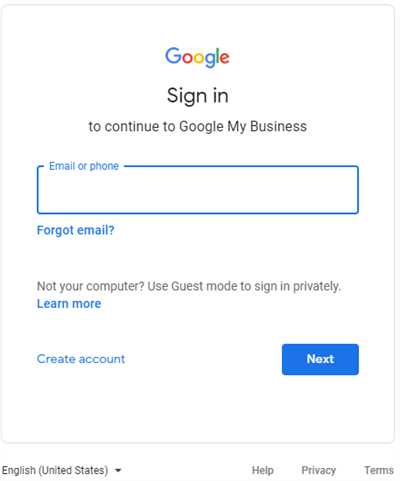
Creating a Google My Business (GMB) page is a crucial step for businesses that want to establish their online presence and reach more customers. GMB is a platform that allows businesses to manage their online presence on Google, ensuring they appear in search results and on Google Maps. By creating a GMB page, businesses can provide customers with important information, such as their contact details, opening hours, and location.
So, how can businesses create a GMB page? The process is simple and can be done step-by-step. First, you need to have a Google account. If you already have one, you can use it to create your GMB page. If not, you will need to set up a Google account. Once you have your account, you can start the process by going to the Google My Business website and clicking on the “Manage Now” button.
The next step is verification. Google wants to ensure that businesses claiming their listings are the rightful owners. Verification can be done through various methods, such as receiving a verification code by mail or by phone. This step is necessary to prevent fraudulent claims and to ensure that the information provided on the GMB page is accurate.
Once your GMB page is verified, you can start filling it with information about your business. This includes the name, address, and phone number (NAP), as well as a description of your business. It is crucial to provide accurate and up-to-date information to help customers find and contact your business easily.
Managing your GMB page is also important, as it allows you to update information and interact with customers. You can add photos of your business, including your logo, as well as post events and promotions. GMB also provides tools for search engine optimization (SEO), which can help improve your business’s ranking in search results.
Another helpful feature of GMB is the ability to collect and showcase customer reviews. Reviews play a significant role in attracting new customers, as they provide social proof and insights into your business’s quality. Encouraging satisfied customers to leave reviews can help boost your business’s online reputation.
In conclusion, creating a GMB page is a crucial step for businesses that want to reach more customers and establish their online presence. By following the step-by-step guide provided by Google, businesses can ensure that their GMB page is filled with accurate and helpful information, optimizing their online visibility, and giving them a competitive edge in the market.
- Step-by-Step Guide to Create a Google My Business Page
- What Is Google My Business
- Inside Google My Business
- What is your Google My Business listing
- Google Business Profile Setup Guide
- Step 1 – “Get on Google”
- – Step 2 – Create/Claim Your Google Business Profile
- 1. Sign in or create a Google account
- 2. Open the Google My Business dashboard
- 3. Fill in your business information
- 4. Choose a category for your business
- 5. Add photos and a logo
- 6. Verify your business
- 7. Manage your business profile
- – Step 3 – Verify Your Business on Your Google Business Profile
- How Google Business Profile Helps Your Local SEO
- – Factors That Affect Ranking
- Video:
- How To List Your Business on Google | Google My Business Tutorial – Step By Step
Step-by-Step Guide to Create a Google My Business Page
Creating a Google My Business (GMB) page is essential for any business that needs an online presence. Not only does it allow you to showcase your business to potential customers, but it also helps in managing your online reputation and increasing your local SEO rankings. This step-by-step guide will walk you through the process of creating a GMB page.
Step 1: Sign in or Create an Account
If you already have a Google account, sign in. If not, you will need to create one before proceeding.
Step 2: Go to the Google My Business Website
Once you have signed in, go to the Google My Business website (https://www.google.com/business/) and click on the “Start Now” button.
Step 3: Enter Your Business Name
Enter the name of your business as you would like it to appear on your GMB page. Be sure to choose a name that reflects your business and is easy for people to find.
Step 4: Choose Your Business Category
Select the category that best represents your business. This will help Google understand what your business is about and will ensure that you show up in relevant searches.
Step 5: Add Your Business Location
Enter your business address. If you don’t have a physical location, you can choose to hide your address and only show your service area.
Step 6: Add Your Business Phone Number and Website
Provide your business phone number and website URL. This will make it easier for customers to contact you or visit your website directly from your GMB page.
Step 7: Verify Your Business
Google will need to verify that you are the owner of the business you are listing. Depending on your business, there are several methods to verify your listing, such as getting a verification code through a phone call, mail, or email.
Step 8: Customize Your Page
Once your business is verified, you can start optimizing your GMB page. Add a detailed description of your business, upload photos, set your hours of operation, and include any additional information that will help potential customers get to know your business better.
Step 9: Manage Your GMB Page
From your GMB dashboard, you can manage all aspects of your page. This includes responding to reviews, posting updates or events, and making any necessary changes to your business information.
Step 10: Get Reviews and Monitor Results
Encourage your customers to leave reviews on your GMB page. Good reviews will not only help attract new customers but also improve your search rankings. Monitor your GMB page regularly to keep track of how well your business is performing.
Creating a Google My Business page is a straightforward process that can have a significant impact on your online presence. By following this step-by-step guide, you’ll be well on your way to creating a one-page listing that showcases your business and helps you connect with potential customers.
What Is Google My Business
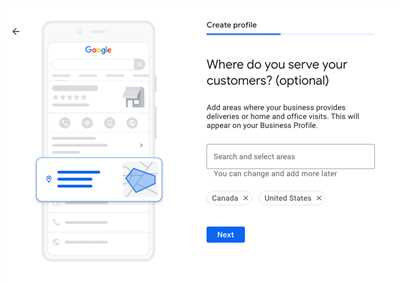
Google My Business (GMB) is a free tool provided by Google that allows businesses to manage their online presence and appear in search results and on Google Maps. GMB helps businesses to control and optimize the information that customers see when they search for or click on a business listing.
With Google My Business, businesses can include important details such as their business name, address, phone number, website, and hours of operation. This information is then shown to customers who are actively looking for a business like yours.
Creating a GMB page is an important step for businesses as it increases their online visibility and helps them attract more customers. When a customer searches for a business, Google uses various factors such as proximity, relevance, and prominence to determine which businesses will be shown in the search results.
By creating and optimizing your GMB page, you can increase your chances of being shown to potential customers. This is especially important for local businesses, as GMB can help them appear in the “Local Pack” or the “Map Pack” on Google search results, which is a highly visible and prominent position.
Having a GMB page also allows you to showcase your business with photos, videos, and reviews, which can be very helpful for attracting customers. GMB provides a dashboard where you can easily manage and respond to customer reviews, helping you build a good reputation online.
Setting up a Google My Business page is a straightforward process. First, you need to have a Google account (if you don’t already have one, you can easily create one). Then, you can go to the Google My Business website and click on the “Get on Google” button.
Once you’re in the setup process, you’ll be asked to enter your business information, choose a category that best fits your business, and verify your business location. Verification is necessary to ensure that you have the right to manage the business listed.
Google offers multiple verification options, including verification by mail, phone, or email. Once your business is verified, you’ll have access to the GMB dashboard where you can manage all aspects of your business listing.
In conclusion, Google My Business is a powerful tool that helps businesses control their online presence and attract more customers. By creating and optimizing your GMB page, you can improve your ranking in search results and increase your business visibility. GMB provides a simple and effective way for businesses to connect with their target audience and grow their customer base.
Inside Google My Business
Google My Business (GMB) is a tool that helps local businesses create and manage their online presence on Google. It allows businesses to control the information that appears when customers search for them on Google and Google Maps.
One of the key features of GMB is the ability to create and claim a Google My Business listing. This is the process of providing Google with all the necessary information about your business so that it can appear in search results and on Google Maps. Creating a GMB listing is a step-by-step process that involves filling out a form with details such as your business name, address, phone number, and website.
Once your GMB listing is created, you can optimize it to ensure that it ranks well in search results. This is done by giving prominence to important information, such as your business description and logo. You can also choose a profile picture and add additional images to showcase your products or services.
GMB also allows you to manage events and offers through the “Posts” feature. This one-page content helps you to highlight special events, limited-time promotions, and more, directly within your GMB listing.
Inside the GMB dashboard, there are many tools and features available to help you manage your listing and engage with customers. You can view and respond to customer reviews, track your listing’s performance with insights, and even set up a one-on-one chat with customers through the messaging feature.
Google My Business is also closely integrated with Google Maps. When someone searches for a business in their area, the GMB listing and map will appear at the top of the search results. This ensures that your business is visible to potential customers and helps drive traffic to your website or physical location.
GMB is not only easy to use, but it also plays a significant role in local search engine optimization (SEO). By creating and optimizing your GMB listing, you can improve your chances of appearing in the “3-pack” (the top three local search results that appear when someone searches for a specific keyword).
In conclusion, Google My Business is a powerful tool that allows local businesses to create and manage their online presence. By following a step-by-step process and optimizing your listing, you can ensure that your business is visible to the right people at the right time.
What is your Google My Business listing
Your Google My Business (GMB) listing is a free and essential tool that every business should have. It allows you to create and manage your online presence on Google, ensuring that your business appears in search results and on Google Maps.
When you create a GMB listing, you are essentially creating a profile for your business on Google. This profile includes important information about your business, such as its name, address, phone number, website, photos, and additional details that are relevant to your customers.
Having a GMB listing is necessary for any business, whether you have a brick-and-mortar location or operate solely online. It helps potential customers find your business and provides them with the information they need to get in touch with you or visit your website.
Creating a GMB listing is a fairly easy process. Once you have set up your Google account or logged into an existing one, you can claim or create a new listing. This step-by-step guide will help you through the process, ensuring that your GMB listing is filled with all the necessary information.
One of the many benefits of creating a GMB listing is that it can also help with your local SEO efforts. By optimizing your listing with relevant keywords and ensuring that your business information is accurate and up-to-date, you can improve your ranking in local search results.
Additionally, your GMB listing allows you to interact with customers by receiving and responding to reviews, posting updates, and sharing photos of your business or products. This helps build trust and credibility with your audience.
Another important feature of a GMB listing is the verification process. Google wants to make sure that the information you provide is accurate, so they will send you a verification code by mail or via phone call. This step is necessary to ensure that only legitimate businesses have control over their GMB listing.
Once your GMB listing is set up and verified, you can access your dashboard, which is your central hub for managing your listing. From here, you can make changes to your business information, add new photos, respond to reviews, and see how your business is performing.
In conclusion, creating and optimizing your Google My Business listing is a crucial step for any business, as it helps your business appear in local search results, improves your online visibility, and provides potential customers with the necessary information to get in touch with you. The step-by-step guide and valuable features provided by Google make it easy to create and manage your GMB listing effectively.
Google Business Profile Setup Guide
Creating a Google Business Profile is an essential step in managing your business’s online presence. A Google Business Profile, also known as a Google My Business (GMB) page, helps customers find your business easily and improves your search engine optimization (SEO).
To create a Google Business Profile, follow these step-by-step instructions:
- Go to the Google My Business website and sign in, or create a new account if you don’t already have one.
- Once you’re signed in, click “Get started” and enter your business information, such as name, address, phone number, and website.
- Choose the category that best describes your business.
- Verify your business information. Google offers different methods of verification, such as phone call or postcard sent to your business location.
- After verification, you can start optimizing your Google Business Profile. Add a description that captures what your business does and include relevant keywords.
- Upload your business logo and choose appealing images that showcase your products, services, or location. High-quality visuals can attract more customers.
- Set your business hours, including any special hours for holidays or events.
- Add your business’s opening date. If your business has been operating for a while, you can enter the date it was established.
- Include additional information that would be helpful for customers, such as accepted payment methods, parking availability, or any unique features your business offers.
- Make sure to check the “I deliver goods and services to my customers” box if you offer delivery or on-site services.
- If your business has multiple locations, follow the same process for each location to create separate Google Business Profiles.
- As you manage your Google Business Profile, regularly check for any updates or changes that may affect your listing. Keep your contact information up to date.
- Use the dashboard provided by Google to control and customize your Google Business Profile. It’s easy to make changes, update information, and respond to customer reviews.
- Remember to optimize your profile for SEO. Use relevant keywords in your description, category, and business name to improve your ranking in search results.
- Encourage your customers to leave reviews and ratings on your Google Business Profile. Positive reviews can boost your credibility and attract more customers.
Creating and managing your Google Business Profile is an important step in ensuring your business is visible to potential customers online. Follow this guide to create and optimize your one-page business profile on Google, and take control of your online presence.
Step 1 – “Get on Google”
Create and claim your Google My Business (GMB) page to improve your online presence and attract more customers. By getting your business listed on Google, you can ensure that it ranks well in local search results and appears on Google Maps. This step-by-step guide will help you take control of your online presence and manage your business profile on Google.
First, you need to create and verify your GMB page. Go to the Google My Business website and click on the “Start Now” button. If you already have a Google account, you can simply log in, or you can choose to create a new account. Once you’re signed in, enter the name of your business and select the appropriate category.
In step 1, you’ll also need to provide your business’s physical location. This can be an address or a service area, depending on whether you have a storefront or operate primarily online. If you have a physical location, Google requires you to provide a street address. However, you can choose to hide this address if you don’t want it to be shown on your public profile.
Next, you’ll need to verify your business. Google offers several verification options, including mail, phone, email, instant verification (for eligible businesses), and bulk verification (if you manage multiple locations). Choose the method that works best for you and follow the instructions to complete the verification process.
Once your GMB page is verified, you can start filling it with relevant information. Use the dashboard to manage your business details, including your business hours, contact information, website URL, and a brief description. It is important to optimize your GMB page by ensuring that all the fields are filled out and that the information is accurate and up to date.
In addition to basic information, you can also include additional details that will help customers find and choose your business. For example, you can add photos of your products or services, specify payment options, and highlight any special features or amenities you offer. These additional details can make your page more appealing to potential customers and help improve your ranking in search results.
Google My Business also allows you to manage and respond to customer reviews. This is an important aspect of online reputation management and can help build trust with potential customers. Responding to reviews, both positive and negative, shows that you value customer feedback and are committed to providing a good experience.
By “getting on Google,” you are giving your business the opportunity to be seen by the millions of people who use Google every day. Having a Google My Business page is essential for local businesses, as it can significantly increase your online visibility and attract more customers to your store or website.
| Benefits of Creating a GMB Page: |
| – Increased online visibility and prominence in local search results |
| – Improved ranking on Google Maps |
| – Easy access to manage your business information and profile |
| – Ability to include a brief description and one-page website |
| – Control over your business’s online presence and customer interactions |
Don’t miss out on the opportunity to reach more customers and improve your online presence. Take the first step by creating and claiming your Google My Business page today!
– Step 2 – Create/Claim Your Google Business Profile
Creating or claiming your Google Business Profile is an important step in establishing your online presence. This guide will walk you through the process of setting up your Google My Business (GMB) account and verifying your business.
1. Sign in or create a Google account
If you don’t already have a Google account, you’ll need to create one by going to accounts.google.com/signup. Once you have an account, sign in to access the Google My Business dashboard.
2. Open the Google My Business dashboard
Once you’re signed in, go to google.com/business and click on the “Manage Now” button to open the Google My Business dashboard.
3. Fill in your business information
On the dashboard, click on the “Info” tab and fill in your business’s name, address, phone number, website URL, and other necessary details. Make sure to include accurate and up-to-date information, as this will help potential customers find and contact your business.
4. Choose a category for your business
When filling in your business information, you’ll be asked to choose a category that best describes your business. This helps Google understand what type of business you have, allowing them to show your profile to relevant searchers.
5. Add photos and a logo
Adding photos and a logo to your Google Business Profile can make it more appealing and give potential customers a visual representation of your business. Click on the “Photos” tab and upload high-quality images that showcase your products, location, or events.
6. Verify your business
To ensure the accuracy and legitimacy of your Google Business Profile, you’ll need to verify your business. There are multiple verification options available, such as through phone call, postcard, or email. Follow the instructions provided by Google to complete the verification process.
7. Manage your business profile
Once your business is verified, you can start managing your Google Business Profile. The dashboard provides options to update your business information, respond to customer reviews, and add posts or events to keep your profile up-to-date.
Creating or claiming your Google Business Profile is a crucial step in improving your online visibility and optimizing your website for local SEO. By having a well-optimized profile, you increase the chances of appearing in Google Maps and search results when potential customers are looking for businesses in your area.
– Step 3 – Verify Your Business on Your Google Business Profile
Once you have created your Google My Business (GMB) page, the next step is to verify your business on your Google Business profile. This is an important step that ensures Google knows that you are the rightful owner of the business and gives you control over your business listing. It is also necessary for your business to appear in Google’s local search results, Google Maps, and other Google services.
To verify your business, follow these step-by-step instructions:
1. Go to the Google My Business website and sign in with the Google account you used to create your GMB page.
2. On the dashboard, choose the business location you want to verify.
3. Click on the “Verify now” button.
4. Google will provide you with several verification options, including verification by phone, by postcard, by email, or instant verification. Choose the option that works best for you.
If you choose verification by phone or email, Google will send you a verification code to the phone number or email address associated with your business. You’ll then need to enter the verification code on your GMB page.
If you choose verification by postcard, Google will send a postcard to the mailing address you provided during the GMB setup process. The postcard will have a verification code that you’ll need to enter on your GMB page.
If your business is eligible for instant verification, Google may be able to verify your business automatically based on the information you provided. In this case, you won’t need to take any additional steps to verify your business.
Once you’ve verified your business, you’ll have access to additional features and settings to manage your GMB page. You’ll be able to control how your business appears in the search results, update your business information, add photos, change your contact number, respond to reviews, and include events or special offers.
Verifying your business on your Google Business profile is a crucial step in the setup process. It ensures that potential customers can find and contact you easily, and it also helps improve your local SEO. So make sure you take the time to verify your business and enjoy the benefits of having a verified Google My Business page.
How Google Business Profile Helps Your Local SEO
Creating a Google My Business (GMB) page is an essential step in improving your local SEO. This guide will walk you through the process and explain why it is crucial for businesses.
When people search for businesses on Google, they are often shown a right-hand sidebar filled with information about the business. This section, called the Google Business Profile, includes the business’s name, logo, phone number, location, website, and a description. It also shows reviews and ratings from customers.
By creating a GMB page, you can take control of the information that is shown about your business on Google. This is necessary because there are many factors that can affect your local SEO ranking, and having a good business profile is one of them.
Having a GMB page helps improve your local SEO in several ways. First, when someone searches for a business in your area, Google uses the information from your GMB page to determine the relevance of your business to that search. This means that if your GMB page is not properly filled out or up to date, your business may not appear in the search results.
Second, by creating a GMB page, you are giving Google more information about your business, which helps the search engine understand what your business is all about. This can greatly improve your chances of being shown in search results for relevant queries.
Third, having a GMB page allows you to manage your business’s information in one central dashboard. This makes it easy to update your contact information, hours of operation, and other details as needed. It also allows you to create and manage events, add photos, and respond to customer reviews.
To create a GMB page, you will first need to go to Google’s My Business website. From there, you can sign in with your Google account and provide the necessary information about your business. You may also need to go through a verification process, which typically involves receiving a verification code through a phone call or a postcard sent to your business’s location.
Once your GMB page is created and verified, you can then start filling it out with all the relevant information about your business. Be sure to include your business’s name, phone number, address, website, and description. You should also upload high-quality photos that showcase your products or services.
Having a well-optimized GMB page can greatly increase your business’s visibility in Google search results. It ensures that when people in your area are looking for products or services that you offer, your business is one of the first ones they see.
In conclusion, creating and optimizing a Google Business Profile is a crucial step in improving your local SEO. It helps Google understand what your business is about and gives you control over the information that is displayed to potential customers. By following the steps outlined in this guide, you can create a GMB page that will help drive more traffic to your business.
– Factors That Affect Ranking
When creating a Google My Business (GMB) page, it is important to know the factors that can affect its ranking. This guide will provide you with a step-by-step description of the optimization process, helping you understand what needs to be done to ensure prominence and visibility on local search results.
One of the first factors to check is the accuracy and completeness of your GMB page. Make sure to include all relevant information such as the business name, address, phone number, and website. Additionally, make sure to choose the right category for your business, as this helps Google understand what your page is about.
When you create or claim your GMB page, Google will send you a verification code to ensure that you have control over the business. This process can be done by mail, phone, or email. It is crucial to complete this step to fully optimize your page and have it show up in search results.
Once your GMB page is verified, it is time to optimize the content within it. This includes adding a detailed and keyword-rich business description, as well as uploading photos and videos that showcase your products or services. It is also important to regularly update your GMB page with new events or promotions to keep customers informed.
Within the GMB dashboard, you have the ability to customize how your business is displayed. This includes selecting a profile photo, choosing a cover photo, and even changing the font and color scheme. These customization options allow you to create a GMB page that aligns with your brand and attracts customers.
Local SEO plays a significant role in GMB page ranking. When people search for a specific service or product in their area, Google uses factors such as relevance, distance, and prominence to determine the top results. By ensuring that your GMB page is optimized for local search, you increase your chances of appearing in the coveted top positions.
One helpful feature of GMB is the ability to monitor customer engagement. You can track the number of clicks, calls, and website visits your page receives, providing valuable insights into what is working and what needs improvement. This data can help you make informed decisions and continuously optimize your GMB page.
In conclusion, there are many factors that can affect the ranking of your GMB page. By following the step-by-step guide in this article and taking these factors into account, you can create a GMB page that is fully optimized and helps your business attract more customers.









