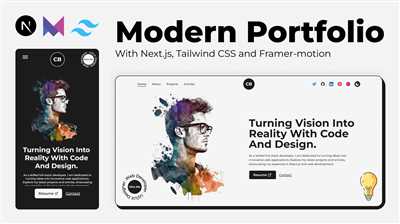
If you’re looking to showcase your projects, works, or accomplishments, creating a GitHub portfolio is a great way to do it. GitHub is a platform which allows you to publish and manage your source code, making it an ideal platform for developers, students, or anyone who wants to showcase their work. In this article, we will guide you through the steps to create a GitHub portfolio, so you can showcase your projects to the world.
Before we dive into the steps, there are a few things you’ll need to do to prepare. First, make sure you have a GitHub account. If you don’t, go to GitHub’s website and sign up. It’s free and only takes a few minutes. Once you have an account, you’ll need to choose a template for your portfolio. There are various HTML templates available on websites like HTML5UP, which provide professionally designed templates that you can use to showcase your projects.
Once you’ve chosen a template, you’ll need to download it to your local device. You can use any web browser to search for HTML templates on Google, and once you find a template you like, download it to a folder on your computer. Now you’re ready to start creating your GitHub portfolio!
- Requirements
- 4 Steps to Create a GitHub Portfolio
- 1 Install Git on Your Device
- 2 Prepare Projects You Want to Feature in Your GitHub Portfolio
- 3 Create Your GitHub Portfolio
- Select a portfolio template
- 4 Go Live on GitHub Pages
- Hosting Using GitHub Pages
- Sources
- Videos:
- Easiest Way To Create The Perfect Academic Website
Requirements
Before you can create your GitHub portfolio, there are a few requirements you need to fulfill:
1. You should already have a GitHub account. If you don’t have one, visit and sign up for free.
2. Make sure you have basic knowledge of HTML, CSS, and JavaScript. These skills are essential for creating and customizing your portfolio.
3. Install Git on your computer. Git is a version control system that you will use to manage your portfolio’s files and track changes. You can download Git by visiting and following the installation instructions for your operating system (Windows, Mac, or Linux).
4. Familiarize yourself with the command-line interface. Git uses command-line commands to navigate and manipulate files. Take some time to research how the command-line works and practice using basic commands like “cd” (change directory) and “ls” (list files).
5. Decide on the type of portfolio you want to create. Are you showcasing your accomplishments as a student? Are you preparing for a job search and want to highlight your skills? Are you a freelancer looking to attract clients? Knowing your goals will help you in choosing the right template or design for your portfolio.
6. Choose a hosting provider for your portfolio. While GitHub provides free hosting for static websites, there are other options available, such as Netlify or GitHub Pages. Research each option and decide which one best fits your needs.
7. Have your portfolio content ready. This includes text, images, and any codes or projects that you want to showcase. Prepare these files in a separate folder on your computer and label them appropriately.
8. If you are looking to include data analysis or other advanced features in your portfolio, make sure you have the necessary knowledge and resources to implement them. For instance, if you want to show interactive visualizations, learn how to use libraries like D3.js or Plotly.
By meeting these requirements, you will be better prepared to follow the step-by-step instructions in this article and create your own impressive GitHub portfolio.
4 Steps to Create a GitHub Portfolio
If you are a client looking for potential employees or a college student who wants to showcase their work, having a GitHub portfolio is a great way to do just that. GitHub is a platform that allows you to store and share your code, projects, and documents, making it an ideal place to highlight your skills and work. In this article, we will go through the step-by-step process of creating a GitHub portfolio.
- Create a GitHub account: If you don’t already have one, go to the GitHub website and sign up for a free account. You will need to provide some basic information and choose a unique username.
- Download and install Git: Git is a version control system that will allow you to push your code and projects to your GitHub repository. Visit the Git website and download the appropriate version for your operating system (Windows, Mac, or Linux). Install Git using the provided instructions.
- Create a new repository: Now that you have a GitHub account and Git installed, navigate to your GitHub profile and click on the “New” button to create a new repository. Give it a name that represents your portfolio (e.g., “My Portfolio”). Make sure to select “Public” visibility so that others can see your work.
- Choose a template and publish your portfolio: GitHub offers a feature called GitHub Pages that allows you to host a static website for free. To use this feature, navigate to your repository settings and scroll down to the “GitHub Pages” section. In the “Source” dropdown, select the folder or branch that contains your HTML portfolio files. If you already have a HTML portfolio, you can simply upload it to your repository. If not, you can search for HTML portfolio templates online, for example, on websites like HTML5UP, and download a template of your choice. Customize the template by adding your own text, images, and projects. Once you have your HTML portfolio files ready, upload them to your repository. GitHub Pages will automatically publish your portfolio to a live URL that you can share with others.
Note that GitHub Pages supports only static websites, so you won’t be able to include complex server-side functionality or dynamic content. However, for showcasing your projects and writing about your skills and experience, it works perfectly fine.
By following these 4 steps, you will have successfully created a GitHub portfolio to showcase your work to potential clients or employers. Having a portfolio is a great way to highlight your skills and projects, and GitHub provides an easy and free platform to host and share your work!
1 Install Git on Your Device
Before you can start creating your GitHub portfolio, you’ll need to install Git on your device. Git is a version control system that allows you to track changes in your code and collaborate with others.
To install Git, follow these step-by-step instructions:
- Search for “Git” in your preferred search engine and navigate to the official Git website.
- Download the appropriate version of Git for your device (e.g., Windows, Mac, Linux).
- Once downloaded, run the Git installer and follow the prompts to complete the installation.
- Open the command-line interface on your device (e.g., Terminal on Mac, Git Bash on Windows).
- To verify that Git has been installed successfully, type
git --versionin the command line and press Enter. You should see the Git version number displayed.
By installing Git, you’ll have access to all the necessary tools and commands to manage your GitHub portfolio effectively. You’ll be able to store your project files, track changes, and collaborate with others using Git’s powerful features.
2 Prepare Projects You Want to Feature in Your GitHub Portfolio
Before you can showcase your projects on your GitHub portfolio, you’ll need to prepare the projects that you want to feature. Here are the steps to follow:
-
Take some time to decide which projects or accomplishments you want to include in your portfolio. Do some research on what kind of projects are most relevant to the type of work you want to showcase. Make a list of the projects or achievements that best meet your requirements.
-
Once you have a list of projects, navigate to the folder on your local computer where you have your project codes and documents. If you’re having trouble finding it, try doing a Google search for how to find a specific folder on your operating system.
-
If you haven’t already created a GitHub repository for the project you want to feature, you’ll need to do so. This step-by-step article above can help you with creating a GitHub repository.
-
If you have your project on GitHub already, make sure you have the project files and code on your local machine. You can use the command-line or a Git client to clone or download the repository to your local computer.
-
If you want to showcase a website or a data-driven project, make sure you have the necessary hosting and domain setup. If you’re not sure how this works, do some research on hosting services and domain registration.
-
If you want to showcase a website, you can find HTML templates online that you can use as a starting point. HTML5Up is a popular website that offers free templates. Download the template that you like and start customizing it to better fit your needs.
-
If you’re a freelancer or a client employee, make sure to have the necessary text and images to include in your portfolio. Decide on the sections and labels that you want to use to showcase your work.
-
Once you have everything ready, you can start pushing your project to GitHub. Follow the GitHub documentation on how to manage repositories and push your changes.
-
After you’ve pushed everything to your GitHub repository, go to your GitHub settings and enable GitHub Pages. This will allow you to host your portfolio directly on GitHub.
-
Navigate to the repository’s settings page, and under the GitHub Pages section, select the branch and folder that contains your portfolio. This will make your portfolio visible as a website.
-
Give it some time for GitHub to process your changes, and then navigate to the URL provided in the GitHub Pages settings. If everything works, you should see your portfolio live on the internet!
Note that these steps are a general guide and can be adapted based on your specific needs. Make sure to customize your portfolio to reflect your personality, style, and the type of work you want to showcase.
3 Create Your GitHub Portfolio
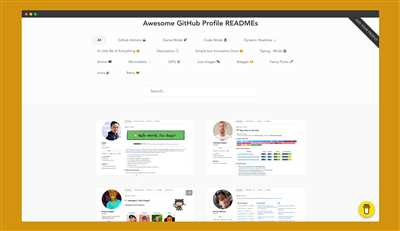
Now that you’ve understood the basics of GitHub and how to set up your account, it’s time to create your GitHub portfolio. This portfolio will serve as a showcase of your work and skills, something you can share with clients, employers, or colleagues.
The first step is to choose a template for your portfolio. GitHub has a feature called GitHub Pages that allows you to create a website directly from your repositories. You can choose from a variety of free templates to give your portfolio a professional and polished look. One popular template is html5up, which offers a range of stylish and modern designs for your portfolio.
Once you’ve selected a template, you need to prepare your files. If you already have some projects in your local repository, you can simply push them to GitHub and use them for your portfolio. In case you don’t have any projects at the moment, you can create some simple HTML documents to showcase your skills.
To create a new repository for your portfolio, go to the GitHub website and click on the “New” button. Give your repository a name, choose the “public” option, and add a description if you like. At this point, you can choose to initialize the repository with a README file, which is a good practice for providing information about your portfolio.
After creating the repository, you’ll be taken to the main page of your repository. From here, click on the “Settings” tab and scroll down to the “GitHub Pages” section. In the “Source” dropdown, choose the branch you want to use for your portfolio. If you have a specific folder in your repository that contains your portfolio files, you can choose that folder as well.
Make sure the branch and folder settings are correct, and then click on the “Save” button. GitHub will build your portfolio using the selected files and make it live on the web. You can access your portfolio by clicking on the link provided in the “GitHub Pages” section.
Now that your portfolio is live, you can start adding more projects or updating your existing works. To do this, simply push your project files to the repository using Git’s command-line interface. For example, if you have a new project called “My Project,” you can use the following commands:
- git add .
- git commit -m “Added My Project”
- git push
Note that having a GitHub portfolio can be a great way to showcase your work and improve your chances of getting freelance or employment opportunities. Potential clients or employers can easily view your projects and assess your skills without having to download or search for your work.
So, go ahead and create your GitHub portfolio to better showcase your skills and data. Once you’ve opened up your portfolio, you can label your projects better and make it easier for clients or employers to find what they’re looking for. Don’t forget to take advantage of the templates and customize your portfolio to fit your needs and style.
Select a portfolio template
Once you have decided to create a portfolio on GitHub, the next step is to select a portfolio template. There are various options available that you can choose from depending on your requirements and preferences.
One option is to use a pre-designed template created by professionals. There are many websites and platforms such as HTML5UP that offer free portfolio templates. These templates are ready to use and come with all the necessary files and pages you may need for your portfolio.
If you want more flexibility and control over the design, you can also choose to create your own portfolio template from scratch. This requires knowledge of HTML, CSS, and other web development languages. You can start by writing the basic HTML and CSS codes for your portfolio and then customize it according to your needs.
Another option is to download a template from GitHub itself. Many developers and designers share their portfolio templates on GitHub, allowing you to use them for your own projects. You can search for portfolio templates using the search feature on GitHub and download the template that suits your needs.
Once you have chosen a template, you need to prepare your portfolio files. This includes creating the necessary HTML, CSS, and JavaScript files for your portfolio. You can manage these files locally on your computer using a code editor or IDE such as Visual Studio Code or Sublime Text.
In case you have already created your portfolio on your local machine, you need to navigate to the folder where your portfolio files are stored using the command-line interface or Git GUI. From there, you can push your portfolio files to your GitHub repository.
Before pushing your files to GitHub, make sure you are in the right folder and have initialized Git in that folder. Once you are ready, use the command-line or Git GUI to push your portfolio files to GitHub.
After pushing your files to GitHub, you can go to your GitHub repository and open your portfolio. You can also customize the repository settings to make your portfolio live as a website. This may involve setting up GitHub Pages and configuring the necessary options.
Now, you have successfully published your portfolio on GitHub! Your portfolio will be accessible through the URL of your GitHub repository. You can share this URL with potential clients, employers, or anyone else who wants to view your portfolio.
Remember, selecting the right portfolio template is an important step in creating an impressive portfolio. Take your time to research and find the template that best showcases your works and accomplishments. It’s also a good idea to browse through various portfolio templates to get inspiration and see what works best for your needs.
4 Go Live on GitHub Pages
To showcase your portfolio projects, you can take advantage of GitHub Pages, a free hosting feature provided by GitHub. This allows you to host your portfolio website directly from your GitHub repository.
Here’s how to go live on GitHub Pages:
- Make sure you have already created a GitHub repository for your portfolio. If you haven’t done so, follow the steps outlined in the previous sections of this article.
- Open the terminal/command-line interface on your device. If you’re using Windows, you can use the Command Prompt or PowerShell. If you’re using macOS or Linux, you can use the Terminal.
- Navigate to the folder where your portfolio files are located using the
cdcommand. For example, if your portfolio files are in a folder namedmy-portfolioon your desktop, you would use the following command:
cd Desktop/my-portfolio
- Push your changes to GitHub by running the following command:
git push
Note: Make sure you have committed your changes using the git commit command before pushing.
- Select your repository on the GitHub website and navigate to the “Settings” tab. Scroll down to the “GitHub Pages” section.
- Under the “Source” option, choose the branch that contains your portfolio files. This is usually the main branch or the branch that you have been committing your changes to.
- Above the “Source” option, you will see a URL that represents the live version of your portfolio. You can click on this URL to open your portfolio website in a new tab.
That’s it! Your portfolio is now live on GitHub Pages. Any changes you make to your portfolio files will automatically be reflected on the live website.
It’s important to note that GitHub Pages supports static websites, which means it only works with HTML, CSS, and JavaScript files. If you want to include more dynamic features or server-side functionality, you may need to explore other hosting options.
In case you want to customize your portfolio website, you can choose from various templates and themes available on GitHub or from other sources. You can find HTML templates created specifically for portfolios on sites like HTML5UP. These templates can be a great starting point for your portfolio design.
Lastly, it’s always a good idea to follow best practices when creating your portfolio. Make sure to highlight your accomplishments and showcase your skills effectively. Take the time to write a compelling About Me section and include relevant projects that demonstrate your abilities. Remember, a well-designed portfolio can make a better impression on potential employers or clients.
Hosting Using GitHub Pages
If you want to host your portfolio on GitHub, there are a few steps you need to follow. In this paragraph, we’ll go through the process of hosting your portfolio using GitHub Pages.
1. First, make sure you have a GitHub account. If you don’t, go to and sign up for free. Once you have an account, create a new repository and name it something like “yourname.github.io”.
2. Next, you’ll need to prepare your portfolio files. If you don’t have a portfolio yet, you can either create a new one from scratch or use a template. There are many free templates available online, and you can find them by doing a quick Google search. Once you have your portfolio files ready, make sure they include an index.html file.
3. Now it’s time to push your portfolio files to GitHub. If you’re using a template, you can download the template files and extract them to a local folder on your computer. If you created your portfolio from scratch, you can open the folder where your portfolio files are located on your computer.
4. Open a command-line interface on your computer. If you’re using Windows, you can install Git for Windows and use Git Bash. Once you have the command line opened, navigate to the folder where your portfolio files are located using the “cd” command.
5. Now you’re ready to push your portfolio files to GitHub. Use the following commands, replacing “yourname” with your GitHub username and “your-repo” with the name of your repository:
git init // Initialize a new Git repository
git add . // Add all files in the current directory to the repository
git commit -m “Initial commit” // Commit the changes
git remote add origin [email protected]:yourname/your-repo.git // Add the remote repository
git push -u origin master // Push the changes to GitHub
6. After pushing your portfolio files to GitHub, go to the settings of your repository. Scroll down to the GitHub Pages section and select the branch that contains your portfolio files. Click “Save” and wait for a moment. GitHub will now publish your portfolio as a website using GitHub Pages.
7. Once your portfolio website is published, you can access it by going to “yourname.github.io”. You can also customize the domain or use a custom domain if you prefer.
In conclusion, hosting your portfolio using GitHub Pages is a great way to showcase your skills and accomplishments. It’s free, easy to set up, and allows you to have a professional online presence. Whether you’re a college student, a freelancer, or an employee searching for a new job, having a portfolio hosted on GitHub is an excellent way to share your work and attract potential clients or employers. Follow the above steps and you’ll have your portfolio live and accessible in no time!
Sources
When creating a GitHub portfolio, it’s important to take into account various sources to help you showcase your work effectively. Here are some sources you can refer to:
1. GitHub’s Official Documentation: This is the go-to source for all your GitHub needs. It provides in-depth information on how to create and manage your GitHub portfolio, as well as various features and settings you can use to enhance it.
2. Online Courses and Tutorials: If you’re looking to improve your knowledge and skills in using GitHub for portfolio creation, there are many online courses and tutorials available. Popular platforms like Coursera, Udemy, and LinkedIn Learning offer comprehensive step-by-step guides to help you get started.
3. College or Freelance Work: If you’ve already created portfolios as part of your college assignments or freelance projects, you can take inspiration from those. Analyze what worked well for you in those portfolios and try to incorporate those features into your GitHub portfolio.
4. Templates from HTML5UP and Google: There are several free HTML templates available on platforms like HTML5UP and Google. These templates can be a great starting point for your portfolio. Select a template that suits your needs and customize it to showcase your work in a better way.
By utilizing these sources and following the step-by-step instructions mentioned above, you can create an impressive GitHub portfolio to showcase your coding skills, projects, and accomplishments effectively.









