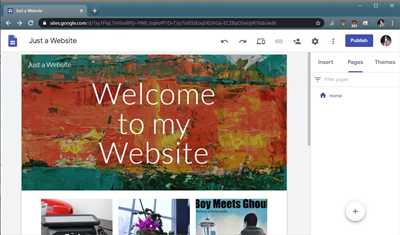If you own a small business and want to build an online presence, creating a website is a crucial step. Having a website allows you to showcase your company’s information, products, and services to potential clients all over the world. There are several platforms available for building websites, but in this article, we will focus on how to create a website using Google.
Google provides a free and user-friendly platform called Google Sites, which requires no coding knowledge to create and manage a website. With Google Sites, you can easily adapt templates to fit your business’s needs and add various sections such as a description of your company, a profile page, a contact form, or a section where customers can find answers to frequently asked questions.
To create a Google website, the first step is to have a Google account. If you already have one, you can proceed to the next step. If not, you can easily create an account by going to the Google homepage and clicking on the “Sign in” button in the upper right-hand corner. Once you have an account, you can access Google Sites by typing “sites.google.com” into the address bar of your web browser.
Once you have accessed Google Sites, click on the “Create” button to start building your website. You will be prompted to enter a name for your website and a URL. Choose a name that is catchy and represents your business well. The URL will be the web address where your website will be located, so make sure to choose something that is easy to remember and related to your business. After filling in the necessary information, click on the “Create” button to begin the editing process.
After creating your Google website, you will be taken to the editing interface. Here, you can add and edit different sections of your website, such as text, images, and even videos. You can also customize the design of your website by choosing from a variety of templates and adjusting the colors, fonts, and layouts. Furthermore, you can add meta tags to improve your website’s visibility in search engines and manage your website’s settings, such as who can access it or whether to publish it or keep it private.
In conclusion, creating a Google website is a great way to build an online presence for your business without the need for coding knowledge or a webmaster. With Google Sites, you can easily manage and update your website, making it a convenient platform for small businesses or individuals who want to create a website easily and quickly. With just a few clicks and a little bit of knowledge about basic web building, you can have your own professional-looking website up and running in no time.
- How to Google Sites
- Questions about Websites
- How to build a free Google website using a Google business profile with pictures
- 1 Type in Google “My business” or the name of your company
- 2 Click on Edit profile
- 3 Click on Business information
- 4 Find and click the section Website
- 5 You should see there the information about creating a site Click Manage or Create
- 6 In the upper right corner click Publish
- How do you edit a free Google company page yourself
- Can I create a free website for a company on Google even if I already have a regular website
- Conclusion
- Is Google Sites Right For You?
- Sources
How to Google Sites
If you want to create a website for your business, Google Sites is a great option. With Google Sites, you can easily edit, manage, and publish your own website without the need for coding knowledge. Follow these simple steps to create your own website using Google Sites:
- Sign in to your Google account. If you don’t have one, you can create a new account for free.
- On your Google Drive page, click on the “New” button, then select “More” and choose “Google Sites” from the available options.
- Choose a name and a template for your website. You can also add a description to give visitors a clear idea of what your website is about.
- Once you’ve created the basic structure of your website, you can start editing each page or section. You can add text, pictures, videos, or even embed feeds from other websites.
- Google Sites provides a user-friendly interface where you can easily edit the content of your website. You can change the layout, add new pages, or customize the design to match your business’s branding.
- When you’re satisfied with your website, click on the “Publish” button in the top-right corner. Your website will be live and accessible to your clients or customers.
Google Sites is not only useful for building external websites, but also for creating internal company websites or intranets. Small businesses can use Google Sites to create a webmail form for clients to fill out or manage regular updates and news for their employees.
In conclusion, Google Sites is a user-friendly and free platform for building and managing websites. Even without coding knowledge, you can create a professional-looking website in just a few minutes. So, if you’re looking to create a website for your business, give Google Sites a try!
Questions about Websites

Creating a website can sometimes be a daunting task, especially if you’re new to the world of web development. In this section, we will address some common questions that people often have when it comes to building and managing their own websites.
- How do I create a website?
- Do I need any coding knowledge to create a website?
- How do I edit my website?
- Can I use my own domain name for my website?
- How do I publish my website?
- Can I manage multiple websites from one account?
Creating a website can be done in several ways. One way is to use a website builder platform, like Google Sites, where you can easily drag and drop elements to build your site. Another option is to use a content management system (CMS), such as WordPress, which allows for more customization and flexibility.
No, you don’t necessarily need coding knowledge to create a website. With the website builder platforms and CMS options available, you can create a website without writing any code. However, having some basic understanding of HTML, CSS, and JavaScript can be helpful if you want to make customizations or fine-tune your site.
If you’ve already created a website, editing it is usually a straightforward process. Simply log in to your website builder or CMS platform, navigate to the page you want to edit, and make the desired changes. Most platforms have a user-friendly interface that allows you to easily edit text, add images, change colors, and update other elements.
Yes, you can use your own domain name for your website. Many website builder platforms and CMS options offer the ability to connect your domain name to your site. This allows you to have a more professional and branded web presence.
Publishing your website is typically as simple as clicking a button. After you’ve made the desired changes to your site, you can click the “Publish” or “Save” button to make your changes live and visible to the public. Some platforms may also require you to set your site to “Public” mode to make it accessible to others.
Yes, depending on the platform you’re using, you can often manage multiple websites from a single account. This is particularly useful for businesses or individuals who have multiple web properties to manage. With a centralized dashboard, you can easily switch between websites and make updates as needed.
These are just a few of the common questions that people have when it comes to creating and managing websites. Regardless of your skill level, there are plenty of resources available to help you build and maintain a great website.
How to build a free Google website using a Google business profile with pictures
If you have a Google business profile, you can easily build a free website to showcase your company’s information. This is a great way to reach more potential customers and provide them with valuable information about your business. Here are the steps to create a free Google website using your Google business profile.
- First, make sure you have a Google account. If you don’t have one, you can create it for free by going to the Google homepage and clicking on the “Sign In” button in the upper right corner. Follow the instructions to create a new account.
- Next, go to the Google My Business platform and sign in using your Google account. If you already have a Google business profile, you can skip this step and proceed to the next one.
- Once you’re signed in, click on the “Manage” button next to your business name. This will take you to the dashboard where you can manage all aspects of your business profile.
- In the dashboard, find the “Website” option in the left sidebar and click on it. This will take you to the website building form.
- On the website building form, you can edit the name of your website, choose the layout and type of information you want to display, and even add pictures to make your website more attractive to your customers. Take your time and fill in all the necessary information.
- After you’re done filling in the form, click on the “Publish” button. Your website will be created within seconds and you can see the final result by clicking on the “View your website” button.
By using a Google business profile to create your website, you don’t need any coding knowledge or webmaster skills. Everything is done through a simple and user-friendly interface. This platform is very well-crafted, offering many options for editing your website and making it look professional and appealing to your clients.
In conclusion, creating a free Google website using a Google business profile is a simple and efficient way to showcase your company’s information online. It’s a great tool for small businesses that don’t have the resources to build a regular website from scratch. Take advantage of this platform to promote your business and drive more clients to your company.
1 Type in Google “My business” or the name of your company
If you want to create a Google website for your business, you can easily do it by following a few simple steps. One of the first things you need to do is to search for “My business” on Google or simply type in the name of your company.
By doing this, you will find the platform where you can create and manage your company’s online presence. Google My Business is a free platform that allows you to build a website without the need for any coding or technical skills.
Once you are on the Google My Business page, you can click on the “Manage now” button to start creating your website. If you already have an account, you can sign in and access your profile. If not, you can create a new account in a matter of seconds.
In the next step, you will be prompted to enter your company’s basic information such as the name, description, and contact details. You can also add pictures and links to your social media feeds if you have them. It’s important to provide accurate and up-to-date information to help your clients find the right information about your business.
After filling in the necessary details, you can start editing and customizing your website. Google provides a user-friendly editing platform where you can adapt the layout, colors, and content to suit your needs. You can add pages, edit the text, and even include some basic coding if you want to make more advanced changes.
Once you are satisfied with your website, you can click on the “Publish” button to make it live. Google will automatically assign you a subdomain, but if you already have a domain, you can link it to your Google website.
In conclusion, creating a Google website is a simple and cost-effective way to build an online presence for your business. With the easy-to-use platform and the ability to customize your site, you can make a great website without spending much time or money. So, if you want to take your small or regular business to the next level, consider using Google My Business to create your own website.
| If you have any questions or need help with creating your Google website, please feel free to reach out. Our team will be glad to assist you. |
2 Click on Edit profile
Once you have created your free Google Website and have it up and running, you may want to make some changes to the basic information that you provided during the initial setup process. To do this, you will need to access the “Edit profile” section.
To find the “Edit profile” button, open your Google Website and look for the upper right corner of the page. There, you will see a button that looks like a pencil. Click on this button to access the editing options.
Once you click on the “Edit profile” button, you will be taken to a new page where you can make changes to your website’s name, description, and other basic information. You can also add or change pictures, edit the about section, and manage your webmaster tools and Google Drive feeds.
If you have already created a Google account or are using a company’s Google Workspace account, you may have additional options available to you in the “Edit profile” section. These options can include integration with other Google products and services, such as Google Ads or Google Analytics, to further enhance your website’s functionality and reach.
Remember that creating a website with Google Sites is a great option for small businesses or individuals who lack coding knowledge or the time to build a website from scratch. With Google Sites, you can have a professional-looking website up and running in no time, without the need for writing code or managing domains.
However, it’s important to note that Google Sites may not be the right platform for everyone. If you have more specific requirements or need a website with advanced features, you may need to explore other website building platforms or hire a professional web developer.
In conclusion, managing your Google Website and making changes to it is easy through the “Edit profile” section. With just a few clicks, you can adapt your website’s name, description, and other basic information to better suit your business or personal brand. Take advantage of the free Google Websites platform and start creating your online presence today!
3 Click on Business information
If you have already created a Google account, you can easily create a website for your business by following these steps:
- Log into your Google account to access the Google My Business platform.
- In the upper right corner, click on “Manage your business” to open the dashboard.
- Click on “Business information” in the left-hand menu.
By clicking on “Business information,” you will be able to see and edit the basic information about your company. In this section, you can enter the name, description, and other details about your business. If you have already created a profile for your business, you can also find it here and make any necessary changes.
For example, you can add your company’s address, contact information, and business hours. You can even upload pictures of your business to showcase it to your customers.
If you have multiple locations for your business, you can add them here as well. This is especially useful for businesses with franchises or branches in different areas.
Through the Google My Business platform, you can also access other features, such as creating posts, managing customer reviews, and even tracking the performance of your website through analytics.
This platform is very user-friendly and does not require any coding or technical skills. It is a great tool for small businesses or individuals who lack the time or resources to create a website from scratch.
One of the great features of Google My Business is that it allows you to adapt your website for mobile access. With so many people using their smartphones to browse the web, this is an important aspect to consider.
Another advantage of using Google My Business is that it integrates well with other Google products and services. For example, you can easily add forms, maps, or even feeds from your Google Drive to your website.
If you have an existing website for your business, you can also link it to your Google My Business account. This will allow you to publish updates and information on both platforms simultaneously.
Once you have completed all the necessary information and editing, you can click on the “Publish” button to make your website live. Your website will then be accessible through a Google search or on Google Maps.
In conclusion, creating a website for your business using Google My Business is a simple and efficient process. It saves you time and allows you to have an online presence without the need for extensive coding or website building skills.
So, take the next step and click on “Business information” to start running your own website!
4 Find and click the section Website
Once you have created your Google account and logged in, you can begin building your website. Follow these steps to find and click on the section to create a website:
- On the upper right-hand side of the page, click on the grid icon. This will open a drop-down menu with various options.
- In the drop-down menu, locate and click on “Sites.” This will take you to the Sites dashboard, where you can manage and edit your websites.
- In the Sites dashboard, you will see a “Create” button on the upper left-hand side. Click on this button.
- In the “Create” menu, click on “Website.” This will open a new page where you can start building your website.
This step is crucial as it will take you to the platform where you can create and publish your website using Google Sites. By following the above steps, you will be directed to the right section and can adapt your website according to your business needs.
Creating a website on Google Sites is a straightforward process that does not require any coding knowledge. You can make changes to your website using the user-friendly editing tools provided by Google, such as drag-and-drop functionality and customizable templates.
By creating a website on Google Sites, you can open up your small business to a larger audience. Your website will serve as a platform where potential customers can find information about your company, products, and services. Additionally, Google Sites offers free website hosting and domain name options, making it a cost-effective choice for businesses.
Building your website on Google Sites has many advantages. It provides a great base for publishing your content, whether it be regular articles, company updates, or even feeds from other sources. You can manage and edit your website through your Google account, ensuring that you have full control over your site’s content.
In conclusion, finding and clicking on the “Website” section in Google Sites is the first step to creating your own website. With Google’s user-friendly platform and tools, you can build and manage a professional-looking website without the need for extensive coding knowledge.
5 You should see there the information about creating a site Click Manage or Create
If you want to create a website using Google, you are in the right place. Google offers a free platform called Google Sites, where you can build and edit websites without any coding knowledge.
To start creating your website, go to Google Drive and open the “Sites” section. Here, you will find the option to manage or create your site. Click on the “Manage” or “Create” button to proceed.
In the “Manage” section, you can access the sites you’ve previously created. If you don’t have any existing sites, you can click on “Create” to start building a new one.
Google Sites provides a user-friendly interface for creating and editing websites. You can add text, pictures, change the layout, and even add meta information to optimize your site for search engines.
Once you click on “Create,” you will be prompted to enter a name and description for your site. Make sure to choose a name that reflects your business or the purpose of the website. The description should provide a brief overview of what users can find on your site.
After entering the required information, you can start building your website. Google Sites offers various templates that you can adapt to your needs or start from scratch with a blank template. The platform provides many options for customizing the look and layout of your site.
Google Sites also allows you to add features such as feeds, forms, and even Google Drive integration. This can be helpful if you want to collect data from your customers or provide downloadable content.
By using Google Sites, you can create a professional-looking website in a matter of seconds. The platform is well-equipped for running basic business websites, intranets, or even personal websites.
In conclusion, if you are looking for a simple and free way to create a website, Google Sites is a great option. With its user-friendly interface and available features, you can build a website even if you have no prior experience. So, don’t hesitate to give it a try and let your online presence begin!
6 In the upper right corner click Publish
Once you have completed all the necessary steps in building your Google website for your business, you are now ready to publish it and make it accessible to your customers and web users. To publish your website, follow the steps below:
1. Access the Google Sites platform by opening your web browser and typing in the URL: sites.google.com
2. If you don’t already have a Google account, you will need to create one. Click on the “Sign in” button in the upper right corner of the page, then click on “Create account” and follow the instructions to set up your Google account.
3. Once you have signed in to Google Sites using your Google account credentials, you will be redirected to the “My Sites” page. Here, you will see all the websites you have created or have access to.
4. Locate the website you want to publish and click on its name or thumbnail image to open it.
5. On the top right corner of the editing section, you will see a button with a picture of an eye. This is the “Publish” button. Click on it.
6. After clicking the “Publish” button, a form will appear where you can provide some basic information about your website, such as the name and description. Fill out this form with the relevant information.
7. Once you have filled out the form, click the “Publish” button at the bottom to complete the publishing process.
Congratulations! Your website is now published and available for others to see. You can share the URL of your website with others so that they can access it. You can also edit and make changes to your website at any time by accessing it through the Google Sites platform.
By publishing your website on Google Sites, you can easily manage and update it without the need for coding or technical skills. Google Sites provides a user-friendly interface and a range of customizable templates to choose from, making it a great platform for both beginners and experienced webmasters.
So, if you’re looking to create a website for your business or other personal needs, Google Sites is a free and accessible platform that can help you build a professional-looking website in a matter of seconds. Even if you already have a regular website, you can use Google Sites to create additional websites or microsites to serve specific purposes, such as marketing campaigns or intranets for internal company use.
In conclusion, Google Sites is a powerful and user-friendly website building platform that offers a wide range of features and options. Whether you’re a business owner, a webmaster, or simply someone looking to create a website, Google Sites can be a valuable tool in building and managing your online presence.
How do you edit a free Google company page yourself
If you have already created a free company page on Google using the Google My Business platform, you may want to edit it to make it more appealing and informative for your customers. Here are 6 steps on how to edit your Google company page:
- Sign in to your Google My Business account. If you don’t have an account yet, you can easily create one by going to the Google My Business website and clicking on the “Start now” button.
- Open your company page. Once you are signed in, you will see a list of all your created pages. Click on the page you want to edit.
- Click on the “Info” tab. This is where you can change the basic information about your company, such as the name, address, phone number, and website.
- Edit the description. In the “Description” section, you can write a brief and catchy description of your company. Make sure to highlight the unique selling points and values that make your business great.
- Add photos. Images are a great way to showcase your products, location, or company culture. You can add photos of your products, your team, or other visuals that represent your business well.
- Manage other features. Depending on the type of business you have, there may be additional features available for you to manage. For example, if you run a restaurant, you can manage your menu and opening hours through the “Menu” and “Hours” sections.
By following these steps, you can easily edit your Google company page to adapt it to your business needs and attract more customers. Remember that the information you provide on your page should be accurate and up-to-date, as it will be visible to potential customers who search for your company on Google.
If you don’t have much knowledge about coding or website creation, creating a free Google company page is a great way to have an online presence for your small business. Even if you already have a regular website, having a company page on Google can help you reach more clients through the search engine. It’s a platform that is easy to use and does not require any coding skills.
With a Google My Business account, you can manage your company profile, see the insights about your page’s performance, and even run ads to reach a wider audience. So, if you have a small business and want to make it more visible online, creating a Google company page is a step you should definitely take.
Can I create a free website for a company on Google even if I already have a regular website
If you already have a regular website for your company, you may still want to consider creating a free website on Google. Google offers a platform called Google Sites that allows you to build and manage websites without the need for coding or technical knowledge. This can be a great option if you lack the resources or expertise to build a website from scratch.
Creating a website on Google Sites is a straightforward process. You can start by opening Google Sites and clicking on the “Create” button in the upper right corner. From there, you can choose a template or start from a blank page depending on your preference. You will then be guided through a step-by-step process to customize and edit your website.
When building your website on Google Sites, you can easily input and manage information about your company. You can create pages for different types of content, such as an about us page, a products or services page, or a contact page. You can also add pictures and meta description to your website for a more visually appealing and informative design.
One of the advantages of creating a website on Google Sites is that you can easily integrate it with other Google products and services. For example, you can connect your website to your Google My Business profile to drive more traffic and reach more potential customers. Additionally, you can use Google Analytics to track and analyze your website’s performance.
Even if you already have a regular website, having a Google website can be beneficial. It allows you to expand your online presence and reach a wider audience. Moreover, you can use your Google website as a base for internal communication by creating intranets or forms for your employees.
Google Sites also provides a user-friendly platform for managing and updating your website. You can easily make changes to your website’s content, layout, and design without the need for coding or technical skills. This can save you time and effort in keeping your website up to date.
In summary, if you already have a regular website for your company, creating a free website on Google can still be a valuable addition to your online presence. It allows you to reach more potential customers, integrate with other Google products, and easily manage and update your website. Consider taking advantage of this platform to enhance your business’s overall online visibility.
Conclusion
In conclusion, creating a website with Google Sites is a great option for small businesses, webmasters, or even individuals who want to build a basic website without any knowledge of HTML or web design. It provides a free and accessible platform where you can easily create, edit, and manage your own websites. With Google Sites, you can adapt and change the design, layout, and content of your site to fit your business’s needs.
Google Sites offers many features and tools that can enhance your website, such as adding pictures, meta descriptions, and even driving traffic to your business. You can create different sections and pages for your site, allowing you to organize your information in a clear and structured manner. The platform also includes templates and customization options, which make it easy to create a professional-looking website in just a few seconds.
Your website created with Google Sites will be available online, so your clients and customers can easily find and access it. Whether it’s for personal use, business, or any other purpose, Google Sites provides a user-friendly and intuitive interface that makes the process of building and running your website much simpler and faster.
Overall, using Google Sites is a convenient and efficient way to create and manage websites. It removes the need for complex coding or extensive web design knowledge, allowing anyone to create a website that looks professional and functions well. So, if you’re looking to build a website for your business or even for personal use, Google Sites is definitely worth considering.
Is Google Sites Right For You?
When it comes to creating a website for your business, there are many options available. Google Sites is a great platform to consider, especially if you are a small company or if you have limited knowledge of coding and webmaster tools. With Google Sites, you can create a professional-looking site without the need for any coding skills. Whether you want to build a regular company profile page, a form to collect information from your clients, or even a full-fledged business website, Google Sites can do it all.
One of the great things about using Google Sites is that it is free. You don’t need to have an existing website or an account with Google Webmaster Tools. You can simply sign in with your Google account and start creating your site. Google Sites provides a user-friendly interface where you can easily navigate through the available options and adapt your site to suit your business needs. You can add text, pictures, and even videos to make your site more engaging for your customers.
Creating a website on Google Sites is a simple, step-by-step process. In just a few clicks, you can publish your site and make it available for your customers to see. There are various templates to choose from, or you can even create your site from scratch. Google Sites also offers pre-built sections, like a ‘About Us’ or ‘Contact Us’ page, which you can easily customize with your own information.
Google Sites is not just limited to external websites. It can also be used to create intranets for your company, where you can share information and collaborate with your employees. You can create different pages and feeds to keep everyone updated and connected.
Google Sites is a powerful tool that can help your business in many ways. Whether you are running a small company or a larger business, Google Sites provides a platform where you can easily create and manage your website. It is a user-friendly platform that can be easily adapted to suit your specific business needs. So, if you are looking to create a website for your business, Google Sites might be the right choice for you.
| 1. | Easy to use |
| 2. | Free platform |
| 3. | Variety of templates |
| 4. | Create intranets |
| 5. | Customizable sections |
| 6. | Share information with employees |
Sources
When it comes to creating a website on Google, there are many sources of information available to help you. Whether you are a small business owner looking to drive more traffic to your site or a webmaster editing and managing multiple websites, Google has the knowledge and tools to assist you in building and running a great website.
One of the best sources of information is the Google Sites platform itself. If you already have a Google account, you can easily create and edit your own websites for free. The platform is user-friendly and provides a basic step-by-step guide on how to create a website. Even if you have no prior knowledge about website building, Google Sites will walk you through the process.
In addition to Google Sites, there are many other sources you can turn to for help. Google’s Webmaster Center is a valuable resource for webmasters looking to improve their website’s visibility on search engines. Here, you can find information about search engine optimization (SEO), how to create a sitemap, and how to submit your site to Google for indexing.
Google also has a Help Center specifically for Google Sites, where you can search for answers to common questions, browse through tutorials, and find solutions to technical issues. The Help Center is a great place to start if you need guidance on how to use specific features or if you encounter any problems while building your website.
If you prefer learning through visual examples, Google provides a gallery of pre-designed templates to choose from. These templates can be adapted to fit your business’s type and description. You can edit the templates to match your brand’s style and add your own content. This way, even if you don’t have much experience in website design, you can still create a professional-looking website.
Finally, Google’s official blog and social media profiles are another valuable source of information. Here, you can find regular updates about new features and tools, as well as tips and best practices for running your website. By keeping up with these channels, you can stay informed about the latest trends and make sure your website is always up to date.