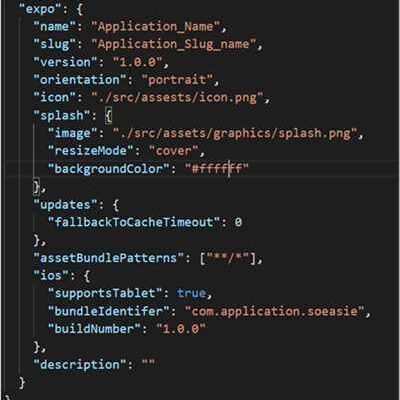React Native is an open-source framework that allows you to build mobile applications using JavaScript. It is based on React, a popular library for building user interfaces for the web. With React Native, you can build native apps that run on both iOS and Android devices, sharing a significant amount of code between them.
If you already have experience with React, building a React Native app will be a breeze. React Native opens up a whole new window of opportunities to develop mobile apps, starting with your existing knowledge of React. It allows you to create a mobile app that displays React components in an Android or iOS window, depending on the device you are working with.
In order to get started with React Native, there are a few prerequisites you need to check. First, make sure you have Node.js installed on your machine. React Native has a few dependencies that need to be installed in order for it to work properly. Next, you will need to install the React Native CLI as a global package on your machine. This tool will help you control the development server and build your app. Lastly, you will need to have Xcode installed if you are developing for iOS, or Android Studio if you are developing for Android. These are the main development environments for each platform.
Once you have all the necessary configurations set, you can create your first React Native project. In your terminal, navigate to the folder where you want to create your project, and run the command “npx react-native init projectName”. Replace “projectName” with the name you want for your project. This will create a new folder with the basic structure and files for a React Native project.
Now that your project is set up, you can open it in your preferred code editor. React Native projects are mostly written in JavaScript, so you will feel right at home if you already know JavaScript. You can start by exploring the “App.js” file, which contains the root component of your app. This is where you will define the structure and logic of your app.
- What you need to know to start building mobile apps in React Native
- Get Started with Windows
- Starting with an existing React Native application
- Open the application sources that are already on your machine
- Check out the application sources from your version control
- Download the dependencies
- Exclude the android and iOS folders from the project
- Project security
- Native Development For Everyone
What you need to know to start building mobile apps in React Native
Welcome to the world of React Native development! If you’re looking to build mobile applications without having to write separate code for iOS and Android, React Native is the perfect tool for you. In this guide, we’ll cover the key information you need to know to get started with React Native development.
First things first, you’ll want to have a few things on your machine before you can start building React Native apps. Make sure you have Node.js and NPM installed, as React Native relies on these dependencies. You can download them from the official Node.js website.
Next, you’ll need to install the React Native CLI (Command Line Interface), which is a tool that allows you to create, build, and debug React Native projects. You can install it by running the following command in your terminal:
npm install -g react-native-cli
Once you have the CLI installed, you can create a new React Native project with the following command:
react-native init MyAwesomeApp
This will create a new folder called “MyAwesomeApp” with all the necessary files and configurations to get you started with React Native development.
Now, let’s check if everything is set up correctly. Navigate into the project folder by running:
cd MyAwesomeApp
And then start the Metro Bundler, which packs and serves your JavaScript sources to your app:
npx react-native start
Next, open a new terminal window and navigate to your project folder again. From here, you can launch your app on either iOS or Android. In case you want to run the app on iOS, run:
npx react-native run-ios
If you prefer to run the app on Android, run:
npx react-native run-android
This will open the app on a development device or emulator, and you can see it in action.
Great! Now that you have your development machine all set up, let’s dive into the code. React Native follows a component-based architecture, which means you’ll be building your app by combining reusable components. These components are the building blocks of your app’s User Interface (UI).
In addition to the core React Native components, there are also many third-party libraries available that can help you speed up your development process. You can find a wide range of open-source libraries on GitHub or by searching online.
If you’re already familiar with React, you’ll be happy to know that React Native uses a similar syntax, allowing you to leverage your existing knowledge. If you’re new to React, don’t worry! React Native has a gentle learning curve that makes it accessible to everyone.
As you start building your app, you’ll find that React Native provides an excellent debugging experience. You can use the debugging tools already built into your browser’s Developer Console, or you can use React Native-specific debugging tools such as React Native Debugger.
Once you have your app up and running, you’ll want to consider how to distribute it. In the case of iOS, you’ll need to set up a developer account with Apple and generate the necessary certificates and provisioning profiles. For Android, you’ll need to create a keystore and sign your app with it to ensure security.
If you’re working in a team, it’s important to use a version control system like Git to manage your code. You can create a Git repository and use it to track changes and collaborate with your team members.
When it comes time to publish your app, you’ll need to exclude certain folders and files from your project before generating the APK (Android) or IPA (iOS) file. These files typically include your development and debugging configurations, as well as any private keys or sensitive information.
And there you have it! With these key pieces of information, you’re well-equipped to start building mobile apps in React Native. Welcome to the world of cross-platform development!
Get Started with Windows
Welcome to the world of React Native development on Windows! In this guide, we will walk you through the process of setting up your Windows machine to start developing React Native applications.
If you already have Windows installed on your machine, you are off to a great start. React Native supports Windows starting from version 0.63.0, so make sure you have the latest version installed.
Before starting, there are a few applications and tools that you will need to download and install:
- Node.js – This is a JavaScript runtime that is required for running React Native.
- Git – This version control tool will allow you to clone React Native projects from repositories.
- Visual Studio Code – This code editor is highly recommended for React Native development.
Once you have these applications installed, you can proceed with the following steps to set up your Windows machine:
- Open a terminal window or command prompt and navigate to the folder where you want to create your React Native project.
- Run the command
npx react-native init MyProjectto create a new React Native project. Replace “MyProject” with the desired name of your project. - After the project is created, use the command
cd MyProjectto navigate into the project folder. - To launch the Metro Bundler, run the command
npx react-native start. This will open a new command prompt window with the Metro Bundler running. - In a separate command prompt window, run the command
npx react-native run-windowsto start the development server and launch the React Native app on the Windows simulator or an attached device.
That’s it! You are now ready to start developing React Native apps on your Windows machine. You can now open the project in Visual Studio Code and start coding your React Native components. The changes you make will automatically be reflected in the app’s user interface.
In case you want to build and debug your app on an Android or iOS device, you will need to follow additional configurations specific to those platforms.
Remember to check the React Native documentation and online sources for more detailed information and troubleshooting tips. The React Native community is very active, and there are plenty of resources available to help you along the way.
Good luck with your React Native projects!
Starting with an existing React Native application
If you’re getting started with development in React Native, there may be cases where you need to work on an existing application. This can be helpful if you want to build upon an already established codebase or if you want to learn from existing projects.
To start working with an existing React Native application, you’ll first need to clone the project from its source code repository. If you already have the project files on your machine, you can skip this step.
Once you have the project set up on your local machine, you can open it in your preferred code editor. Navigate to the project’s root folder and check if you have all the necessary dependencies installed.
When working with React Native, you’ll typically need to have Node.js and npm (Node Package Manager) installed on your machine. You can download them from the official websites and follow the installation instructions for your operating system.
After installing the required tools, open a terminal window and navigate to the project’s root folder. Run the command npm install to install the project dependencies. This will download all the necessary packages specified in the package.json file.
Once the dependencies are installed, you can start the React Native development server by running npx react-native start in the terminal window. This will launch the Metro Bundler, which is a tool that helps in building JavaScript bundles for your React Native app.
In a separate terminal window, run the command npx react-native run-android to launch the app in debug mode on an Android emulator or device connected to your machine. If you want to run the app on an iOS simulator, use the command npx react-native run-ios instead.
When the app launches, you’ll see the welcome screen of the application. This is the entry point defined in the source code, and it typically displays a basic UI without any additional functionality.
From here, you can start exploring the existing codebase and make the necessary changes to customize the app according to your requirements. React Native allows you to build cross-platform mobile applications using JavaScript, so you can modify the components, add new features, and style the app as needed.
It’s important to note that when working with an existing React Native application, you may need to familiarize yourself with the project’s specific configurations and folder structure. The project may have additional dependencies or use specific libraries that you need to know about.
Also, keep in mind that every development team may have its own processes and guidelines for working on React Native projects. It’s a good idea to communicate with your team members and ask for help or clarification if needed.
Once you are done making the changes and testing the app, you can proceed to build and publish the application. The steps for building and publishing a React Native app vary depending on the target platform (Android or iOS) and the specific requirements of your project.
In summary, starting with an existing React Native application involves cloning the project, setting up the development environment, running the necessary commands to install dependencies and launch the app in debug mode. From there, you can dive into the codebase, make changes, and explore the various configurations and structures of the project. With React Native, you have the power to build amazing mobile apps without compromising on security or performance.
Open the application sources that are already on your machine
Before you can start building a React Native application, you need to have the application sources on your machine. There are a few ways to obtain these sources:
- If you already have an existing React Native project, you can clone the project from a version control repository.
- You can create a new React Native project using the react-native CLI tool.
- If you are starting with an existing mobile app, you can initialize a new React Native project and exclude the necessary configuration files.
If you have an existing React Native project, open the project folder in your preferred text editor or integrated development environment (IDE). This will give you access to all the project’s source files, including the JavaScript code, React components, and project configurations.
If you are starting a new React Native project, you can create a new project using the react-native CLI tool. Open a command prompt or terminal window, navigate to the folder where you want to create your project, and run the command:
react-native init YourProjectName
This command will create a new folder with the specified project name and set up the basic project structure for you.
Once you have the project folder open, you can start exploring the source code and making any necessary changes. In many cases, you may want to start the Metro bundler in a separate terminal window to compile your JavaScript code on the fly and provide debugging support. To do this, navigate to your project folder in the terminal window and run the command:
npm start
This will launch the Metro bundler and open a new terminal window. The Metro bundler displays a QR code and a URL that you can use to debug your application on a connected device or emulator.
If you are developing a React Native app for iOS, you will need to have Xcode installed on your machine. You can download Xcode from the App Store or from the Apple Developer website. Once Xcode is installed, you can open the project folder and navigate to the .xcodeproj file. Double-click on this file to launch Xcode and open the project.
For Android development, you will need to have Android Studio installed on your machine. You can download Android Studio from the official Android Developer website. Once Android Studio is installed, you can open the project folder and navigate to the android folder. Open this folder in Android Studio to import the project.
By opening the application sources on your machine, you will be able to examine the code, modify it, and start building your React Native app. This is the first step towards creating a fully functional mobile application.
Check out the application sources from your version control

Before you can start building your React Native application, you need to check out the application sources from your version control system. This step is important, as it allows you to have all the necessary files and dependencies in place to start creating your app.
In case you are starting a new project, you will need to navigate to the folder where you want to create your application. On the other hand, if you have an existing project, you can simply open the project folder.
Once you have opened the project folder, you can check out the application sources either from Git or from other version control systems like SVN or Mercurial. Cloning the sources will download all the necessary files and set up the project for you to start building.
It is crucial to have the correct version of Node.js installed on your machine, as React Native development requires it. You can check if you already have Node.js installed by opening a command prompt or terminal window and running the command node -v. If Node.js is not installed, you can download it from the official website.
In addition to Node.js, you will also need to have the React Native CLI (Command Line Interface) tool installed on your machine. This tool helps in running, testing, and debugging your React Native applications. You can install the CLI by running the following command in the command prompt or terminal window:
npm install -g react-native-cli
After you have installed Node.js and the React Native CLI, you are ready to get started with React Native development.
Now, let’s take a look at the folders and files that are included in a typical React Native project:
| Folder/File Name | Purpose |
|---|---|
| /android | Contains the Android-specific files for building and running the Android version of the app |
| /ios | Contains the iOS-specific files for building and running the iOS version of the app |
| /node_modules | Contains all the JavaScript dependencies of the project |
| /App.js | The main entry point of the application, where the root components are defined |
| /index.js | The file responsible for launching the application |
| /package.json | The file that lists all the dependencies and provides other configurations for the project |
Now that you know what each folder and file represents, you can start building your React Native application. By excluding the /android and /ios folders from your version control, you can avoid potentially sharing sensitive information or configuration settings, especially in case you are working with a team of developers. Moreover, excluding these folders also reduces the size of the repository and makes it faster to clone or download.
In addition to the folders and files mentioned above, there are also other configurations and development tools available for React Native.
One such tool is Metro, which is a JavaScript bundler responsible for transforming and bundling the JavaScript code and other assets of your application. Metro, along with other tools like React Native Debugger, help in debugging and developing React Native apps.
With all the necessary sources and tools in place, you are now ready to start building your React Native application. Have fun coding!
Download the dependencies
Before you can start building React Native apps, you’ll need to download some dependencies and set up your development environment.
The first thing you’ll need is Node.js, which is a JavaScript runtime environment. You can download the latest version of Node.js from their website.
Once you have Node.js installed, you’ll need to install React Native CLI. Open a command window and navigate to the directory where you want to create your project. Then, run the following command:
npx react-native init YourProjectName
This will create a new React Native project with all the necessary files and folders. Make sure to replace “YourProjectName” with the name of your project.
Next, you’ll need to install the required dependencies for building React Native apps. In the command window, navigate to the project folder by running the following command:
cd YourProjectName
Now, you can download the dependencies by running the following command:
npm install
This will download all the necessary files and install the required packages for your project.
If you’re working on a Windows machine, you’ll also need to download and install the JDK (Java Development Kit) and Android Studio. These tools are necessary for building and running React Native applications on Android devices.
Once you have all the dependencies downloaded and installed, you’re ready to start building React Native apps!
Exclude the android and iOS folders from the project
When setting up a React Native project, there are often dependencies and configurations that need to be taken care of before you can start developing. One of the things that you may need to do is exclude the android and iOS folders from your project.
By default, when you create a new React Native project, it will contain the android and ios folders. These folders contain the native code for the Android and iOS platforms, respectively. However, if you are developing for a specific platform or if you don’t have the necessary tools to build for both platforms, you can exclude these folders from your project.
To exclude the android and iOS folders from your project, follow the steps below:
- Open your React Native project in your favorite code editor.
- Navigate to the root directory of your project.
- Open the .gitignore file in the root directory.
- Add the following lines of code to the file:
# Exclude android and iOS folders from the project
android/
ios/By adding these lines of code to the .gitignore file, you are telling git to not track the changes made to the android and iOS folders. This is especially useful if you are using version control and want to keep your repository clean and focused only on the React Native code.
Additionally, excluding the android and iOS folders can also help with security. Since the native code is usually platform-specific, excluding these folders ensures that sensitive information or code is not accidentally shared or published.
Project security
When building a React Native project, it’s important to consider project security. You want to make sure your code and sensitive data are protected from unauthorized access. Here are some steps you can take to enhance the security of your React Native projects.
Exclude sensitive files and folders:
When publishing your React Native application, make sure to exclude any sensitive files or folders that contain sensitive data, such as API keys, passwords, or private keys. These files should not be included in the build or pushed to version control.
Control access to your source code:
Use version control systems like Git to control who has access to your source code. With Git, you can create different branches and control access to them based on team roles. This helps keep your code secure and prevents unauthorized changes.
Secure your development environment:
Make sure you have the latest updates and security patches installed on your machine. Use tools like antivirus software to help protect against potential security threats. Be cautious when downloading any third-party packages or libraries and check their security configurations to ensure they are safe to use in your project.
Check dependencies for security vulnerabilities:
Regularly check your project dependencies for any known security vulnerabilities. There are tools available, such as npm audit, that can help you identify and fix any security issues in your project. Keeping your dependencies up to date is crucial for maintaining a secure project.
Start with secure configurations:
When starting a new React Native project, make sure to set up secure configurations from the beginning. This includes using secure connection protocols for network communication, implementing proper authentication and authorization schemes, and following security best practices for mobile applications.
Debug and test in secure environments:
When debugging or testing your React Native application, make sure you are doing it in a secure environment. Avoid using personal or production data during the debugging process. Use dummy data or test data to simulate real-world scenarios without compromising sensitive information.
Secure app signing and deployment:
When you are ready to deploy your React Native application, make sure to properly sign the app packages for both Android and iOS. This ensures the integrity and authenticity of the app, preventing unauthorized modifications. Follow the specific guidelines provided by the app store platforms for secure app publishing.
By following these security measures, you can help protect your React Native projects and keep your code and user data secure.
Native Development For Everyone

Getting started with native development can be overwhelming, especially if you are new to the world of mobile app development. However, with React Native, the process becomes much easier and accessible to anyone looking to start building native iOS and Android applications.
React Native is an open-source framework that allows you to create mobile applications using JavaScript. It eliminates the need to learn separate programming languages for each platform, making it a versatile option for developers of all levels.
To start building with React Native, you will need to have a few dependencies installed on your machine. First, make sure to download and install Node.js and the npm package manager. Once you have these installed, you can use npm to install the React Native CLI globally.
- Download and install Node.js and npm
- Install React Native CLI using npm
Once you have React Native CLI installed, you can create a new project using the command “react-native init [project_name]”. This will create a new folder with all the necessary configurations and files to get you started.
In the project folder, you will find the “android” and “ios” folders, which contain the application sources for Android and iOS respectively. You can open these folders in their respective development environments to start building your app.
To launch your app in development mode, navigate to the project folder in your terminal and run the command “react-native run-android” or “react-native run-ios” depending on your target platform. This will open the Metro Bundler, which compiles and bundles your code to run on the simulator or device.
If you already have an existing React Native project and want to open it on a specific device or simulator, you can go to the “android” or “ios” folder and open the project file with the respective development tool.
Debugging your React Native app is also made easy with the help of tools like React Native Debugger. This tool allows you to inspect and debug your app’s JavaScript code, monitor network requests, and access the state and props of your components.
When you are ready to publish your app, you can follow the official React Native documentation to learn how to configure and build your app for release. There are also additional tools and services available to help you with code signing and security, such as Microsoft’s App Center.
Native development with React Native opens up mobile app development to everyone, allowing developers with different backgrounds and skill sets to create powerful and native applications. Whether you are a seasoned developer or just starting out, React Native provides an accessible and efficient way to build mobile apps without the need for extensive platform-specific knowledge.