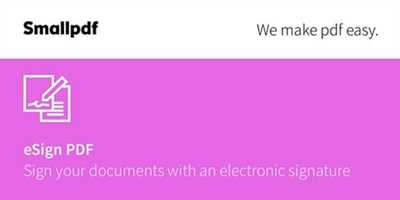
Nowadays, the need for electronic signatures is increasing as more and more documents and packages are being sent and signed online. E-signing has become an essential function for various platforms and applications, providing users an efficient and convenient way to sign documents electronically.
There are several ways to make PDF e-sign. One option is to use an online platform like JotForm, a widely-used service that allows users to upload, sign, and send PDF documents electronically. With this platform, you can easily sign PDF documents or packages with just a few clicks, eliminating the need for manual signatures and paperwork.
The first step to make a PDF e-sign is to upload the document or package you want to sign. You can either upload the file from your computer or use the JotForm Document Manager to select the document from various sources such as Google Drive, Dropbox, or Box. Once the file is uploaded, you can choose the option to sign it using the e-signature functionality provided by the platform.
After selecting the e-signature option, you will be directed to the e-signing page where you can see a summary of the document or package. This page allows you to preview the document and make any necessary edits or changes before signing. You can also add your electronic signature by clicking on the “Sign” button, which will open a signature panel for you to create and save your signature. Once your signature is saved, you can simply drag and drop it onto the document or use the signature manager for more advanced signing options.
Once you have placed your signature, you can choose the signers for the document or package. You can either enter the email addresses of the recipients manually or use the platform’s autofill feature to detect the email addresses of those involved in the signing process. The platform also includes an option to set the signing order, allowing you to determine the sequence in which the signers should sign the document.
Once all the details are set, you can click on the “Send” button to initiate the signing process. Each signer will receive an email notification with a link to the document, where they can review and sign it electronically. The platform will keep track of the signing process and notify you when each signer has completed their part.
In summary, making a PDF e-sign is a straightforward process that can be done using various platforms and applications. It allows users to sign documents electronically, eliminating the need for manual signatures and paperwork. Whether you need to sign a single document or a package of files, e-signing provides a simple and efficient solution for managing and signing documents online.
Signing or Filling PDF Forms in the “Preview” Application on Mac
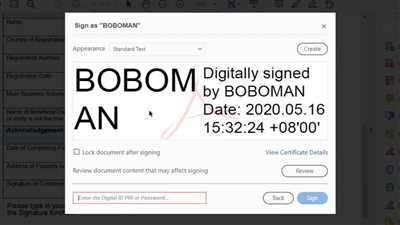
If you’re using a Mac, you have the built-in “Preview” application, which offers a range of editing and viewing tools for PDF documents. Among its features, Preview allows you to fill and sign PDF forms, creating a seamless e-signing experience. Here’s how you can sign a PDF using the “Preview” app on your Mac:
- Open the PDF file you need to sign or fill in the “Preview” app. You can do this by double-clicking the PDF file or right-clicking it and selecting “Open With” followed by “Preview”.
- Click on the “Markup Toolbar” icon, which looks like a pencil and is located at the top of the application window.
- From the dropdown menu that appears, click on the “Sign” button. If you have already set up your signature in the “Preview” app, select it from the list. Otherwise, choose “Create Signature” or “Manage Signatures”.
- If you choose to create a new signature, you can use your Mac’s trackpad, a connected graphics tablet, or even your iPhone or iPad using the Continuity Camera feature. Follow the instructions on the screen to create your signature.
- Once you have selected or created your signature, it will appear as a draggable object on the PDF page. Position it appropriately by dragging and resizing it.
- Click on the “Done” button in the signature box when you’re satisfied with the placement of your signature. You can also click on the “Clear” button to redo the signature if needed.
- Save the modified PDF file with your signature by clicking on “File” in the top menu, followed by “Save”.
By following these steps, you can easily fill out or sign PDF forms using the “Preview” application on your Mac. Whether you need to complete a document, add your signature, or both, this built-in feature simplifies the e-signing process, allowing you to handle important documents efficiently.
What is an electronic signature
An electronic signature, also known as an e-sign, is a digital representation of a person’s handwritten signature. It includes various ways to sign documents electronically, using different platforms and applications. With e-signatures, you can sign a document without the need for a physical signature on paper. Instead, you can simply click or tap to sign your name or draw your signature on a digital document.
Electronic signatures are commonly used in various industries and for different purposes. They offer a more efficient and convenient way to sign and manage documents. E-signatures can be used to sign contracts, agreements, forms, and other types of documents. They are designed to be secure, legally binding, and easy to use.
E-signature services, such as JotForm, provide all the necessary functionality to create and manage electronic signatures. These services allow you to upload a PDF or other document format, set up the signing workflow, and send the document to the signers. Each signer can then sign the document by clicking or tapping on the designated signing area.
There are several ways to sign a document using an e-signature:
- You can sign a document by clicking or tapping on the signature field. This is the most common method and allows you to quickly sign a document without the need for any additional steps.
- You can upload an image of your signature and place it on the document. This option is useful if you already have a digital image of your signature that you want to use.
- You can use an e-signature service that includes a “draw” option, allowing you to draw your signature on the document using a mouse or touchpad. This is a great option if you don’t have a pre-existing signature image.
- Some e-signature services also offer the option to sign a document by typing your name or initials. This can be useful if you need to quickly sign a document and don’t have access to a digital signature.
After the document is signed, you can choose how you want to receive the signed document. Most e-signature services offer the option to download the signed document as a PDF file, send it via email, or store it in a document management system.
Electronic signatures are designed to keep the signing process efficient and secure. They can detect any editing or tampering done to the document after it has been signed. Some e-signature services also offer additional features, such as the ability to set up a signing order, send reminders to signers, and receive notifications when a document has been signed.
Overall, electronic signatures provide a fast and streamlined way to sign documents. Whether you need to sign a contract, submit a form, or receive signed documents from others, electronic signatures offer a convenient solution.
E-Sign Manager
E-Sign Manager is a platform that allows you to upload and manage your PDF documents for e-signing. With this service, you can easily send documents to others for them to sign electronically.
One of the ways to upload a document is by scanning a physical copy and saving it as a PDF file. Alternatively, you can create a PDF file using online platforms like JotForm or use Mac’s built-in functionality to convert files into PDF format.
E-Sign Manager includes a signature feature that allows you or your signer to add a signature to the document. You can choose to sign the document yourself or request a signature from someone else. Once the document is signed, it is automatically saved with the electronic signature.
The “E-Sign Manager” has a user-friendly interface that makes it easy to manage your e-signature workflow. It provides an option to send documents for signing via email, and you can track the status of each document. You can also set up reminders to ensure that all signers receive and complete their signing tasks.
When a signer receives a document, they can open it in the E-Sign Manager app and view the details of the document, including a summary of the signing process. They can then click on the “Sign” button to start the signing process.
The E-Sign Manager is designed to detect any electronic signatures and will notify you if a document has been signed. Once the document is signed, you can download it and keep it for your records.
In summary, the E-Sign Manager is an efficient and convenient platform for managing your e-signature process. It allows you to upload, sign, and send PDF documents for signing. Whether you need to sign a document yourself or collect signatures from others, the E-Sign Manager has the functionality to get the job done.
How to sign a PDF with Jotform Sign
Jotform Sign is an electronic signature service that allows you to sign PDF documents online. If you need to send a signable PDF to someone, Jotform Sign is a great option to consider. It includes a variety of features designed to make the signing process easy and efficient.
Here’s how you can use Jotform Sign to sign a PDF:
- First, upload the PDF document into the Jotform Sign platform. You can either upload the PDF file directly or choose from other sources such as cloud storage or email attachments.
- Once the document is uploaded, you can open it with the Jotform Sign document manager. This manager allows you to view and edit the document before signing.
- Next, click on the “Sign” option in the toolbar. This will open the e-sign functionality of Jotform Sign.
- Enter your name or the name of the signer in the designated field. You can also choose to add your e-signature by drawing it using your mouse or touchscreen device.
- If you need to sign multiple pages or add other signers, you can do so by clicking on the “Add Signature” button. This will open a new page for each signer.
- Once you have finished signing the document, click on the “Done” button to finalize the signing process.
- Jotform Sign will then generate a signed PDF document that includes all the signatures. You can download this document or send it directly to the recipients.
Jotform Sign also includes additional features to streamline your signing workflow. It can automatically detect where signatures are needed in a document, making it easier to sign and send files. You can also customize the signing process by adding fields for those who receive the document to fill in.
Furthermore, Jotform Sign is compatible with both Mac and Windows platforms, allowing users to sign documents using their preferred devices.
In summary, Jotform Sign is a reliable and convenient online service for e-signing PDF documents. Its user-friendly interface and advanced functionality make it a great choice for anyone who needs to sign or receive signed documents.
Send my document for signature
Once you have completed the necessary editing and filling out of your document, the next step is to send it out for e-signature. There are several ways you can do this:
- You can upload the document to an e-signing service or platform. These platforms allow you to send your document to each signer via email. They will receive an email with a link to sign the document online.
- Some e-signing platforms have a “Send for Signature” button or option directly on the document page. Clicking this option will open an email window where you can enter the email addresses of the signers and send the document for their signature.
- If you are using a document management system or workflow management system, it may have its own e-signature functionality built in. You can choose the document you want to send for signature and select the recipient from your contacts or enter their email address manually.
- There are also other sources you can use to send your documents for e-signature. For example, JotForm and Adobe Acrobat are popular options that allow you to upload your PDF file, choose the signers, and send them an email notification to sign the document online.
- Some platforms even offer mobile apps for iOS and Android devices. This allows you to sign documents and send them for e-signature right from your mobile device, which can be convenient if you are on the go.
Once you send the document for signature, the recipient will receive an email notification with a link to view the document. They can click on the link to open the document in their web browser where they can review and sign it. The document can also include a summary of the signing process, such as who has signed it and when.
It’s important to keep in mind that not all platforms or e-signature services are the same. Some may have additional features, such as the ability to set reminders or to scan and upload physical signatures. Make sure to choose the one that best fits your needs and has the functionality you require for your e-signing workflow.
2 Set Signer Details
Once you have uploaded your PDF document to an online e-signature service like JotForm, you can start setting the signer details. This functionality is crucial for the e-signature workflow, as it helps keep the process organized and ensures that each signer receives a signable document with their signature.
JotForm’s e-signature platform allows you to choose how you want the signer details to be filled. You have the option to manually input the signer’s name and email, or you can use the “Set Signer Details” feature to automatically detect and fill in the signer’s name and email based on the information provided on the document itself.
The “Set Signer Details” page includes a summary of the document, allowing you to see a preview of what the signer will receive for signing. You can also edit the signer details if needed. Once you are done setting the signer details, click on the “Next” button to proceed to the next step.
JotForm e-signing service also includes an option for those who are signing the document in person. By clicking on the “Scan” button, you can open the document on your Mac or other scanning devices, and add the signer’s details manually.
The signer details page is designed to make the signing process as easy as possible. With JotForm, you can choose how you want to receive the signed documents – via email or by downloading them from the platform directly.
Now that the signer details are set, you can proceed to the next step, which is to send the document for signing. Each signer will receive an email notification with a link to sign the document electronically.
By following these steps, you can efficiently manage your PDF document and ensure that it is properly signed by each signer.
Sources
If you are looking for different ways to make a PDF eSign, there are a variety of sources you can consider:
- My Email: You can choose to receive the PDF document via email and then eSign it using an e-signature service of your choice.
- JotForm: JotForm is an online form builder that includes e-signature functionality. You can upload your PDF document and use their service to add your electronic signature to the file.
- MS Word: If you have a Mac, you can open the PDF document in MS Word by clicking on “Open” and selecting the PDF file itself. Then, you can add your signature using the built-in editing tools.
- Online Platforms: There are many online platforms specifically designed for e-signing. Some popular options include DocuSign, Signable, and Adobe Sign. These platforms allow you to upload your PDF document, sign it electronically, and send it to the necessary parties.
- PDF Management Software: There are a variety of PDF management software packages available that offer e-signature functionality, such as Adobe Acrobat, Foxit PhantomPDF, and Nitro Pro. These software packages allow you to sign the PDF document electronically and manage your workflow.
- Scan and Sign: If you have a physical copy of a document, you can scan it into your computer using a scanner and then use e-signature software to sign it electronically.
Once the PDF documents are signed electronically, you can choose to keep a copy for your records or send it to the necessary recipients. It is important to note that the e-signing process may differ slightly for each service or platform, so be sure to read and follow the instructions provided.
Источник:









